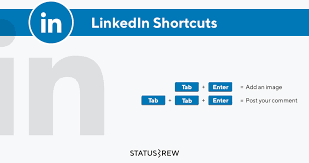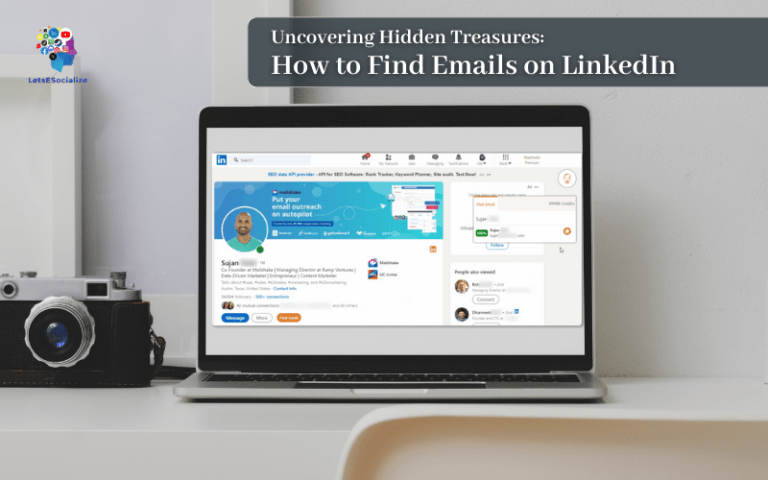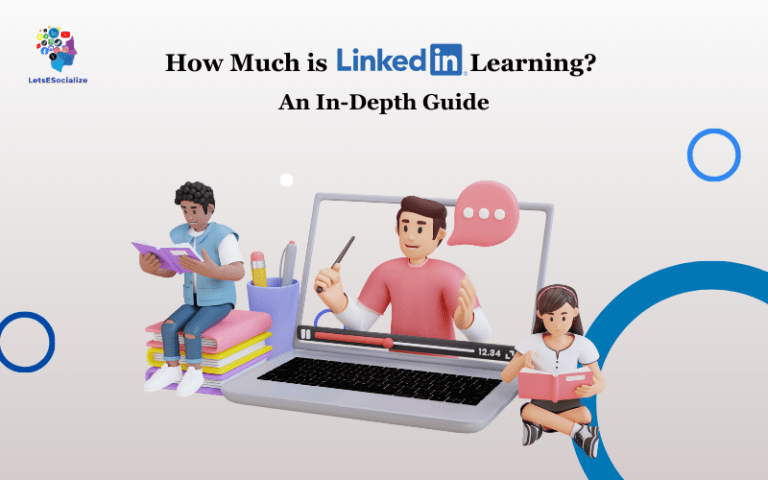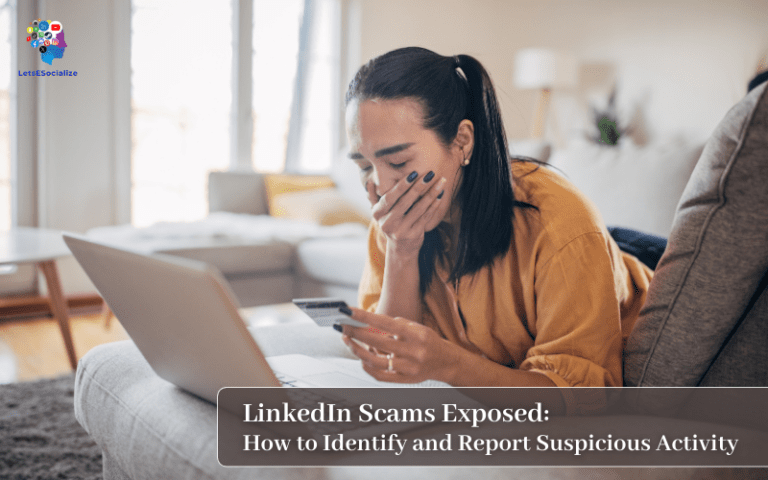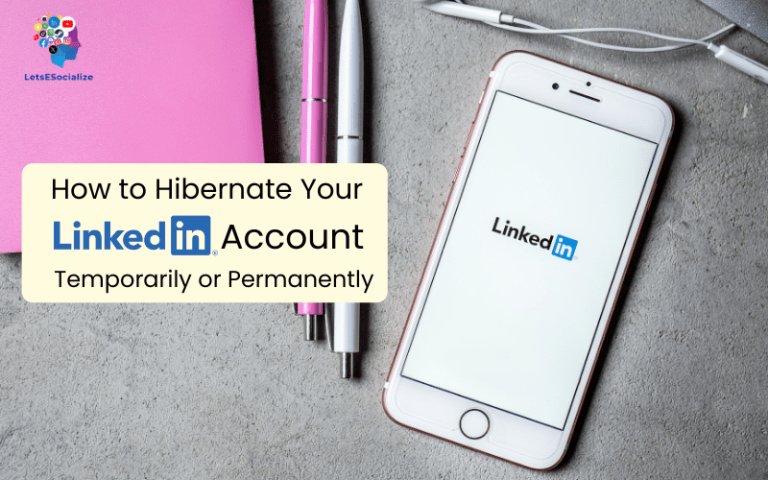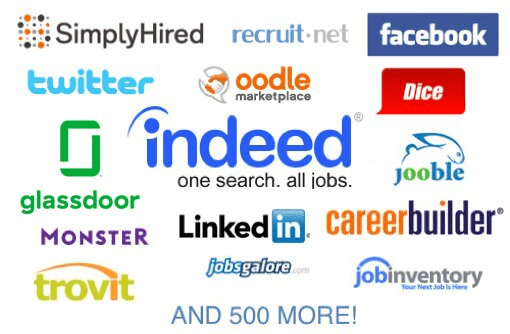Let’s face it: LinkedIn can feel like an endless maze of menus and settings. Wouldn’t it be nice if you could skip clicks and navigate with just a few keystrokes? Well lucky you – Windows provides customizable keyboard shortcuts to simplify LinkedIn and other programs.
Follow this snarky guide to discover little-known LinkedIn Windows Shortcuts for maximizing efficiency on LinkedIn’s desktop site. With some practice, you’ll be zipping around profiles and feeds faster than your connections can accept invitations. Show off!
Table of Contents
Why Use Shortcuts for LinkedIn?
If the thought of memorizing keyboard combos makes you want to throw your laptop out the window, hear me out. Once the shortcuts become muscle memory, you’ll wonder how you ever functioned before.
Benefits include:
- Speed: Keyboard > mouse. Navigate pages instantly without tedious pointing and clicking
- Convenience: Keys are right at your fingertips. Say bye to wandering through menus.
- Efficiency: Shortcuts cuts down wasted actions. Streamline your social media workflow.
- Cool factor: Let’s be real – flying through tasks with slick key commands earns major style points.
Convinced yet? Keep reading to unlock serious productivity (and vanity) gains.
Also read: How to Delete LinkedIn Contacts: A Step-by-Step Guide
LinkedIn Global Shortcuts
LinkedIn bakes in a few handy shortcuts that work sitewide no matter the page. Let’s review:
Home Feed – G then H
Teleport straight to your feed from anywhere in 2 keystrokes to see recent posts. Way faster than menu clicking!
Notifications – G then N
‘GN’ whisks you to notifications to check connection requests, mentions, profile views, and other alerts.
Messages – G then M
Shortcut to your inbox. Rapidly respond to conversations without having to click through menus.
Where does the mysterious ‘G’ come from? It stands for Global. So G + [other key] works site-wide. Pretty slick!
Windows LinkedIn Shortcuts
Beyond LinkedIn’s own shortcuts, Windows lets you create custom keystrokes mapped to frequent actions. Enable productivity beast mode with these tricks:
Pin LinkedIn to Taskbar
Drag the LinkedIn icon from your browser bookmarks bar directly onto your Windows taskbar to create a dedicated shortcut. Now one click opens your network!
Open Recent Tabs – Ctrl + Shift + T
Accidentally closed a LinkedIn tab? This shortcut undoes the last tab closed, so you can pick up where you left off. Hallelujah!
Quick Profile Previews – Win + V
Hover over a name anywhere online and instantly peek at their LinkedIn profile in a small pop-up window. Talk about insights at your fingertips!
Also read: How to Grow Your LinkedIn Network
Set Up Custom LinkedIn Shortcuts
For maximum efficiency gains, assign your most common LinkedIn actions to custom keyboard shortcuts. Here’s how:
- Click the Windows start button and search “keyboard”
- Select Create keyboard shortcuts
- Choose which program you want shortcuts for, in this case LinkedIn
- Click in the Type shortcut key field and press your desired key combo
- Provide a friendly Shortcut Description like “Connect” or “Groups”
- Paste the LinkedIn URL path for that page into the Open box
- Example:
https://www.linkedin.com/mynetwork/invite-connect/connections/
- Hit Apply and you’re done!
Now just tap your snazzy shortcut anytime to warp straight to that LinkedIn page or action. Beyond efficient!
Pro Shortcut Power User Tips
Hungry for more timesaving tricks? Take your LinkedIn navigation efficiency into overdrive with these keyboard warrior moves:
- Quick Tabs –
Ctrl + Tabcycles browser tabs rapidly - Favorites Bar – Drag key pages here for one-click access
- Browser App Mode – Enable for distraction-free scrolling
- Custom Gestures – Swipes to trigger actions with touchpads/mice!
- Omnibox Search – Tab then type searches LinkedIn instantly from address bar
- AutoHotKey – Script complex shortcut sequences for advanced users
Soon you’ll be keyboard commandeering LinkedIn like a boss. Your mouse? Collecting dust in retirement.
Also read: How to Add Open to Work on LinkedIn: The Complete Guide
FAQs About LinkedIn Shortcuts
Questions still flitting around your shortcut-hungry mind? Peruse these commonly asked queries: