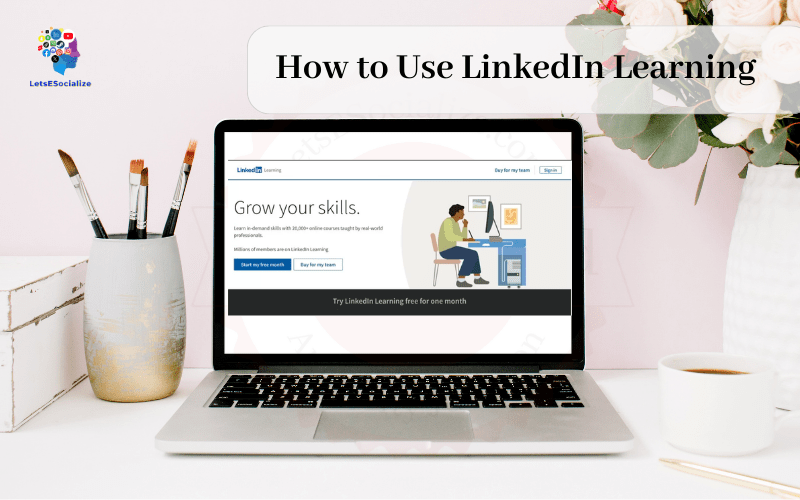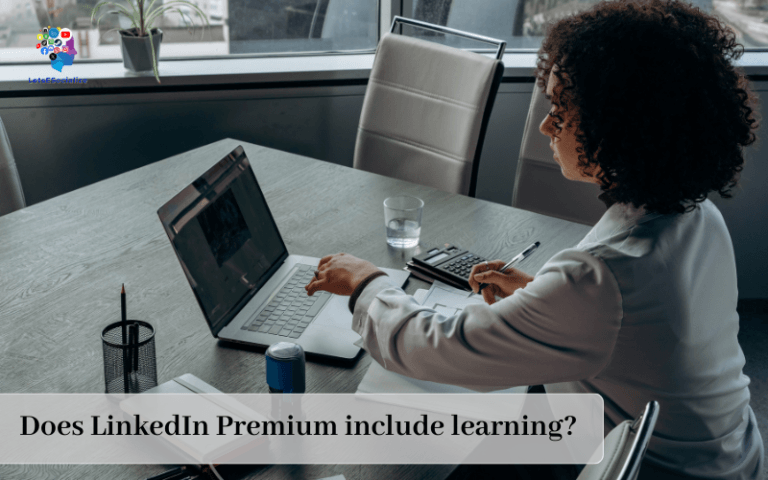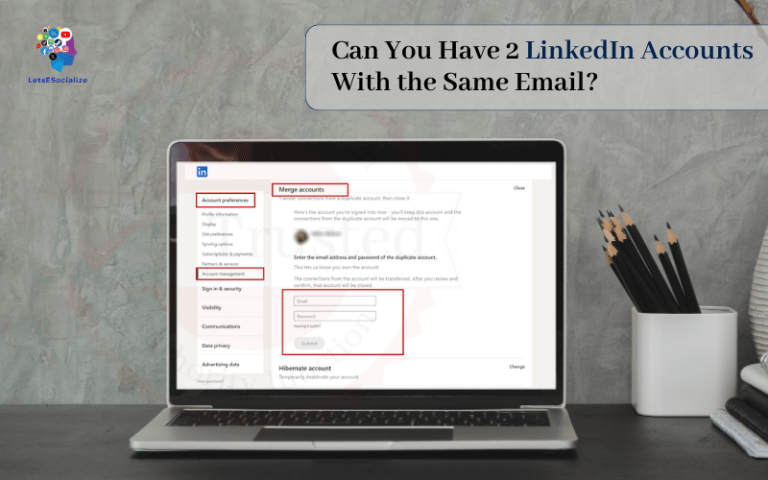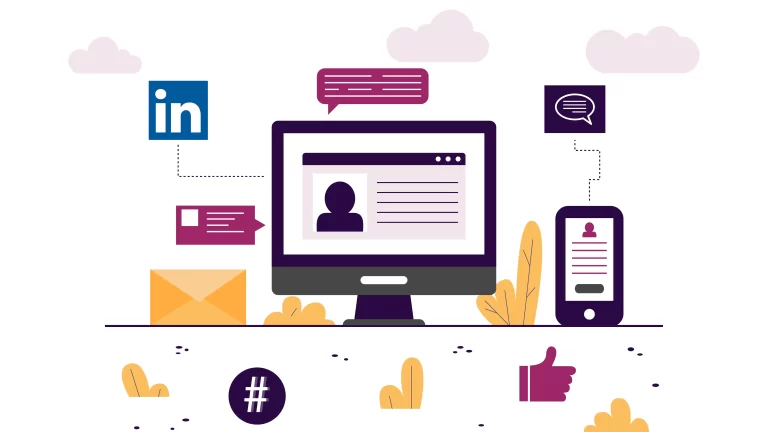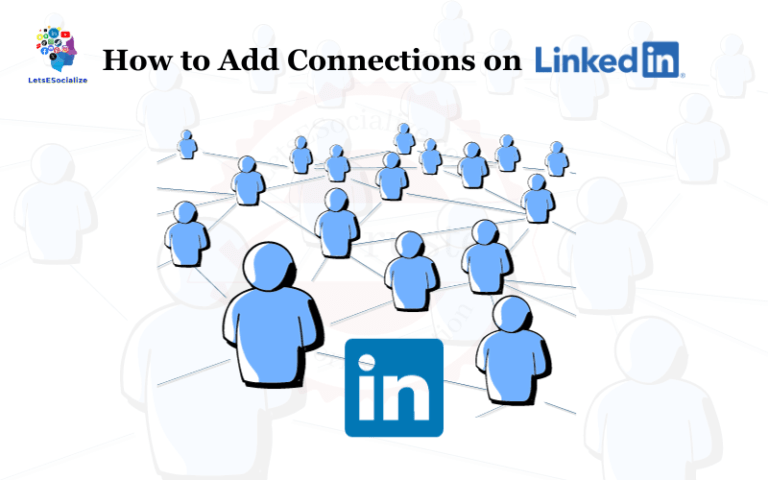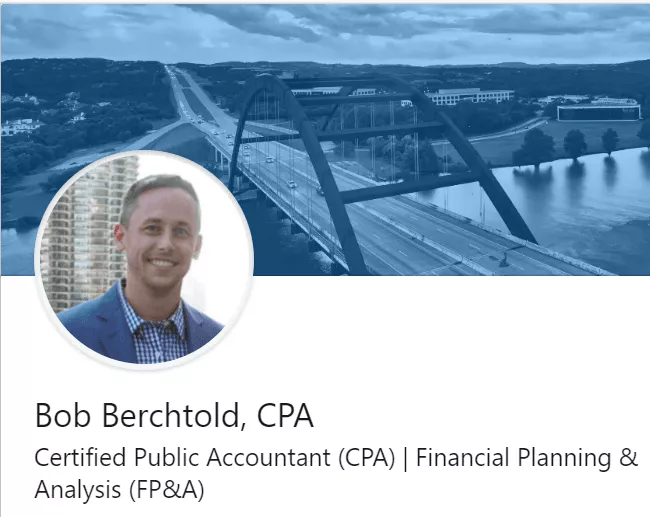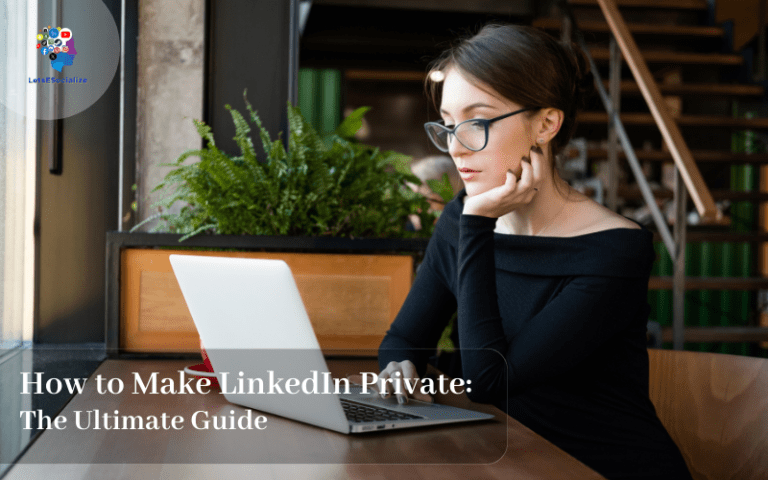LinkedIn Learning (formerly Lynda.com) is an online learning platform that offers thousands of courses taught by industry experts on topics like business, technology, design, and more. With LinkedIn Learning you can advance your career, work towards certifications, or simply learn new skills.
This comprehensive guide will teach you everything you need to know to get the most out of LinkedIn Learning.
Table of Contents
Overview of LinkedIn Learning
LinkedIn Learning is an e-learning platform owned by LinkedIn that provides access to over 16,000 online courses across a diverse range of topics. Here are some key things to know about LinkedIn Learning:
- Expert instructors – Courses are taught by recognized industry experts who are passionate about teaching their subject matter. Instructors include working professionals, best-selling authors, researchers, and award-winning educators.
- Self-paced learning – You can learn at your own pace, pausing, rewinding, and rewatching video lessons as needed. Course learning paths make it easy to track progress.
- Variety of topics – LinkedIn Learning offers courses on business, creative, and technology topics for all skill levels. Popular categories include marketing, design, photography, programming, leadership, communication skills, and more.
- Bite-sized videos – Courses consist of short video tutorials usually between 2-10 minutes long, making learning feel achievable even for busy schedules.
- Mobile access – The LinkedIn Learning app allows you to download courses for offline viewing and learning on the go.
- Course certificates – Completing a course earns you a certificate of completion to showcase your new skills. Certain courses offer continuing education credits.
- Integrates with LinkedIn – Completed courses are added to your LinkedIn profile, helping showcase your skills to employers. You can also follow instructors and network with other learners.
Also read: Is LinkedIn Learning Worth It? An In-Depth Analysis
How to Sign Up for LinkedIn Learning
Signing up for LinkedIn Learning is simple. Here are the steps to get started:
- Go to www.linkedin.com/learning.
- Click on the “Try LinkedIn Learning free for 1 month” button. This will give you a 1-month free trial.
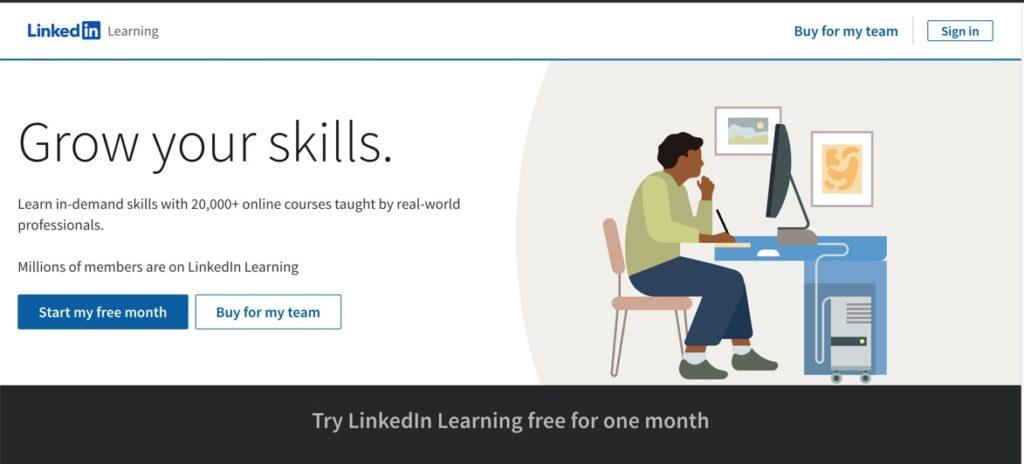
- Sign in with your LinkedIn account credentials or create a new LinkedIn account if you don’t have one.
- Fill out your name, email address, and set a password for your LinkedIn Learning account. Agree to the Terms of Service.
- You’re all set! Start exploring courses.
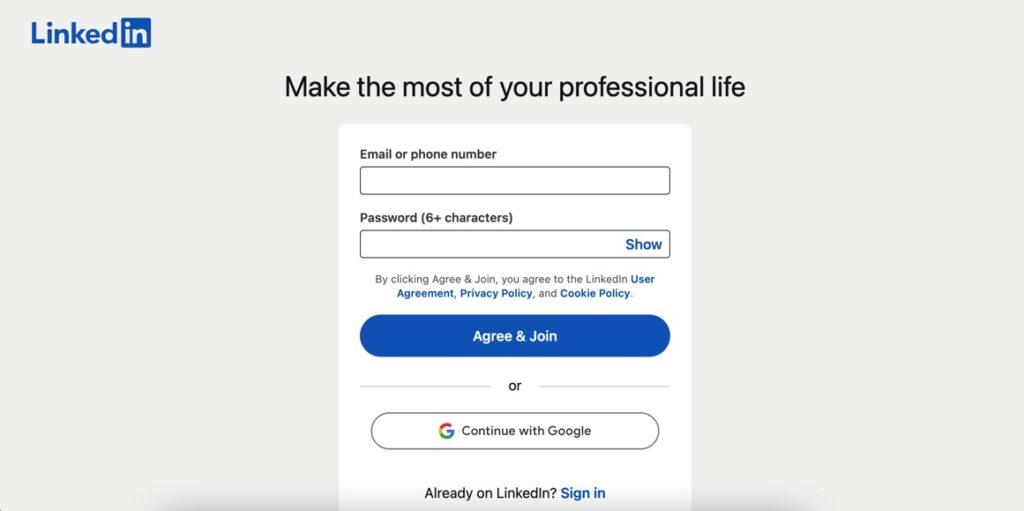
Alternatively, if your company offers LinkedIn Learning through a corporate account, you can access it directly through your company portal.
Tip: Connect your library card to LinkedIn Learning to gain free access. Over 2,200 libraries worldwide provide this integration. Search for your local library on LinkedIn Learning’s library finder.
How Much Does LinkedIn Learning Cost?
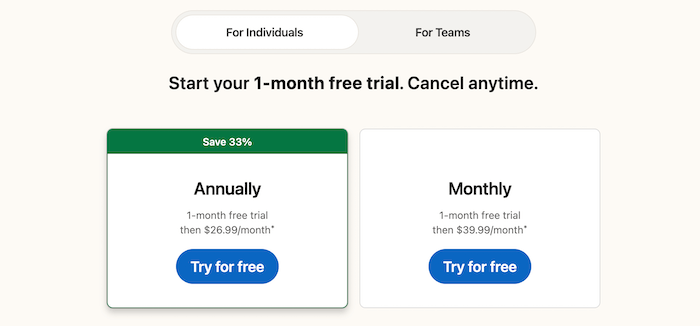
LinkedIn Learning offers a few different payment options:
- Monthly subscription – $39.99 per month billed monthly. Cancel anytime.
- Annual subscription – $26.99 per month billed annually for a 12-month membership. Saves you $60 per year.
- Enterprise plans – Custom plans for companies start at $750/year for 25 licenses. Volume discounts are available.
- Free with library card – Get free access through participating local libraries.
If you signed up for the 1 month-free trial, LinkedIn Learning will automatically start charging the monthly fee at the end of the trial unless you cancel your membership.
Student and military discounts are also available for $14.99 per month with verification.
Also read: How Much is LinkedIn Learning? An In-Depth Guide
How to Use LinkedIn Learning
Here are best practices for getting the most value out of LinkedIn Learning:
Browse Topics and Courses
LinkedIn Learning organizes courses into categories and subcategories to make it easy to explore topics. Here are some ways to browse:
- Scroll through recommended courses on your homepage.
- Search for keywords related to your interests or career goals using the site search bar. Filter by topic or software.
- Browse the course catalog organizing courses by topic, software, instructor or learning path.
- Follow instructors you like to get notified when they release new courses.
Take Interactive Courses
The heart of LinkedIn Learning is its library of courses featuring world-class instructors. Here’s how to take a course:
- Click on a course title that interests you. View the course overview and syllabus.
- Add the course to My Learning to save it or click “Start free trial” to enroll.
- Start the course! Courses feature video tutorials, practice files, quizzes, and more.
- Use the table of contents to navigate between course sections at your own pace.
- Mark a course completed when you reach the end. This adds it to your list of completed courses.
Track Learning Paths
Learning paths provide guided sequences of courses to help you master a topic from start to finish. Steps to take a learning path:
- Find a learning path in your recommendations or in the course catalog.
- Enroll in the learning path. This adds all included courses to My Learning.
- Click “Go to Learning Path” then use the right arrow to progress through courses in order.
- The % completion tracker shows your progress through the path.
- Earn a certificate of completion when you finish the entire learning path.
Use Practice Files and Exercise Files
Many courses include practice files and exercise files to help cement learning through hands-on work.
- Practice files let you follow along and learn by doing right inside your browser. No special software needed.
- Exercise files are project files used during the course. You’ll need the software installed to open them and follow along.
Downloading course exercise files:
- Hover over any video lesson and click the download icon in the upper right.
- This opens the exercise files panel. Click “Exercise files” to see all available downloads for that course.
- Click the file name to download. Course authors may create multiple .zip files if needed.
- Extract the .zip files and access them on your computer when directed by the instructor during relevant lessons.
Also read: How to Do LinkedIn Data Scraping
Use Offline Viewing and Mobile Apps
With the LinkedIn Learning mobile apps for iOS and Android, you can download courses for offline viewing anytime, anywhere. Here’s how:
On Desktop:
- Click the “View offline” switch on a course page to enable offline viewing. This downloads the course to your account.
- You can now access this course through the mobile apps even without an internet connection.
On Mobile Apps:
- Download the LinkedIn Learning app and log in to your account.
- Tap the “Download” icon on a course or learning path to save it offline.
- Find downloaded courses by going to Menu > My Learning > Downloads.
- You can now watch downloaded courses offline by tapping “Start Watching.”
Share and Showcase Your Skills on LinkedIn Learning
Once you complete courses, share your accomplishments:
- Completed courses are added to your LinkedIn profile under Accomplishments. Showcase them to your professional network!
- Post earned course certificates to your LinkedIn feed. Certificates prove you have mastered new skills.
- Share completed courses and certificates on your resume, portfolio site, and other professional profiles.
LinkedIn Learning Tips and Tricks
Here are some additional tips to maximize your learning:
- Take notes while watching videos to help retain info. Downloadable course transcripts can assist with notetaking.
- Adjust video playback speed if needed – courses allow speeds up to 2x.
- Participate in the course Q&A under each video to engage with other learners and instructors.
- Follow instructors to get updates when they release new courses based on your interests and career goals.
- Create collections to organize saved courses into topics that matter to you, like “Courses for My Next Career Move” or “Photography Courses to Try”.
- Use quizzes to test your knowledge. Retake them until you ace them!
- Enable captions for accessibility and to read along with video lessons.
- Keep learning – course suggestions linked at the end of every course guide you to similar topics to build upon your skills
Also read: How to Create a LinkedIn Account: The Ultimate Guide for Beginners and Experts
Using LinkedIn Learning for Free
LinkedIn Learning offers several ways to get free access without an individual paid membership:
LinkedIn Learning Free Trial
- New users can sign up for a 1 month free trial on desktop or mobile apps.
- No payment info required for the trial period.
- Provides full premium access with unlimited courses for 1 month.
Library Access
Over 2,200 libraries worldwide provide LinkedIn Learning access with a library card.
- Install the LinkedIn Learning app and sign in with your library card to access free courses.
- Use the LinkedIn Learning Library Finder tool to check availability at your local library.
- Course selection may be limited compared to a full premium membership.
Student Access
Some academic institutions provide students and faculty free LinkedIn Learning access. Check with your school’s learning technology department.
- School portals allow access using university credentials.
- Use school email when creating LinkedIn account to get discounted student rate.
Corporate Access
If your company offers LinkedIn Learning access, you can sign in through your company portal using work credentials.
- Courses specific to your company’s tech stacks, products, and workflows may be included.
- Admins can assign learning paths and track employee progress.
Getting the Most from LinkedIn Learning: Final Tips
Here are some final best practices for success with LinkedIn Learning:
- Set goals – Outline specific skills you want to gain or areas you want to develop. Let these guide your course choices.
- Apply your learning – Immediately implement new skills at work or in personal projects to cement retention.
- Take notes – Keep a dedicated notebook for course notes and key learnings to retain info.
- Review frequently – Re-watch segments of a course after completion to refresh your memory.
- Build a routine – Schedule regular LinkedIn Learning time like you would for the gym – consistency is key!
- Explore new topics – Step outside your comfort zone and experience subjects that spark your curiosity or inspire new ideas.
- Connect with others – Engage in course Q&A to connect with instructors and peers to enhance learning.
With the right mindset and a little discipline, LinkedIn Learning offers an incredibly valuable resource to build skills that can take your career or personal pursuits to exciting new levels. Sign up, start learning, and see where it takes you!
Also read: What Are The Benefits Of LinkedIn?
Frequently Asked Questions
-
How does LinkedIn Learning work?
LinkedIn Learning is an online learning platform that gives you access to over 16,000 video courses taught by industry experts. Courses provide video tutorials and practice exercises that allow you to learn at your own pace. Completed courses are added to your LinkedIn profile.
-
How to use LinkedIn Learning for free?
You can access LinkedIn Learning for free through:
1 month free trial for new users
Connecting your library card
Student access through university
Company provided access -
Do you need a LinkedIn account to use LinkedIn Learning?
Yes, you need a LinkedIn account to sign up for LinkedIn Learning. Use your LinkedIn credentials or create a new LinkedIn account when registering. LinkedIn Learning integrates courses completed into your main LinkedIn profile.
-
Can you use LinkedIn Learning without a LinkedIn account?
No, a LinkedIn account is required to use LinkedIn Learning. This allows it to connect your learning achievements to your LinkedIn profile to showcase your new skills.
-
Can anyone use LinkedIn Learning?
Yes, anyone can sign up for a personal LinkedIn Learning account to access courses. It is also commonly offered for free by universities for students and staff and by companies for employees.
-
How much does it cost to use LinkedIn Learning?
LinkedIn Learning costs $29.99/month for an individual membership. Annual ($239.88/year) and enterprise plans are also available. Students get a discounted rate of $14.99/month. Access is included free with some library cards and company accounts.
-
How to encourage employees to use LinkedIn Learning?
Promote it during onboarding and training programs
Set up lunch & learns for employees to share courses
Create incentives like points and rewards for completing courses
Feature top learners in company communications
Develop learning paths aligned to development areas
Allow time for learning during work hours -
What LMS does LinkedIn Learning use?
LinkedIn Learning’s platform is a custom cloud-based LMS built from scratch by LinkedIn. It handles features like course catalogs, learning paths, skill assessments, progress tracking, and integrations with LinkedIn profiles.
-
How to put LinkedIn Learning on resume?
When listing LinkedIn Learning courses on a resume, include the course name, focus area, and completion date. You can choose to list multiple courses or just highlight your 1-3 most relevant courses.
Here are examples:
LinkedIn Learning Courses:
Managing Social Media Platforms (Social Media Marketing, Completed July 2022)
Programming for Data Science (Python, Completed April 2022)
Additional Training:
Completed 10 courses on LinkedIn Learning focusing on social media strategy, marketing analytics, and email marketing best practices. -
How to access LinkedIn Learning on phone?
Download the LinkedIn Learning app from the App Store or Google Play. Sign in with your LinkedIn Learning account. You can now access courses and downloads for offline viewing.
-
How to access LinkedIn Learning offline?
On desktop, toggle “View offline” switch ON for a course. On mobile, tap the download icon to save courses offline. Downloads are accessible in the LinkedIn Learning app without Internet.
-
How to get LinkedIn Learning for free as a student?
If your university partners with LinkedIn Learning, access should be available through your school portal. Otherwise, students can get an individual account for a discounted $14.99/month rate. A 1-month free trial is also offered.
-
How to cancel LinkedIn Learning?
On your desktop, go to your Account Settings and click “Cancel subscription”. On mobile, go to Account > Manage Subscription > Cancel. You can also contact LinkedIn Learning customer support to request cancellation.
Summary
I hope this comprehensive guide covered everything you need to know to excel at learning with LinkedIn Learning. Key takeaways include:
- Sign up for a personal account, corporate access or free trial
- Browse expert-led courses across thousands of topics
- Create learning paths to master subjects step-by-step
- Download courses for mobile and offline viewing
- Apply and showcase your new skills for career growth
With the right learning mindset, LinkedIn Learning offers invaluable opportunities for skill development and reaching your professional goals. Start expanding your knowledge today. Here’s to your success!