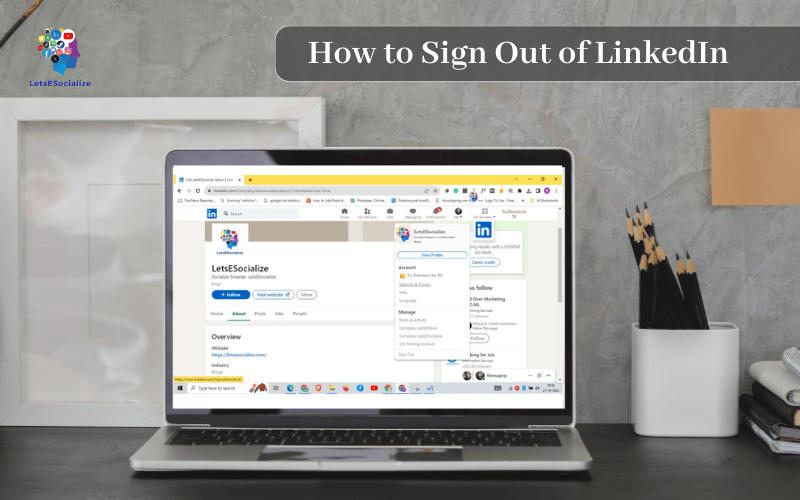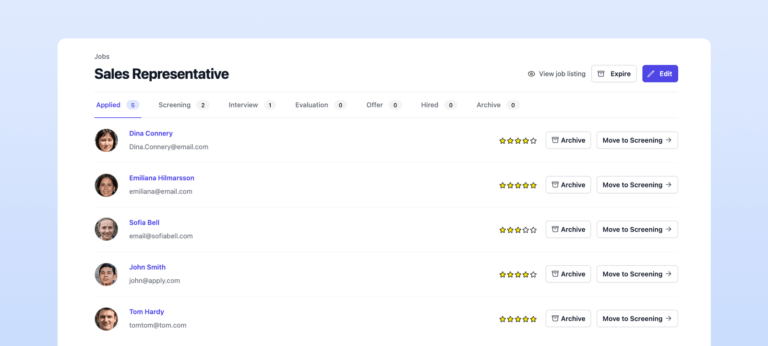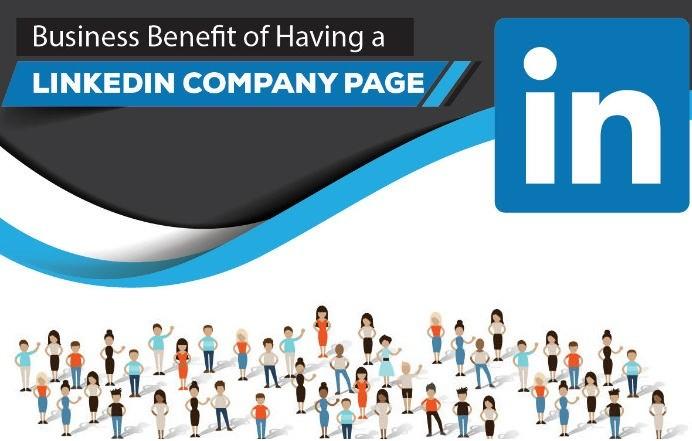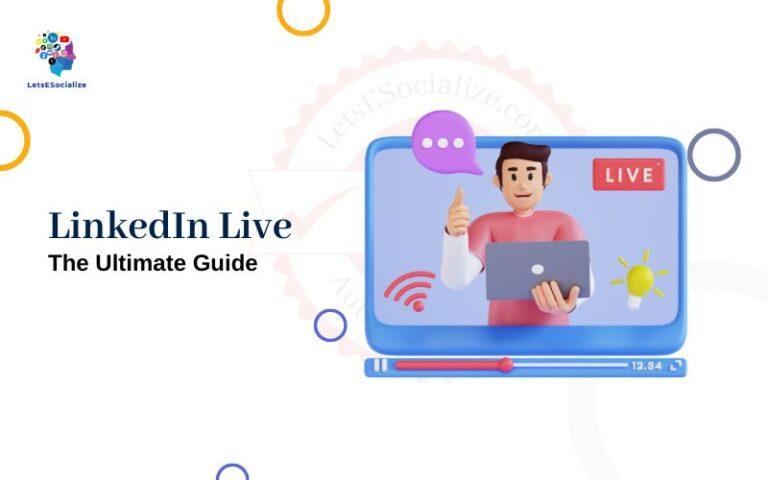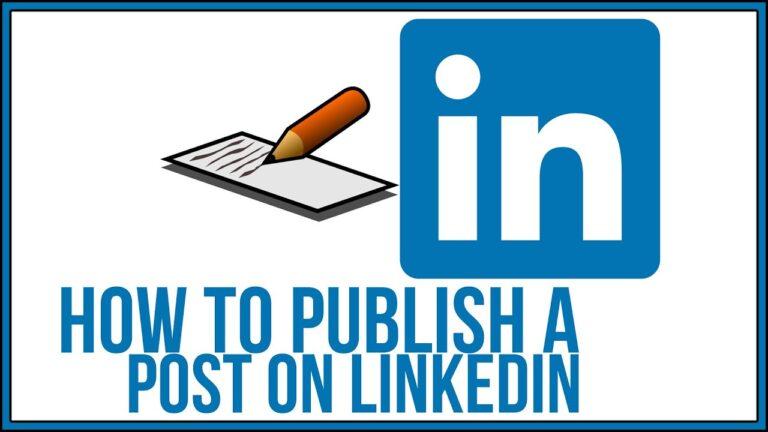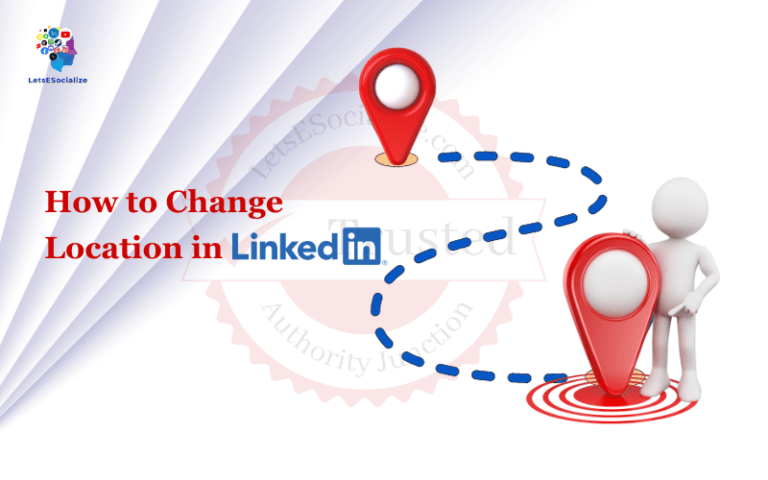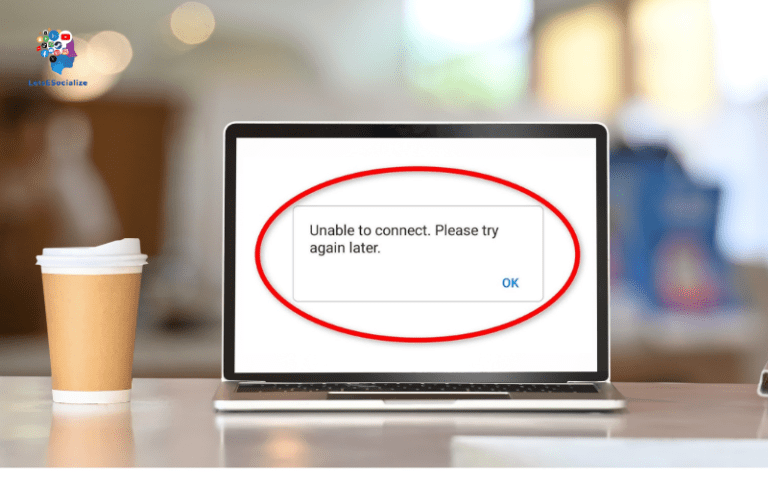Signing out of your LinkedIn account is an important step to ensure privacy and security when using shared or public devices. It also allows you to easily switch between multiple LinkedIn accounts if you have more than one profile.
In this comprehensive guide, we will cover everything you need to know about signing out of LinkedIn, including step-by-step instructions for the LinkedIn mobile app, website, and desktop application across iPhone, Android, iPad, PC, and Mac.
Table of Contents
Overview and Benefits of Signing Out
Signing out of LinkedIn provides the following key benefits:
- Privacy – Prevents others from accessing your account if using a shared device
- Security – Logs you out from all signed-in sessions minimizing risk if your password is compromised
- Account Switching – Allows easy switching between multiple LinkedIn accounts
- Data Protection – Secures your personal data and information from unauthorized access
- Peace of Mind – Ensures you are fully logged out when finished using your account
By making signing out a habit, you can protect your LinkedIn presence and data. It only takes a few seconds and logging back in is quick and easy.
Also read: How to Create a LinkedIn Account: The Ultimate Guide for Beginners and Experts
How to Sign Out of LinkedIn on Mobile
Follow these simple step-by-step instructions to sign out of LinkedIn on your iPhone, Android phone, or iPad, and when using the website on a PC or Mac:
Signing Out on iPhone or iPad
Step 1: Open the LinkedIn app on your iOS device
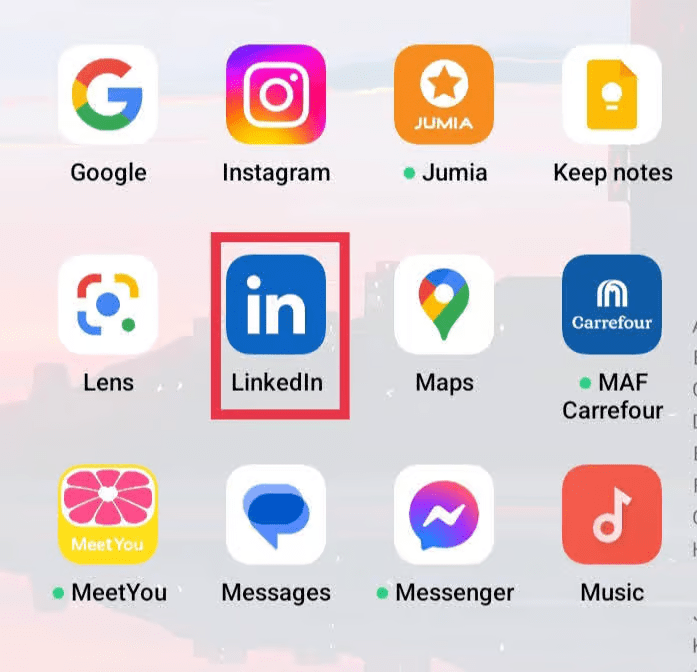
Step 2: Tap your profile picture in the top left corner

Step 3: Scroll down and tap Settings
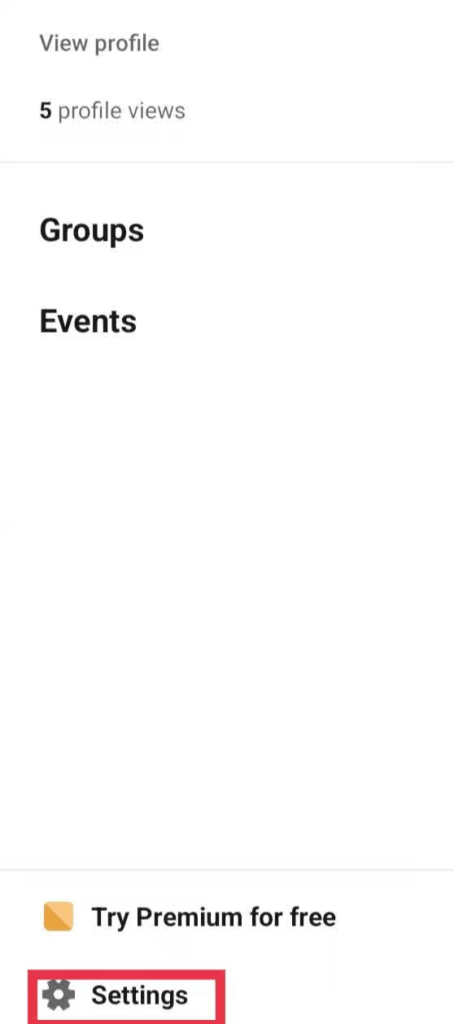
Step 4: Scroll down to the bottom and tap Sign out
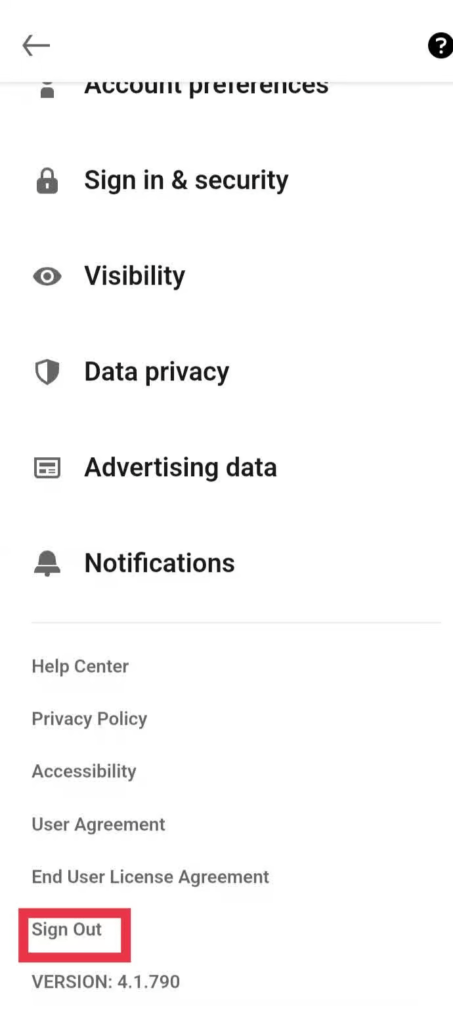
Step 5: Confirm you want to sign out
You are now successfully signed out of the LinkedIn app on your iPhone or iPad.
Signing Out on Android
Step 1: Open the LinkedIn app on your Android device
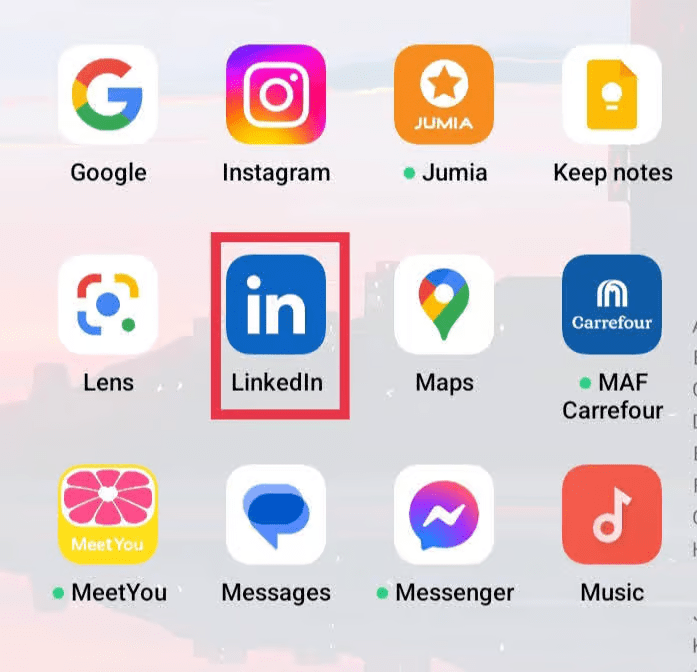
Step 2: Tap your profile picture in the top left corner

Step 3: Scroll down and tap Settings
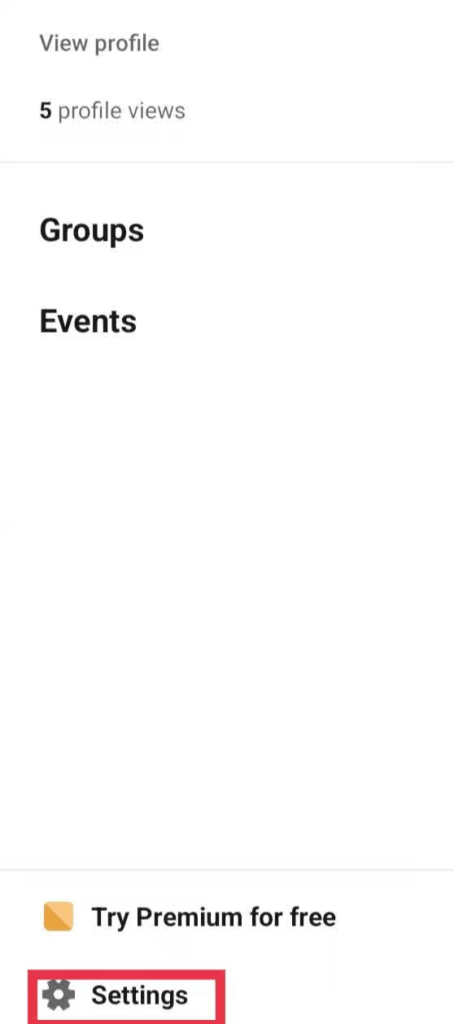
Step 4: Scroll down to the bottom and tap Sign out
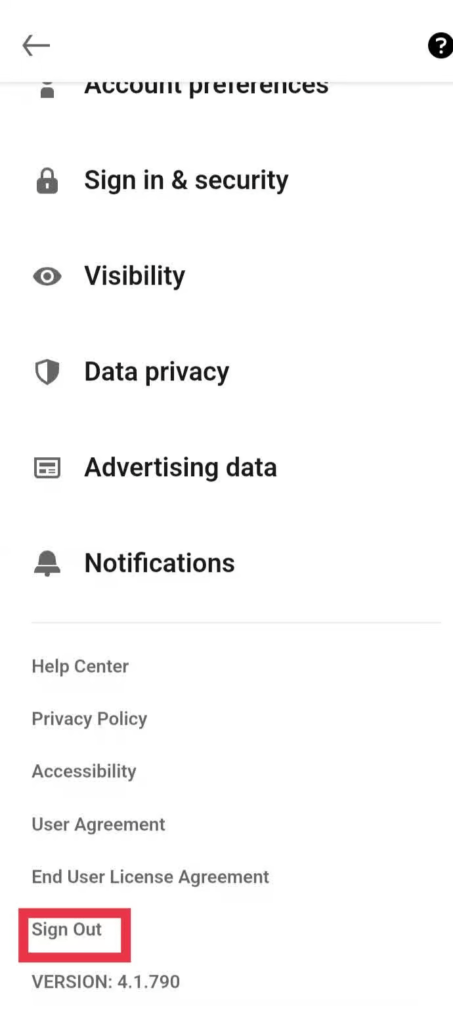
You are now logged out of the LinkedIn app on your Android phone or tablet.
Also read: How to Move Profile Sections on LinkedIn: The Complete Guide for 2023
Signing Out on LinkedIn Desktop
The process is similar when using the dedicated LinkedIn desktop application on a PC or Mac:
- Open the LinkedIn app
- Click on “me” icon
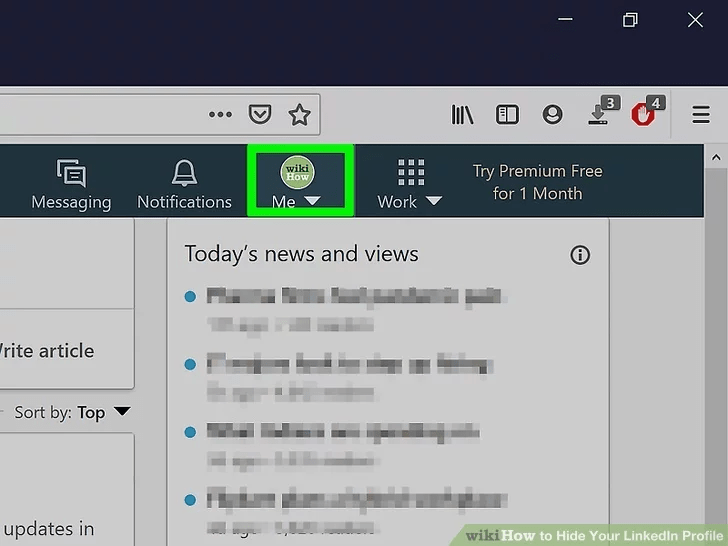
- Click Sign Out
- Confirm you want to sign out
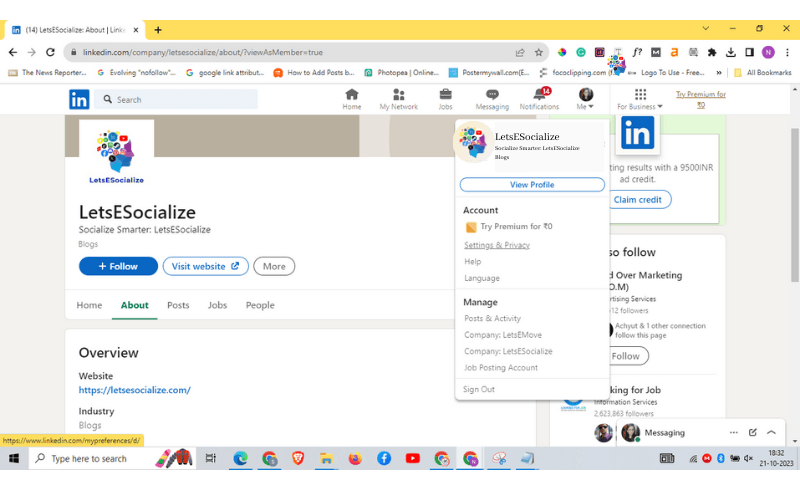
This will log you out of the desktop application while still leaving you signed in on mobile and web.
Customer Support If Unable to Sign Out
In rare cases, you may find yourself unable to sign out of LinkedIn normally. This can occur if there is a technical fault, device crash, or app glitch. If basic troubleshooting does not resolve it, contact LinkedIn Customer Service for account support.
You can reach their help desk 24/7 by submitting a support ticket at linkedin.com/help/linkedin. Provide details of the issue plus any error messages. Their team can then assist with manually signing you out or resetting your account as needed.
Account Security Recommendations
To keep your LinkedIn account secure, we also recommend:
- Having a strong password that is unique from all your other accounts
- Enabling 2-factor authentication for extra login protection
- Being vigilant against phishing emails or texts requesting personal information
- Monitoring Settings & Privacy for any suspicious activity
Carefully controlling your login sessions and signing out regularly helps protect your account security.
Tips for Added LinkedIn Privacy
Along with properly signing out, here are some additional tips to lock down your LinkedIn account:
- Enable two-factor authentication: Add an extra layer of security by requiring a verification code when signing in. Go to the LinkedIn Security Settings to set this up.
- Remove trusted devices: If you use a shared computer, delete any trusted browsers or devices from your account. You can do this under Secure Sessions.
- Review privacy settings: Adjust what profile information (email, phone, address, etc) is shared with other members. Go to Privacy Settings.
- Remove lingering connections: Disconnect yourself from connections that should no longer have access like old coworkers or clients.
Also read: Troubleshooting “LinkedIn Unable to Connect” Error Messages
Frequently Asked Questions
Here are answers to common questions about logging out of LinkedIn:
-
Why do I need to sign out if I just closed the browser or app?
When you close the LinkedIn tab or app, you are not fully logging out of your account. You need to properly sign out using the steps in this guide to terminate the session.
-
Does signing out on mobile sign me out on desktop too?
No, signing out on the LinkedIn mobile app or mobile site only logs you out on that specific device. You need to sign out of the desktop site as well to fully log out.
-
Do I have to sign out on all devices?
For proper privacy, yes – you should sign out on each device individually where you access LinkedIn. That is why we also covered terminating all sessions which logs you out everywhere.
-
What happens if I forget to sign out?
Leaving yourself logged in can expose personal information if using a shared device. It also keeps your account vulnerable if the device itself has malware or lacks tight security controls.
-
Is being logged in on multiple devices risky?
Generally having 2-3 personal devices logged into your LinkedIn account is fine. But take caution allowing login sessions from many unknown devices or locations. Review your active sessions regularly for any suspicious activity.
Conclusion
Maintaining privacy on your LinkedIn profile is important, especially when using public computers or devices not your own. This article outlined step-by-step instructions to sign out properly:
- On LinkedIn desktop and mobile sites
- In the iOS and Android apps
- Terminating all active sessions
We also covered additional profile security precautions like 2FA, removing trusted devices, and scrutinizing privacy settings and connections.
Following these best practices ensures your sensitive professional data stays protected across the 900+ million LinkedIn membership. Log out properly and review account activity regularly for optimal privacy.