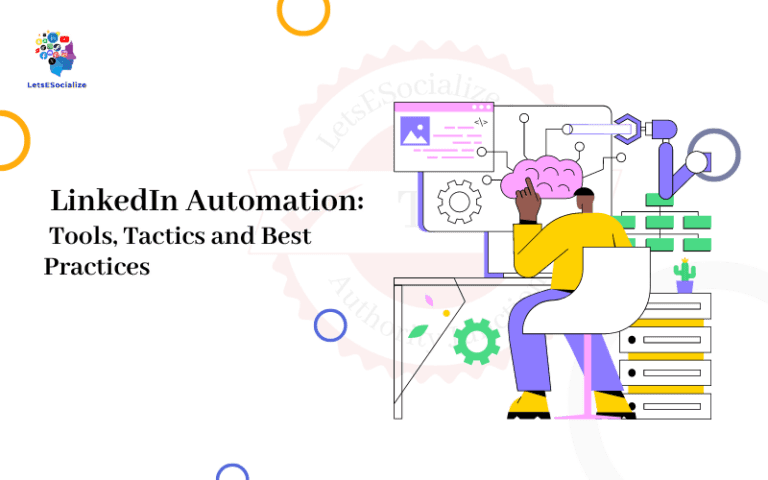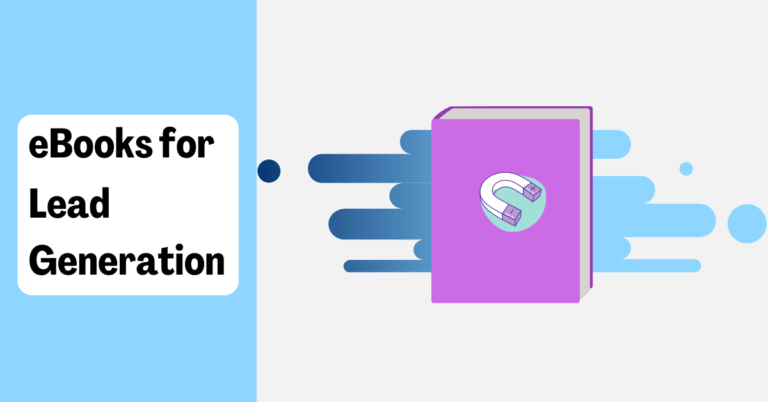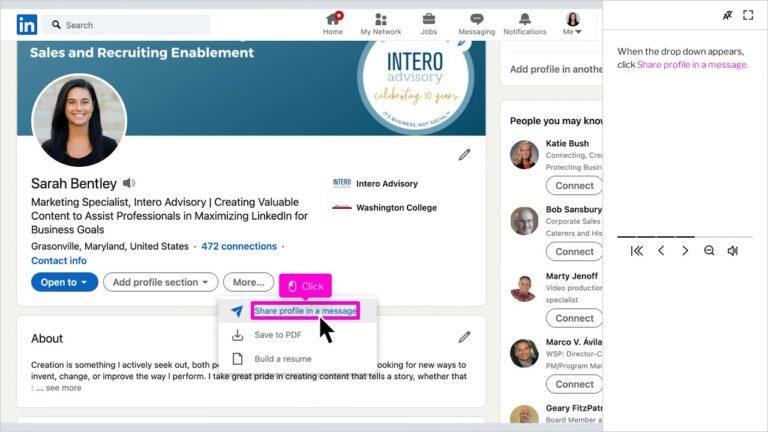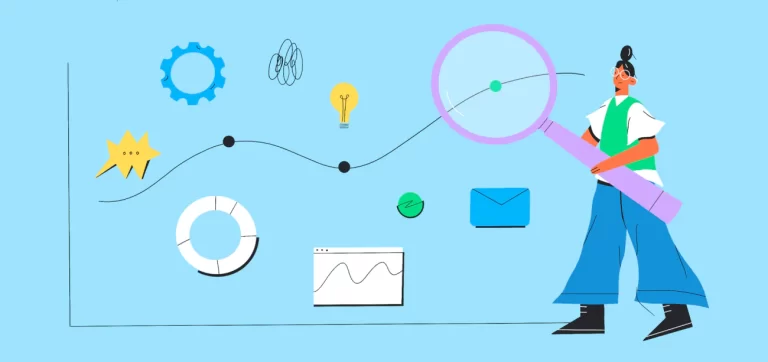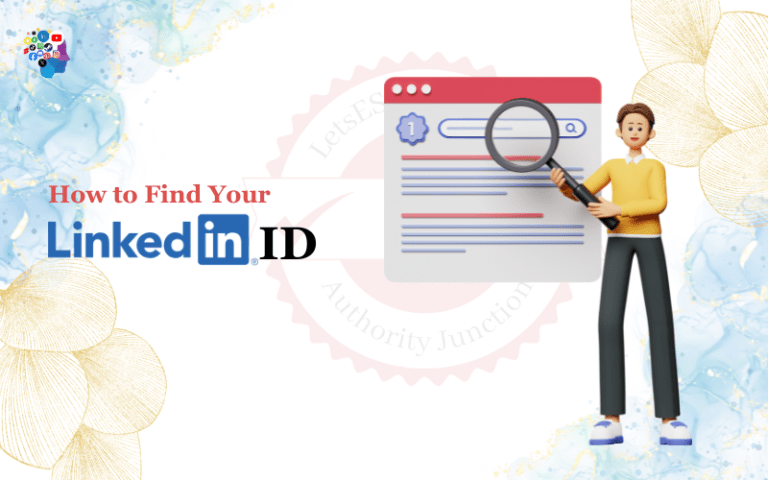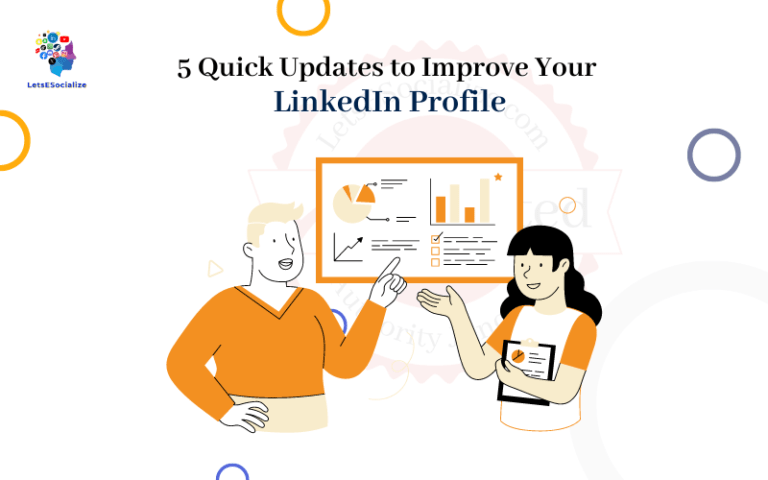LinkedIn can be great for networking and staying in touch with professional connections. But over time, you may end up with some contacts that you want to remove from your network for whatever reason. Removing a connection on LinkedIn is easy to do, you just need to know the steps. Here is a comprehensive guide on how to remove a connection on LinkedIn.
Table of Contents
Why Would You Want to Remove a Connection on LinkedIn?
There are a few reasons why you may want to remove a connection on LinkedIn:
- They are no longer a relevant contact – If you are connected with someone for a specific purpose (like a past work project), and no longer have an ongoing relationship or need to stay connected, it’s fine to remove them.
- You don’t know them – Sometimes you may get connection requests from people you don’t remember or don’t know at all. Feel free to remove those connections.
- You had a falling out – We all have burned professional bridges before. If you no longer want someone to be in your network, removing them as a connection sends that signal.
- You want to limit their access to your profile – Removing a connection means they will no longer be able to see your full profile and all activity.
- You are changing jobs – When you leave a company, you may wish to prune connections to people you only interacted with professionally at that employer.
- To block someone – Removing a connection and blocking them will sever the tie completely. This is reserved for extreme cases of harassment or toxicity.
So in summary – maintaining your LinkedIn connections should be purposeful. It’s perfectly fine to remove contacts that no longer serve you professionally. Don’t feel obligated to stay connected to everyone forever.
Also read: How to Share Your LinkedIn Profile
How to Remove a LinkedIn Connection
Removing a connection on LinkedIn is a simple process – it just takes a few clicks. Here are step-by-step instructions:
Step 1: Select the ‘My Network’ option located at the top of the LinkedIn homepage
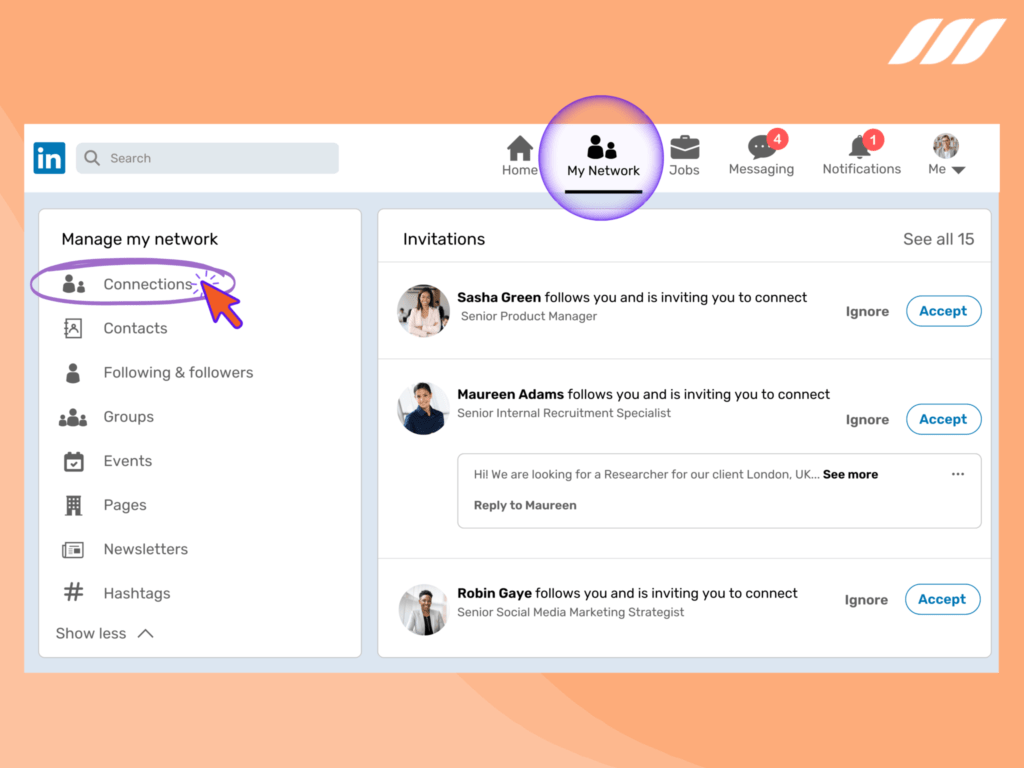
Step 2: Click on the ‘Connections’ button
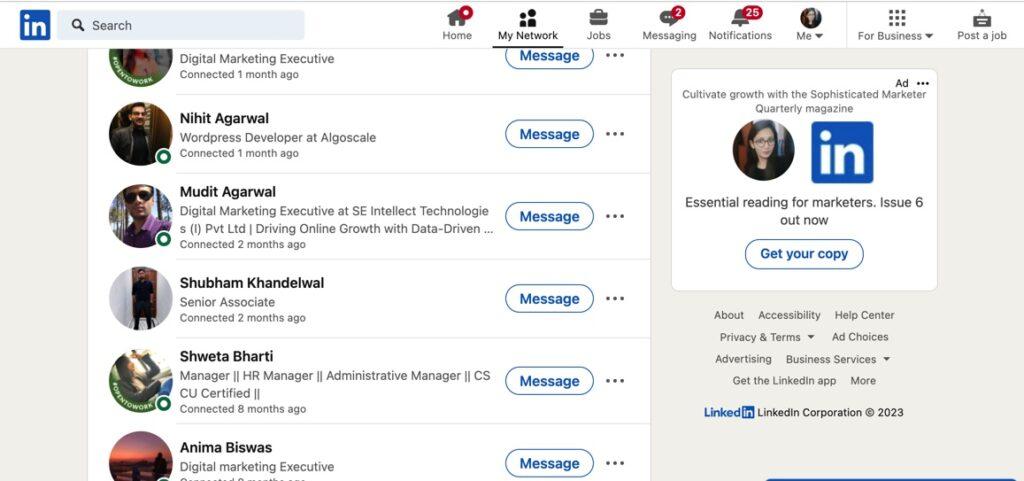
Step 3: Hover your mouse over the ‘3 dots’ icon and choose ‘Remove the Connection.’
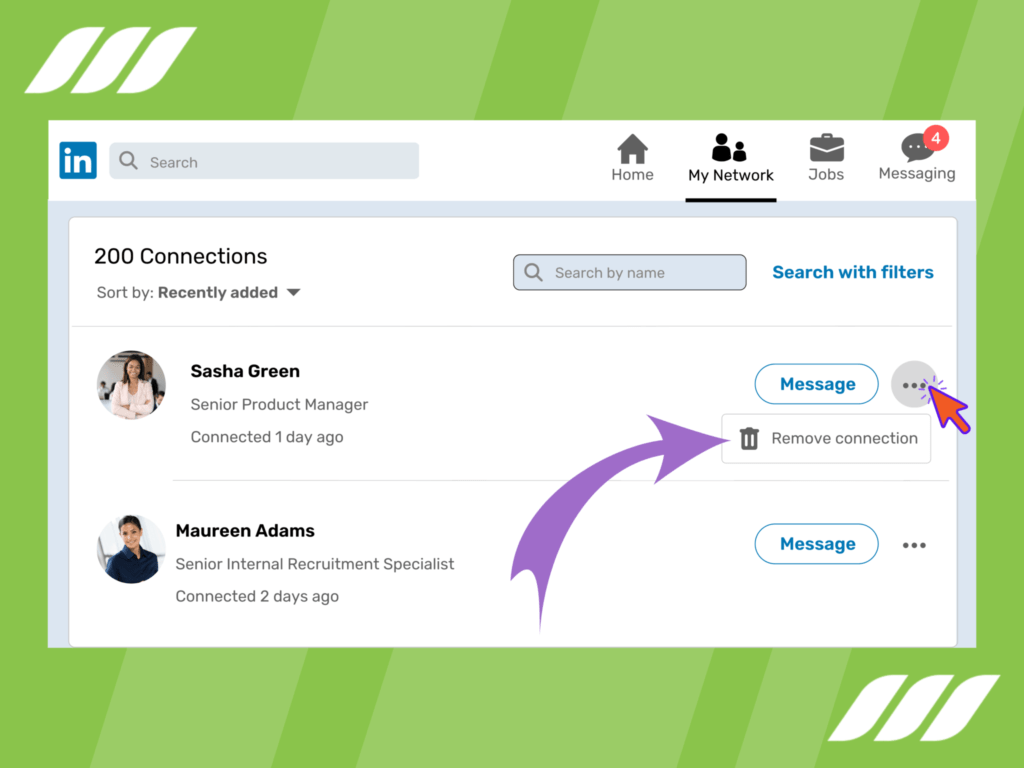
And that’s it! The person is now removed from your connections list.
How to Remove a LinkedIn Connection on mobile
Step 1: Click “view profile”
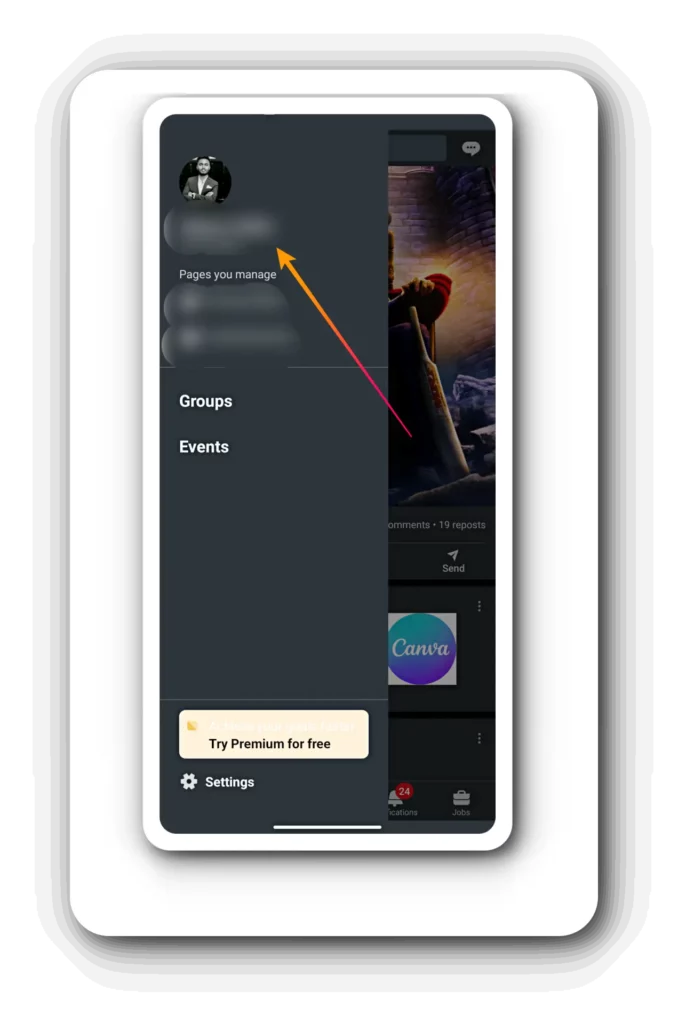
Step 2: click ” my network”
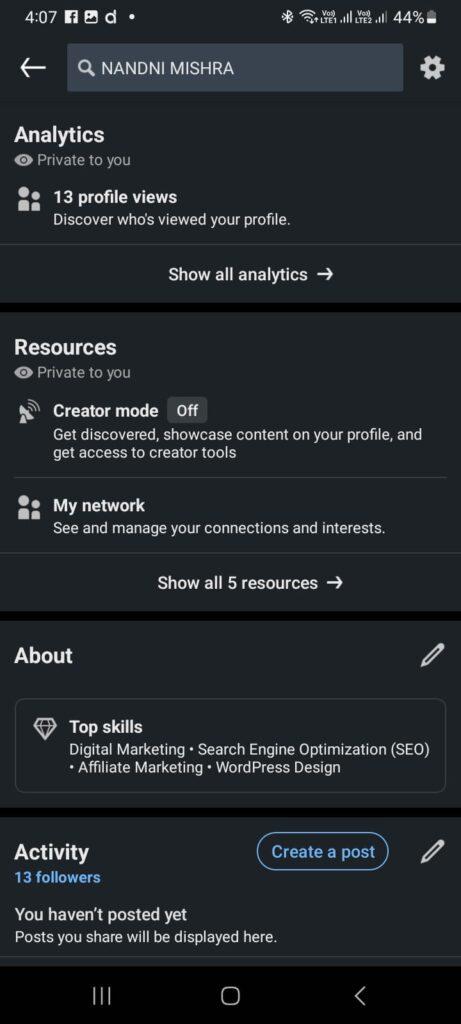
Step 3: Select “manage my network”
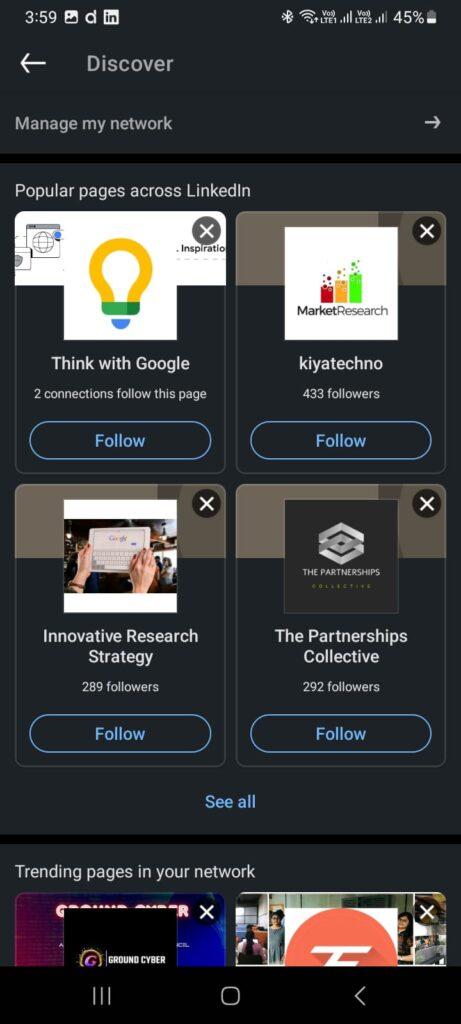
Step 4: click “3 dots” icon
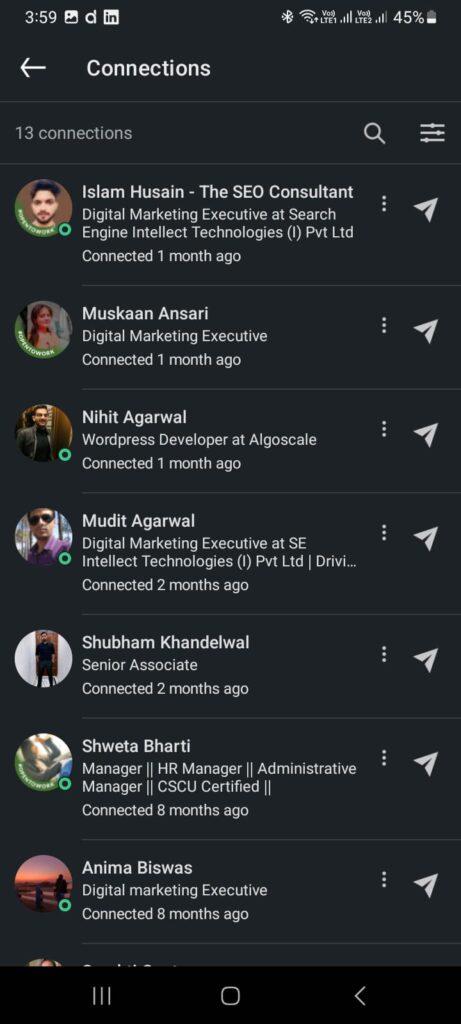
Step 5: Click “Remove Connection”
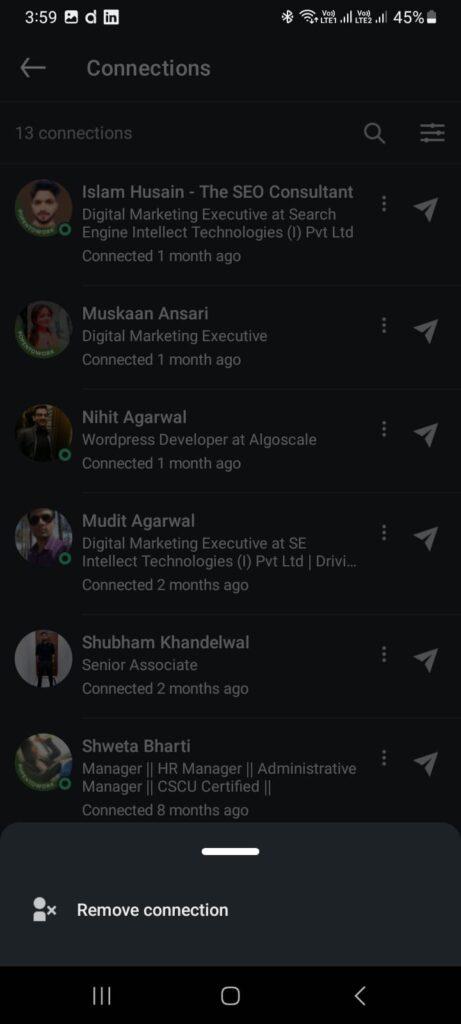
After following these steps, the connection will be removed on your mobile app as well.
Also read: How to Add Publications to LinkedIn: The Comprehensive Guide
Removing Multiple Connections in Bulk
If you want to remove a lot of LinkedIn connections at once, you can use a tool called CleanMyLinkedIn to prune multiple contacts efficiently.
Here’s how it works:
- Connect your LinkedIn account to CleanMyLinkedIn.
- Use their filtering tools to select which types of connections to remove – such as connections made before a certain date, connections who work at certain companies, etc.
- Review the list of connections matched by your filters and select the ones to remove.
- Complete the removal process through CleanMyLinkedIn.
This automates the process of pruning a large number of LinkedIn connections, saving you tons of time. Just be careful in choosing the right filters so you don’t mistakenly remove contacts you want to keep.
What Happens When You Remove a Connection on LinkedIn?
When you remove someone as a connection, here are the key things that happen:
- They are removed from your connections list immediately.
- Any connection requests or pending invitations between you are canceled.
- They will no longer be able to see your full profile or activity updates.
- You disappear from their connections list as well.
- You can no longer message each other directly.
- Neither of you will receive notifications about the other’s activity.
Essentially, removing a LinkedIn connection severs the professional relationship on the platform. All special access between connections is revoked.
However, it does NOT:
- Prevent you from sending a new connection invitation in the future. You can always re-connect down the road if you choose.
- Delete or undo past interactions and conversations you’ve had.
- Block them from viewing your public profile and activity. Anyone can still view your public profile.
- Prevent them from finding you in search results or other parts of LinkedIn.
So removing a connection discontinues the relationship going forward, but does not scrub past associations or prevent any future engagement.
Also read: How to Remove Open to Work on LinkedIn in 2023: A Step-by-Step Guide
Does the Other Person Receive a Notification?
This is a common question – does the person know when you remove them as a LinkedIn connection? The answer is no, they do not receive any notification.
When you remove someone, it silently disappears them from your network. No alerts or messages are sent informing them of the removal.
The only way the other person would know is if they happen to notice you are no longer in their connections list. But most people don’t scrutinize their connections that closely.
So you can remove any unwanted contacts smoothly without them being alerted.
Can You Remove Connections Without Them Knowing?
As we just covered, removing a LinkedIn connection does not trigger any notifications to the other party. So yes, you can effectively remove connections without them knowing you did so.
They will simply disappear from your network one day without explanation. This allows you to prune contacts seamlessly.
The one exception is if you have an especially small network. In that case, someone may notice the reduced connection count if they are paying attention. But for most users, removals will go undetected.
Also read: How to Do LinkedIn Data Scraping
Should You Let Someone Know When Removing Them?
Since LinkedIn does not inform people when they are removed as a connection, should you reach out to let them know?
In most cases, this is not necessary. As long as you did not have a close professional relationship with major ongoing expectations, a removal does not warrant a special notification.
However, here are some situations where it may be courteous to give them a heads up:
- You have worked closely together recently and they may expect the relationship to continue.
- They are actively engaged with your content and profile on LinkedIn.
- They are likely to notice the sudden removal due to a small network size.
- You experienced a more significant falling out that crossed normal professional bounds.
In these cases, a short message explaining that you are removing them from your LinkedIn network can prevent confusion or hard feelings. Be civil and tactful in the notification.
But for most casual connections, there is no need to make a whole thing out of removing them from LinkedIn. Simply prune as needed without fanfare.
Can Connections Remove You Without Your Knowledge?
Just as you can remove connections without their knowledge, the same is true in reverse. Your contacts can remove you from their network without you being informed.
You will simply disappear from their connections one day without reason. The only sign may be seeing a lower connection count at some point.
But this is perfectly normal LinkedIn behavior. Don’t take it personally or be offended if an old contact prunes you. It’s healthy network hygiene for everyone.
How Often Should You Remove Connections?
There is no set timeline dictating how often you need to evaluate removing LinkedIn connections. It depends on the volume of connections and the nature of your network.
For those with 500+ connections, an annual “spring cleaning” is reasonable to clear out stale contacts. You can also remove connections on an ongoing basis as needed.
The key is keeping your network full of relevant, active professional contacts. Remove old co-workers, irrelevant connections, and anyone you wouldn’t feel comfortable reaching out to.
LinkedIn’s value comes from meaningful, current relationships. Don’t let outdated contacts clog up your network for no reason.
Also read: Upskilling with AI: free LinkedIn courses to master Generative AI
Recent Changes to LinkedIn Connection Settings
In September 2022, LinkedIn rolled out changes to connections and invitation settings:
- Connections must manually opt in to receive invitations. Previously they were automatically opted in.
- When you remove a connection, you can now choose to block them at the same time.
- You can restrict old connections from seeing your full profile after removing them.
These updates give users more control over their networks. But fundamentally, removing connections works the same straightforward process as before.
Troubleshooting LinkedIn Connection Removal Issues
In some cases, you may run into problems trying to remove a LinkedIn connection, such as:
- Can’t find remove option – Make sure you are looking in the correct more menu under their profile intro section, and not your main connections list.
- Already removed error – If you get a message they already removed you, there is no action needed on your end. The relationship change has taken place.
- Reconnection request loop – If you remove them but they keep sending re-connection requests, you may need to block them to end the loop.
- Extension not working – Double check the extension has authorization and you are using the filters correctly to identify the right connections.
- Bookmark tool not removing – With the bookmark tool, you have to select the bookmarked connections first before choosing the remove option in bulk.
- Can’t remove on mobile – The remove connection option should be located in the top right corner menu, under your account avatar icon.
If issues persist, you can contact LinkedIn customer support for further troubleshooting assistance.
LinkedIn Updates and Changes
Here are some other notable recent changes happening on LinkedIn that are worth being aware of as a user:
- Profile customization – Lots of new profile customization options have been added lately, including customizable background themes and expanded featured section choices.
- Creator mode – This new mode lets members create and share more long-form content instead of just posts. The goal is to better showcase expertise.
- Business Pages – Pages are becoming more key for company profiles. Services like Newsletters and Events are now exclusive to Pages instead of individual profiles.
- Live video – LinkedIn Live launched as a way for individuals and brands to broadcast video streams to followers in real-time natively in the app.
- Virtual events – In-person conferences and meetups are complemented now by interactive virtual events hosted on LinkedIn.
- Newsletter integration – Popular newsletter services like Substack and Revue can now be integrated with LinkedIn’s publishing capabilities.
- Conversion tracking – More options to add trackable links to posts make it easier to gauge content performance.
As LinkedIn continues evolving as a platform, it’s wise to stay on top of new features and capabilities being added over time.
Common Questions about Removing LinkedIn Connections
-
Can you remove connections on LinkedIn’s mobile app?
Yes, you can remove LinkedIn connections through either the desktop website or mobile app. The process is very similar.
-
What happens if you reject a connection invitation?
Rejecting an invite simply cancels that invitation. It does not remove or block them if you are already connected.
-
Does removing a connection affect your profile views?
No, removing a connection does not impact profile view counts or analytics.
-
Can removed connections send you a new invitation?
Yes, you can reconnect in the future with removed connections by sending new invitations.
-
Can I mass-remove connections through LinkedIn?
No native LinkedIn tool exists for mass removal, but third-party apps like CleanMyLinkedIn can help prune multiple connections efficiently.
-
Will LinkedIn notify me if I’m removed as a connection?
No, LinkedIn will not inform you if another member removes you from their connections.
Key Takeaways
- Removing LinkedIn connections helps keep your network focused and up-to-date. Don’t hesitate to prune contacts as needed.
- Use the “Remove connection” option on a member’s profile to disconnect from them.
- It’s fine to remove connections without notifying them in most cases. No alerts are sent when you remove someone.
- Check connection limits and recent policy changes before removing contacts.
- Periodically evaluate your network and remove stale, irrelevant connections.
Maintaining an active, focused group of connections is crucial for LinkedIn success. Don’t be shy about removing contacts that no longer make sense. Keeping your network tidy is part of good professional digital hygiene.