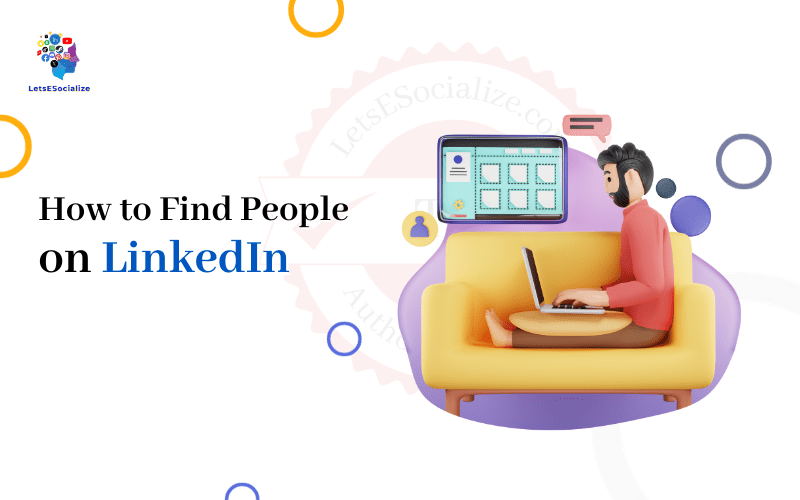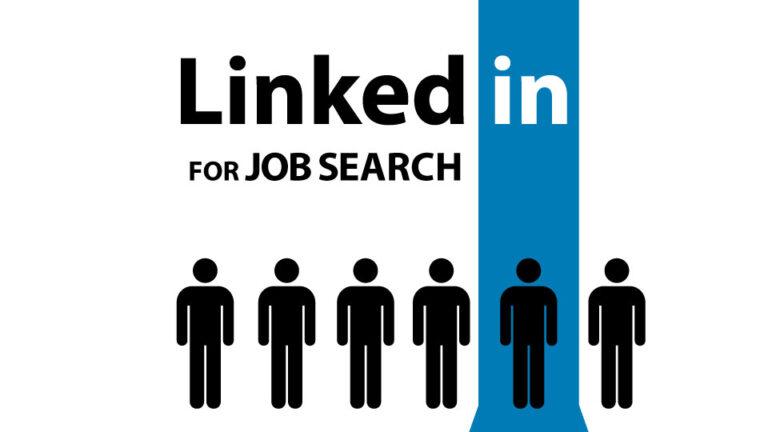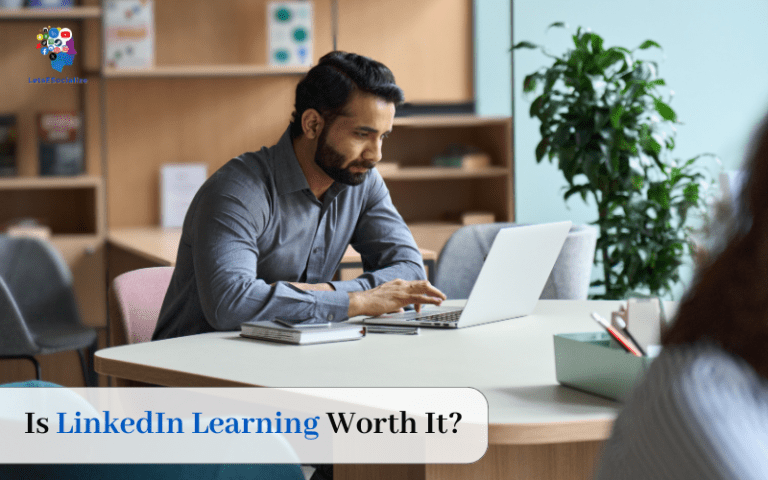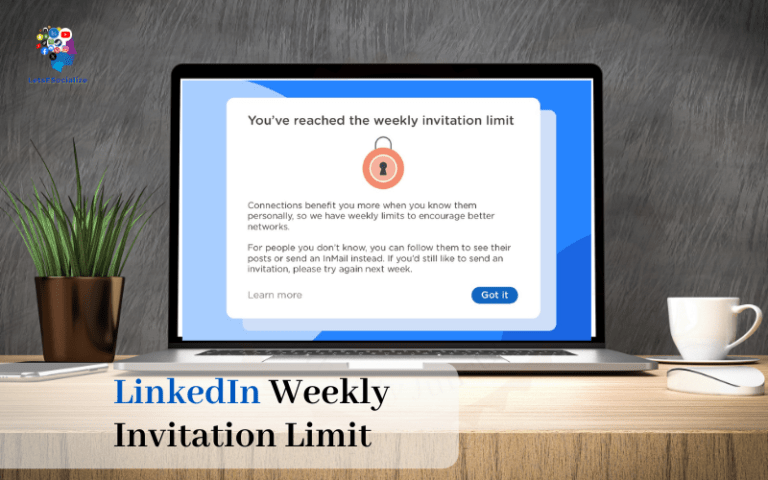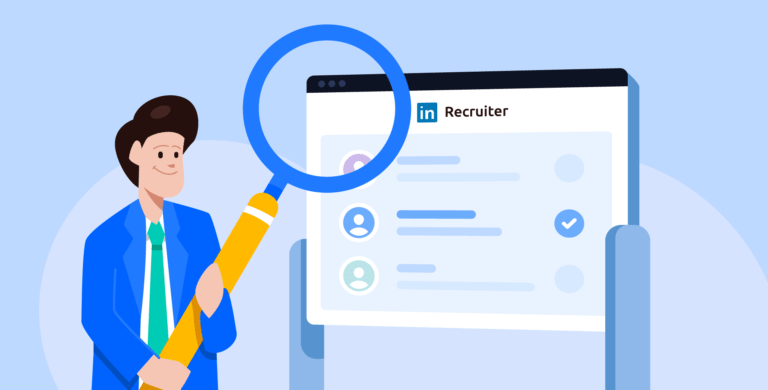LinkedIn has over 850 million members, making it the largest professional networking platform in the world. With so many users, LinkedIn offers robust tools to find new connections based on name, company, location, skills, shared interests, and more.
In this guide will walk through every facet of LinkedIn’s search functionality with simple step-by-step instructions, tips, and examples. Whether you’re looking to expand your professional network, find talent for an open position, connect with subject experts, reconnect with old colleagues, or grow your business, this article covers all the techniques you need to effectively find people on LinkedIn.
Table of Contents
Optimize Your LinkedIn Profile for Searchability
Before trying to find others, make sure your own LinkedIn presence is optimized to appear in relevant searches.
Complete All Profile Sections
Having a 100% complete profile ensures you show up in more LinkedIn searches. Check that you have filled out all sections, including:
- Profile photo
- Headline with keywords
- About summary section
- Experience descriptions
- Education descriptions
- Skills & endorsements
- Accomplishments
Use Relevant Keywords
Sprinkle important keywords related to your profession throughout your profile, especially in your headline and summary. This helps surface your profile for relevant search terms.
Customize Your Public Profile URL
Claim a unique LinkedIn URL with your name to make your public profile web address clean and easy to share, such as linkedin.com/in/yourname.
Also Read – How to Add Website to LinkedIn
LinkedIn’s Search Tools and Filters
LinkedIn offers advanced people search features across both desktop and mobile. Here is an overview of key search entry points and filters:
Main Search Bar
The search bar at the top of every LinkedIn page is the easiest way to search for people by name, company, title, school, and keywords. As soon as you start typing, LinkedIn displays autocomplete suggestions.
Advanced “People” Search
For more filters and specificity, use LinkedIn’s advanced people search tool accessed via the My Network > Connections menu. Here you can narrow by location, company, school, title, keywords, and other criteria.
Also Read – How to Add Admin to LinkedIn Page
Search Filters
Both the main search bar and advanced people search allow filtering people results by:
- Location
- Current company
- Past company
- School
- Title
- Skills & expertise
- Language
You can apply multiple filters to drill down and focus your personalized search.
Relationship Filters
Further filter people results by your existing relationship including 2nd-degree connections, Group Members, Followers, and more.
Sort Results
LinkedIn allows sorting people’s results by:
- Relevance
- Closest connections
- Most Recent
Sorting by most recent helps surface new profiles that match your criteria.
Also Read – How to Merge Multiple LinkedIn Accounts into One Consolidated Profile
Search for People by Name
Here are techniques to find people on LinkedIn when you have their names:
Exact Name Search
If you know someone’s full name, search directly on LinkedIn using quotation marks around first and last names like “John Smith”. This surfaces profiles that match that precise name.
Common Name? Try Advanced Search
For common names like Jane Smith, add additional filters like location or company to isolate the correct profile out of many results.
Try Alternative Name Spellings
Attempt different hyphenations, middle name initials or maiden name variations to uncover the right person. LinkedIn search understands many common substitutions.
Can’t Find Them? Search News & Web
If a known name does not produce a LinkedIn profile, broaden your search under News and Web results at the bottom. This may surface mentions, quotes, or online footprints indicating if they maintain an active web presence.
Also Read – How to Find Internship on LinkedIn: The Complete Guide
Connect Through Common Connections
Even without knowing someone’s name, you can leverage shared connections to discover and reach out to relevant professionals on LinkedIn.
Browse Connections of Your Connections
Through 2nd degree connections under My Network, you can discover entirely new contacts based on who else shares connections with people in your network.
Check for Shared Connections on Profiles
When viewing someone’s profile, see if you share any common connections under their contact info. Having a mutual connection greatly improves the chance that someone will accept your connection invitation.
Ask for Introductions
If you share a strong mutual connection with your target contact, consider requesting for that person to formally introduce you with an InMail message. Warm introductions convert much better than cold outreach.
Also Read – How to Add Internship to LinkedIn: A Step-by-Step Guide for Internship Seekers
Find Contacts at a Company
LinkedIn Company pages showcase employees past and present. Tap into these to uncover decision-makers and subject experts.
Search Company Name
Search any company name and select its Company page result. Then browse current employee profiles under the People tab. Recruiters particularly target Company pages to source investor leads.
Filter by Title, Seniority & Location
Further filter company employee results by title, seniority, location, and time period. For example, isolate C-level execs based in New York City hired in the past year.
Export People Lists
For focused outreach, export up to 1,000 people’s results as a .csv list containing direct profile links, full names, and current titles.
Connect with Fellow School Alumni
LinkedIn makes it easy to reconnect with alumni from your university or college.
Join Your University’s LinkedIn Alumni Page
Search for and join your university’s official page under My Network > Groups. Browse through members and filter by graduation year, major, or geographic location.
Search Individual School & Major
For more granular searches, put your university name and major in LinkedIn’s advanced people search filters. Try connecting with fellow graduates active in your industry.
Find Alumni at Target Companies
Combine filters for your university and the company name to pinpoint fellow alumni now working at organizations of interest. Bond over shared experiences at your alma mater.
Uncover Experts By Skill & Keyword
Distinguish niche experts based on indicated skills, accomplishments, and keyword mentions.
Search Skills & Expertise
Enter a skill like “Data Science” into LinkedIn search to connect with leaders in that space based on the listed skills on their profiles.
Prioritize Profile Keyword Matches
When keyword searching phrases or acronyms related to emerging technology, pay attention to profiles emphasizing those terms that indicate deeper topical expertise.
Look for Awards & Certifications
Further validate subject mastery by examining profiles for related certifications, speaker sessions, or press coverage.
Join Relevant Industry Groups
Participating in topical LinkedIn Groups allows making new contacts interested in a given professional niche or passion area.
Browse Groups Directory
Explore group recommendations on your LinkedIn home page or browse the full directory organized by industry. Look for active discussions tied to your interests.
Follow Group Members
Join a promising Group and browse engaged members posting top content. Follow the ones you’d like to connect with directly.
Search Groups for People & Keywords
Use LinkedIn Groups search bar to find participants talking about given keywords or industry terms. This surfaces hyper-targeted contacts.
Send Warm InMail Outreach
While basic LinkedIn connection requests have limited contact information, premium InMail messages deliver detailed touch points.
Unlock InMail with Premium
To send direct InMail without existing connections, upgrade to a paid Premium account allotting monthly credits. InMail typically sees 10-15x higher response rates over basic requests.
Mention Common Ground
Call out shared groups, interests, or connections even if contacting someone for the first time to establish affinity. This friendship principle improves InMail conversion vs generic notes.
Send Individual Messages
Personalized outreach converts much better than batch templates. Tailor each InMail pointing out something specific that made you want to contact that professional in particular.
Tap Into Your Full Network
Remember your LinkedIn presence extends beyond main connections. Leverage the full power of your network.
Join Project-Based Groups
Groups focused on specific initiatives, campaigns or product launches give temporary exposure to wider participants.
Follow Company Pages
Stay updated on new hires, promotions, and initiatives by following favorite company pages. Sales professionals use this technique to identify new decision-makers.
Browse Content From 2nd Connections
Valuable posts from Group members and 2nd connections often appear in the main LinkedIn feed. Pay attention to surface potential contacts even without direct connection.
Advanced LinkedIn Recruiter Searches
LinkedIn Recruiter system for talent sourcing and hiring offers additional filters including job function, seniority, company growth rate and more.
Search By Job Function
For strategic roles, use job function filters like Engineering, IT, Marketing, Sales, HR, and more. Combined with industry, this surfaces leading experts.
Prioritize Rapidly Growing Companies
Choose the Company Growth filter to focus on professionals at above-average expanding organizations indicative of leadership positions.
Boolean Search Operators
Recruiter allows combining filters with AND/OR logical operators to build precise searches, e.g. Software AND Engineer AND San Francisco AND Startup.
Find Decision Makers on LinkedIn Sales Navigator
Serious salespeople use LinkedIn Sales Navigator to identify buyer committees involved in big purchasing decisions.
Unlock Lead Insights
Sales Navigator reveals the best matching decision makers within target accounts who view your LinkedIn profile.
Run Advanced Lead Searches
Build hyper-targeted lists of accounts, contacts, and leads using filters like industry, employee growth, technologies used, and more. Prioritize outreach accordingly.
Browse TeamLink Hierarchies
For enterprise deals, TeamLink maps corporate hierarchies to uncover key budget approvers and technical evaluators.
Also Read – Difference between following and connecting on LinkedIn
Manage a Target List of Leads & Prospects
Organize priority outreach contacts as you search and source leads over time.
Save Interesting Profiles
Bookmark profiles of note by clicking the “Save to profile list” link under their profile photo. Great for building target prospect lists.
Create Lists By Purpose
Segment saved profiles into themed lists like Target Customers, Conference Speakers, Potential Partners etc. Manage under My Network > Saved.
Export Contact Lists
For offline outreach, export saved profiles as a contacts .csv list including links, names, and titles. Most CRMs can import this updated data.
Also Read – Does LinkedIn Premium include learning?
Integrate LinkedIn with Email and calendaring
Sync LinkedIn messaging and contacts with external systems for convenience.
Connect Email
Forward LinkedIn notifications and messages to your regular email. No need to check the platform separately. Configure under Settings & Privacy.
Enable Calendar Integration
Automatically add new LinkedIn connections and their work anniversaries to your calendar. Never forget an important professional date.
Add LinkedIn Plugins to MS Office
Surface LinkedIn profiles and contact details directly within Outlook and other Office apps. Dramatically speeds up personalization.
Also Read – How to Sign Out of LinkedIn