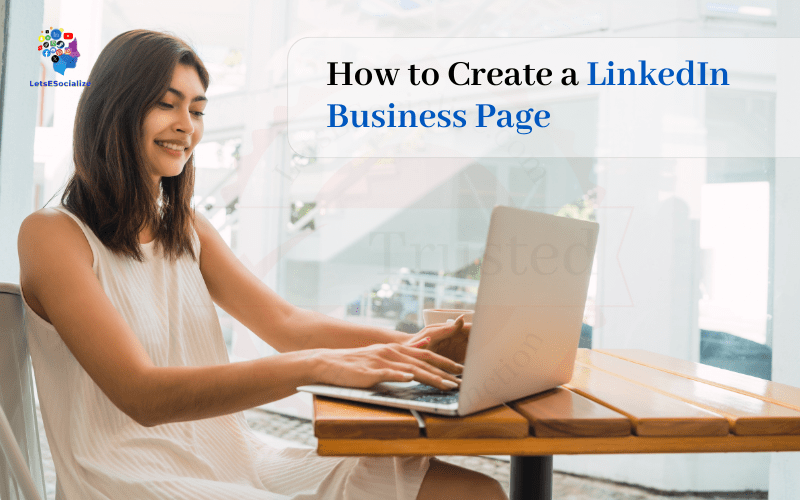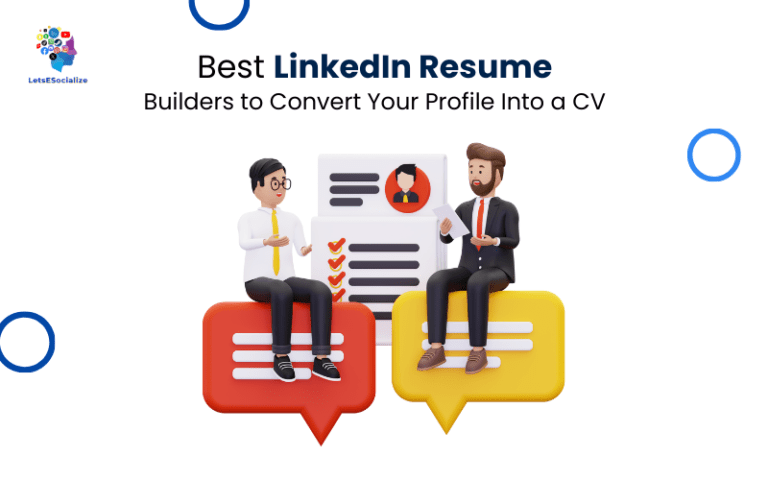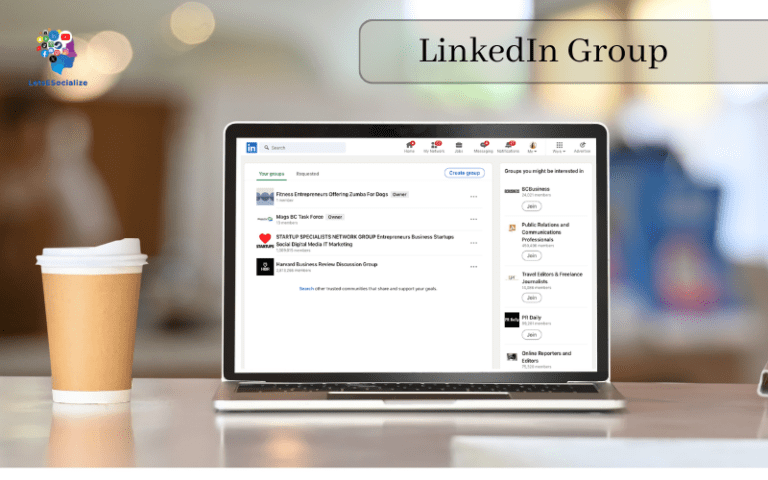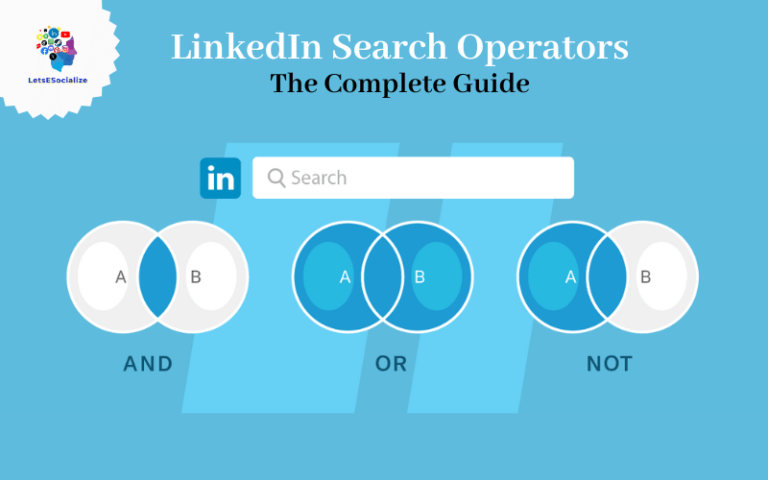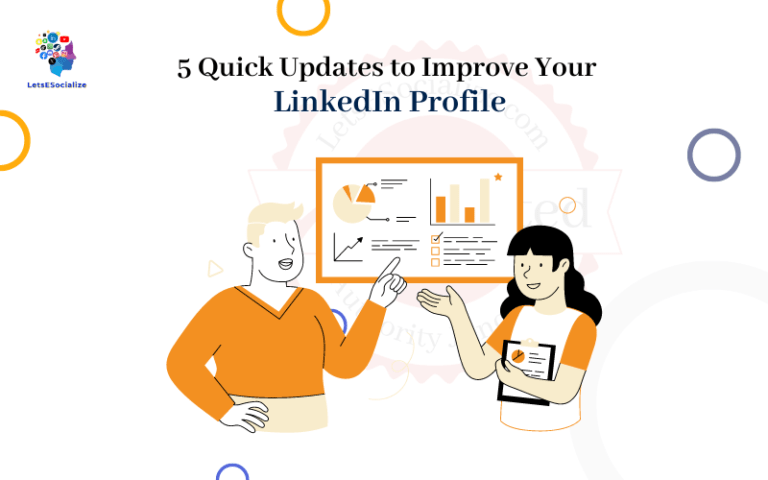LinkedIn is the world’s largest professional network with over 800 million members. Having a LinkedIn business page is crucial for establishing your brand’s presence and connecting with your target audience on this powerful platform.
In this comprehensive guide, we’ll walk you through everything you need to know to create a LinkedIn business page in 2023 and attract more customers.
Table of Contents
Why You Need a LinkedIn Business Page
Here are some of the key reasons to create a LinkedIn business page:
- Reach your target B2B audience: Over 303 million professionals use LinkedIn every month. A business page allows you to connect with decision-makers, industry influencers, and potential customers.
- Build brand awareness and credibility: A complete, optimized business profile establishes credibility and trust for your brand.
- Generate more leads and sales: You can share content, promote products, and generate leads through your LinkedIn page. LinkedIn ads also allow you to target prospects based on their interests, job titles, and more.
- Recruit top talent: LinkedIn is used by over 90% of professionals. An insightful company page shows candidates what makes your organization an employer of choice.
- Customer service and support: Engage with customers and provide stellar support by responding to messages and comments on your page.
- Establish thought leadership: Share valuable insights, cutting-edge research, and thought leadership content to position your brand as an authority in your space.
Clearly, having a strong presence on the world’s largest professional network offers tremendous opportunities to grow your brand and business. So how do you create an impactful page that converts passive visitors into engaged followers, hot leads, and loyal customers? Let’s find out.
Also read: How to Create a LinkedIn Account: The Ultimate Guide for Beginners and Experts
How to Create a LinkedIn Business Page
Follow this step-by-step process to create an optimized, high-converting LinkedIn business page:
Step 1. Sign Up for a LinkedIn Account
First, you need a LinkedIn account to create your business page. Here’s how to sign up:
- Go to LinkedIn.com and click Join now.
- Enter your first name, last name, email and create a password.
- Select your country/region and click Agree & Join.
- Complete your LinkedIn profile with details like your job title, education, skills etc. A complete profile helps establish credibility.
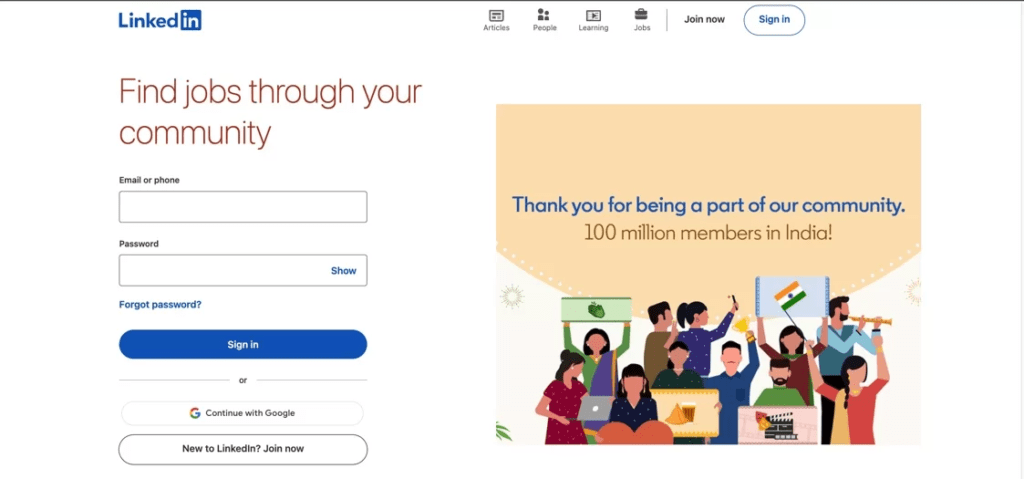
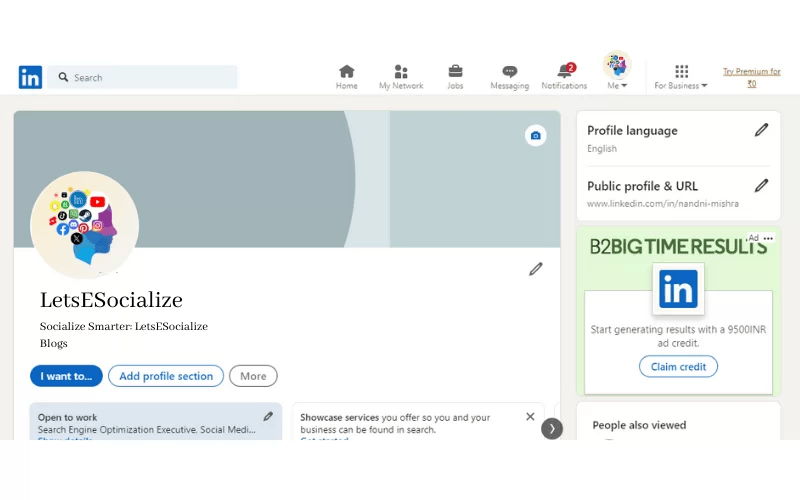
Step 2. Create Your Business Page
Here are the steps to create your LinkedIn business page:
- From your LinkedIn home page, click Work in the top menu bar.
- Under Create a company page, click Create page.
- Enter your Company Name, Website URL, Company Size, Industry, and Headquarters Location.Enter your company details:
- Agree to the Company Pages Terms of Service.
- Click Create page.
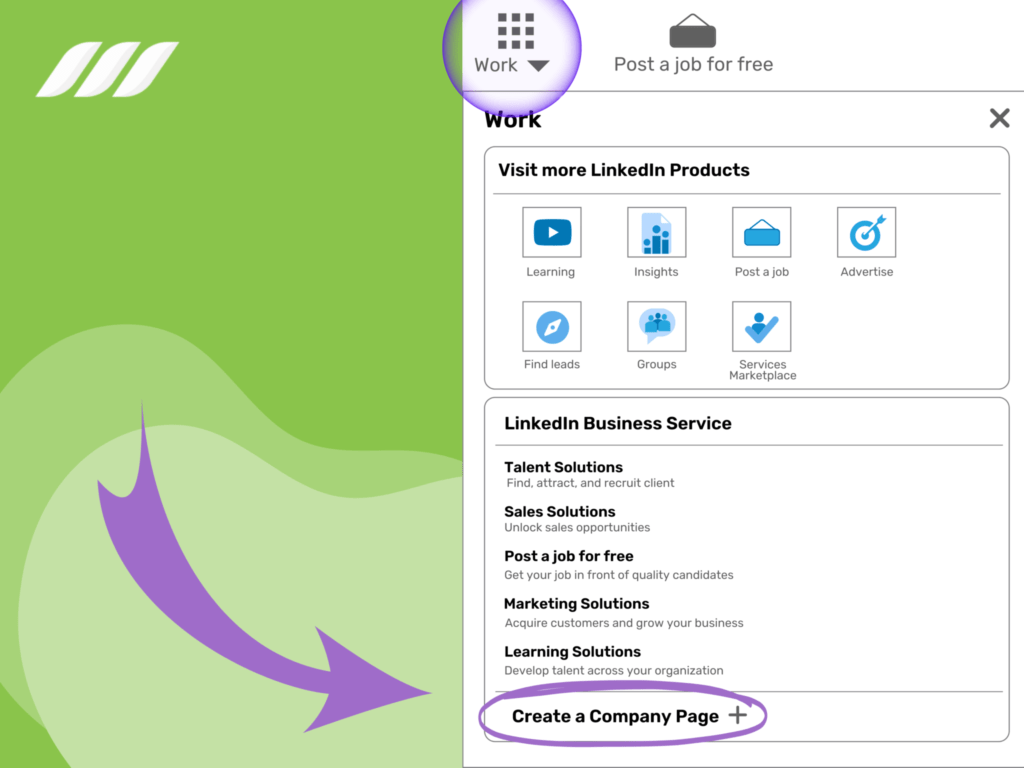
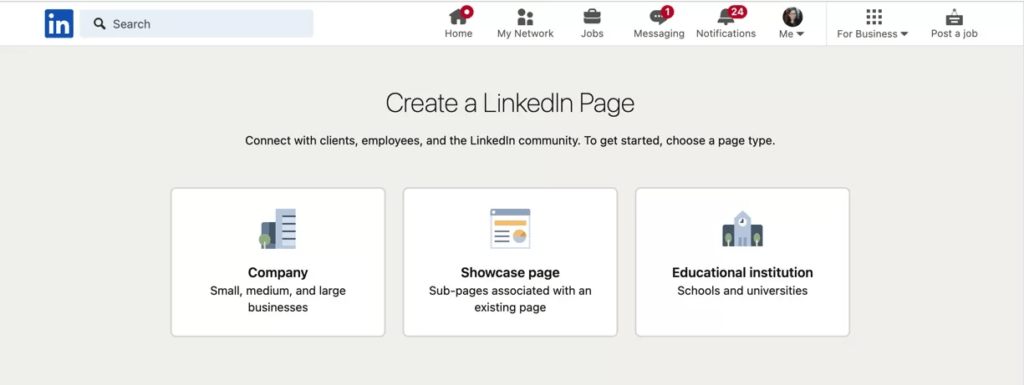
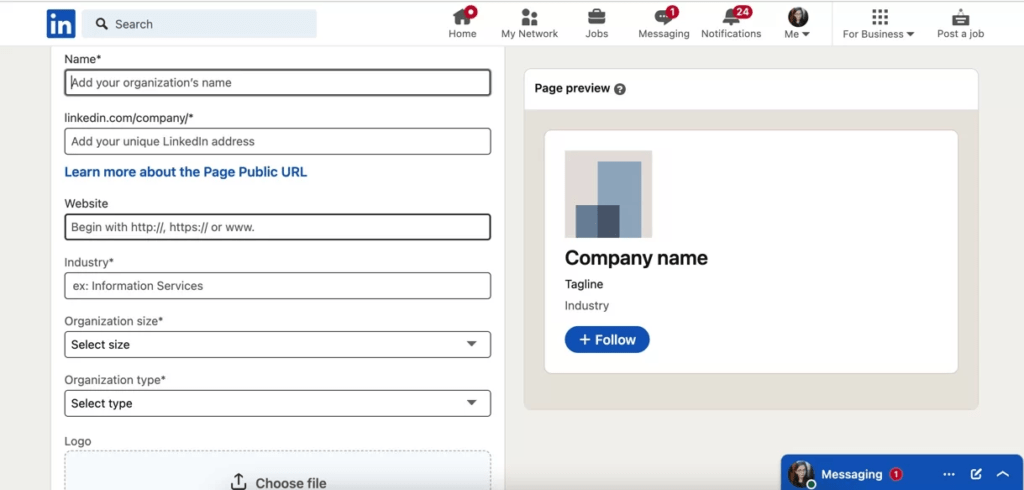
Congrats, your LinkedIn business page is now live! But we still have work to do to make it impactful.
Step 3: Add a Profile Picture and Cover Photo
A profile picture and cover photo are critical for making a stellar first impression on your new LinkedIn page.
Adding a Profile Picture
- From your page, click the default profile image icon.
- Click Upload new image.
- Select a profile picture that is 400 x 400 pixels.
- Crop the image as needed and click Apply Changes.
Adding a Cover Photo
- Click the default cover photo.
- Click Upload new image.
- Choose an eye-catching banner 1584 x 396 pixels in size.
- Adjust the positioning and click Save.
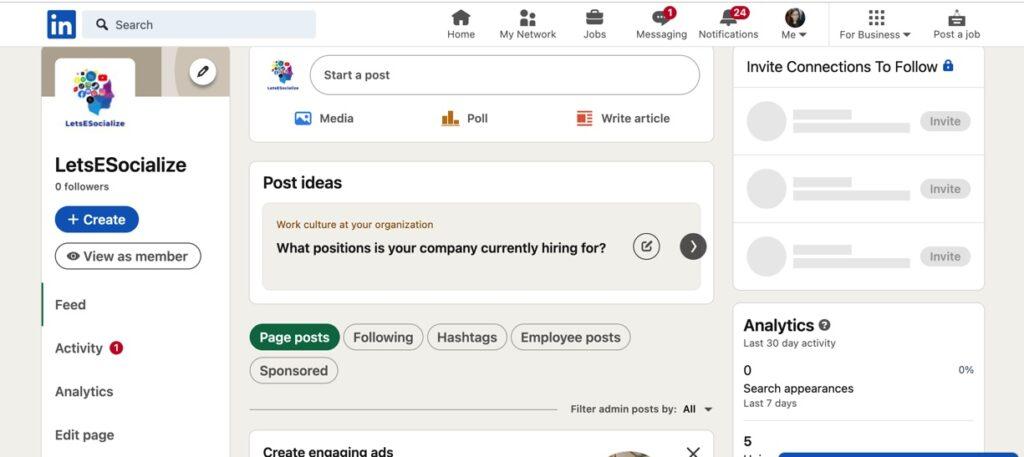
Pro tip: Display your products, team, office, or anything visually representing your brand in these photos.
Step 4: Complete the About Section
The About section is the heart of your company page – don’t leave it blank! Follow these steps:
- Go to your page’s About tab.
- Click Edit About info.
- Fill in your Company description – this is critical for explaining what you do.
- Add your Company type and Company size.
- Enter any Specialties relevant to your business.
- Include a Website URL and links to other social profiles.
- Finalize any other fields like Founded date and Address.
- Click Save.
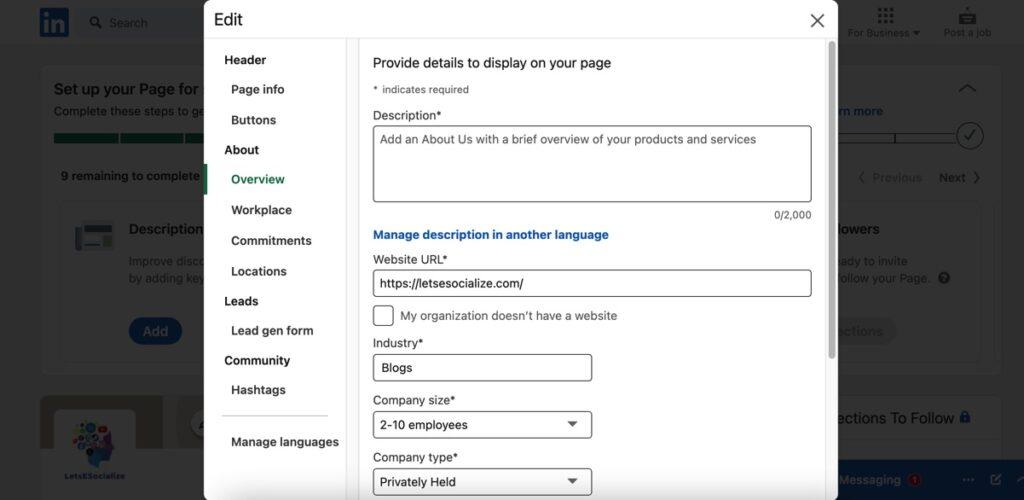
Step 5. Get Connected with a Custom URL
LinkedIn generates a generic URL for your page by default. To establish credibility and get a shareable link, set a custom URL.
- From your page, click Edit page.
- Under Preferences, edit your custom URL and click Save Changes.
For example, instead of linkedin.com/company/123456, you could have a custom URL like linkedin.com/company/hubspot or linkedin.com/company/socialmediaexaminer.
Step 6. Follow Other Companies and Profiles
Following relevant brands, influencers, and prospects helps increase your network and engage with your target audience.
To follow a company:
- Go to their LinkedIn page.
- Click the Follow button.
Make sure to follow competitors, industry thought leaders, potential partners, clients and any brand relevant to your audience.
Also read: LinkedIn Search Operators: The Complete Guide
Step 7. Invite Connections to Follow Your Page
Leverage your existing professional network on LinkedIn to get more followers. Here’s how to invite connections:
- Go to your LinkedIn page and click Manage page in the top right.
- Click Invite connections.
- Select the connections you want to invite or click Invite all connections.
- Customize the message templates as needed and click Send invitations.
Step 8. Share Regular Page Updates
Post useful company updates, content, news and announcements to engage your page followers.
To share an update:
- Go to your page and click Post an update at the top.
- Add images, videos or docs to make it more visually compelling.
- Mention other profiles using @ to expand your reach.
- Add relevant hashtags like #industry, #productname or #company.
- Set the audience visibility: public, connections only etc.
- Click Post to publish the update.
Ideas for page posts:
- Content from your blog
- Industry news
- Customer testimonials
- Behind-the-scenes photos and videos
- Employee spotlights
- Upcoming events, webinars or offers
Post consistently, but avoid overly promotional messaging. Social etiquette is key.
Step 9: Promote Your Page
Creating content is useless without promotion. Here are powerful ways to amplify your LinkedIn page:
- Company website: Add a LinkedIn follow button to your site.
- Email signatures: Include your page URL and follow button.
- Business cards: Print your profile URL to drive visits.
- Paid ads: Run LinkedIn Sponsored Content campaigns to reach more users.
- Employee advocacy: Encourage your team to share page content with their networks.
- Hashtags: Use relevant hashtags like #smallbusiness or #entrepreneur for greater visibility.
- Cross-promotion: Share your page on other social networks.
With the right promotion, your page can reach hundreds or even thousands of new people.
Step 10: Analyze Page Insights
Take advantage of LinkedIn’s built-in analytics to track your page performance and fine-tune your strategy.
Go to your page and click on See all page analytics to view:
- Follower demographics: Location, industry, job function etc.
- Page views and followers growth over time.
- Post metrics: Impressions, engagement, clicks, reactions, comments, shares and more.
- Follower sources: Where they followed you from.
- Visitor sources: Referral sites, social networks, searches etc.
Review these insights regularly to create content and campaigns that resonate with your audience.
Also read: How to See Pending Connections on LinkedIn
LinkedIn Business Page Best Practices
Once your page is up and running, focus on quality over quantity. Apply these best practices for long-term success:
Craft an Appealing About Section
Your About section is hugely valuable real estate. Make it count by clearly communicating:
- What your company does
- How you help customers
- Why you are unique
- Your mission and values
- Key facts – employees, locations, certifications etc.
Craft engaging copy and include links to your website or other helpful resources.
Curate Shareable Content
According to LinkedIn, content shared by employees receives 5X more engagement than brand-shared content. Curate and share content your audience would find valuable.
Promote your latest:
- Blog posts
- Videos
- Whitepapers and ebooks
- Presentations
- Podcasts
- Info-graphics or research stats
Spotlight Employees
Feature your team members, internal experts and executives through videos, quotes and photos. This showcases your work culture and humanizes your brand.
Respond to Comments and Messages
Nothing turns people off more than radio silence on social media. Promptly respond to questions, feedback and messages on your page. This builds relationships with prospects.
Promote Your Products and Services
Showcase your offerings through videos, features, demos and rich media. But avoid sounding overly salesy. Focus on educating visitors first.
Join Industry Conversations
Comment on updates, news and posts from other companies and influencers in your space. This raises your visibility and establishes your brand as an authority.
Run Targeted Ad Campaigns
LinkedIn now has nearly 8 million advertisers. Run LinkedIn ad campaigns to get your page and content in front of your target audience.
Also read: What Does 1st, 2nd, 3rd Mean on LinkedIn Connections? A Detailed Guide
Common LinkedIn Business Page FAQs
Here are some common questions about creating and optimizing a LinkedIn business page:
-
How do I edit or update my LinkedIn page details?
Go to your page and click on Edit page at the top. Here you can update sections like About, Life, Jobs etc. To edit core details like page name, category or website, click on Edit page info.
-
Can I have multiple admins for my LinkedIn page?
Yes, you can add additional admins for your page by going to the Manage page dropdown and selecting Add admins. This allows multiple team members to manage your page.
-
How do I add more sections to my LinkedIn page?
Click on Edit page and then on Show more page options near the bottom. Here you can add other sections like Life, Services, Culture etc.
-
Can I merge multiple LinkedIn company pages?
Currently LinkedIn does not allow merging multiple business pages together. You need to choose one primary page and bookmark or discard the others.
-
How do I report spam or inappropriate content on a LinkedIn page?
Click the More icon on the post/comment and select Report/Block. Choose the reason for reporting the content to LinkedIn.
-
How do I respond to a review on my LinkedIn business page?
Mouseover the review and click Add public response. Enter your reply to the review to address it publicly.
-
How do I link my LinkedIn and Facebook business pages?
You can connect your Facebook and LinkedIn business pages in Facebook under Settings > Instagram and > Facebook > LinkedIn company page connection.
-
How often should I post on LinkedIn?
Industry experts recommend posting 1-2 times per day for best results. Mix up your post types – native videos, images, articles, quotes etc. Monitor what resonates with your audience.
Get Started With Your LinkedIn Business Page!
A strong LinkedIn presence is no longer optional; it’s a must-have for every modern B2B company. Leverage the power of LinkedIn to engage professionals, establish thought leadership and accelerate your business growth.
Use this comprehensive guide to create an optimized, visitor-centric LinkedIn page that builds meaningful connections. Focus on value-driven content and authentic engagement with customers, partners and employees.
Constantly refine your page based on data-driven insights. And integrate your LinkedIn marketing across other channels like email, website, ads and more.
When done right, your LinkedIn business page can become a powerful brand asset, lead generation tool and customer acquisition channel. So get started today on building your presence on the world’s largest professional network.