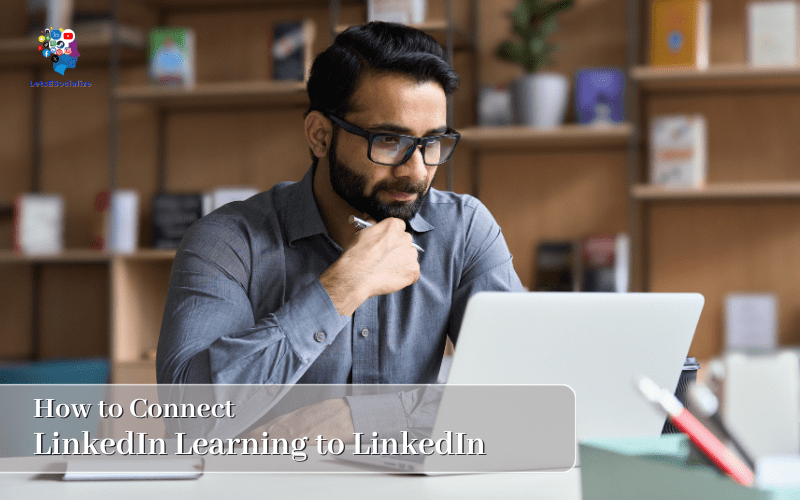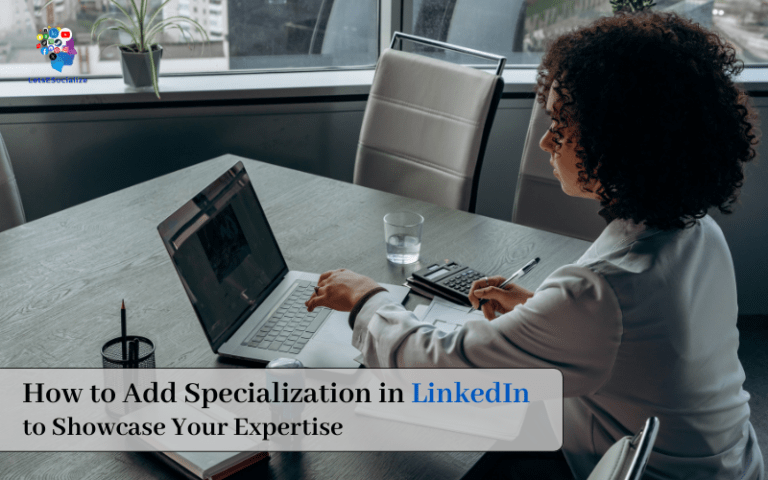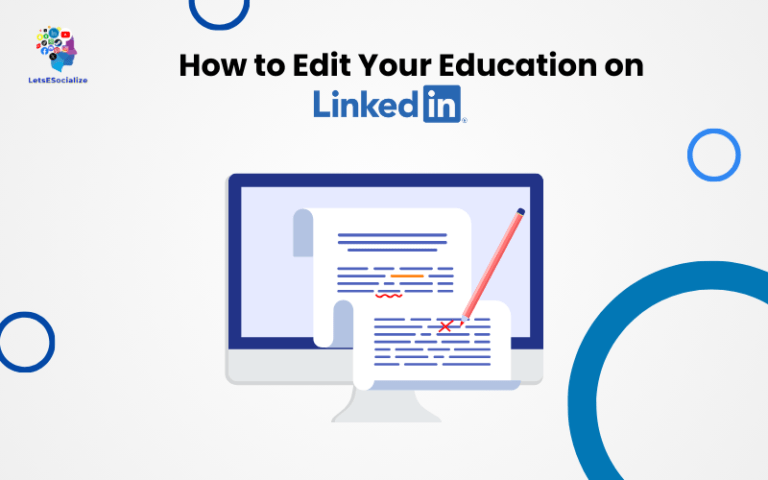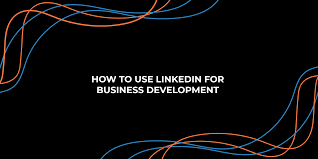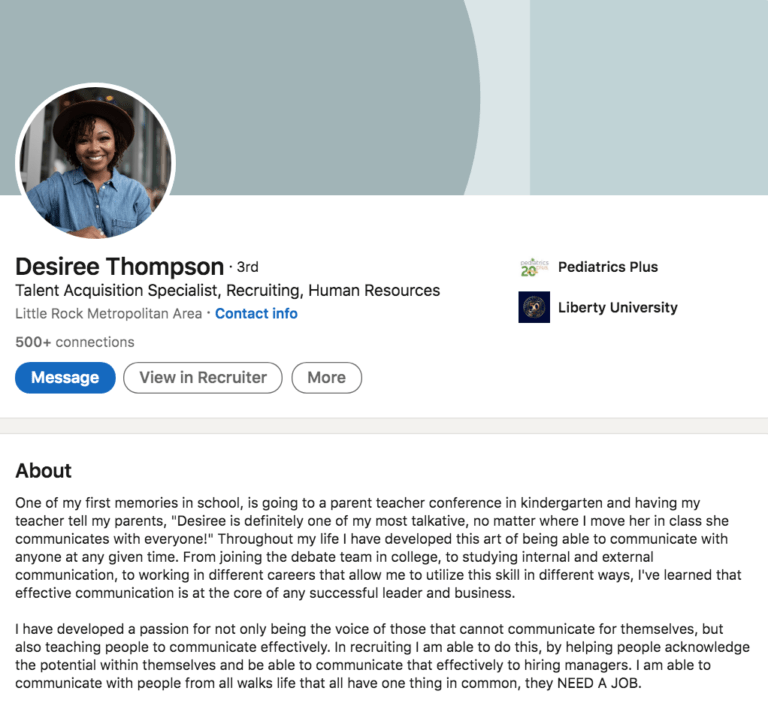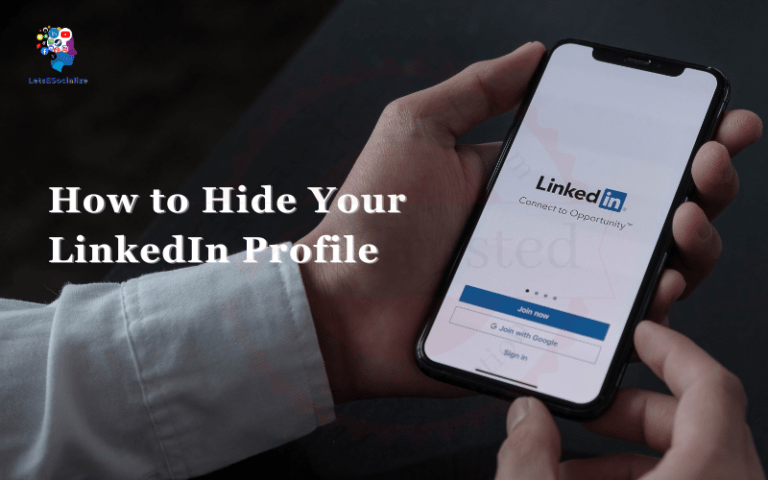Well hello there! So you want to connect LinkedIn Learning and LinkedIn to showcase all those impressive courses you’ve supposedly completed? wink wink Well you came to the right place. This guide is foolproof – even my tech-challenged grandma managed to pull it off.
I’ll hold your hand and walk you through the process, one baby step at a time. No PhD required! Though with all those Linked Learning certificates under your belt now, you’re clearly overqualified.
Grab a cup of coffee and let’s do this thing!
Table of Contents
Overview: Why Integrate LinkedIn Learning with LinkedIn?
Before jumping into the how-to, let’s briefly recap why synchronizing your LinkedIn Learning and LinkedIn accounts can be hugely beneficial for your career growth and success on the networking platform:
Show Off In-Demand Skills and Expertise
Set yourself apart by showcasing the niche skills and specialized knowledge you’ve built through LinkedIn Learning courses. Allow prospective employers and partners to learn exactly how you meet key requirements.
Increase Visibility and Discoverability
Seamlessly add LinkedIn Learning progress and completions to your LinkedIn profile. This added visibility and discoverability makes it easier for your connections to endorse relevant skills.
Expand Your Professional Network
Leverage shared skills, interests and learning goals to connect with like-minded professionals. Grow your network organically through regular posting and engagement.
Get Credit for Putting in the Work
All that time invested in leveling up via LinkedIn Learning pays off! Finally, get credit for the effort you’ve put in to develop your abilities.
Enhance Thought Leadership in Your Industry
Position yourself as an authority by sharing insights from courses with your professional communities. Publish snackable tips that demonstrate your grasp of key concepts.
Stand Out to Recruiters and Hiring Managers
Flaunt niche credentials that make you an irresistible candidate. Recruiters can instantly shortlist you for roles requiring skills shown on your Learning tab.
Also read: How to Add GitHub to LinkedIn
How to Connect LinkedIn Learning to LinkedIn
Ready to integrate these two career-boosting platforms? Let’s get right to it then!
Step 1: Log in to LinkedIn Learning Profile
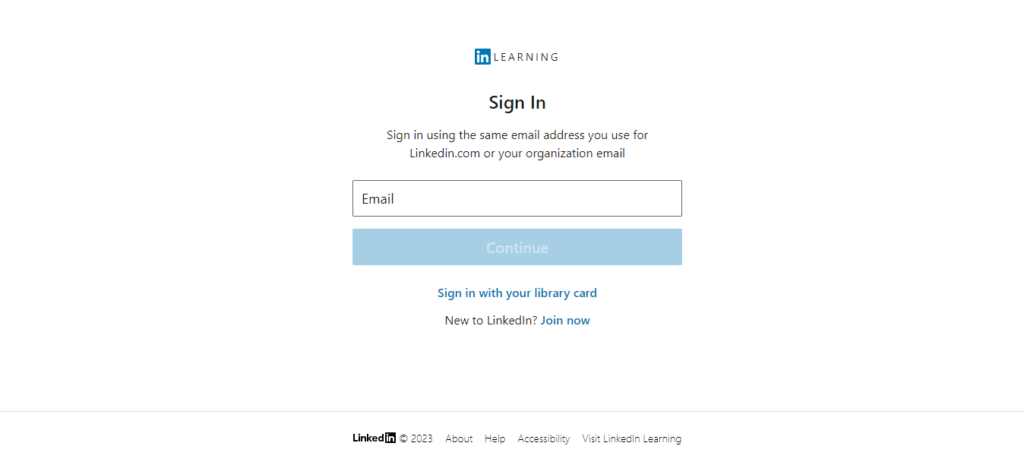
Step 2: Click on the “Me” and select Settings.
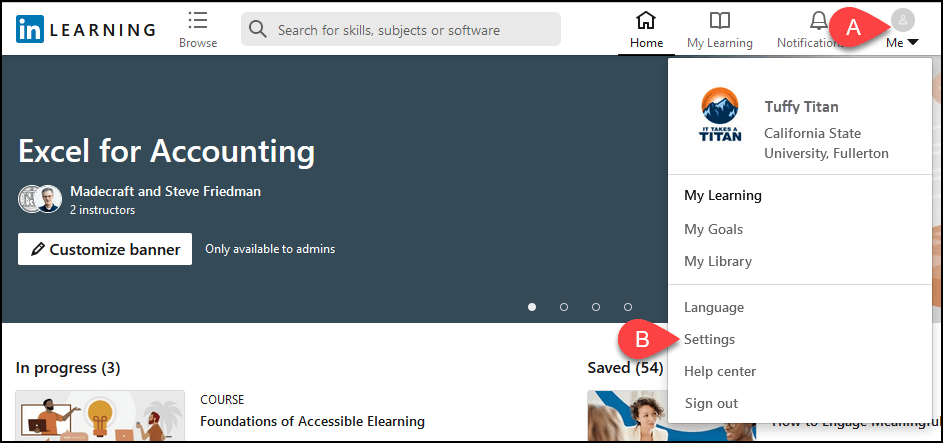
Step 3: Connect your LinkedIn account to your LinkedIn Learning account provided by your organization, then click “Connect”

Step 4: Enter the email address and password
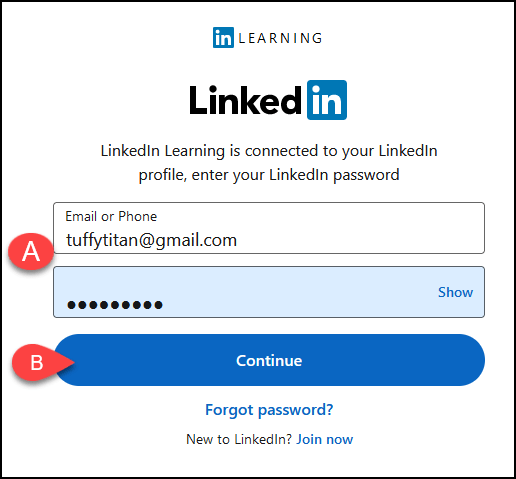
Step 5: Click Accept and continue
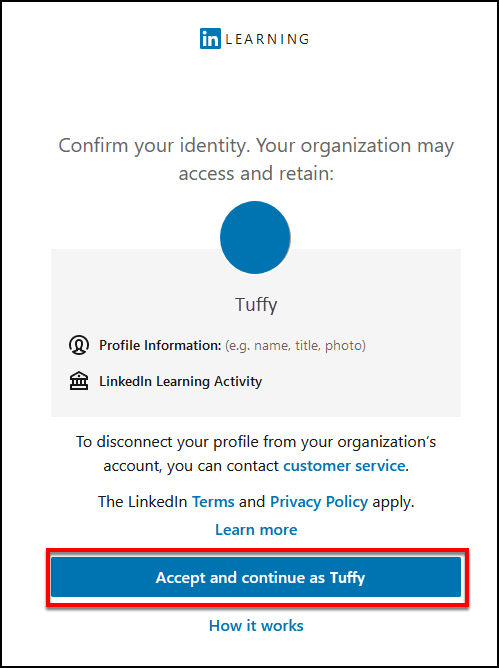
Customizing Your LinkedIn Profile with LinkedIn Learning
With your Learning and LinkedIn accounts talking to one another, an awesome new section automatically appears on your profile highlighting learning progress.
Let’s explore how to customize this tab and other areas of your profile using synced LinkedIn Learning data:
Showcase In-Progress and Completed Courses
Under the LinkedIn Learning section, toggle whether you want to display:
- Currently in-progress courses
- Recently completed courses
- Course completion certificates
Select visibility settings, reorder items and more. Flaunt relevant courses directly on your profile!
Also read: How to Add Hashtags to Your LinkedIn Profile: The Complete 2024 Guide
Share Course Certificates Publicly
Upon completing LinkedIn Learning courses, you unlock shareable certificates proving your new skills and knowledge. Choose which certifications you want visible front and center on your profile.
These signal niche expertise to visitors and also stand out beautifully in the experience section alongside work history.
Add Skills and Request Endorsements
Courses automatically add associated skills to your profile from LinkedIn’s predefined list. With this visibility, it becomes much easier to obtain endorsements from connections.
Pro tip: don’t be shy sending out personalized endorsement requests. The worst someone can do is ignore it!
Publish Learning Reflections and Insights
Craft and publish posts about your course progress, share key takeaways, or pose interesting questions. These show up in your connections’ feeds allowing you to organically engage your networks around learning.
Mixing in bite-sized insights from courses keeps followers in the loop about the evolving skills you’re adding!
Latest LinkedIn Learning News
As LinkedIn Learning and LinkedIn rapidly evolve their offerings, a few major developments over recent months are worth highlighting:
Interactive Video Learning via Scenario Questions
LinkedIn Learning now splices scenario-based questions into the middle of video courses. Learners must respond correctly to progress, proving comprehension of concepts covered.
Group Learning via Collections
Collections allow companies and teams to bundle relevant courses, share privately with members and track group engagement analytics.
Localization Expands Catalog to 7 Languages
LinkedIn Learning created translated subtitles, transcripts, and courses now available in French, Spanish, German, Portuguese, Chinese, and Japanese — supplementing the existing English catalog.
Learning Hub Centralizes Internal Training Resources
The Learning Hub offers one central portal making it easier to manage internal LMS platforms, distribute training videos, capture learning analytics, and more in one unified platform.
Skills Evolution Towards Proficiency Levels
LinkedIn skills now evolve through different tiers of proficiency levels, enabling you to showcase whether you’re just getting started, intermediate, or an expert.
Also read: How to Add Admin to LinkedIn Page
FAQs from the Hopelessly Perplexed
Got questions? Of course, you do. Here are answers to frequently asked queries: