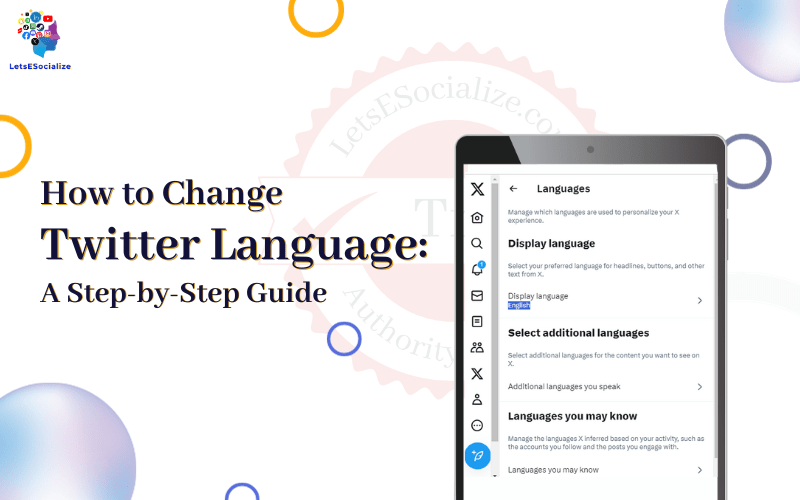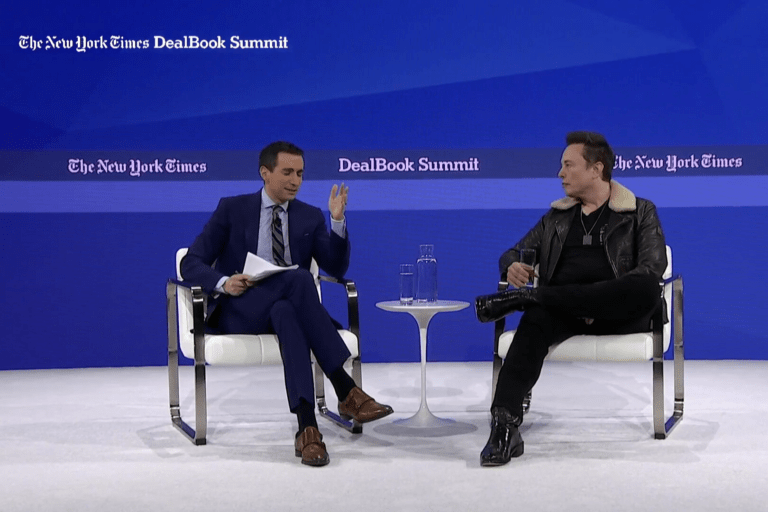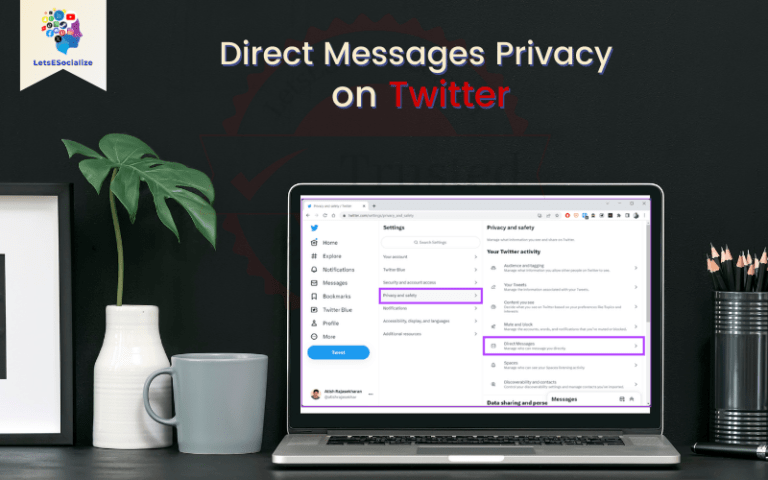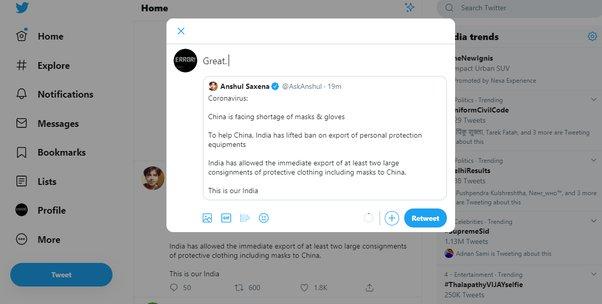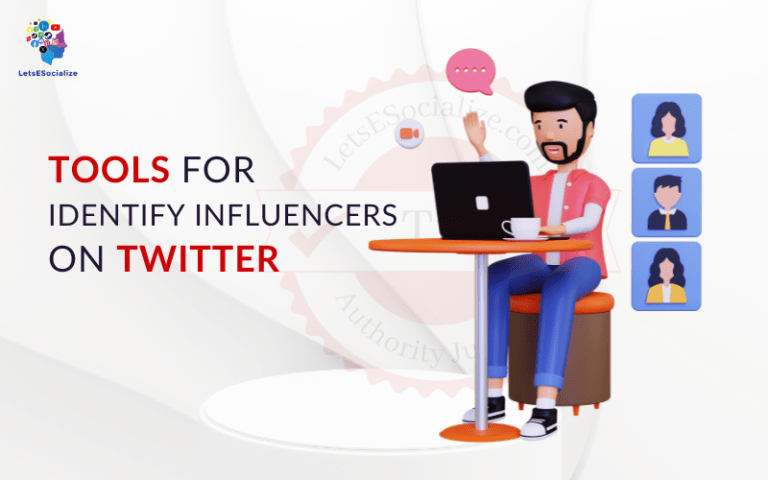Twitter allows users to view content in over 40 languages, making it accessible around the world. If you or someone you know needs to change the language on Twitter, either for your home feed or in specific accounts you follow, the process is straightforward.
This comprehensive guide will walk through the step-by-step process of how to change Twitter Language on both desktop and mobile.
Whether you want to temporarily switch languages or change them permanently, these easy instructions will help modify your Twitter feed to your preferred language in minutes.
Table of Contents
Changing Twitter Language
With millions of users worldwide tweeting in many languages, Twitter provides flexible language settings to cater to its diverse audiences. The default language is based on your device or browser settings, but this can easily be changed.
Why might you want to update the language on your Twitter account? Here are some common reasons:
- You prefer seeing tweets in your native language vs the default.
- You want to practice a language you’re learning by reading tweets in it.
- You frequently travel abroad and need Twitter temporarily in other languages.
- Friends or family abroad need help switching their Twitter language to their native tongue.
- Brands want their Twitter content to reach local followers in their language.
Luckily, Twitter makes it simple to change the language you see. Let’s go through the step-by-step process.
How to Change Twitter Language on Desktop
Here is how to change the language you see on Twitter when using it on a desktop browser:
Step 1: Click Your Profile Icon
- Go to Twitter.com and log into your account if necessary.
- In the left sidebar, click on your profile icon to open the menu.
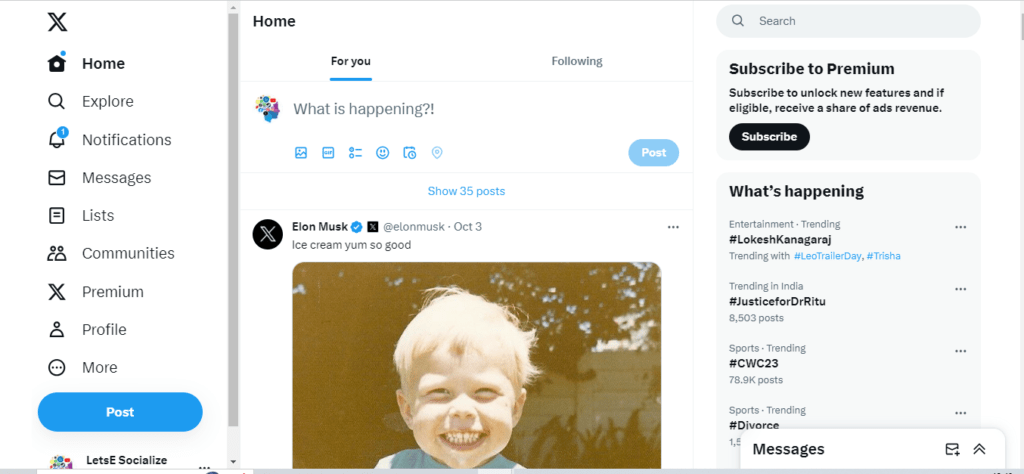
Step 2: Select “Settings and privacy”
- In the menu that opens, select “Settings and privacy” to open your account settings.
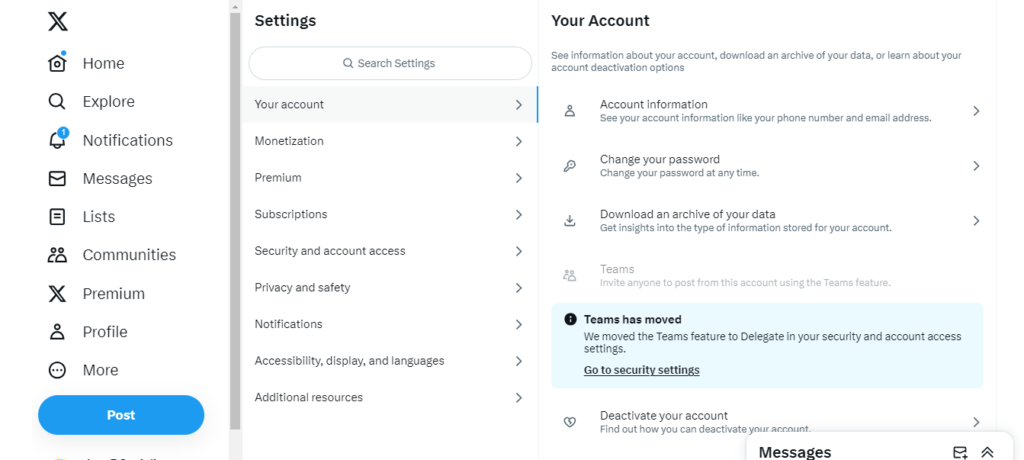
Step 3: Choose “Language and region.”
- On the next page, select “Language and Region” from the vertical menu bar.
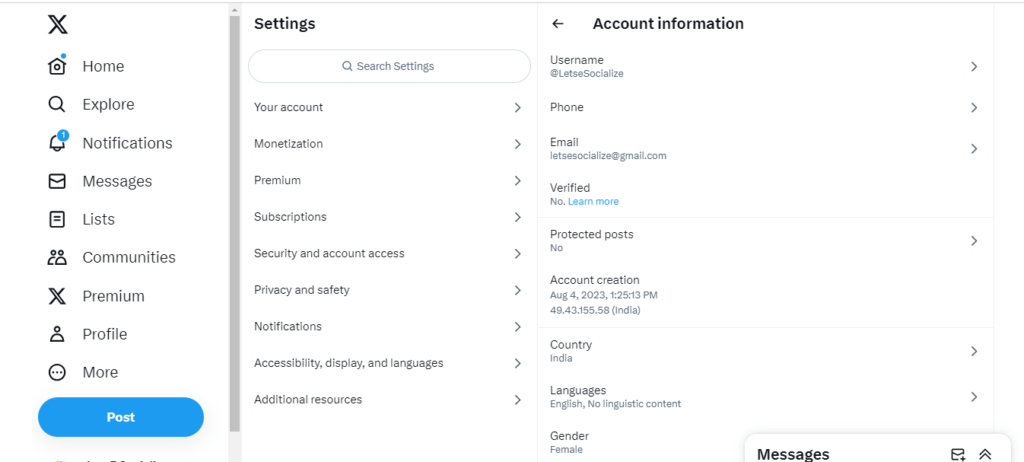
Step 4: Pick Your Preferred Language
- Under “Language,” you will see your currently set language for Twitter.
- Click the drop-down menu next to it to view all available language options.
- Select your desired language from the extensive list of choices.
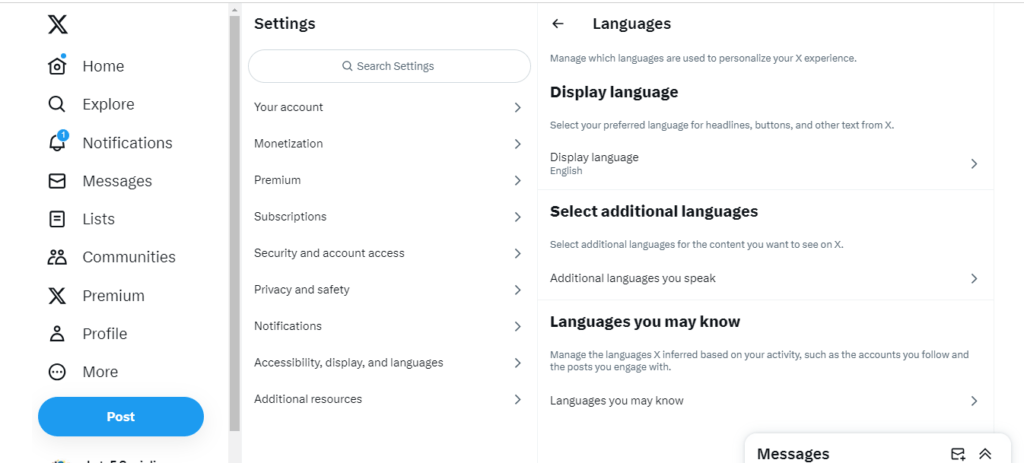
Step 5: Click “Save changes”
- Once you’ve picked your preferred language, click the blue “Save changes” button at the bottom to confirm.
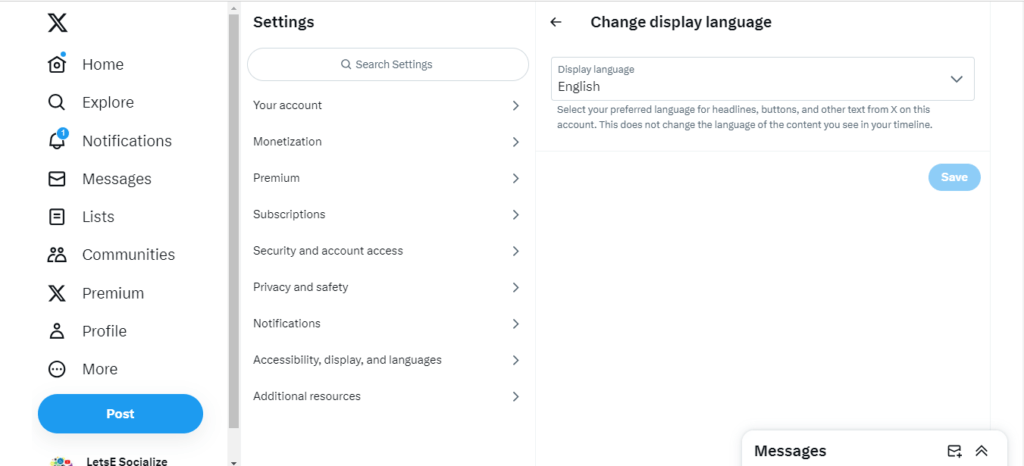
Step 6: Confirm Language Change
- Refresh your Twitter window or feed, and you should now see it changed to your newly selected language.
- You can repeat these steps at any time to change it again in the future.
And that’s it! Twitter’s language is now updated to your choice on your desktop. Read on for mobile instructions.’
Also read: The Ultimate Guide to Mastering Twitter in 2023
How to Change Twitter Language on Mobile
Here is how to modify the language you see in the Twitter app on your iPhone, Android, or other mobile device:
Step 1: Open Your Profile Tab
- Launch the Twitter app and log in if you haven’t already.
- Tap your profile icon in the top left corner to open your profile tab.
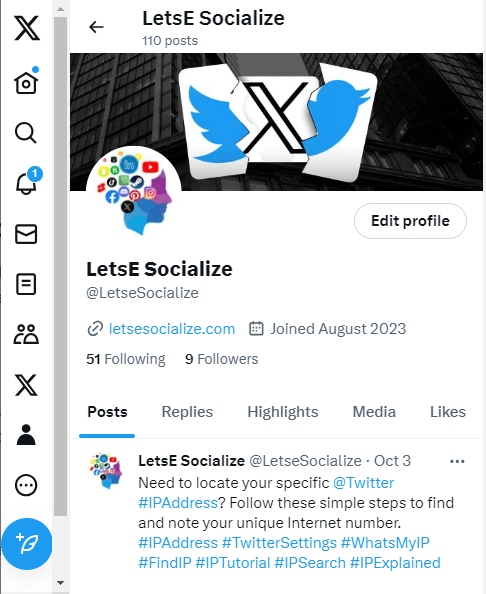
Step 2: Go to Settings
- From the profile tab, tap the 3-dot menu icon to the right of your name.
- This will open a menu – tap “Settings and privacy.”
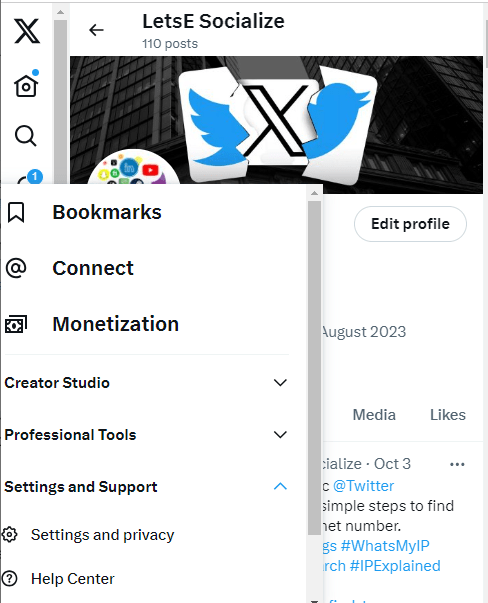
Step 3: Choose “Language”
- On the next page, tap “Language” to open language settings.
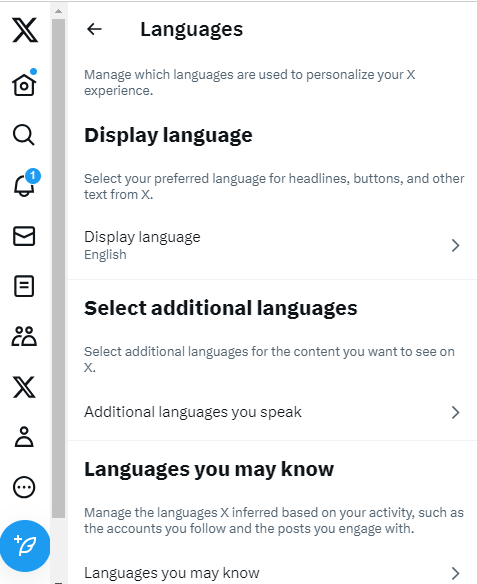
Step 4: Select Your Desired Language
- You will see your current Twitter language set here. Tap the drop-down menu.
- Select your preferred language from the full list of options.
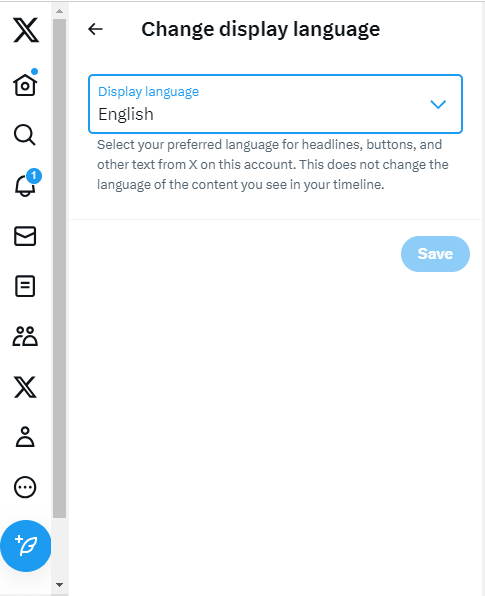
Step 5: Hit “Save”
- Once you’ve chosen your new language, tap “Save” to confirm the change.
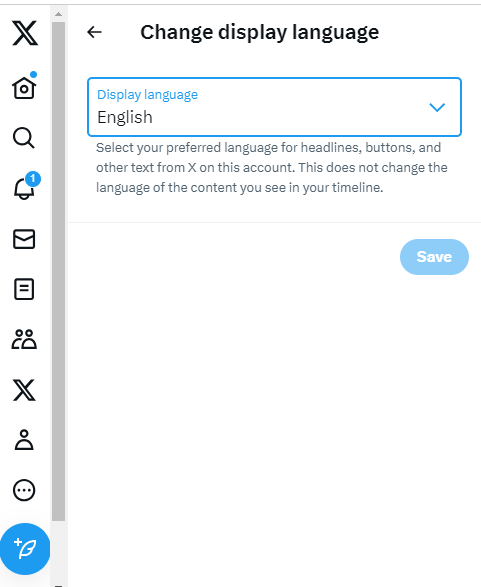
Step 6: Confirm It Worked
- Back out to your main Twitter feed, and it should now display in the language you selected.
- Follow these steps again anytime to choose a different language.
So, in just a few quick steps, you can update the language your Twitter account displays on mobile or desktop.
How to Change Language for Specific Twitter Accounts
Beyond changing your entire Twitter language, you can also set different languages for individual accounts you follow:
Step 1: Go to Their Profile
- From your Twitter feed, click the profile name of the account you want to change.
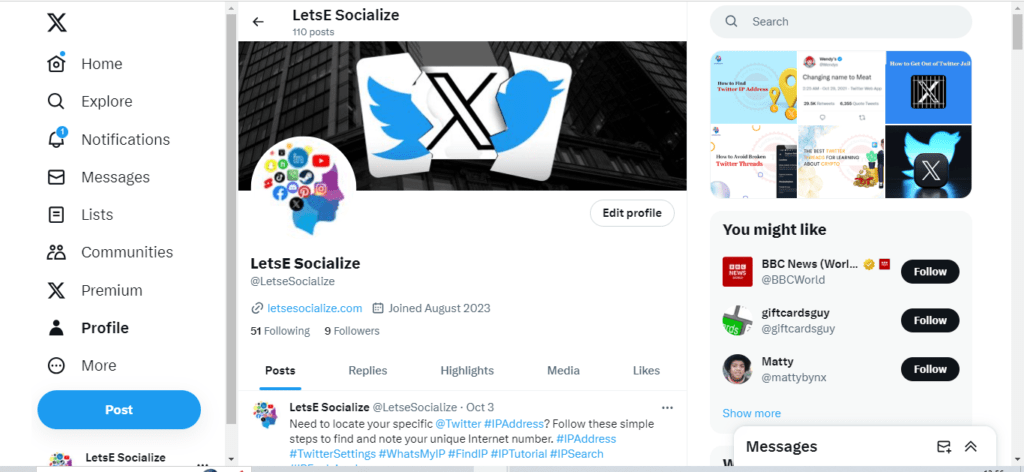
Step 2: Click the 3-Dot Icon
- From their profile view, select the 3-dot settings icon next to the Follow button.
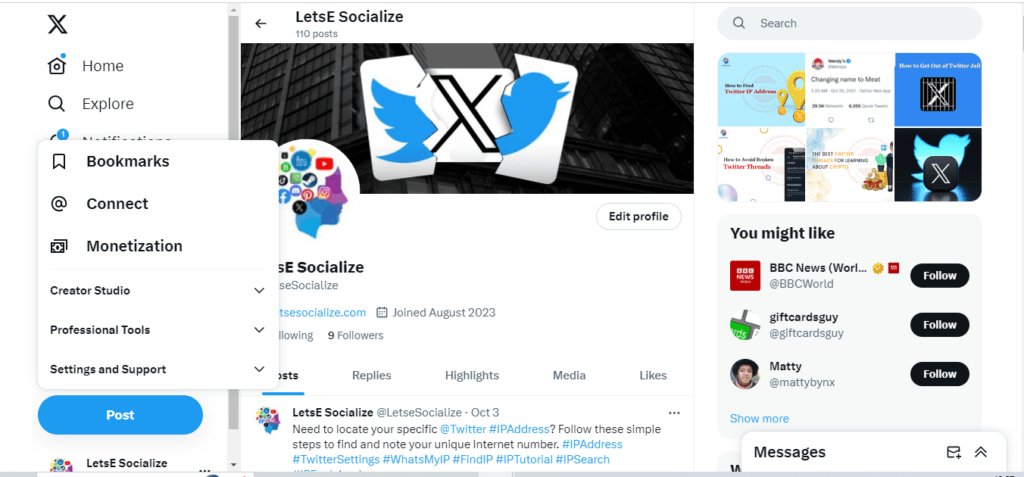
Step 3: Choose “Translate Tweets”
- In the drop-down menu, click on “Translate Tweets.”
Step 4: Pick Your Language
- Turn the translation on and choose your language from the list.
Step 5: Hit “Save”
- Click “Save” to confirm setting translation on for that account’s tweets.
Step 6: See Translated Tweets
- You will now see their tweets translated into the chosen language.
You can do this for any accounts you follow where translation is available.
Alternative Twitter Language Settings
In addition to the main Twitter language controls, there are a few other helpful settings related to language accessibility:
Language Preferences
Set your preferred languages to see them higher in search results.
Translation Attribution
Have a choice to display the original language when viewing translations.
Image Descriptions
Activate image descriptions in various languages for visually impaired users.
Explore all these options to customize your ideal Twitter language experience.
Tips for Changing Twitter Language
To ensure your Twitter language change goes smoothly, keep these tips in mind:
- Double-check that you saved your new language and refreshed it to confirm the change.
- Not all languages may be available for all accounts based on translation capacities.
- You may need to re-translate tweets or search results into other languages periodically.
- Consider pinning key non-native language accounts so tweets remain translated.
- If changing languages for multiple accounts, do them separately for easier monitoring.
- Make sure to select the formal version of a language if multiple options exist.
- Don’t worry; changing the language is reversible if you change your mind.
Why You May Want Multiple Languages
Here are some of the benefits of having your Twitter account set to display in different languages or translating tweets when helpful:
- You can understand tweets in your native or preferred tongue.
- Practice a language you’re learning by reading tweets in it.
- Get perspectives from tweeters around the world in their native languages.
- Avoid missing key information shared in tweets in other languages.
- Build Twitter connections across language barriers.
- Switch languages when traveling abroad to stay updated on local topics.
- Entertain yourself by reading tweets in random foreign languages.
- Appreciate Twitter’s multilingual environment.
Conclusion
Twitter provides a smooth process to update language settings for your entire account or individual profiles you follow. With brief step-by-step instructions, you can translate your Twitter experience into any language you choose on desktop or mobile.
This allows you to customize Twitter to your language needs and preferences, making the platform accessible across cultures. Simply follow the guide above to change your Twitter language and start tweeting away in whatever tongue you desire.