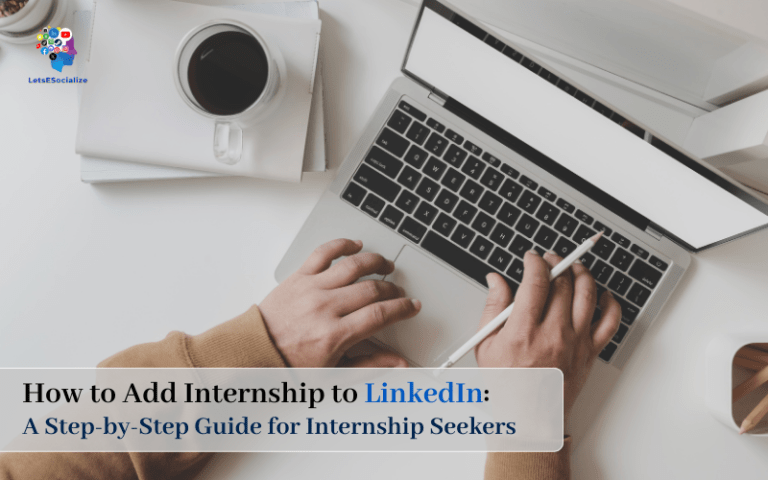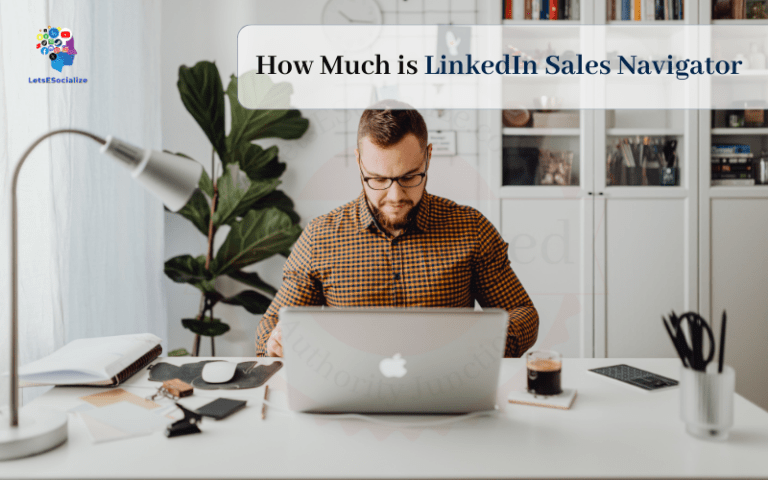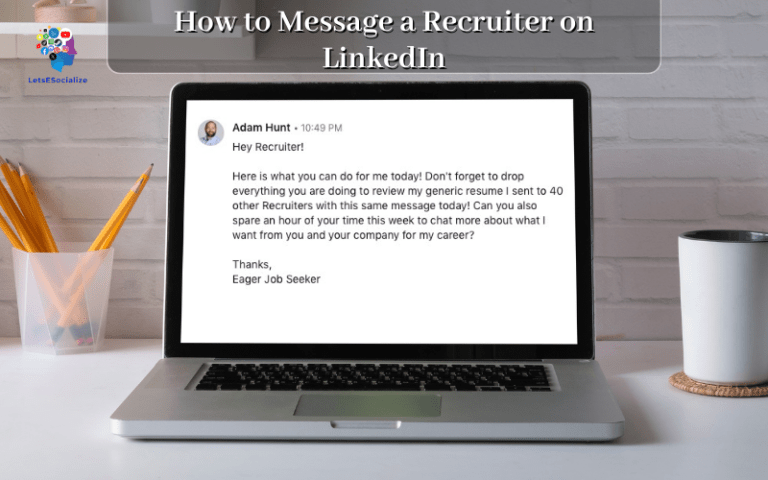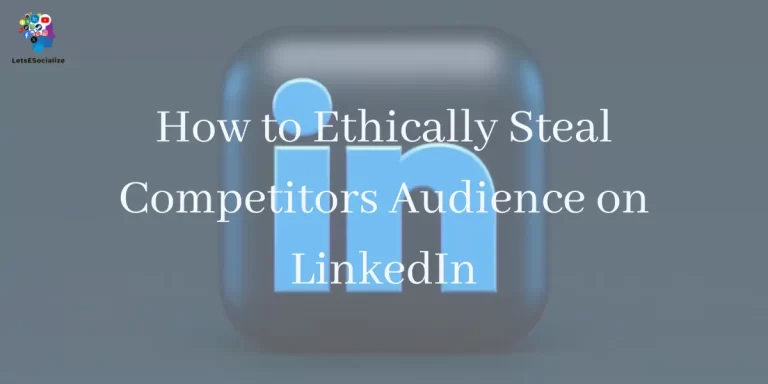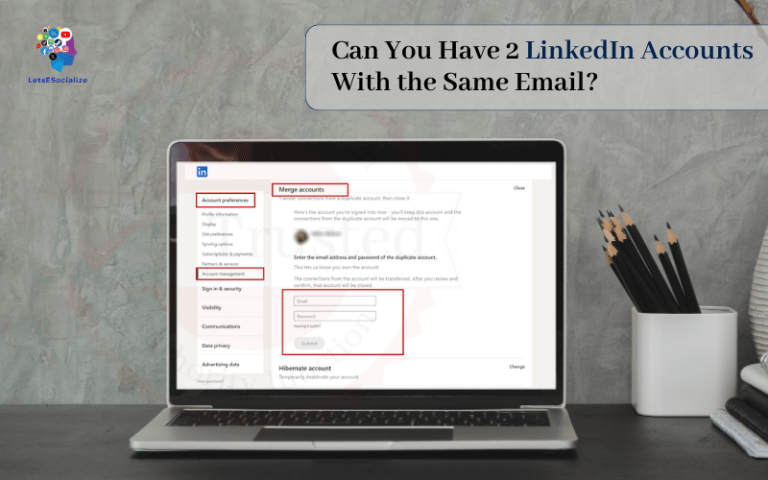Changing your email on LinkedIn is a simple process that can be completed in just a few minutes. With over 300 million users, LinkedIn is the world’s largest professional networking platform. Keeping your contact information up-to-date ensures you don’t miss out on new connections and opportunities.
In this comprehensive guide, we’ll walk you through step-by-step instructions on how to change email on LinkedIn account. Whether you’ve got a new work email, changed personal accounts, or just need to update your profile, you’ll learn how to update your primary and secondary email addresses.
Table of Contents
Why Change Your LinkedIn Email Address?
There are a few common reasons you may need to change the email associated with your LinkedIn account:
You Got a New Job
If you’ve recently changed employers, you’ll need to update your LinkedIn profile to reflect your new work email address. This ensures you receive important notifications, messages, and alerts.
You Changed Personal Emails
If you’ve switched personal email accounts, updating your LinkedIn email will make sure you don’t miss messages from your professional network.
Account Security
Changing your email can also be part of maintaining security on your account if your previous email was compromised. Using a fresh email helps you control access.
Fixing Mistakes
Sometimes email addresses get entered incorrectly when creating an account. Updating it ensures accuracy.
No matter the reason, changing your LinkedIn email address is simple and only takes a few minutes.
Also read: What are Impressions on Twitter? A Detailed Guide
How to Change Your Primary Email on LinkedIn
Your primary email on LinkedIn is the main address associated with your account for logins, notifications, messaging, and more. Here are the steps to change your primary email address:
Step 1: Log into your LinkedIn account on your desktop.
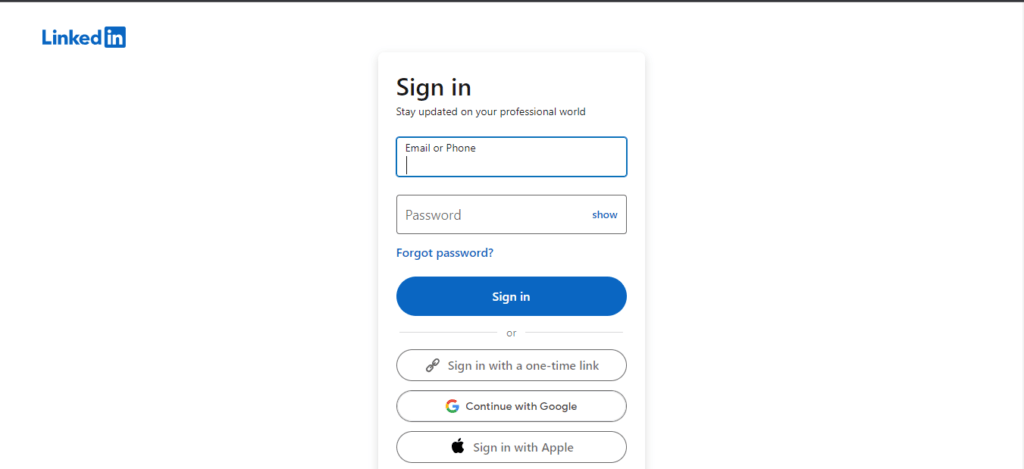
Step 2: Click on the Me icon at the top of your homepage.
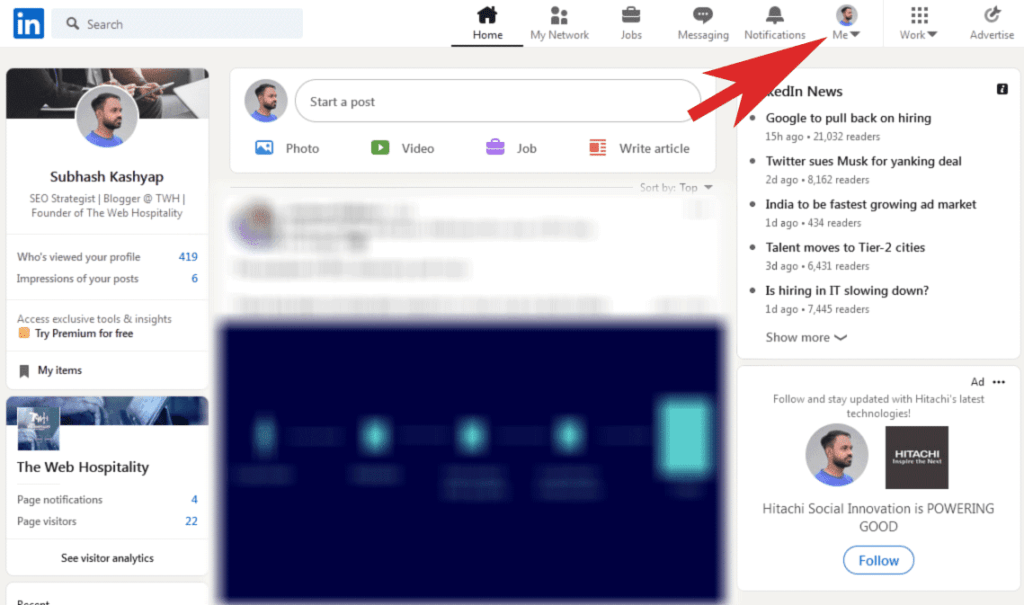
Step 3: Next, click View profile.
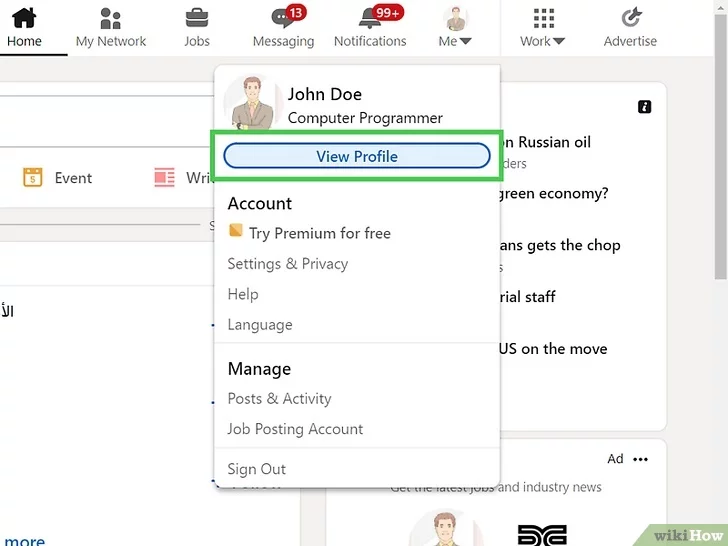
Step 4: On your profile page, find and click the Contact info section.
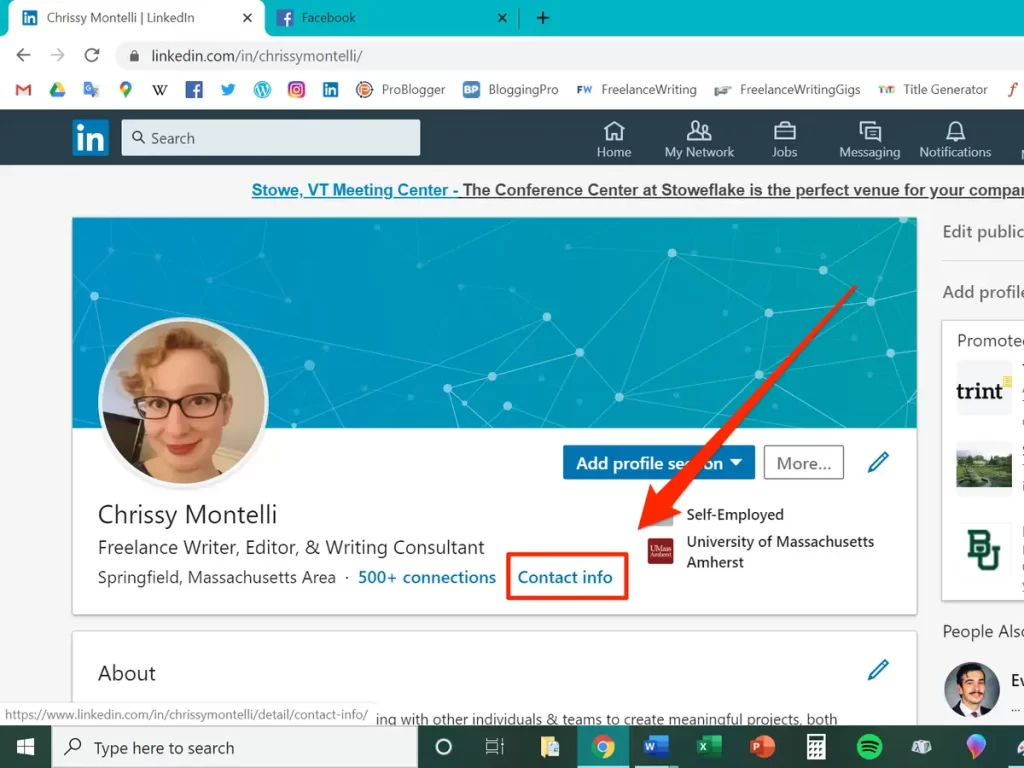
Step 5: In the section labeled Email addresses, click the edit pencil icon.
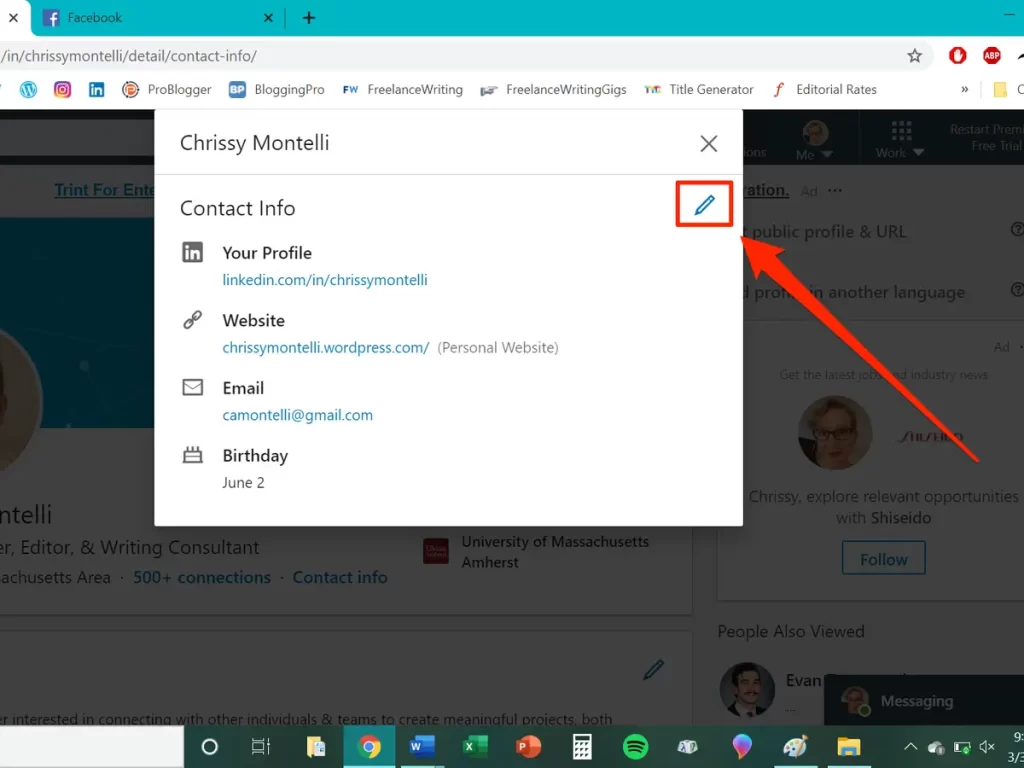
Step 6: A pop-up will appear. Under Primary, click Change.
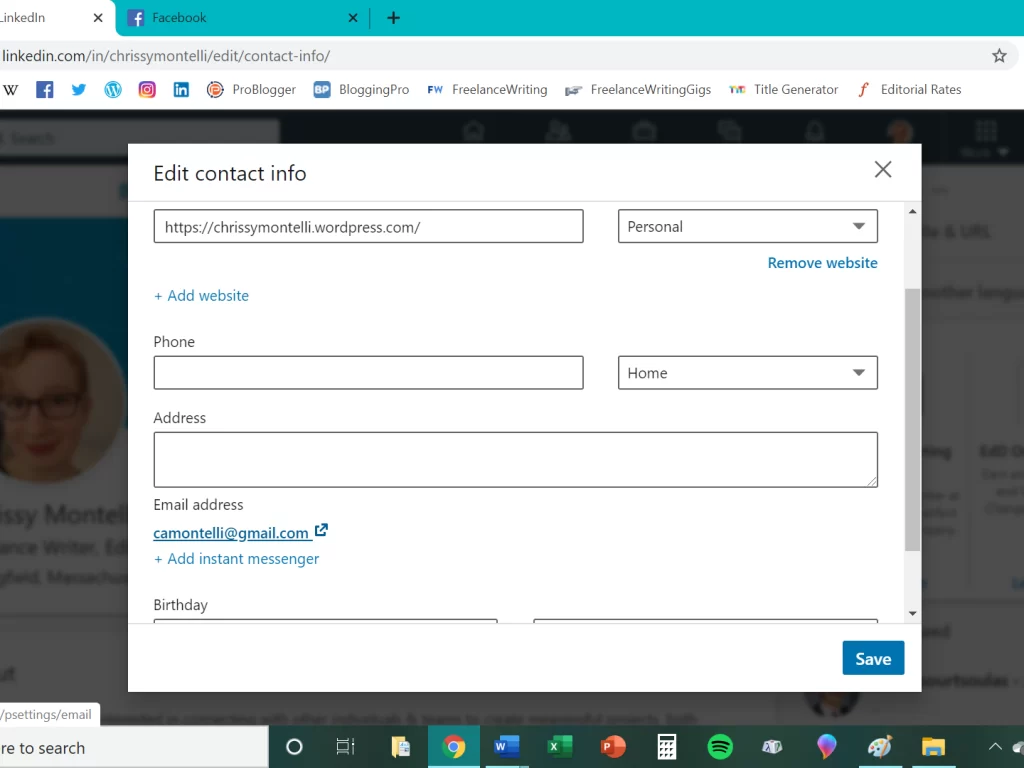
Step 7: Enter your new desired primary email address.
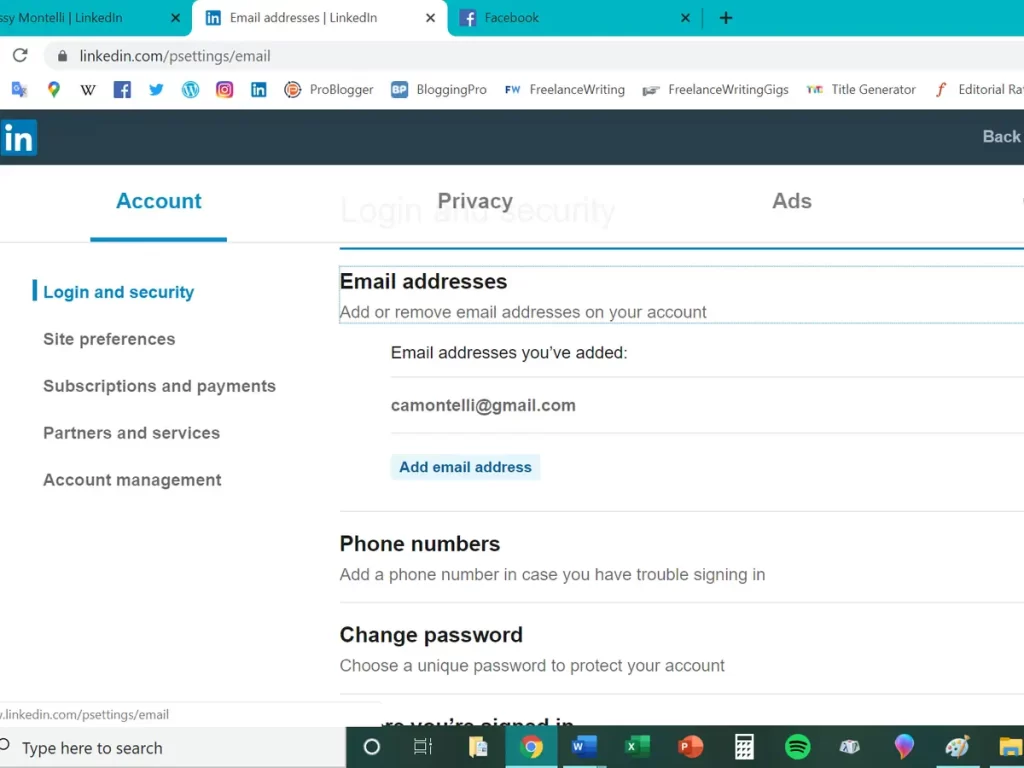
Step 8: Check the box to confirm this new email.
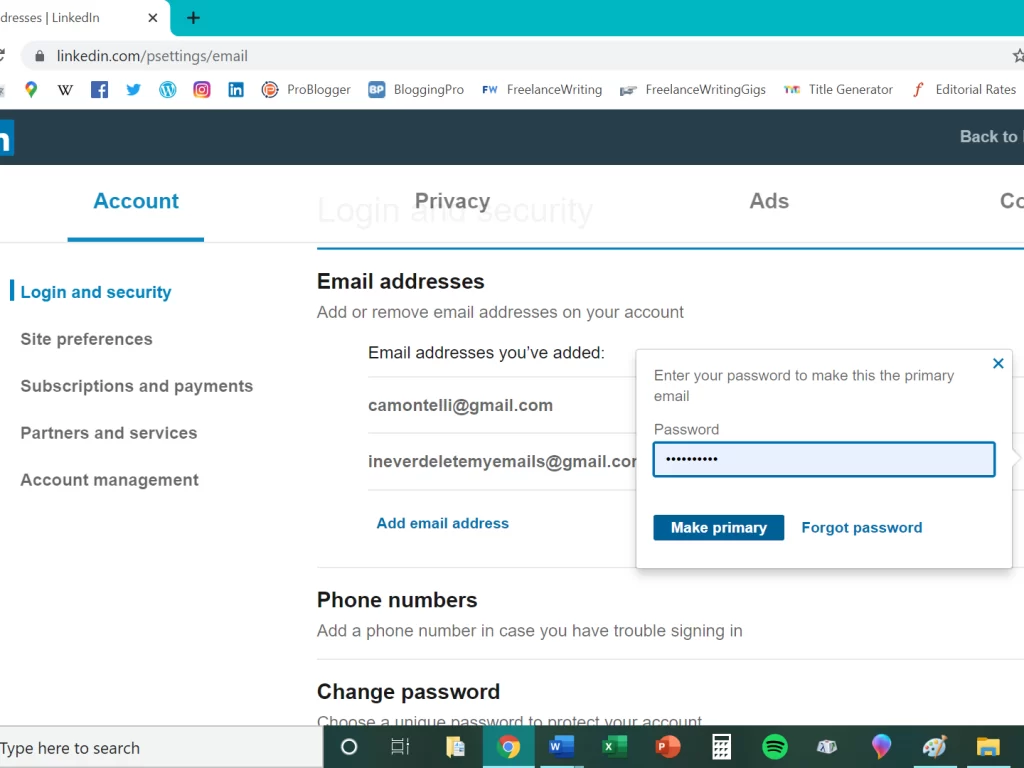
You will receive a confirmation email at your new primary address. Click the confirmation link to verify the change.
Once confirmed, your primary LinkedIn email will be updated. You can repeat these steps at any time to change it again in the future.
Updating Your Secondary Email Address
In addition to your primary email, LinkedIn gives you the option to add a secondary email address. This can be a personal account or another work email. Here’s how to change your secondary email if needed:
- Follow steps 1-5 above to access the contact info section of your profile.
- Under the Secondary email listing, click Change.
- Enter your new desired secondary email address.
- Check the box to confirm this email.
- Click Save.
Your secondary email will be immediately updated without needing additional verification.
Having a secondary email linked provides a backup option to access your account if you ever can’t log in via primary email. It also ties both accounts together for information-sharing purposes approved in your settings.
Also read: How to Tag a Company on LinkedIn: The Complete Step-by-Step Guide
LinkedIn Email Change Frequency Limits
To maintain security, LinkedIn limits how frequently you can change your primary email address. Here are the current limits as of October 2023:
- You can change your primary email a maximum of 3 times per 60 days.
- After changing your primary email, you must wait 24 hours before changing it again up to the limit.
- Changing your secondary email is unlimited.
As long as you stay within these rate limits, you can update your LinkedIn emails regularly if needed. Waiting 24 hours between primary email changes avoids disruptions to your account.
Troubleshooting LinkedIn Email Change Issues
In most cases, changing your LinkedIn email is quick and painless by following the steps above. But you may encounter a few hiccups. Here are some potential issues and troubleshooting tips:
Email change confirmation not received.
Solution: Check your spam folder. Confirm the new email was entered correctly. Request confirmation resends from profile.
The link in the confirmation email is already used.
Solution: Copy and paste the link into the browser instead of clicking. Or complete process again being sure to use the most recent email.
The account was locked due to too many recent email changes.
Solution: Wait 60 days before attempting to change again. Use secondary email in the meantime.
Reaching frequency limit of 3 email changes in 60 days.
Solution: Slow down email changes, and wait the 24-hour period between changes. Plan changes in advance.
The new primary email is already associated with a different LinkedIn account.
Solution: Use a different email for your primary address. Associate duplicate email as secondary instead.
Also read: How to Add Publications to LinkedIn: The Comprehensive Guide
With over 300 million members, LinkedIn is a powerful platform for networking and advancing your career. Keeping your email address updated ensures you never miss an opportunity. Follow our step-by-step guide above to smoothly change your LinkedIn email address.
Frequently Asked Questions about Changing Email on LinkedIn
Here are answers to some commonly asked questions about changing your email address on LinkedIn:
-
How long does it take for a LinkedIn email change to update?
Your primary email change can take 24-48 hours to fully update across LinkedIn after confirming the change. Secondary emails update instantly.
-
Does changing your LinkedIn email change your username?
No, your username remains the same when you change your LinkedIn email address. Only the email itself is updated.
-
Can you use the same LinkedIn email for multiple accounts?
No, an email can only be associated with one LinkedIn account at a time. You’ll have to use unique emails for each profile.
-
What happens to your old email after changing your LinkedIn email?
Your old primary email will no longer be associated or have access to your LinkedIn account after changing it. You can still use it for other logins or accounts.
-
Is there a way to change LinkedIn email without confirmation?
No, email confirmation is required when changing your primary LinkedIn email to verify the update. This ensures account security.
-
Can you change back to an old LinkedIn email address?
Yes, you can switch back to a previously used primary or secondary email as long as it’s within the rate limits and not linked to a different account.
-
Can I set my secondary email as my primary email on LinkedIn?
Yes, you can switch back to a previously used primary or secondary email as long as it’s within the rate limits and not linked to a different account.
-
Does updating LinkedIn email also update the attached Outlook?
No, changing your LinkedIn email does not automatically update the attached Outlook account email. You would need to change it there separately.
In Summary
Updating the email address associated with your LinkedIn account is a quick and easy process. Simply navigate to your profile, edit the email listings, and confirm the changes. Keep your primary and secondary emails current to maintain access and stay connected with your professional network. Follow our step-by-step guide above to smoothly change your LinkedIn emails anytime.