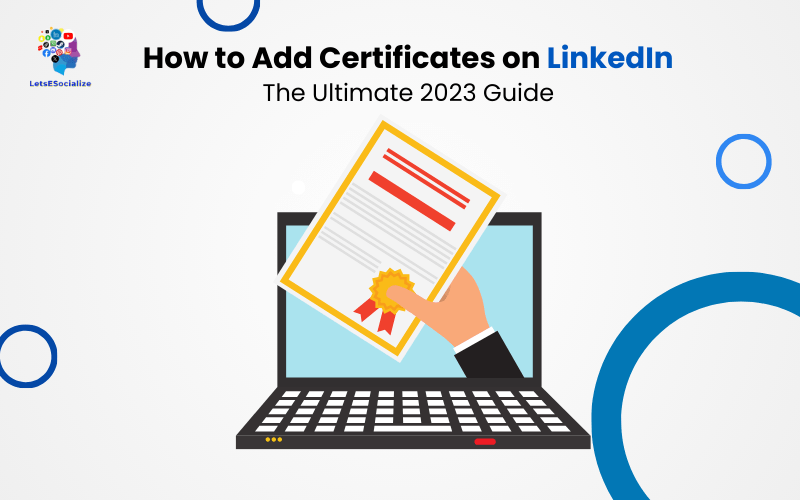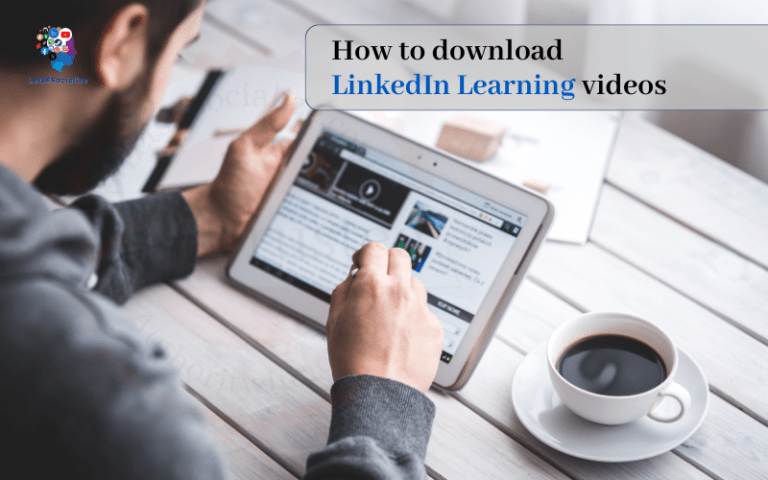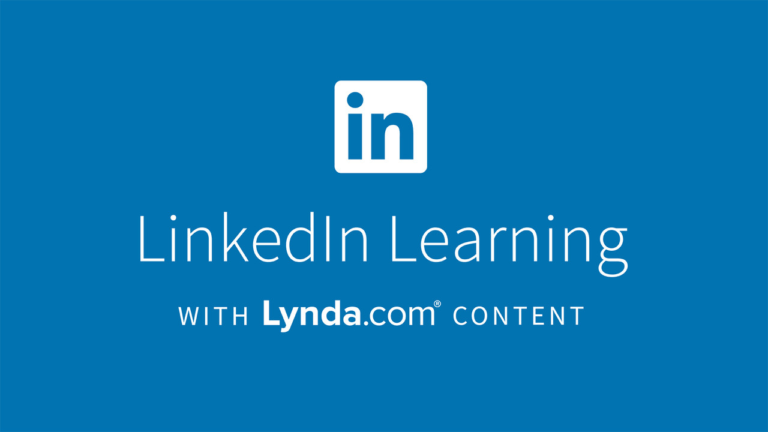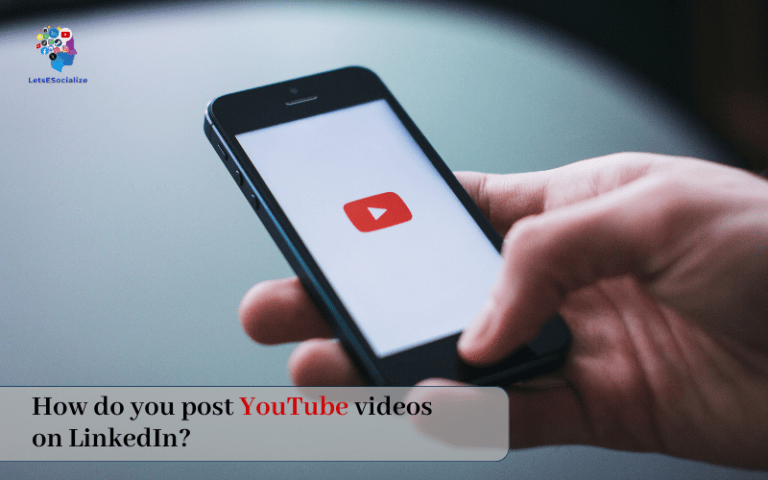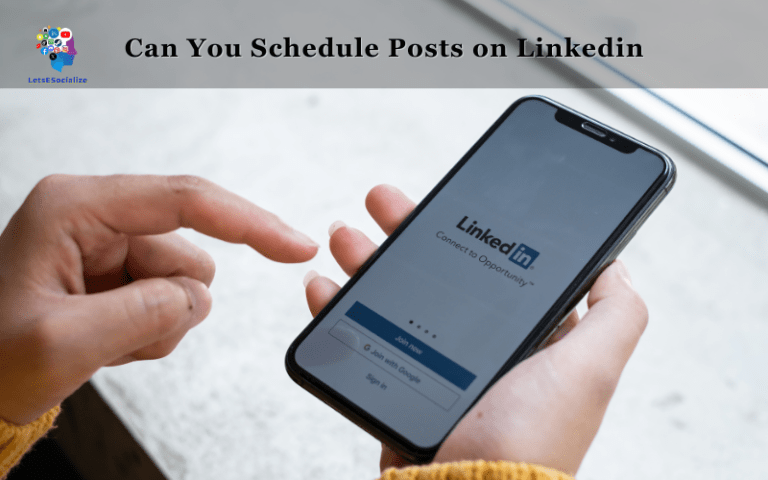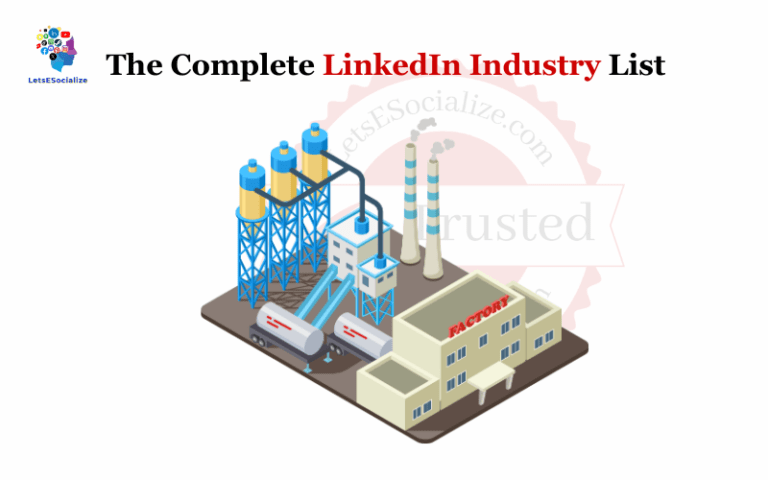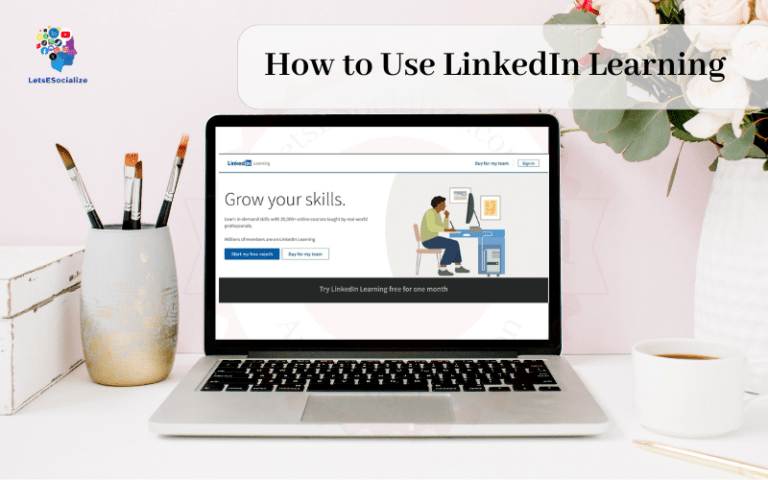LinkedIn has become the go-to place for showcasing your professional profile and achievements. One way to stand out is by adding certificates and credentials to demonstrate your knowledge and skills. But if you’re not sure how to add a certificate on LinkedIn, it can be confusing. There are many options – upload an image, PDF, URL, or badge – and the steps vary depending on where you want to display your certificate.
This comprehensive guide will walk you through the entire process, from choosing the right certificate type to customizing the section on your profile. I’ll also provide tips to optimize your certificates for maximum visibility and impact.
By the end of this post, you’ll know exactly how to add certificates on LinkedIn to boost your professional brand!
Table of Contents
Overview: Why Add Certificates on LinkedIn?
Here are some of the key benefits of adding certificates to your LinkedIn profile:
- Demonstrate your expertise – Certifications and credentials validate your knowledge in a specific field. Displaying them prominently gives your profile credibility.
- Stand out in search – 77% of hiring managers use LinkedIn to evaluate candidates. The right certs will make you more discoverable and attractive.
- Get found by recruiters – Many recruiters search for candidates based on skills and certifications. The applicable ones on your profile can get you noticed.
- Share achievements – Earning a certification is an accomplishment to be proud of. Adding them to your profile allows you to share the highlights of your journey.
- Inspire connections – Displaying your investment in professional development can motivate your network to pursue training too.
- Enhance your personal brand – Certifications align with and strengthen your professional identity and personal branding on LinkedIn.
Clearly, spotlighting your certificates and credentials can generate more profile views, connections, and career opportunities.
So let’s get right into how to easily add them on LinkedIn.
Also read: The Ultimate Guide on How to Endorse Someone on LinkedIn in 2023
How to Add a Certificate on LinkedIn
Step 1: Go to Your LinkedIn Profile
- Login your Linked Profile
- Click “me”
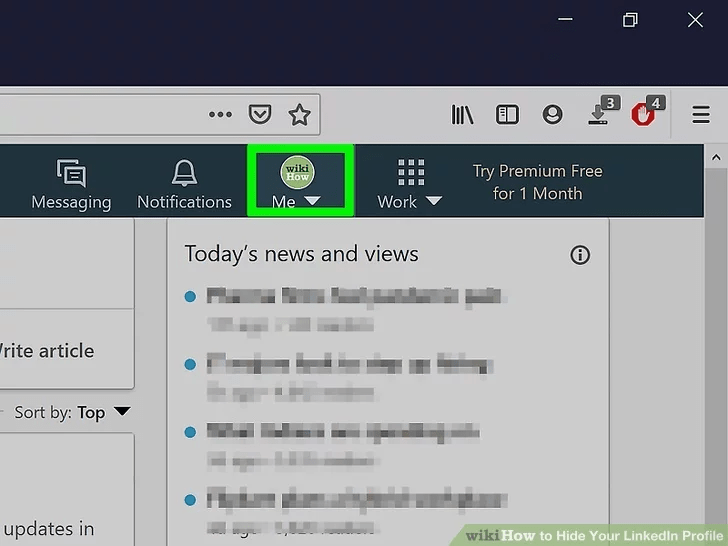
Step 2: Click “view profile”
While editing your profile, scroll down and click on the Add profile section dropdown.
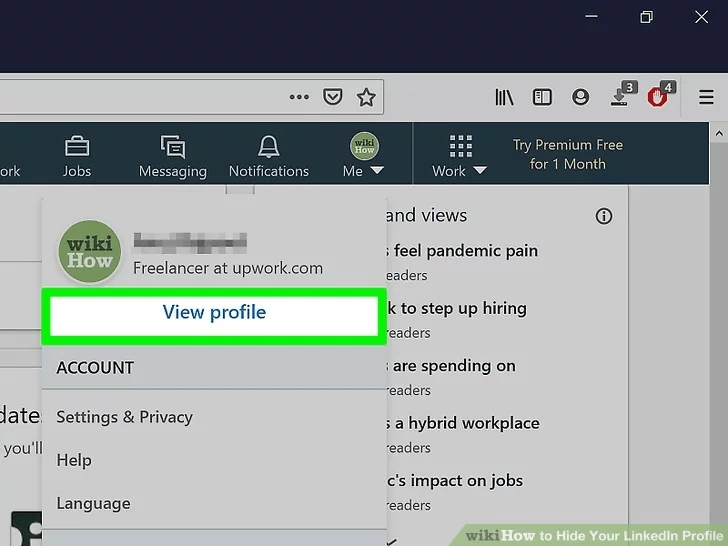
Step 3 : Click “Add profile section”
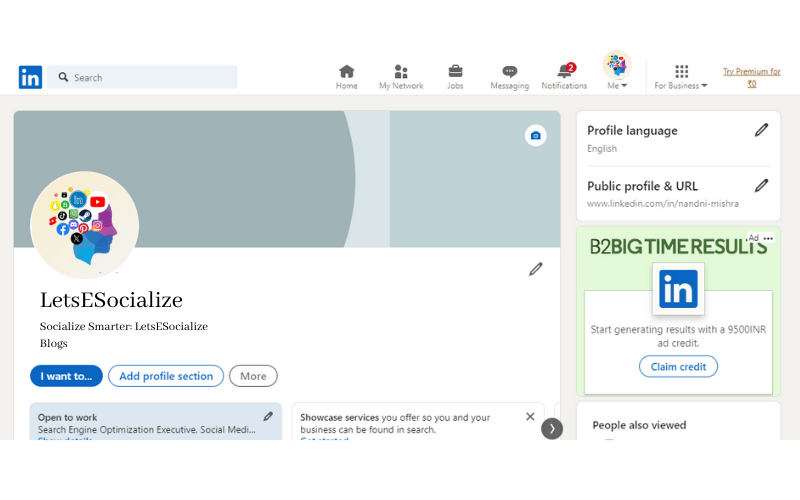
Step 4: Click Recommended. The “Recommended” menu will expand
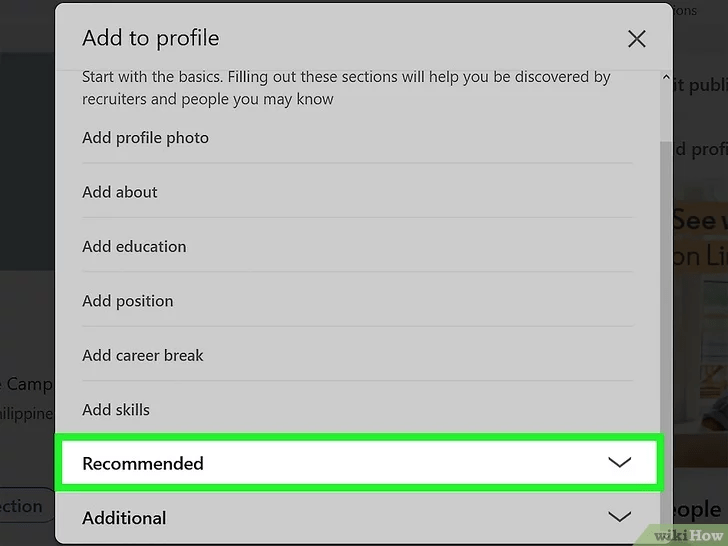
Step 5: Click Add licenses & certifications
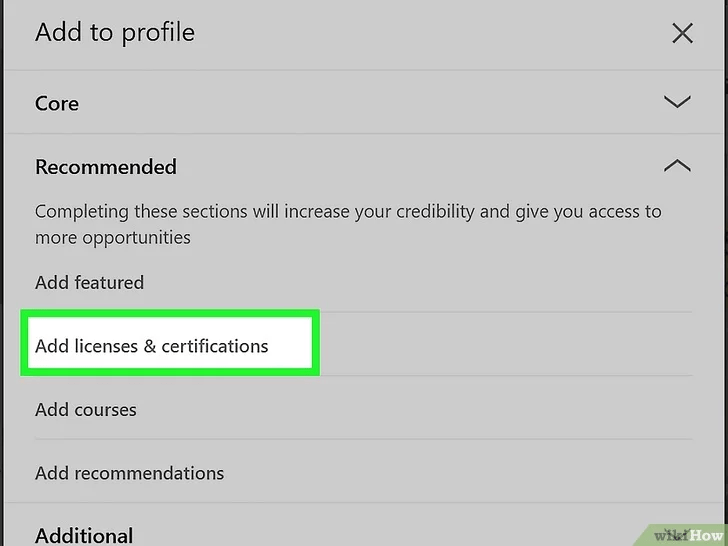
Step 6: Enter Certification Details
For each certification or license you want to add, enter the following details:
- Name – The full official name of the certificate or credential as listed by the issuing organization.
- Organization – The institution, association, or organization that issued the certification.
- Issue Date – The date you were awarded the certificate or credential.
- Expiration Date – If it’s a time-limited certification, enter the expiration date. Otherwise leave blank.
- Credential ID – Any official ID number or code associated with the certificate (optional).
- Credential URL – A link to the credential on the issuer’s website for verification (optional).
Make sure to double check that all details are entered accurately. This establishes legitimacy and allows connections to verify the credentials.
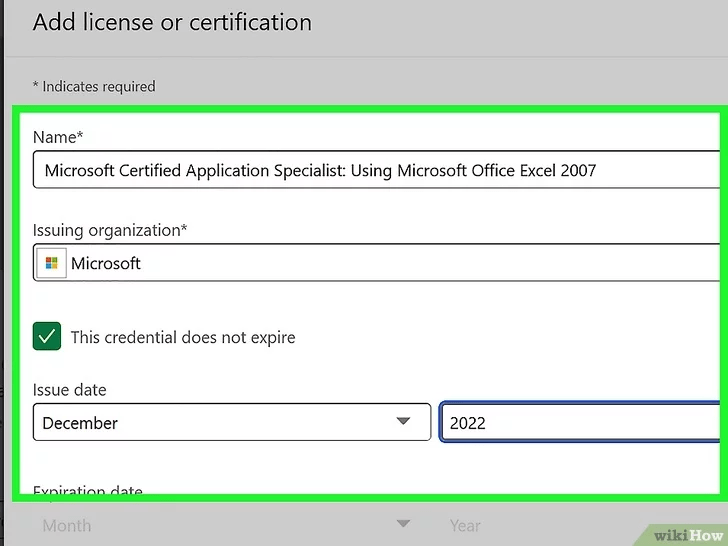
Step 7: Choose Visibility Settings
When adding certifications, you can choose who can view them under visibility settings:
- Public – Anyone viewing your profile can see the certification. This allows you to fully showcase it.
- Connections only – Limits visibility to just your 1st-degree connections.
- Only me – The certification will be private and not viewable by anyone else. Use this only if required.
For most certs, leaving the visibility as the default public setting is recommended for maximum impact.
Promote Your Certifications
Once you’ve added certifications to your profile, get maximum mileage by promoting them:
- Share an update announcing your achievement and directing viewers to your profile.
- Like and comment on other people’s certification updates to join the conversation.
- Join LinkedIn Groups related to the certification topic to establish yourself as an expert.
- Connect with others who have earned the same certification and build your network.
Actively highlighting your new credentials gives them more exposure.
Also read: What Does 1st, 2nd, 3rd Mean on LinkedIn Connections? A Detailed Guide
How to Add a Coursera Certificate to LinkedIn
Adding your Coursera certificates to your LinkedIn profile is a great way to showcase your skills, education, and achievements to your professional network.
Follow these simple steps to easily add any Coursera certificate to your LinkedIn profile:
Step 1: Go to Your LinkedIn Profile
- Login your Linked Profile
- Click “me”
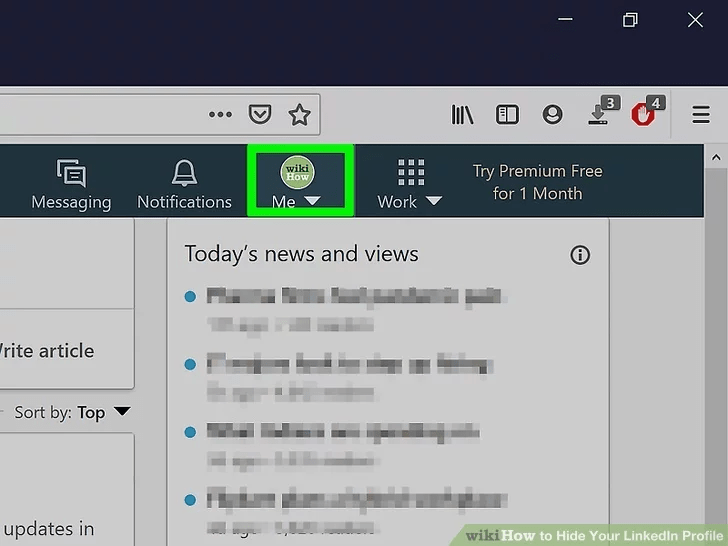
Step 2: Click “view profile”
While editing your profile, scroll down and click on the Add profile section dropdown.
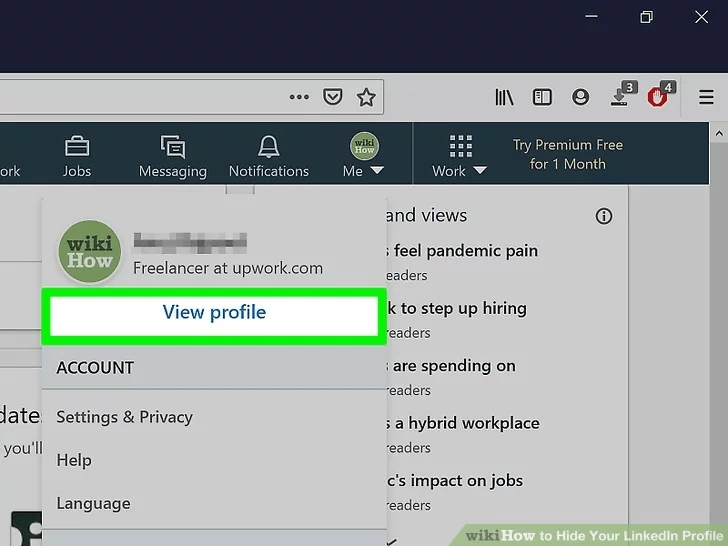
Step 3 : Click “Add profile section”
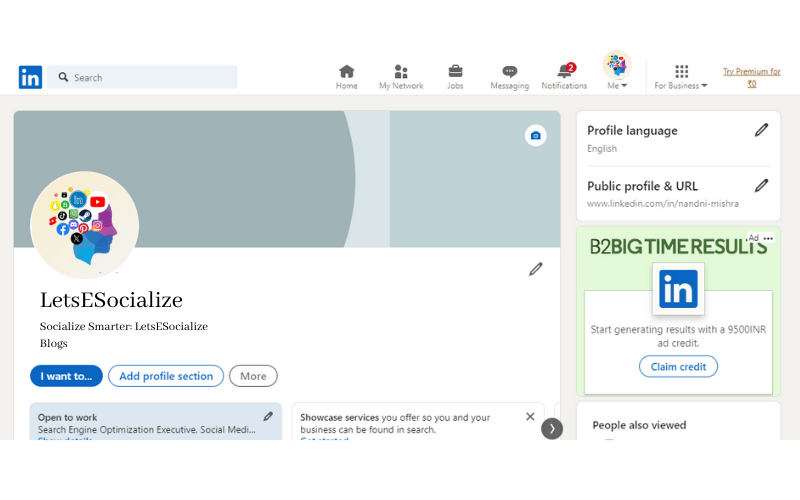
Step 4: Click Recommended. The “Recommended” menu will expand
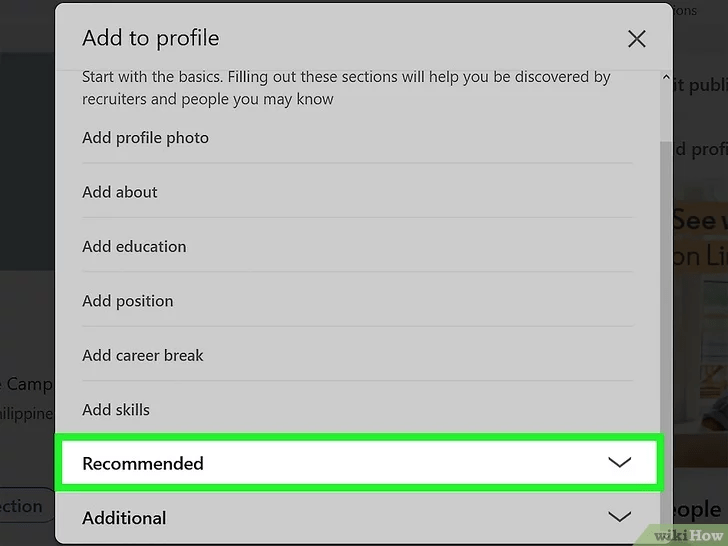
Step 5: Click Add licenses & certifications
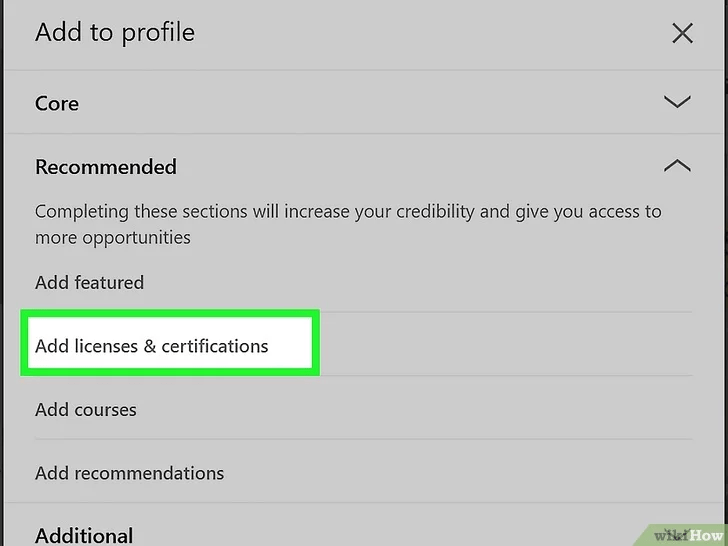
Step 6: Fill in the Details
- From the popup modal, select “Certification” as the type of accomplishment you want to add.
- Give your certificate a title, like “Machine Learning Certification from Coursera”.
- Add the issue date or date completed.
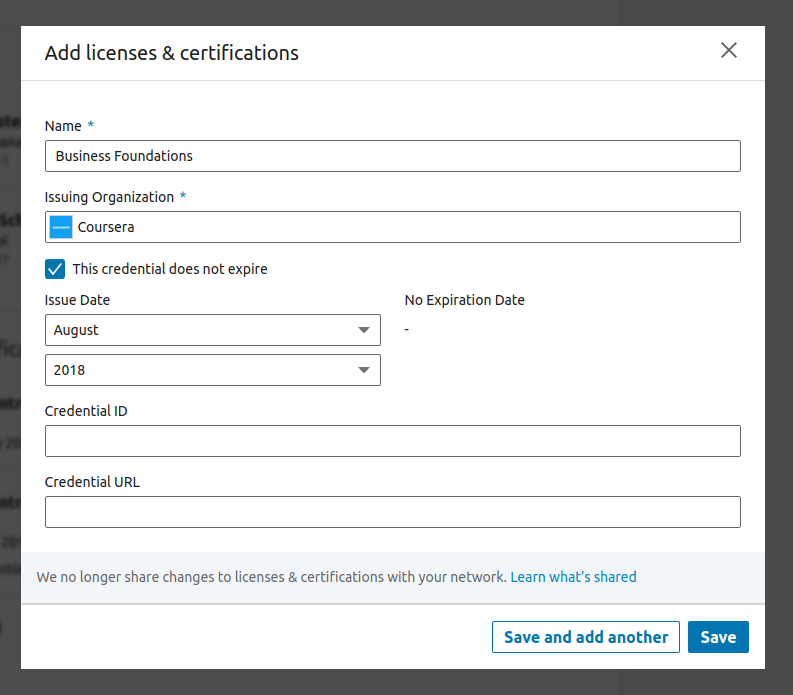
Step 7: Upload Certificate PDF
- Drag and drop your Coursera certificate PDF file into the file upload box.
- Alternatively, you can copy and paste a web link if Coursera provides a URL.
- Once uploaded, click the “Save” button and your Coursera certificate will be added to your LinkedIn profile.
Also read: How to See Pending Connections on LinkedIn
Best Practices For Adding Certificates on LinkedIn
To maximize the impact of showcasing credentials on your profile, keep these tips in mind:
- Keep it current – Promptly add new certifications as you earn them. And remember to update expiration dates for ones requiring renewal.
- Select the most relevant – Be selective and only highlight certifications directly related to your goals and target roles. Avoid outdated or irrelevant ones.
- Verify details – Double and triple-check that all details like credential name, organization, and dates are 100% accurate.
- Share judiciously – Don’t overdo it on promotion. Thoughtfully share just major certification achievements.
- Monitor responses – Keep an eye on profile views, comments, and engagement after adding new certs. Respond and engage back.
- Renew before expiration – Set calendar reminders for renewing any time-limited certifications, and update the expiration dates.
Following these best practices will maximize the value of showcasing your credentials and help them work for you in achieving your career goals.
Mistakes to Avoid When Adding Certifications
It’s easy to make mistakes when listing certifications on your LinkedIn profile. Be sure to avoid these common errors:
- Inaccurate credential names or details
- Wrong dates for issue/expiration
- Typos or misspellings
- Fake or exaggerated credentials
- Irrelevant or outdated certifications
- Too many certifications cluttering your profile
- Improper visibility settings
- Not keeping certifications current
Carelessness or dishonesty when adding certs can damage your credibility and professional reputation. Take your time and double-check everything.
Also read: LinkedIn Weekly Invitation Limit: The Complete Guide
LinkedIn Certification Courses
Beyond external certifications, LinkedIn also offers its own suite of professional courses and certifications through LinkedIn Learning.
Here are some of the most popular LinkedIn certifications:
- LinkedIn Learning Certified Professional
- Certified LinkedIn Marketing Professional
- Certified LinkedIn Sales Professional
- Certified Virtual Presenter
- Certified Executive Coach
Once you earn a LinkedIn certificate directly on their platform, it is automatically added to the Licenses & Certifications section of your profile. Nice and easy!
Also read: What is the LinkedIn Character Limits: The Definitive Guide for 2023
FAQs About LinkedIn Certifications
Here are answers to some frequently asked questions about adding certifications to your LinkedIn profile:
-
What kinds of certifications should I add to my LinkedIn profile?
Focus on relevant professional credentials related to your industry, job function, and target roles. Technical skills certifications and soft skills training are great additions.
-
Where exactly do I add certifications on my LinkedIn profile?
The Licenses & Certifications dedicated profile section is the primary place, but you can also showcase certifications in Featured, About, Skills, and Accomplishments.
-
Should I include certification expiration dates?
Yes, always include expiration dates for certifications that require periodic renewal. This demonstrates the credential is active and valid.
-
Can I earn LinkedIn certifications for free?
Yes, LinkedIn Learning offers some free certifications you can add to your profile after completing self-paced courses and passing a test.
-
Is there a limit to how many certifications I can add on LinkedIn?
No strict limit, but be selective. Stick to about 5-10 of the most relevant and impactful credentials to avoid certification overload.
-
What’s the best way to verify a certification someone listed on LinkedIn?
Click the issuing organization link if provided or Google the credential name for verification on the organization’s website.
Final Takeaways
Adding certifications and licenses to your LinkedIn profile is a simple yet high-impact way to level up your profile and personal brand.
Just follow the steps to seamlessly add credentials under Licenses & Certifications and complement them in other profile sections.
When done right, spotlighting your professional certificates and training achievements can help you get discovered by recruiters, stand out from other applicants, and catch the eye of potential new connections.
So showcase your investment in professional development and give your LinkedIn profile a boost by prominently and properly adding certifications. Here’s to skills growth and career advancement!