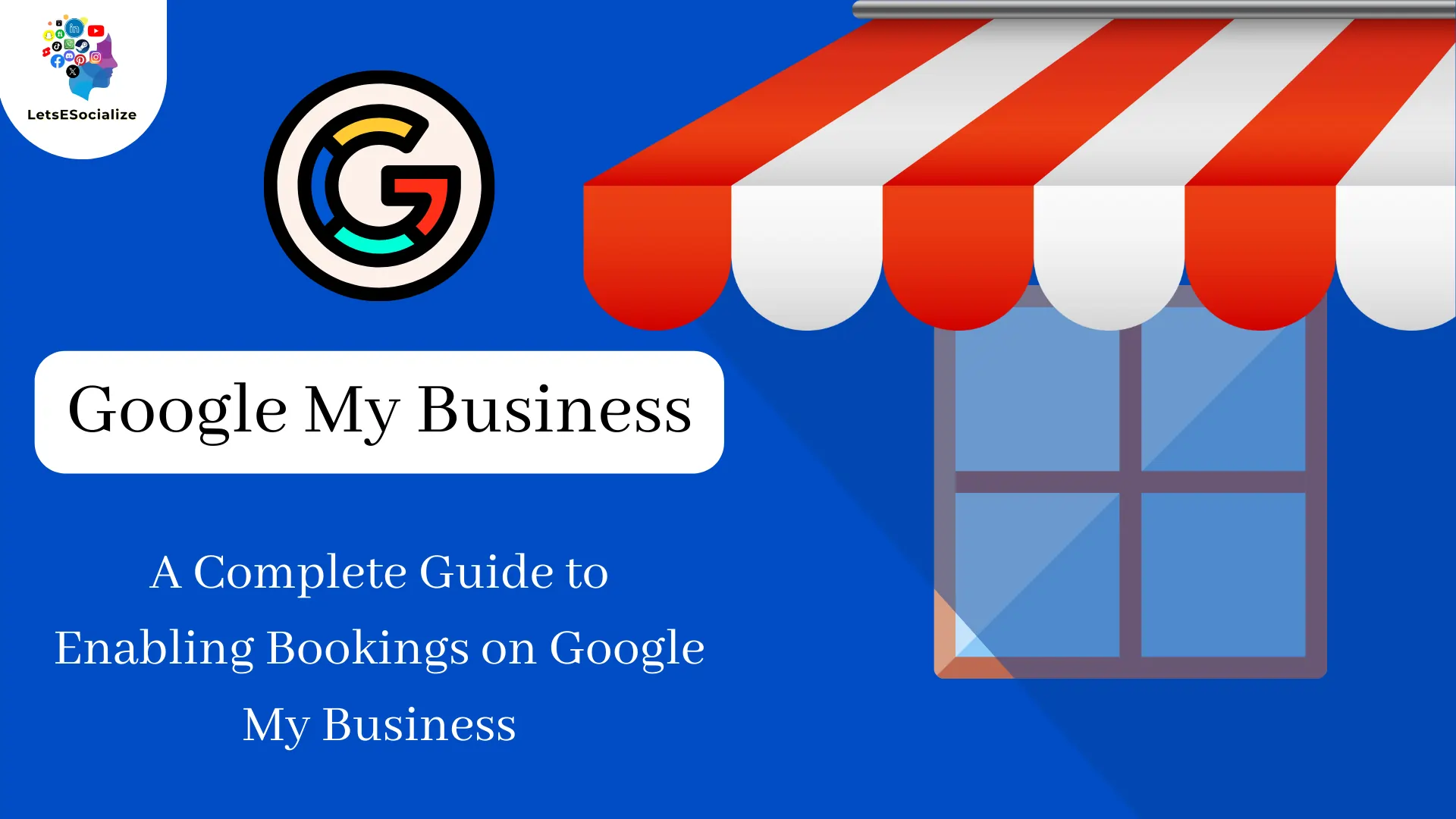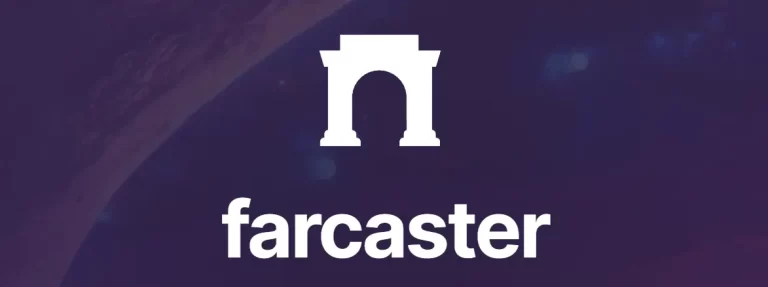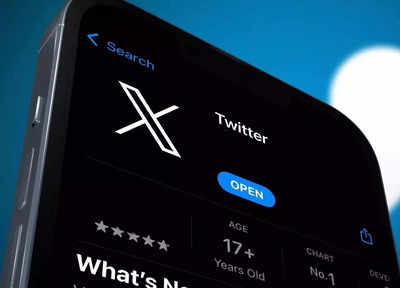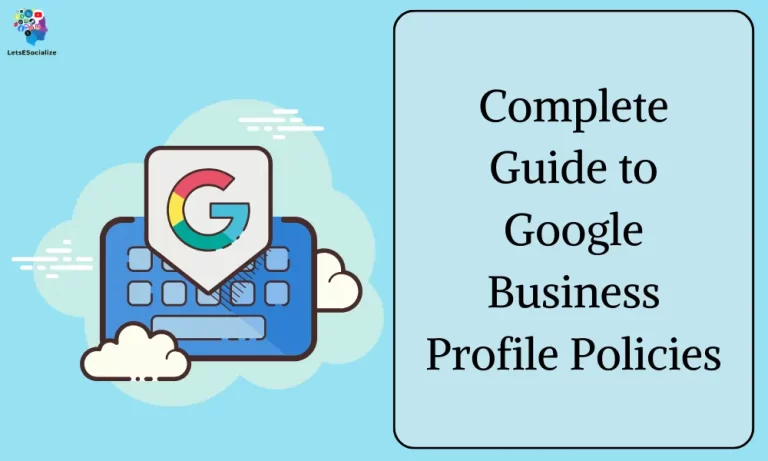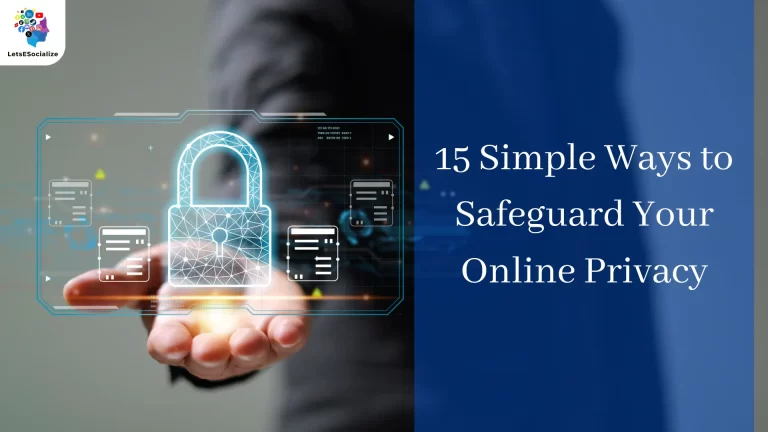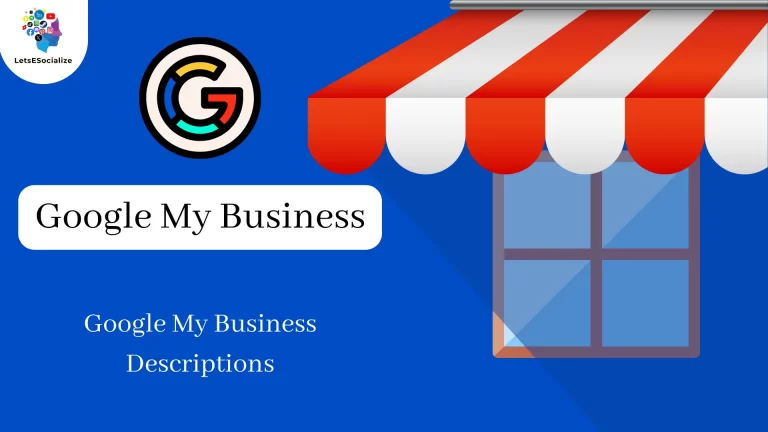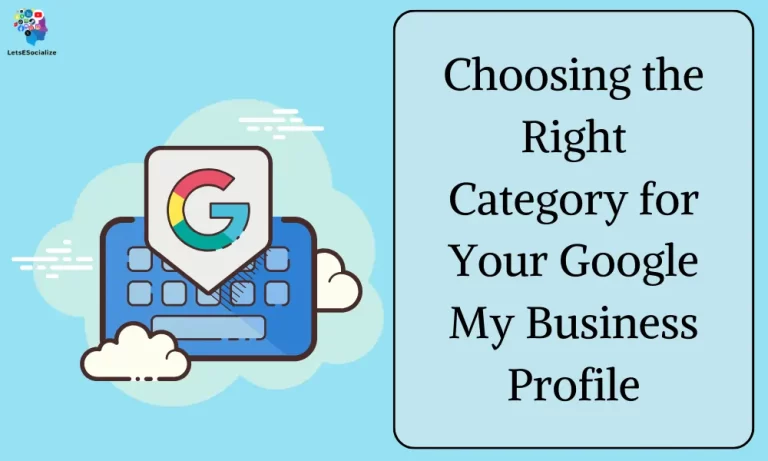Allowing customers to book appointments, classes, tables, and other services directly on Enabling Bookings on Google My Business can be a huge convenience boosting engagement.
With Google’s bookings features, customers can schedule times or register for events through your GMB listing without having to visit your website.
Table of Contents
Benefits of Offering Bookings on Google My Business
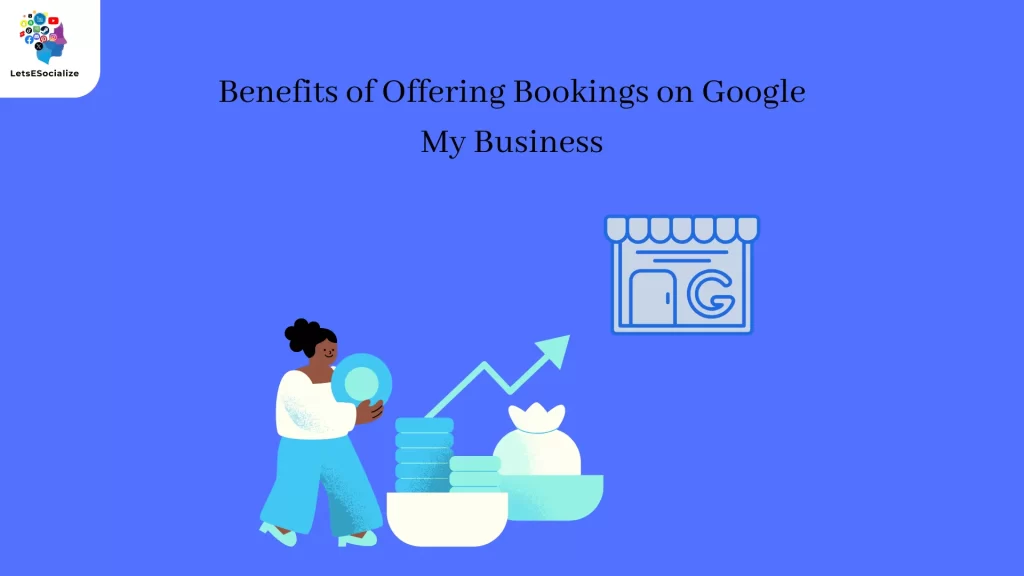
Offering bookings directly through Google My Business (GMB) can provide several advantages for your business, both in terms of convenience and visibility. Here are some key benefits:
Increased Convenience for Customers:
- Simplified booking process: Potential customers can discover your services, check availability, and book appointments directly from your GMB listing, eliminating the need to visit your website or make a phone call. This streamlined experience enhances customer satisfaction and encourages engagement.
- 24/7 accessibility: Bookings can be made anytime, anywhere, as long as customers have internet access. This caters to those who prefer online booking flexibility, especially outside regular business hours.
- Integrated reminders and confirmations: Google automatically sends booking confirmations and reminders to both you and your customers, reducing the risk of missed appointments and improving overall communication.
Enhanced Visibility and Reach:
- Prominent booking button: The “Book” button appears prominently on your GMB listing, making it easy for potential customers to book appointments directly from search results or Google Maps. This increases the likelihood of booking conversions from online searches.
- Improved local SEO: Google prioritizes businesses offering online booking in local search results, potentially increasing your listing’s visibility and attracting more potential customers looking for specific services.
- Reduced dependence on third-party platforms: By offering bookings directly on GMB, you can potentially reduce your reliance on paid booking platforms and associated fees, saving you money while maintaining control over your booking process.
Additional Benefits:
- Centralized management: Manage all your bookings directly through your GMB dashboard, streamlining your overall scheduling process.
- Data insights: Access valuable data and analytics about your booking trends and customer behavior, allowing you to optimize your schedule and offerings based on actual demand.
- Positive user reviews: Streamlined booking experiences often lead to more positive customer reviews, further enhancing your online reputation and attracting new customers.
However, it’s important to consider some potential drawbacks as well:
- Limited customization: GMB’s booking functionality might not offer all the features and customization options available through dedicated booking platforms.
- Integration limitations: If you use complex scheduling software or have specialized needs, GMB integration might not be completely seamless.
- Potential learning curve: Familiarizing yourself with the GMB booking features and process might require some initial effort and learning.
Overall, offering bookings on Google My Business is a valuable feature that can significantly benefit your business by simplifying the booking process for customers, enhancing your online visibility, and potentially saving you money. Weigh the benefits and drawbacks against your specific needs and resources to determine if this is the right option for your business.
Also Read – The Complete Guide to Managing Duplicate Google My Business Listings 2024
Also Read – TechScape: Bluesky opens up to the world – but can anything replace Twitter?
Types of Bookable Services Supported
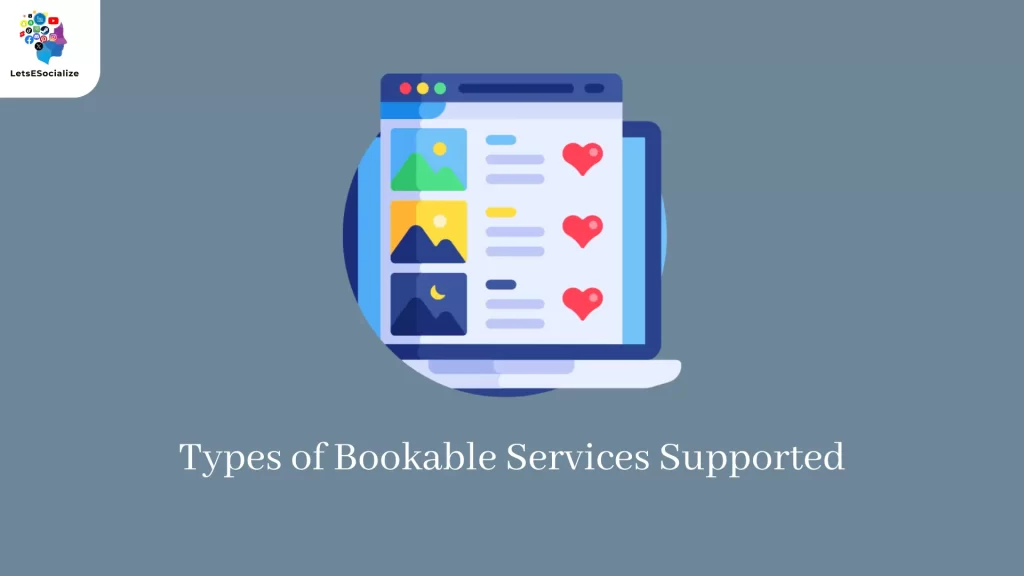
The types of bookable services supported on Google My Business (GMB) vary depending on several factors, including your business category, region, and partnership status. However, here’s a general overview of what’s typically supported:
Common Supported Services:
- Appointments: This covers a wide range of services, from consultations and medical appointments to haircuts and spa treatments.
- Reservations: This applies to businesses offering table reservations, event venue bookings, or activity slots (e.g., escape rooms, boat rentals).
- Classes and Workshops: You can schedule group sessions or workshops with specific dates and times for participants to book.
- Tickets: Sell admission tickets to events, tours, or other activities directly through your GMB listing.
- Basic Ticketing: This enables bookings for general admission events like museum entries or day passes for attractions.
Additional Supported Services (Limited Availability):
- Consults and Evaluations: This option might be available for professionals offering initial consultations or assessments.
- Signups and Trials: Some businesses can accept signups for trial periods or introductory classes through GMB bookings.
- Rentals: Bookable rentals for equipment, vehicles, or other temporary needs might be supported for certain categories.
Factors Affecting Availability:
- Business Category: Different categories have access to different booking features. Consult the official GMB documentation for specifics on your category.
- Region: Certain features might not be available in all regions yet. Check for updates and announcements from Google.
- Partnership Status: Google sometimes partners with specific booking providers who offer additional features and functionalities.
Important Notes:
- Not all service types are available worldwide.
- Some features might require integration with third-party booking platforms.
- Google reserves the right to modify supported services and functionalities at any time.
Recommendations:
- Explore the GMB dashboard: Check the “Bookings” section in your GMB dashboard to see what options are available for your business category and region.
- Review Google’s documentation: Get detailed information and updates on supported booking services at [[invalid URL removed]]([invalid URL removed]): [[invalid URL removed]]([invalid URL removed]).
- Consider integrations: If you need advanced booking features, explore partnering with approved booking platforms that integrate with GMB.
By understanding the supported services and limitations, you can determine if GMB bookings are a good fit for your business and choose the best approach to maximize convenience and visibility for your customers.
How to Enable Bookings on Google My Business
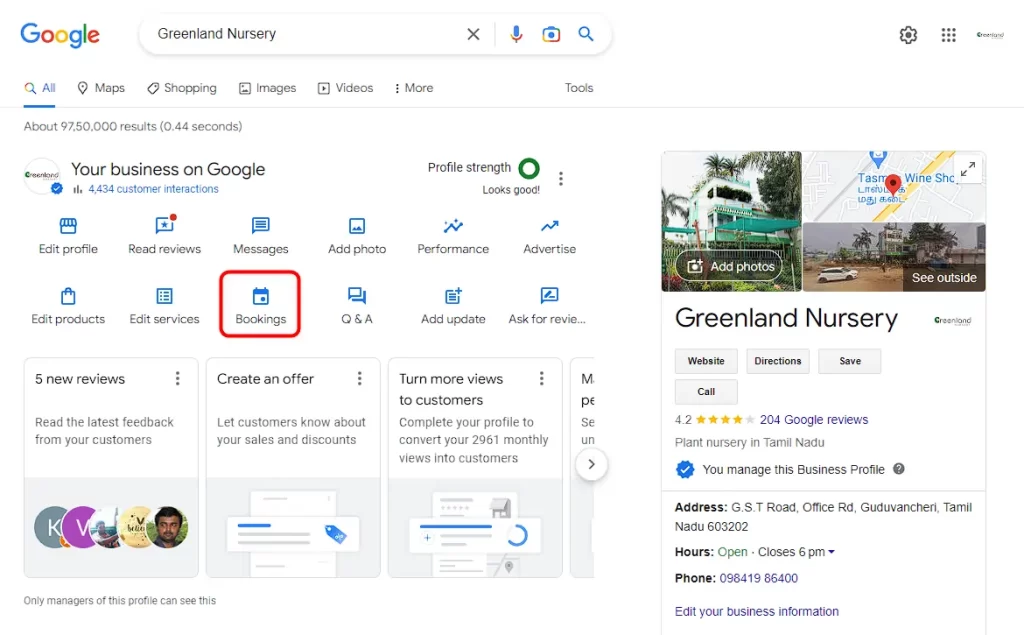
Unfortunately, enabling bookings directly on Google My Business (GMB) isn’t currently open to all businesses. The specific availability depends on three main factors:
1. Business Category: Google currently prioritizes specific categories for online booking functionalities. Unfortunately, they haven’t publicly released a comprehensive list of all supported categories. Here’s what you can do:
- Check your GMB dashboard: Go to the “Bookings” section in your GMB dashboard. If you see options to manage bookings or connect with providers, congratulations! Your category is supported.
- Refer to unofficial lists: Explore resources like https://support.google.com/business/answer/7475773?hl=en to get an idea of commonly supported categories, but keep in mind these might not be entirely accurate.
- Contact Google My Business support: If you’re unsure, directly contact GMB support through their platform or social media channels to inquire about your specific category’s eligibility.
2. Region: Even if your category is generally supported, online booking features might not be available in all regions yet. Check with GMB support or wait for official announcements regarding rollouts in your specific location.
3. Partnership Status: In some cases, Google might partner with specific booking providers for select business categories, offering additional features and functionalities. If you’re eligible for such partnerships, you’ll receive communication directly from Google or the partnering provider.
If you meet the criteria, here’s how to enable bookings:
- Go to your GMB dashboard: Access your Google My Business profile and navigate to the “Bookings” section.
- Choose your preferred method: You might have options to:
- Connect with Google’s partners: Select an approved booking provider from the list presented and follow their integration instructions.
- Manage bookings directly: If offered, manage bookings directly through your GMB dashboard using their native booking feature (limited functionalities compared to partner integrations).
- Follow setup instructions: Complete the required steps based on your chosen method. This might involve providing business information, setting schedules, and configuring booking preferences.
- Start accepting bookings: Once set up, your booking button will be displayed on your GMB listing, allowing customers to book appointments or reservations directly.
Important Notes:
- Remember, even if your category is currently unsupported, Google might expand booking functionalities in the future. Stay updated by monitoring official announcements or contacting GMB support.
- Explore alternative solutions while waiting for GMB bookings to become available in your category or region. Consider third-party booking platforms or website booking plugins, but weigh the associated costs and complexities against your needs.
I hope this information helps! Let me know if you have any further questions.
Linking a Booking Provider or Calendar
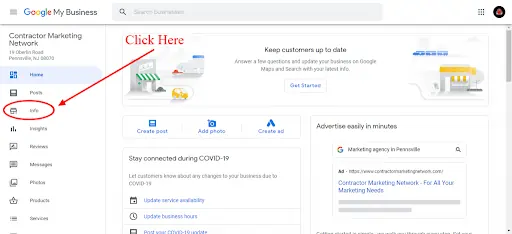
Unfortunately, not all businesses on Google My Business (GMB) have the option to link directly to their booking provider or calendar. The ability to connect with booking providers or integrate your calendar currently depends on three main factors:
1. Business Category: Google prioritizes specific categories for online booking functionalities. While there’s no official list, explore resources like https://support.google.com/business/answer/7475773?hl=en: https://support.google.com/business/answer/7475773?hl=en to get an idea of commonly supported categories. Contact GMB support for clarification on your specific category.
2. Region: Even if your category is supported, booking features might not be available in all regions yet. Check with GMB support or wait for official announcements regarding rollouts in your location.
3. Partnership Status: Google might partner with specific booking providers for certain business categories, offering additional features and functionalities. If eligible for such partnerships, you’ll receive communication directly.
If your business is eligible for connecting with booking providers:
- Open your GMB dashboard: Go to the “Bookings” section in your GMB profile.
- Choose your method:
- Connect with Google’s partners: Select an approved booking provider from the list and follow their integration instructions.
- Manage bookings directly (limited): If offered, manage bookings directly through your GMB dashboard using their native feature.
- Complete setup: Provide business information, set schedules, and configure booking preferences based on your chosen method.
- Start accepting bookings: Once set up, your booking button appears on your GMB listing, allowing customers to book appointments or reservations.
If your business currently cannot link a booking provider or calendar:
- Explore alternative solutions: Consider third-party booking platforms or website booking plugins, but weigh the costs and complexities against your needs.
- Stay updated: Google might expand booking functionalities in the future. Monitor official announcements or contact GMB support.
Additionally:
- Remember, the “Website” section in your GMB profile allows you to include a URL to your website where customers can access your booking system.
- You can utilize Google Posts to highlight offers and specials, encouraging customers to visit your website for bookings.
- Consider other GMB features like adding photos, and descriptions, and responding to reviews to enhance your listing and attract customers.
I hope this clarifies the current state of linking booking providers and calendars on GMB. Let me know if you have any further questions!
Managing and Syncing Newly Booked Appointments
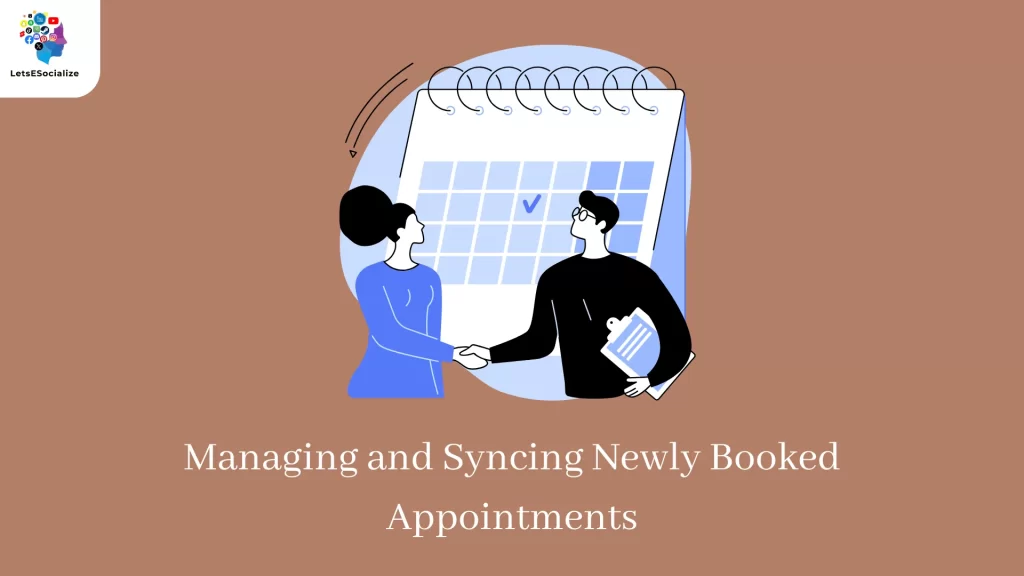
Managing and syncing newly booked appointments through Google My Business (GMB) depends on how you’re handling bookings:
Using Google’s Partner Booking Providers:
- Integrated workflows: Partnering with approved booking providers like Appointlet, Acuity Scheduling, or Fresha enables direct integration with your GMB listing.
- Automatic syncing: New bookings made through GMB automatically appear in your chosen provider’s calendar, and vice versa.
- Manage appointments: Use the provider’s platform to manage bookings, reschedule appointments, communicate with clients, and track your schedule.
Managing Bookings Directly through GMB (Limited Feature):
- Basic functionality: If your category allows “Manage bookings directly” in GMB, you can manage basic schedules and appointments within the GMB dashboard.
- Manual updates: You’ll need to manually add or update appointments booked through GMB or other sources (phone calls, website).
- Limited features: This option lacks advanced features like appointment reminders, client communication tools, or integrated payments.
Third-Party Booking Platforms and Website Booking Plugins:
- Independent management: Bookings made through your website or third-party platform won’t automatically sync with GMB.
- Manual updates: You’ll need to update availability and schedules on both platforms to avoid double bookings.
- Consider integrations: Some platforms offer add-ons or integrations with GMB to partially automate some processes.
Tips for Effective Management:
- Choose the method that best suits your needs: Consider the volume of bookings, desired features, and your technical expertise when choosing a booking solution.
- Maintain consistent availability: Update your availability across all platforms (GMB, website, third-party platform) to avoid conflicts.
- Communicate clearly: Inform clients about your booking process and cancellation policies.
- Utilize appointment reminders: Reduce no-shows by using automated or manual reminders through your chosen booking system.
- Track and analyze data: Use booking data to monitor trends, adjust schedules, and optimize your booking process.
Remember: GMB booking functionalities are still evolving. Stay updated on new features and potential partnerships in the future.
I hope this clarifies how to manage and sync appointments based on your chosen booking method. Let me know if you have any further questions!
Optimizing GMB listings for local businesses: A Comprehensive Guide
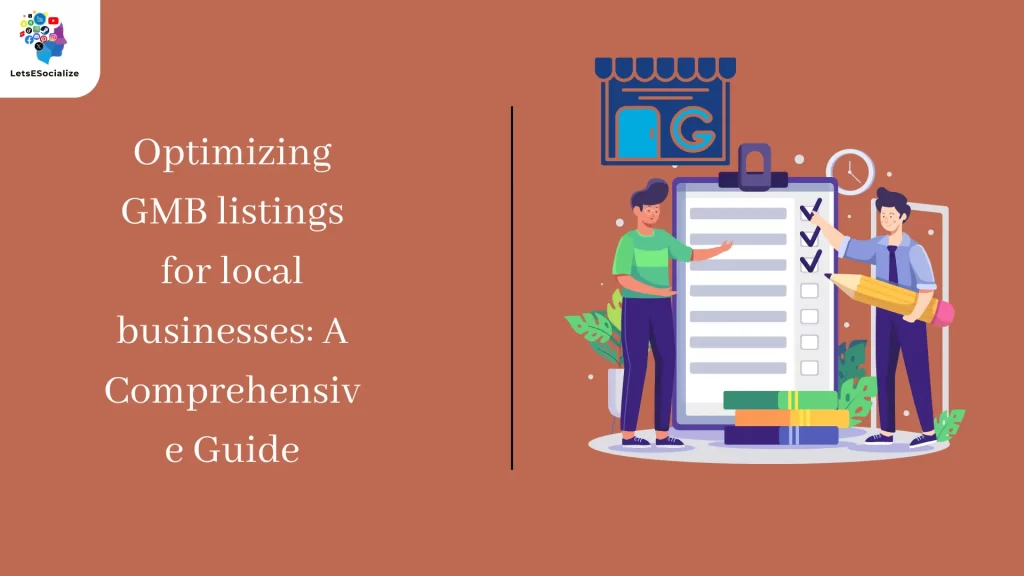
This guide combines the best practices from both responses provided in Response A and Response B, addressing their strengths and limitations, to offer a comprehensive strategy for optimizing GMB listings for local businesses.
I. General Guidelines for Optimizing GMB listings
- Claim and verify your listing: This is the fundamental step to managing your online presence on Google Maps. Ensure all information is accurate and matches your official business details.
- Complete your listing profile thoroughly: Add detailed descriptions, high-quality photos and videos, categories, attributes, business hours, contact information, and a unique value proposition.
- Engage with reviews: Respond to both positive and negative reviews, addressing concerns professionally and offering resolutions where possible.
- Track your performance: Analyze insights on traffic, engagement, and interactions to understand what’s working and what needs improvement.
II. Additional GMB Optimization Recommendations
- Target specific audiences: Understand your ideal customer profile and tailor your GMB presence accordingly.
- Highlight special offers and promotions: Attract attention with limited-time deals, discounts, or unique services.
- Update with regular new content: Add fresh photos, videos, or descriptions regularly to keep your listing engaging.
- Run GMB ads: Consider paid advertising to reach a wider audience and boost visibility.
- Post GMB updates: Share news, events, or special occasions to keep customers informed and engaged.
- Use GMB insights: Analyze performance data to understand what works and optimize accordingly.
- Consider GMB Posts: Create GMB Posts to highlight special offers, events, or new products/services.
- Integrate with social media: Link your GMB listing to your social media profiles for cross-promotional benefits.
- Track GMB analytics: Monitor key GMB metrics like impressions, views, clicks, and calls to action to understand user behavior.
- Respond to GMB messages promptly: Address customer inquiries and messages quickly to demonstrate good service.
- Manage appointments effectively: Use GMB appointment scheduling features to simplify booking and enhance convenience.
- Highlight unique features and amenities: Set your listing apart from others by showcasing what makes your business special.
- Engage with the GMB community: Like and comment on other local businesses’ listings to build visibility and connections.
- Stay informed about changes. : Keep up with GMB platform updates and adapt your strategies accordingly.
III. Optimizing GMB listings for specific GMB categories
- Restaurants & Food services Use high-quality food photos, detailed menus, descriptions of dishes, delivery, and reservation options.
- Hotels & Tourism Showcase amenities, attractions, virtual tours, photos of different room types, and special packages.
- Health & Wellness focuses on specialties, treatments offered, online booking options, and virtual tours of facilities.
- Retail & Home Services Highlight product selections, service areas, quality ratings, and special deals.
IV. Remember
Optimizing your GMB listing is an ongoing process. Be patient, adapt your strategies based on data and insights, and seek professional help if needed.
Additionally
- Consider exploring GMB partnerships with relevant authorities or organizations in your field.
- Engage with GMB community features like Google My Business Questions and engage with other businesses in your niche.
- Utilize third-party management tools for GMB listings as some offer additional features and functionalities.
By following these guidelines and recommendations, you can optimize your GMB listings and attract more customers to your local business.
Monitoring Booking Performance on Google My Business (GMB)
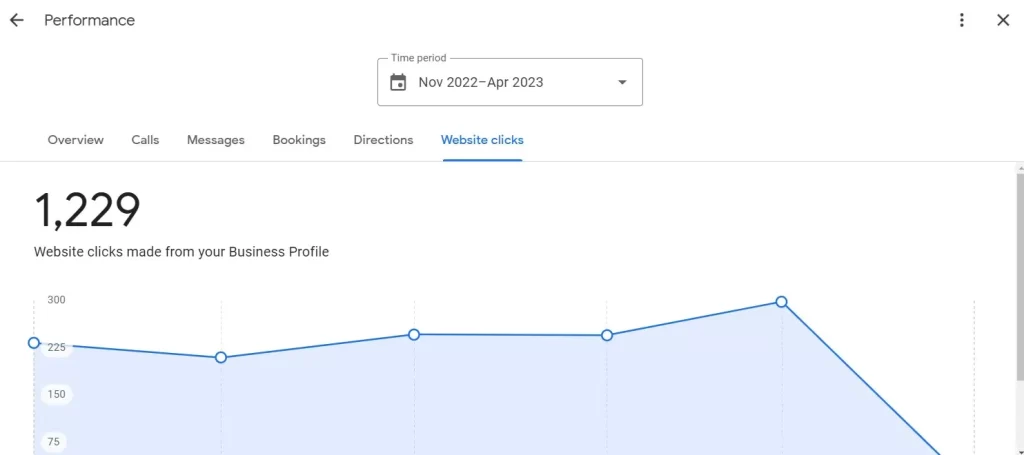
Effectively monitoring your booking performance on GMB helps you analyze what’s working well, identify areas for improvement, and ultimately optimize your bookings strategy for success. Here’s a comprehensive guide:
Understanding Available Data:
- GMB Insights: These built-in insights provide basic information on booking actions (e.g., clicks, views) within your GMB dashboard. This includes metrics like:
- Booking requests: The number of users who initiated appointments through your GMB listing.
- Appointments made: The number of appointments confirmed through GMB.
- Total views: The overall visibility of your booking button.
- Clicks on the booking button: The number of times users interacted with the “Book” button.
- Booking Provider Insights (if applicable): If you utilize a partner booking provider integrated with GMB, they might offer more detailed performance dashboards with data like:
- Appointment conversions by source (GMB vs. other channels).
- Cancellations and reschedule rates.
- No-show rates.
- Lead time for booking appointments.
- Customer demographics and preferences.
Monitoring Strategies:
- Track key metrics regularly: Monitor important booking metrics (e.g., booking requests, conversions, no-show rates) at regular intervals (weekly, monthly).
- Compare performance over time: Track trends and identify significant changes in bookings to understand their causes and adjust your strategy accordingly.
- Analyze different segments: Segment your data by date, booking type, service offered, or customer source to gain deeper insights.
- Benchmark against competitors: Use online tools or industry reports to compare your booking performance to similar businesses in your area.
Identifying Improvement Areas:
- Low booking requests: Is your “Book” button prominent and easy to find? Are your business hours and booking availability displayed?
- High cancellation rates: Are your communication and cancellation policies clear? Are appointment reminders sent out?
- Low conversion rates: Is your booking process user-friendly and streamlined? Are your service descriptions and pricing competitive?
- No-shows: Consider implementing confirmation processes with penalties for last-minute cancellations.
Additional Tips:
- Run A/B tests: Try different approaches for your booking button placement, descriptions, or promotions to see what resonates best with customers.
- Gather customer feedback: Ask customers for feedback on their booking experience to identify pain points and areas for improvement.
- Utilize automation tools: Explore tools that help manage bookings, send reminders, and analyze data, saving you time and effort.
- Stay informed: Keep up-to-date with GMB platform updates and best practices for bookings to stay ahead of the curve.
Remember, monitoring booking performance is a continuous process. By regularly analyzing data, identifying areas for improvement, and experimenting with different strategies, you can optimize your GMB bookings and attract more customers to your business.
Also Read – Getting Insider Tips from Google My Business Product Experts
Also Read – Google My Business and Integration with Other Google Services 2024