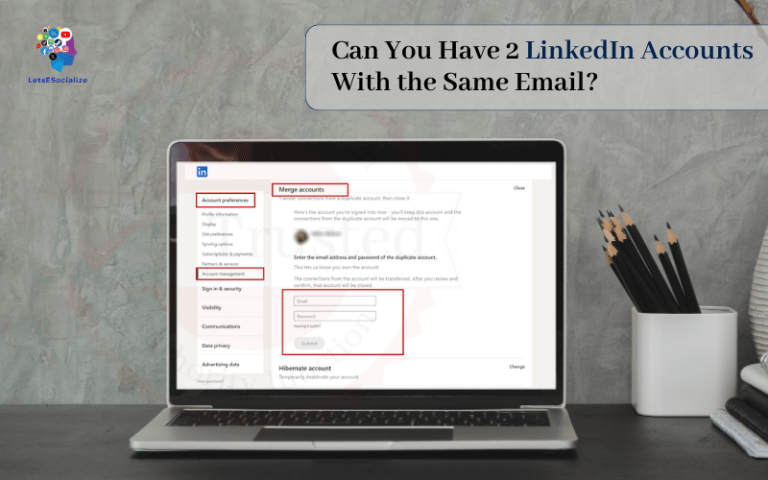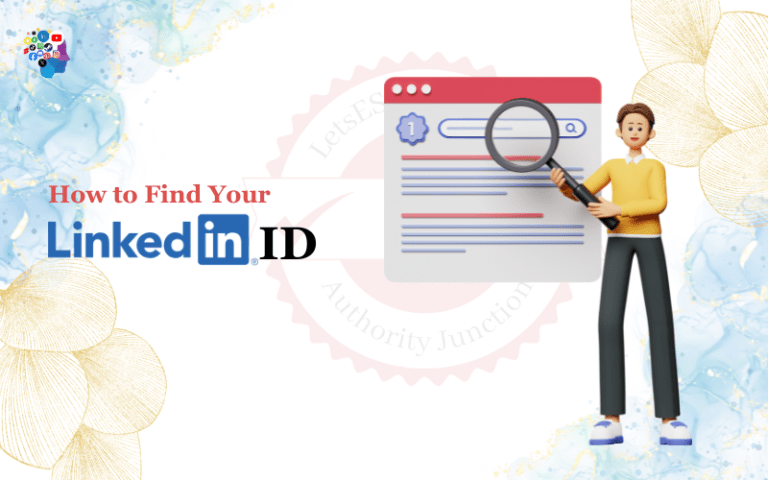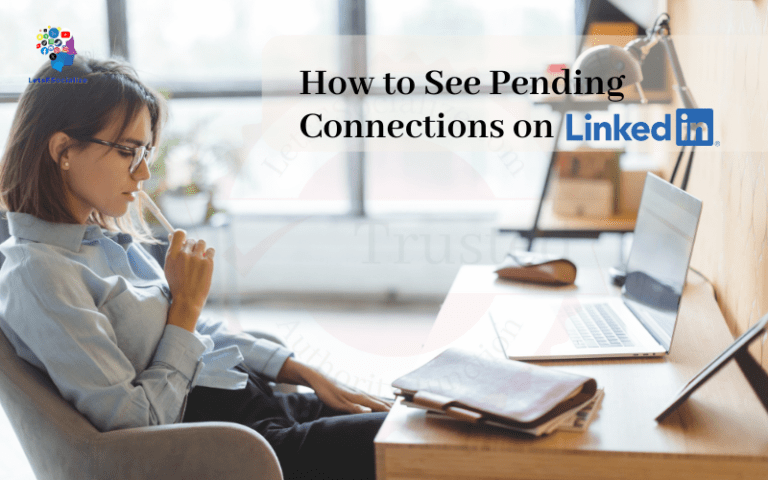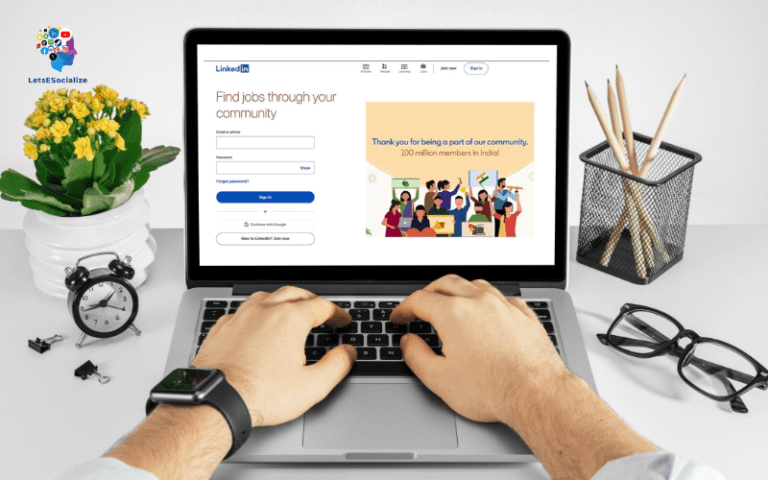Have you ever noticed the little magnifying glass icon that appears after you publish a shiny new post on LinkedIn? No, it’s not a clue you’re becoming a social media sleuth. That’s the LinkedIn Post Inspector.
Tap that nondescript icon and a wealth of intel unfolds to help diagnose potential issues torpedoing your content’s performance.
But most members overlook this goldmine of analytics leaving engagement and visibility on the table. Such a missed opportunity!
That’s why I’ve compiled this comprehensive guide to cracking every case with the LinkedIn Post Inspector. By the end, you’ll be a certified content detective whipping every post into a high-performance shape. Elementary, my dear Watson!
Table of Contents
What is LinkedIn’s Post Inspector?
The LinkedIn Post Inspector provides behind-the-scenes diagnostics to identify potential issues impacting the performance of your published posts.
It reveals insights like:
- Image/video uploading errors
- Character or formatting problems
- Links not working properly
- Metadata needed for optimal visibility
The tool scans your post and highlights any detected glitches so you can troubleshoot quickly.
Think of it like a doctor’s appointment to assess your content’s health. Its insights prescribe fixes to any problems so your posts publish with strength.
Understanding these diagnostics is KEY to ensuring content that flows smoothly sailing right to your audience’s feeds.
Let’s break down exactly how to access this treasure trove of intel.
How to Access and Navigate the Post Inspector
Ideally, inspect posts both BEFORE and AFTER publishing to catch issues proactively.
Here’s how to unlock diagnostics:
Before Publishing
Click the “inspector” icon visible while creating a post in LinkedIn’s post editor.
After Publishing
Tap the magnifying glass visible at the bottom of newly published posts.
Either triggers a pop-up modal with post intel broken into 4 sections:
Overview: Post-health summary and metadata
Attachments: Diagnostics on any images, docs, or videos
Text: Scans post copy for issues
Preview: Simulates mobile post appearance
Here’s the full inspector view:
Now let’s break down key details it reveals to optimize your content.
Critical Post Insights Revealed
The Post Inspector serves up a feast of data to help your posts perform. Here are the most vital nuggets:
Images and Video Uploads
Making visuals easily digestible is critical for engaging posts. The inspector validates:
File types: Ensures you use recommended visual formats like JPG, PNG or MP4.
Dimensions: Flags undersized media that may appear distorted across devices.
File size: Large, high-res files slow loading times losing reader attention.
Alt text: Diagnose images missing descriptions for accessibility.
Address any flagged image/video issues so they display properly enhancing content.
Post Copy
Scans text for problems that could fail to publish or send to spam:
Links: Validates’ embedded links go to active sites helping clicks.
Hashtags: Highlights improperly formatted tags sabotaging discovery.
Character limits: Post copy has a 60,000 limit. Inspector alert length.
Forbidden content: Flags potential spam triggers like all-caps, repeating letters, and special characters.
Unsaved drafts: Prevents losing work-in-progress drafts by warning at 5, 3, and 1-minute intervals.
Fix text errors so post content flows as intended.
Post Preview
The rendered post preview is invaluable for diagnosing formatting, layout or style inconsistencies across platforms and devices BEFORE public publishing.
Scroll on desktop, tablet and mobile to inspect formatting issues that could tank engagement.
Fixing Common Post Inspector Errors
While the Post Inspector offers incredible insight also expect it to produce the occasional headache. 🤕
Here are solutions to some of the most common post inspector errors:
“No image found”
- The attached image file is too large or has the wrong file type. Refer to LinkedIn’s recommended specifications.
“403 API failure”
- This access error comes from overloading requests. Slow down the publish cadence to resolve.
“Server error”
- This usually indicates site maintenance is happening. Try again later.
Published post not appearing
- Typically fixed by just waiting as servers sync. If the issue persists, delete and repost.
Image appears cropped/distorted
- Re-upload ensuring file meets size and dimension guidelines.
Pay attention as the inspector calls out fixes needed to get posts primed for engagement excellence.
Creative Ways to Optimize Based on Insights
Beyond the technical and operational intel, also consider the Post Inspector learnings to craft higher-performing content:
Fine tune engagement bait:
What type of posts in your niche seem to attract the most reactions and shares? Build posts that align to provoke responses.
Identify emotional connectors:
Do certain post sentiments tend to stimulate more comments and dialogue? (humor, frustration, inspiration) Tap into those feelings.
Engineer FOMO:
Urgency and exclusivity compel action. How can you incorporate more “limited time only!” offer-esque mechanics?
Go behind the scenes:
Posts showcasing your process or “day in the life real talk” feel exclusive and drive authentic connection. Peel the curtain back!
Ask better questions:
Posts posing intriguing questions prompt more energetic exchanges vs. just stating thoughts. Spark their curiosity!
Localize globally:
Even if the audience is domestic, use Holidays or events local to them as content hooks they identify with.
Get creative applying Post Inspector intel patterns to inform content themes, formats and hooks optimized for reaction. Test new approaches with boosting to amplify results!
Frequently Asked Questions
Still, scratching your head around the LinkedIn Post Inspector mysteries? Here are some common FAQs to sleuth out:
Time to Inspect Your Content Mastery
We’ve covered a ton of invaluable LinkedIn Post Inspector tips to help strengthen your social sleuthing skills. With your new diagnostics superpowers combined with smart content formatting, you’ll publish buzzworthy posts in no time.
Just remember that while inspector insights fuel technical fixes, optimizing ideation and creativity takes thoughtful strategy rooted in testing. Use the tool but don’t let it limit your willingness to experiment with formats, topics, and style to unlock what makes your audience tick!
The key is blending science and creative gut checks to build authentic community connections through your content. Take the inspector intel and let it elevate rather than constrain your editorial genius to unlock maximum engagement.
Alright, enough philosophizing – go unleash your inner Sherlock on that Post Inspector to sleuth out content greatness! The mystery awaits!