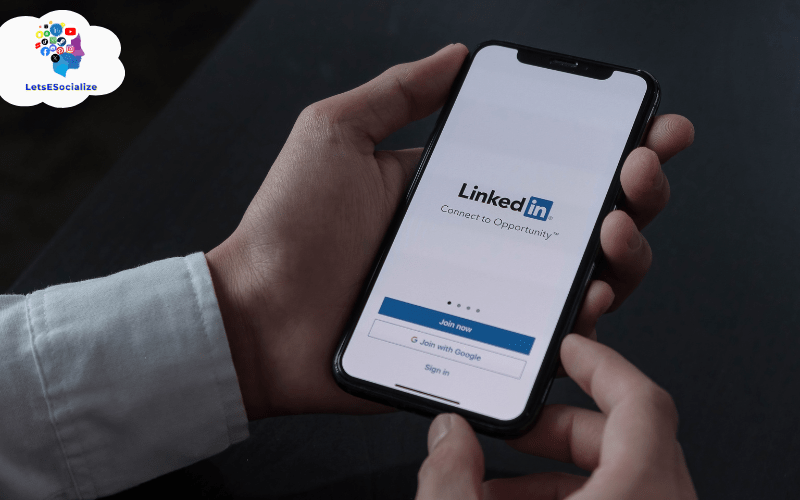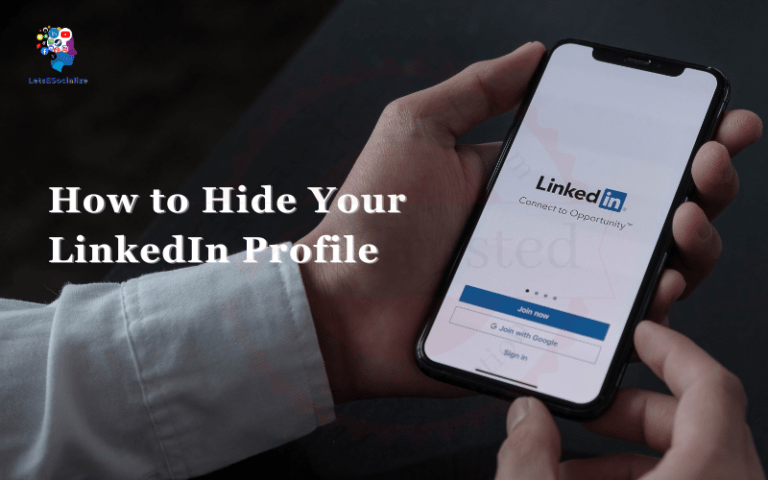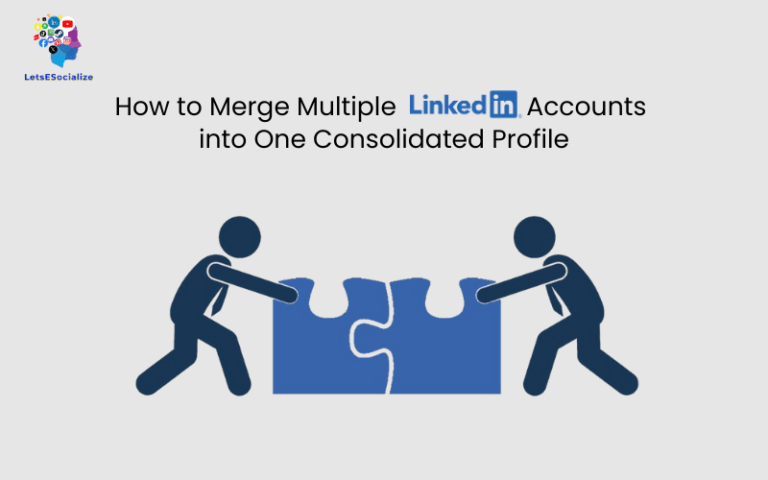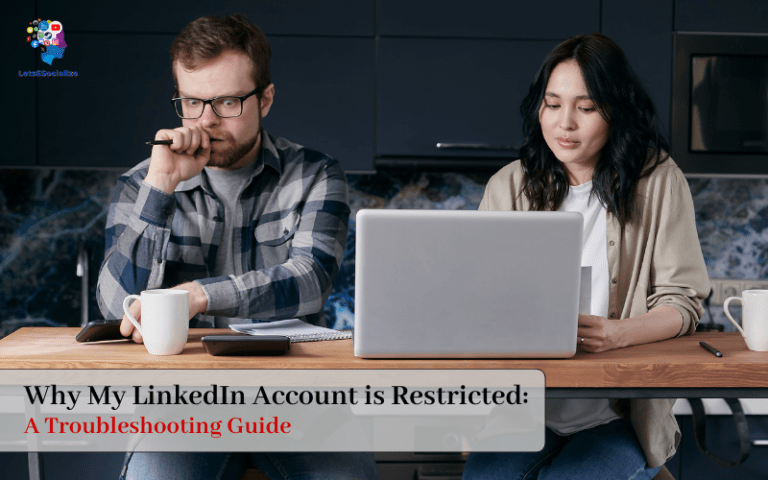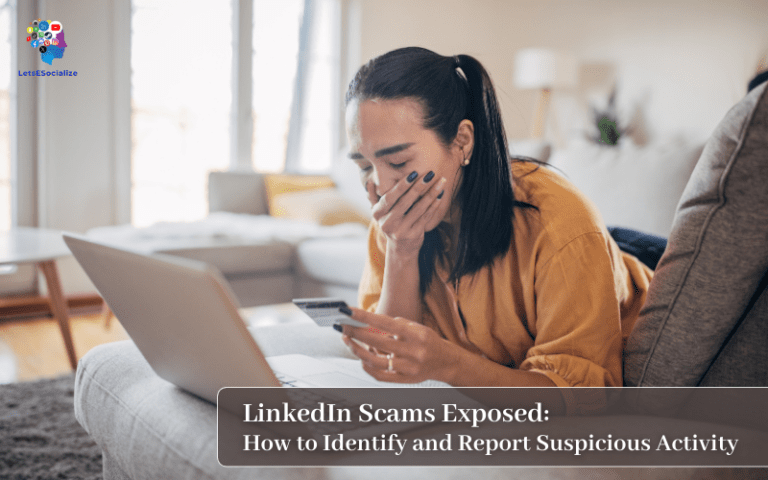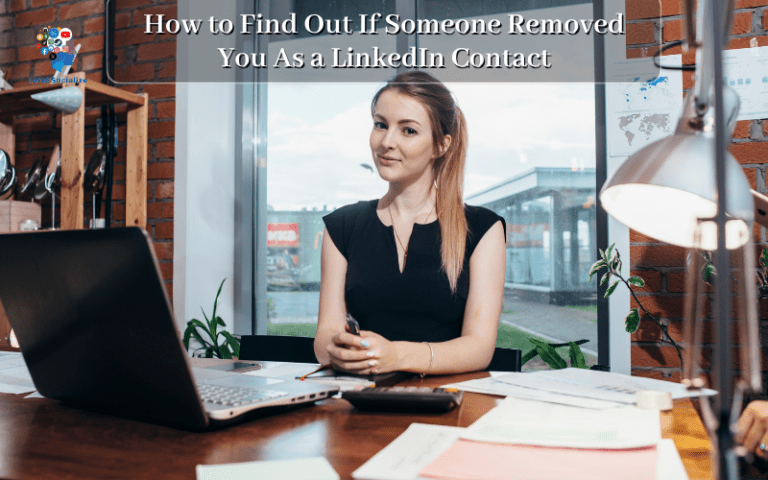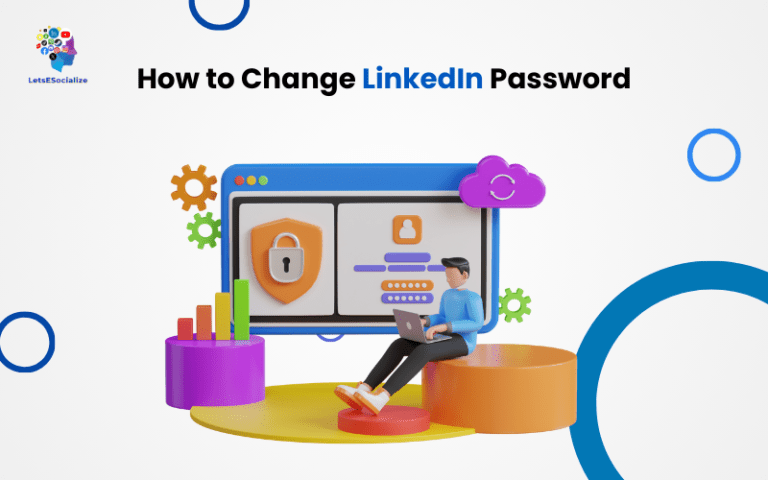Your LinkedIn profile serves as an online resume and portfolio that showcases your professional experiences. But with all the resume updates over the years, old versions pile up that you may want to remove. In this comprehensive guide, we’ll explore how to delete LinkedIn resumes with simple step-by-step instructions.
Deleting old resume versions keeps your profile polished and up-to-date. We’ll cover how to remove resumes you uploaded or linked, fix resume duplication errors, and manage your LinkedIn resumes. Let’s get started!
Table of Contents
Why Delete Old LinkedIn Resumes?
Here are common reasons to remove resumes from your LinkedIn profile:
- Maintain a current resume – Delete old resume versions so your profile reflects the most recent experience.
- Reduce duplications – Accidental resume duplication can happen and needs to be cleaned up.
- Refresh your brand – Remove outdated resume formats that don’t match your current professional brand.
- Privacy – If your resume contains sensitive information, deleting it protects your privacy.
- Broken links – Fix broken links by removing resumes uploaded elsewhere that you can no longer access.
Keeping your LinkedIn resume presence polished and intentional has many benefits. Next, let’s look at how to delete resumes you uploaded to LinkedIn.
Also read: LinkedIn Recruiter Pricing 2023: Costs, Features, and Alternatives
How To Delete LinkedIn Resume from Your Profile
If you’ve uploaded resume files directly to your LinkedIn profile, here is how to remove them:
Step 1: Click “View Profile”
- From your homepage, click your profile photo and select “View Profile” to access your public profile view.
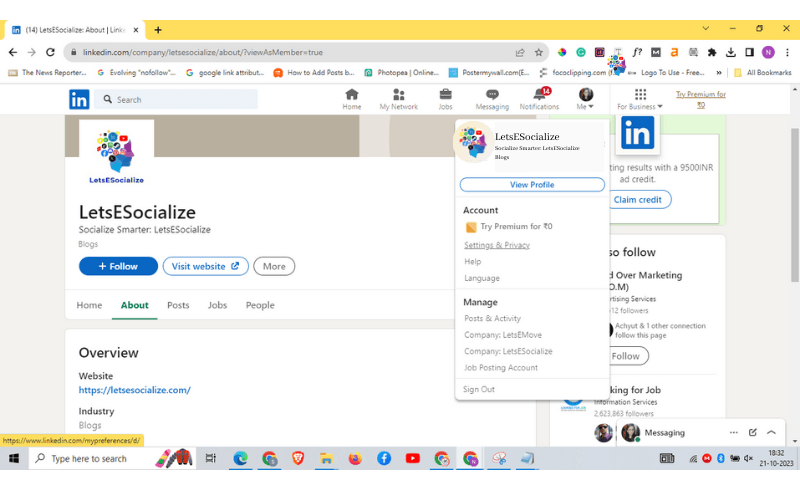
Step 2: Click “Featured” and Select “Media”
- In the top menu, click “Featured” and then select “Media” from the drop-down.
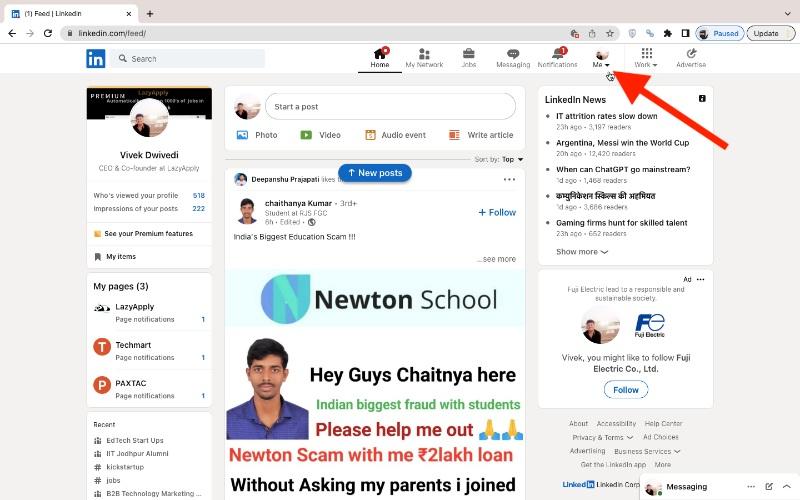
Step 3: Locate Your Uploaded Resume and Click the Trash Icon
- This will display all documents and media uploaded to your profile. Locate the resume you want to delete and click the trash can icon on the right to remove it.

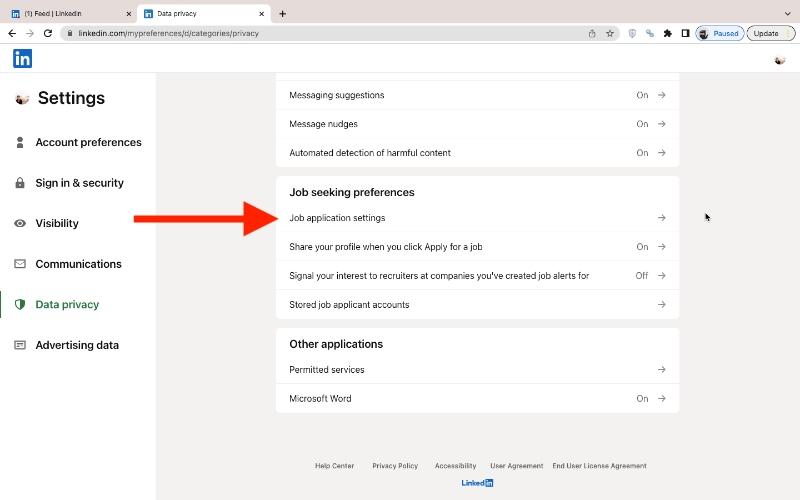
Step 4: Confirm Delete
- A pop-up will appear to confirm you want to delete the resume permanently. Click “Yes” to complete the process.
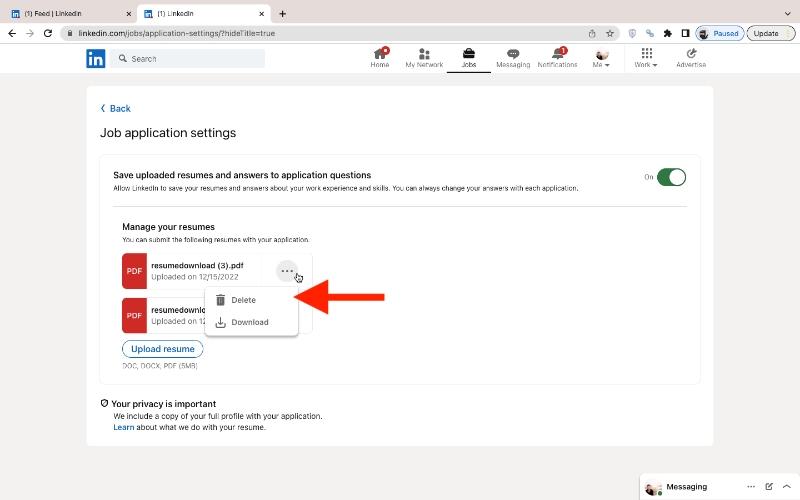
And your uploaded resume will be deleted from LinkedIn! For easy reference, here are the steps:
- Click View Profile
- Select Featured > Media
- Locate the resume and click the trash icon
- Confirm delete
Now let’s look at how to remove a resume you linked to your LinkedIn profile.
Also read: How to Hibernate Your LinkedIn Account Temporarily or Permanently
Managing Multiple LinkedIn Resume
It’s common to have different resume versions as you update your experience over time. Here are some tips for managing multiple LinkedIn resumes:
Consolidate Old Resumes
Delete outdated resumes to maintain one or two strong versions on your profile rather than many disjointed ones.
Label Your Resumes
Use names like “Marketing Resume 2022” and “Software Engineer Resume” to distinguish different resume versions by year and focus.
Feature The Most Relevant
Rotate your “Featured” resume on your profile depending on which one best represents your current career focus and experience.
Update Resumes Regularly
Set a reminder to refresh your LinkedIn resumes quarterly or semiannually to keep the experience bullets current.
Taking these steps will help organize your resume portfolio and highlight your most relevant credentials.
Clearing Out Old LinkedIn Resume Versions
If you’ve built up a number of outdated resume versions on LinkedIn over the years, here are some tips for spring cleaning:
- Sort resumes by date – Review which resumes are the oldest and flag these for potential removal.
- Check for duplicates – Delete any identical or near-identical versions of the same resume.
- Evaluate relevance – Delete resume versions focused on old job roles or qualifications that are no longer pertinent.
- Consolidate – Absorb any valuable information from old resume versions into one or two updated resumes.
Taking this approach will help pare down resumes to just your most current and relevant versions. Out with the old, in with the new!
Also read: What is InMail on LinkedIn? The Complete Guide to Understanding and Using InMail
Best Practices for Managing Resumes on LinkedIn
When it comes to managing your resume presence on LinkedIn, here are some top tips:
- Only upload finalized resume versions, not drafts.
- Use clear resume titles like “Digital Marketing Resume – October 2022”.
- Feature your most relevant recent resume.
- Delete outdated resume versions promptly.
- Update your featured resume Quarterly or biannually.
- Consolidate multiple old resumes into one updated version.
- Remove test resumes or accidental uploads quickly.
Taking this disciplined approach will keep your LinkedIn resume presence polished.
Also read: How to Remove Open to Work on LinkedIn in 2023: A Step-by-Step Guide
LinkedIn Resume Deletion FAQs
Let’s review some frequently asked questions about deleting LinkedIn resumes:
-
Does deleting a LinkedIn resume remove the experience details?
No, if the resume was linked to a profile experience section, deleting the resume does not remove the experience details from your profile.
-
Can you recover a deleted LinkedIn resume?
Unfortunately, no. Once deleted, LinkedIn does not have a recovery or undo feature for deleted resumes. The file is permanently removed.
-
Do connections get notified if you delete your LinkedIn resume?
No, removing resumes does not generate notifications. Your connections will not be alerted you deleted a resume.
-
Does LinkedIn automatically delete old resume versions?
No, LinkedIn does not automatically remove or archive old resumes. You must manually delete outdated resumes.
-
Can you delete resumes uploaded by someone else on LinkedIn?
No, you can only delete resumes and media you have personally uploaded or linked to your own profile.
Conclusion
Maintaining your LinkedIn profile resume presence is vital for your personal brand. By deleting outdated resume versions and fixing duplications, you can keep your profile polished. Key takeaways include:
- Deleting uploaded and linked resumes is easy via LinkedIn profile settings.
- Remove resumes no longer needed for privacy, branding or to fix links.
- Resolve duplicate resumes by deleting redundant versions.
- Do regular maintenance and move outdated resumes to avoid pile-up.
- Connecting your profile to a live resume link lets you keep it updated.
- Discretion is recommended when deleting resumes. Most connections won’t notice removals.
We hope these step-by-step guides give you the knowledge to take control of your LinkedIn resume presence! Feel empowered to curate a professional profile that builds your personal brand.