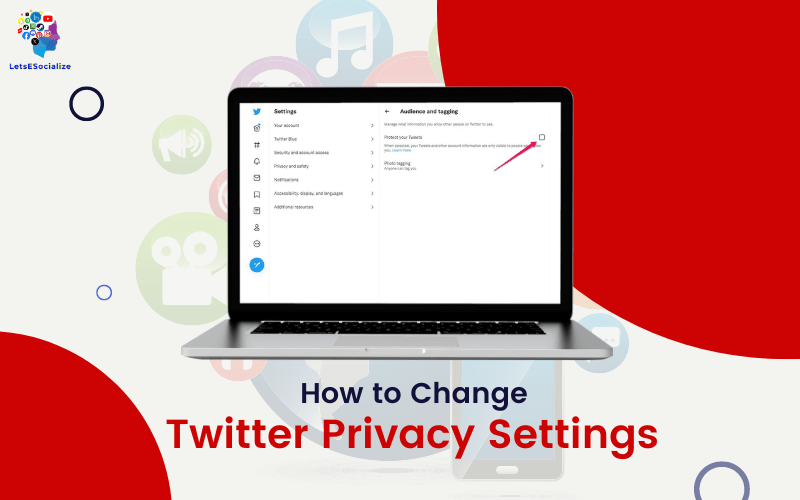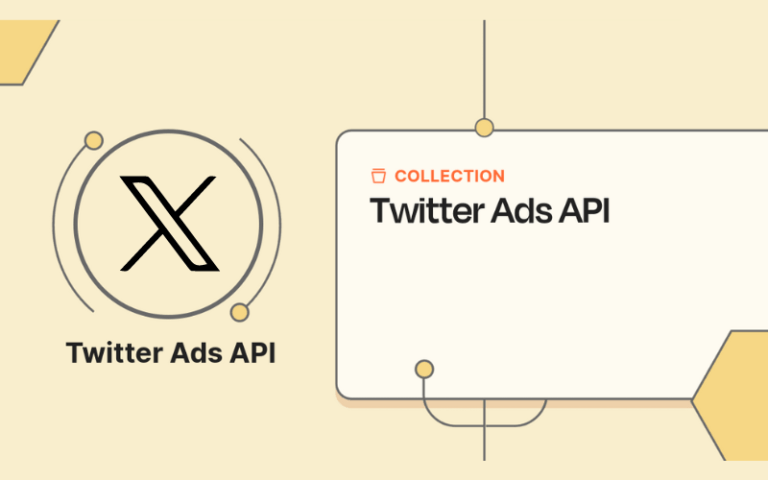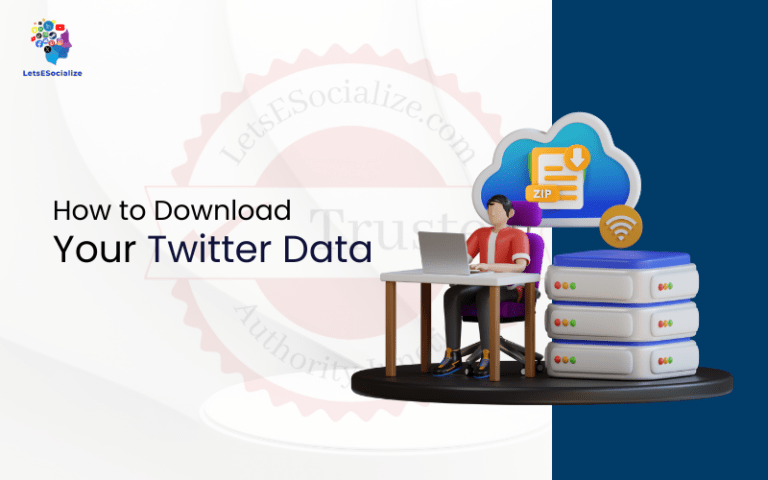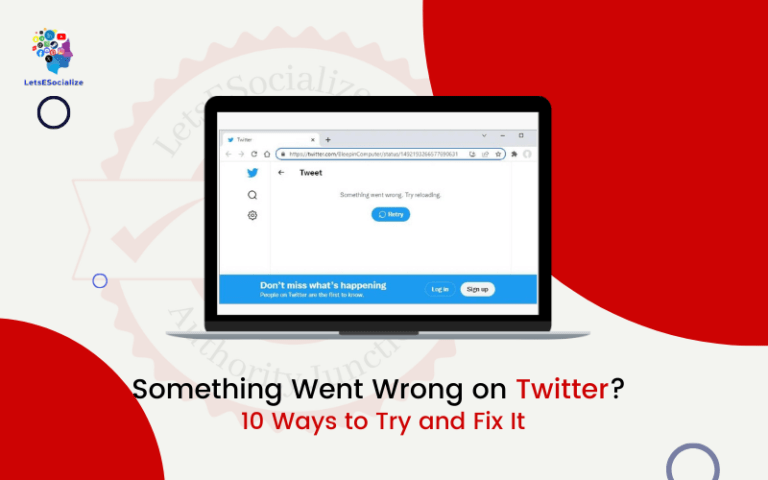Twitter provides users with various privacy controls to manage what information is publicly visible or hidden on their profiles. In this comprehensive guide, we’ll walk through how to update your Twitter privacy settings to customize visibility and security.
Table of Contents
Overview of Twitter Privacy Settings
Twitter’s privacy controls allow configuring:
- Profile privacy – Who can view and contact you
- Tweet privacy – Visibility of posts, media, location tags
- Data privacy – Personalization, ads, information Twitter tracks
Key settings like making your account private or blocking users offer core privacy protections.
Additionally, granular configurations allow tweaking the visibility of specific profile elements, tweets, data, and more.
We’ll cover how to access and modify the main Twitter privacy levers available to users.
Also read: Understanding Twitter Privacy Settings
How to Make Your Twitter Profile Private
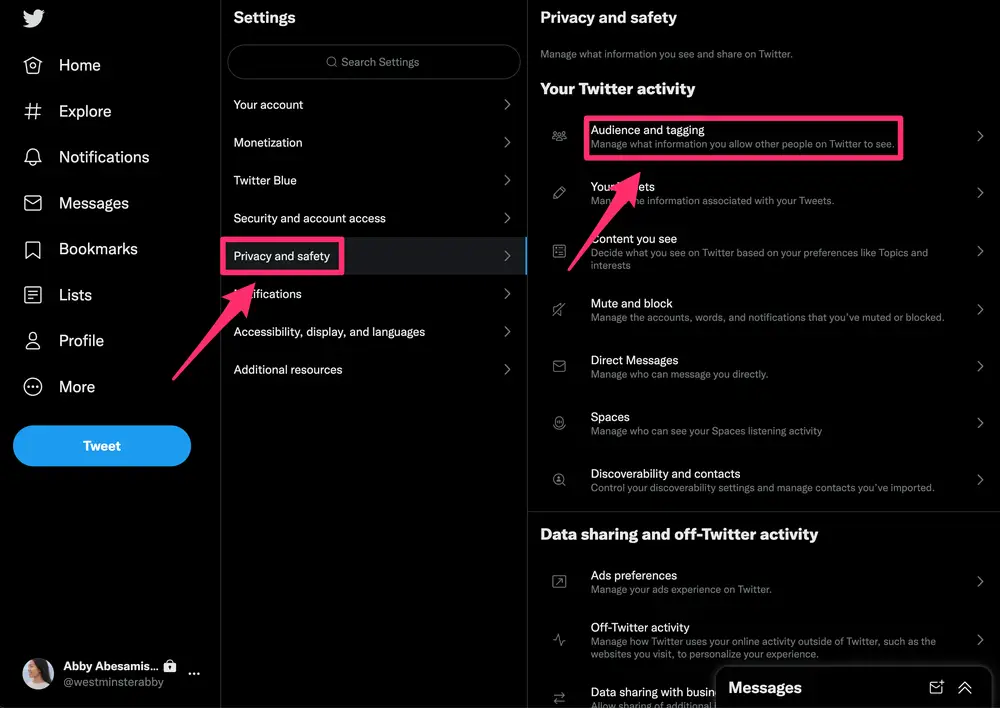
Making your account private is the main option to limit your Twitter profile’s public visibility.
Here is how to make your account private on Twitter:
- Go to your Twitter Settings
- Select Privacy and Safety
- Under the Privacy section, toggle Protect your Tweets to the on-position
This will instantly switch your account into protected mode with these effects:
- Your existing tweets will only be visible to your approved followers
- Your follower list and new tweets will be hidden from non-followers
- You’ll have to manually approve new follower requests before they can see your private profile
Switching this setting removes your Twitter activity from public view, requiring explicit approval for new followers.
Approving or Denying Follow Requests
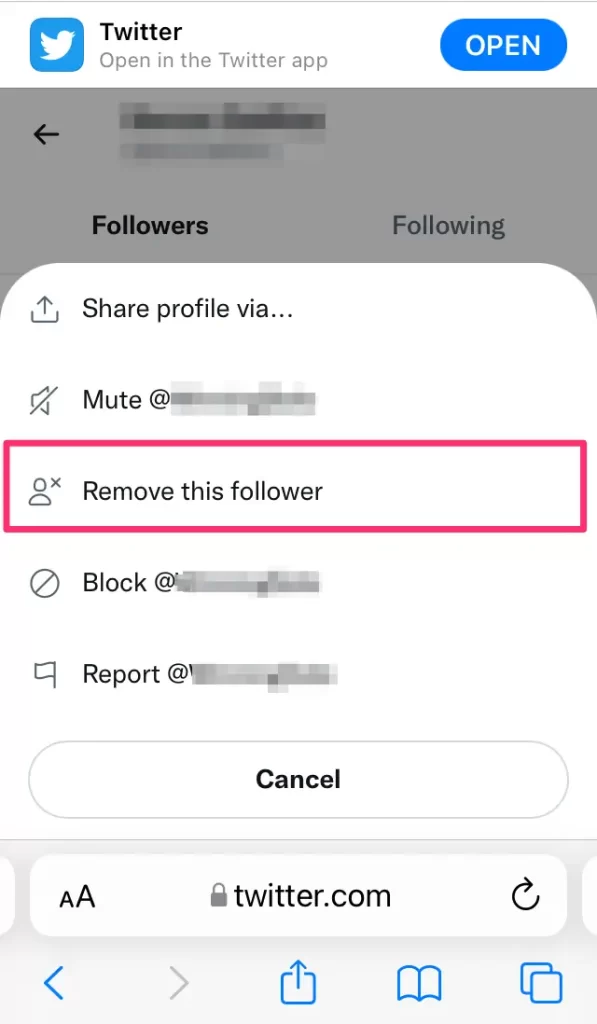
Once your account is private, new followers must request your approval to view your tweets and full profile.
You can manage these incoming requests:
- Go to your Twitter notifications
- Select the Follow Requests tab
- You’ll see pending requests from new followers
- Click the Approve or Deny button on each request
It’s generally safer to only approve requests from known contacts. Avoid supporting spam or suspicious accounts to keep your private account secure.
Blocking Other Twitter Users
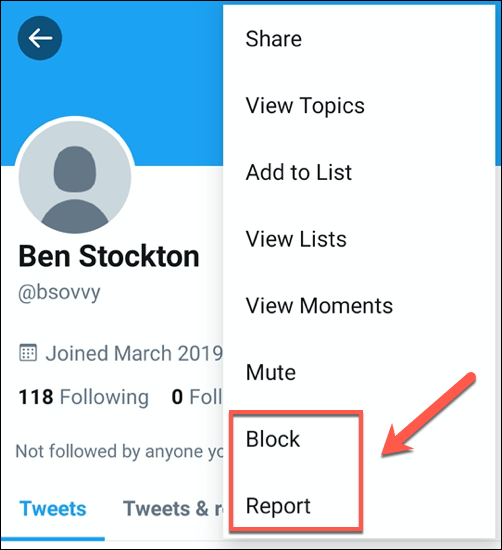
In addition to making your profile private, you can block other users from interacting with your account:
- Visit the user’s Twitter profile page
- Click the More icon (3 dots)
- Select Block from the menu
This will prevent the blocked user from:
- Viewing your tweets and full profile
- Sending you direct messages
- Mentioning you in their tweets
- Following you on Twitter
Blocking cuts off contact and visibility in both directions between accounts. Maintain your block list to limit harassment from unwanted followers.
How to Limit Tweet Visibility
Beyond your overall account privacy setting, you can fine-tune visibility controls for specific aspects of your tweets.
Disable Location Tagging in Tweets
By default, your tweets may show a location tag of where you tweeted from if location services are enabled.
To turn off attaching your location to tweets:
- Go to Settings > Privacy and Safety
- Select Precise location
- Uncheck the box for Add a location to my Tweets
This will stop revealing your precise GPS coordinates in public tweets.
Make Media Private
Uploaded images, GIFs, and videos you share in tweets are publicly accessible by default.
You can set your media tweets to be visible only to your followers:
- Go to Settings > Privacy and Safety
- Select the Media tab
- Uncheck the box for Allow viewers to see media associated with Tweets
The attached media will only be visible to approved followers rather than everyone.
Disable Photo Tagging
If other users tag you in photos on Twitter, you can control if it associates publicly with your profile.
To prevent photo tagging:
- Go to Settings > Privacy and Safety
- Select Photo tagging
- Uncheck the box for Allow people to tag you in photos
You’ll get untagged from currently tagged photos. Users can still mention you, just not visibly tagged.
How to Limit Data Collection by Twitter
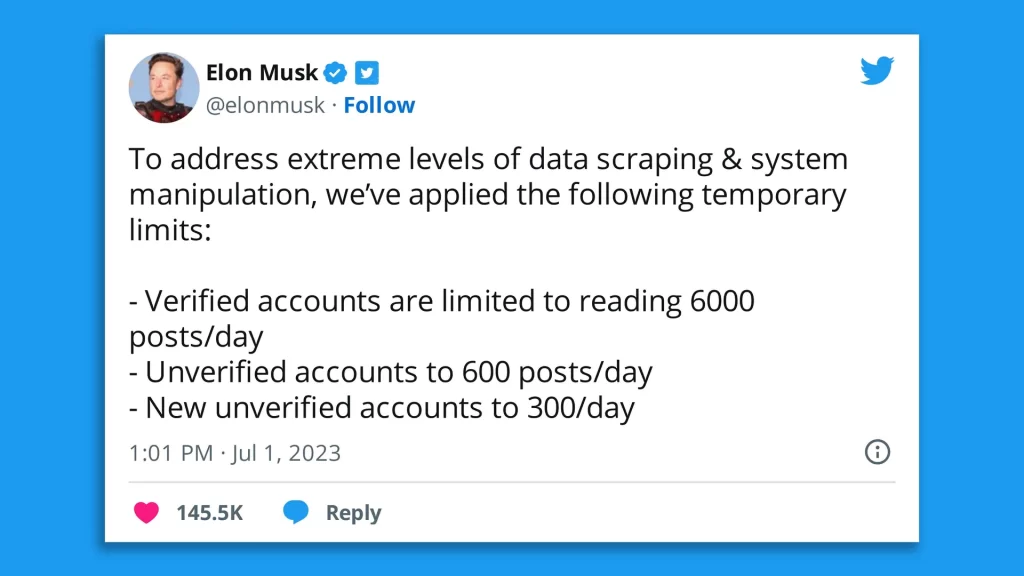
In addition to tweet/profile privacy, Twitter allows customizing preferences around data collection, ads, and personalization.
Disable Personalized Recommendations
Twitter may recommend content based on inferred interests from your activity and data.
To restrict this:
- Go to Settings > Privacy and Safety
- Select Personalization and Data
- Toggle Personalize based on your inferred identity to the off-position
This stops Twitter from profiling your interests to customize feeds and suggestions.
Turn Off Ad Personalization
Similar to content, Twitter personalizes the ads you see based on your inferred interests and activity patterns.
To turn off personalized ads:
- Go to Settings > Privacy and Safety
- Select Personalization and Data > Ad preferences
- Toggle the switch for Personalized ads off
This will make your ads more generic instead of targeted to inferred topics.
Disable Email/Phone Use for Ads
If you provide your contact info, Twitter may target ads using that data.
To stop this:
- Go to Settings > Privacy and Safety
- Select Personalization and Data
- Uncheck boxes for Tailor ads based on information about you from our partners and Tailor Twitter based on your contacts
This disconnects your advertising profile from other identifiers.
Adjust these ad controls to limit Twitter’s tracking and targeting.
How to Delete Your Old Tweets
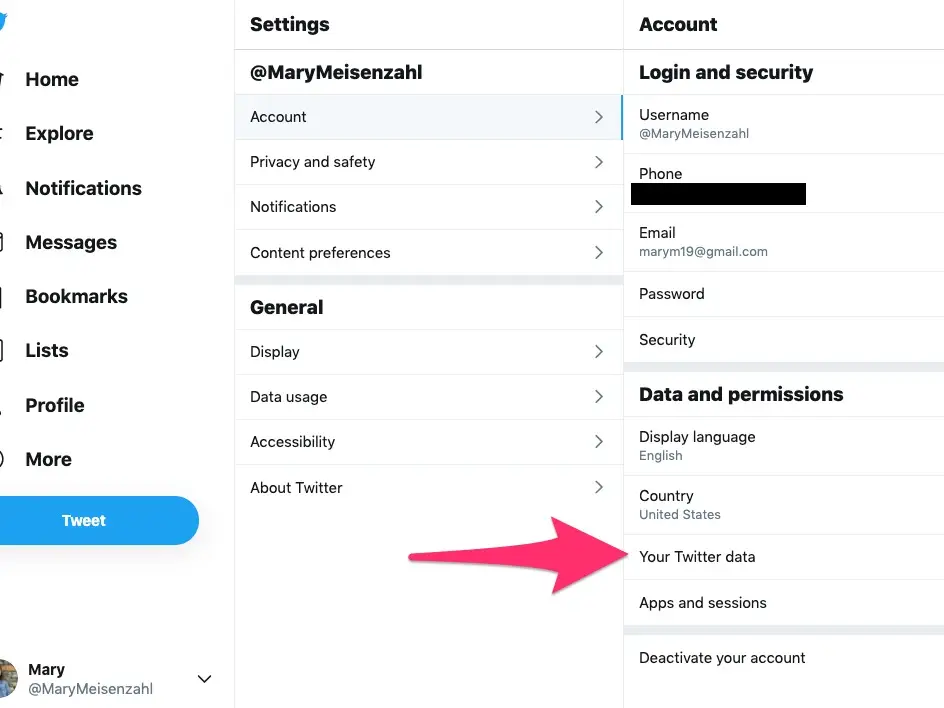
If you have old tweets you no longer want public, Twitter provides ways to remove them from your profile.
Deleting Individual Tweets
To directly delete a specific tweet:
- Click the More icon (3 dots) on the tweet
- Choose Delete from the menu
The tweet will be removed from your profile and Twitter search results.
Bulk Tweet Delete
To mass delete a bunch of old tweets:
- Go to Settings > Your Account > Download an archive of your data
- Request your full Twitter archive, which contains all your tweets
- When the archive is ready, filter to only your tweet JSON data
- Use a bulk deletion tool to mass delete tweets based on the archive
Tools like TweetDelete support safely deleting thousands of tweets at once.
How to Temporarily Archive Tweets
Instead of permanently deleting old tweets, you can archive them to remove them from your profile while still preserving them:
- Click the More icon (3 dots) on a tweet
- Select Hide Tweet instead of Delete
- The tweet will be privately archived from your profile
Archiving can remove tweets from the public eye while keeping your access. Re-showing tweets will unarchive them back onto your profile.
Enabling Tweet Auto-Deletion
For convenience, you can have Twitter automatically delete tweets older than a set duration like 90 days, 1 year, etc.
To enable auto-deletion:
- Go to Settings > Privacy and Safety
- Select Tweet lifetime
- Choose 30 days, 60 days, one year etc.
Tweets older than the selected cutoff will get periodically deleted without manual intervention.
Securing Your Twitter Account
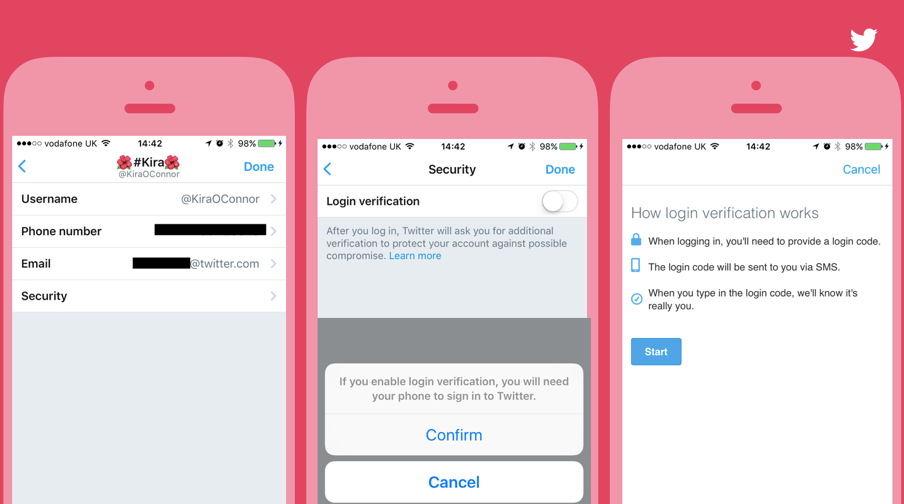
In addition to privacy settings, enable these security protections:
Turn On Two-Factor Authentication
Require an extra step to verify your identity when logging into Twitter:
- Go to Settings > Security and account access
- Select Security > Two-factor authentication
- Enable using an authenticator app, SMS code, or security key
Use a Password Manager
Using a password manager, generate a strong, unique password for your Twitter account. Never reuse the same password across sites.
Also, set up trusted contact options like email and phone numbers for account recovery.
Review Logins and Connected Apps
Routinely check and revoke any unauthorized or suspicious app permissions or account logins:
- Go to Settings > Security and account access
- Review connected apps under Apps and sessions and revoke anything unfamiliar
- Monitor logins under Login history and change password if suspicious
These tips will help safeguard your account from compromise.
Key Takeaways
Some core points when modifying your Twitter privacy settings:
- Make your account private to restrict tweets and profile to approved followers only
- Manage to follow requests carefully to allow access
- Disable location tagging and photo tagging
- Set your tweets and media as private via settings
- Turn off personalized ads and recommendations
- Delete or archive older tweets you no longer want public
- Secure your account with two-factor authentication
- Review connected apps and monitor account activity
While Twitter provides certain privacy controls, always use discretion in how much personal information you share publicly. Think before tweeting!
As Twitter evolves, hopefully, the platform will continue enhancing privacy protections for users.