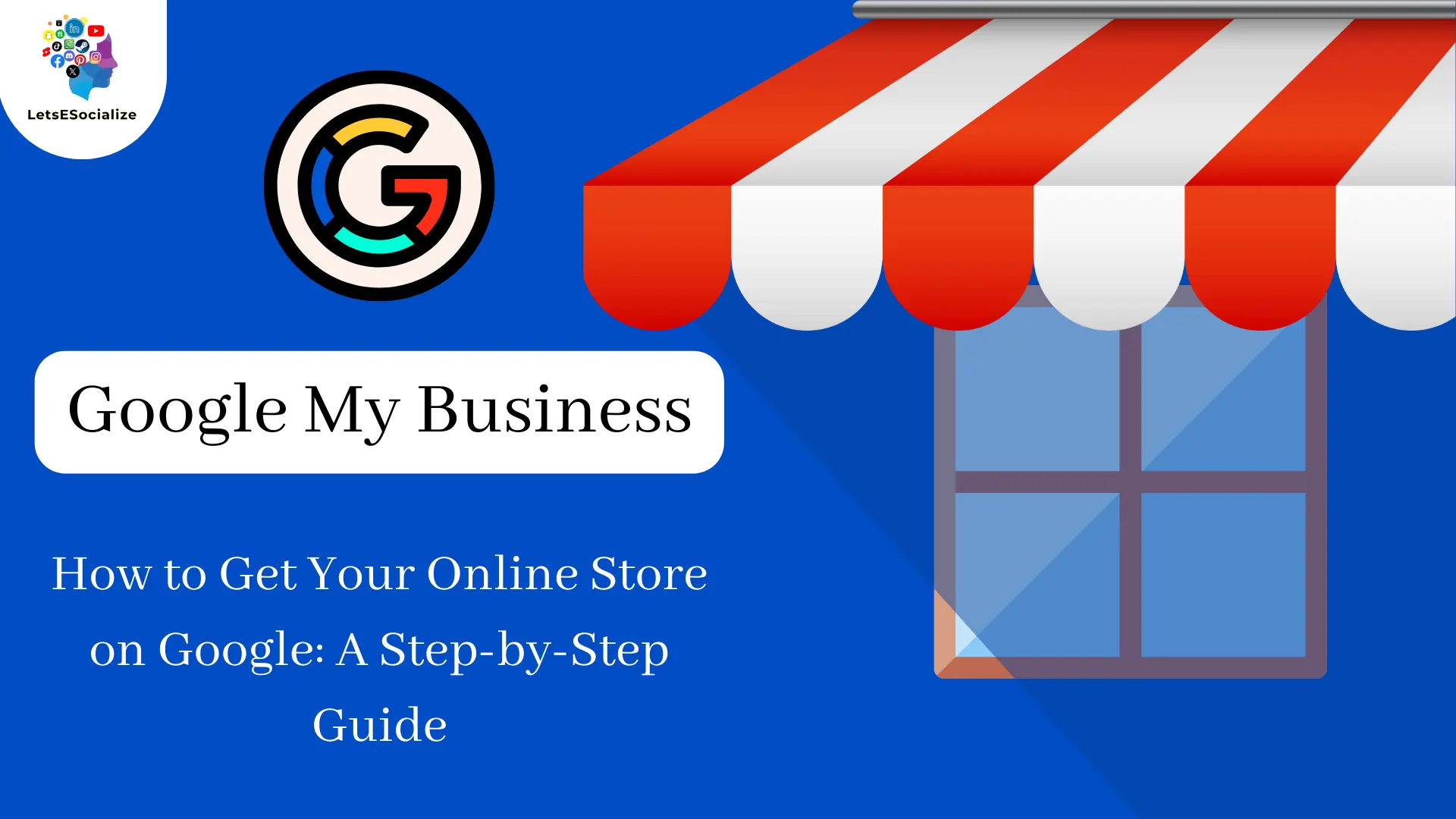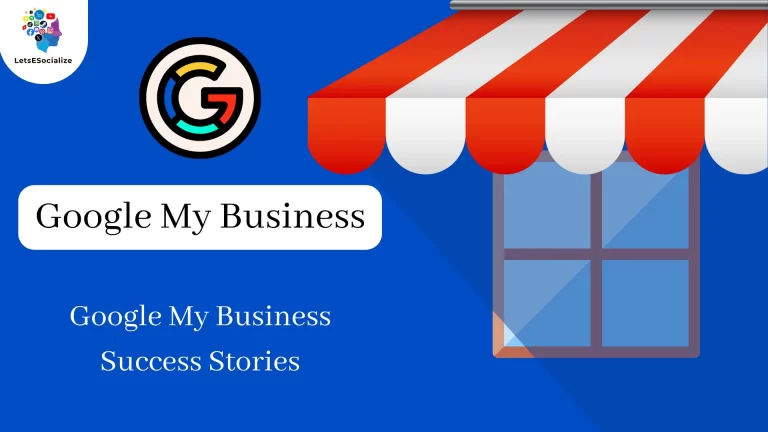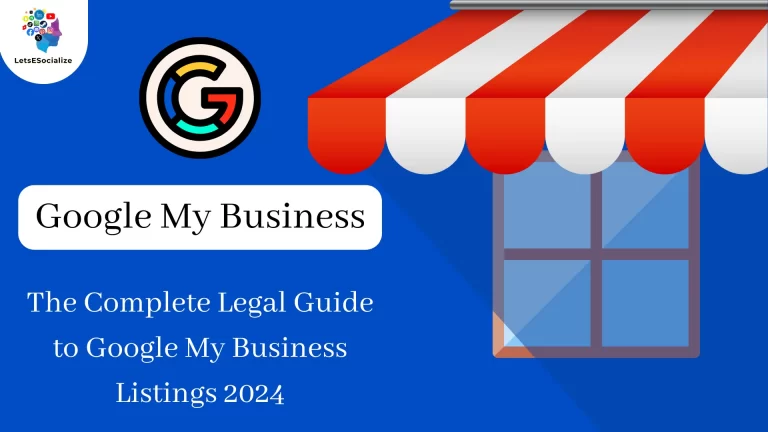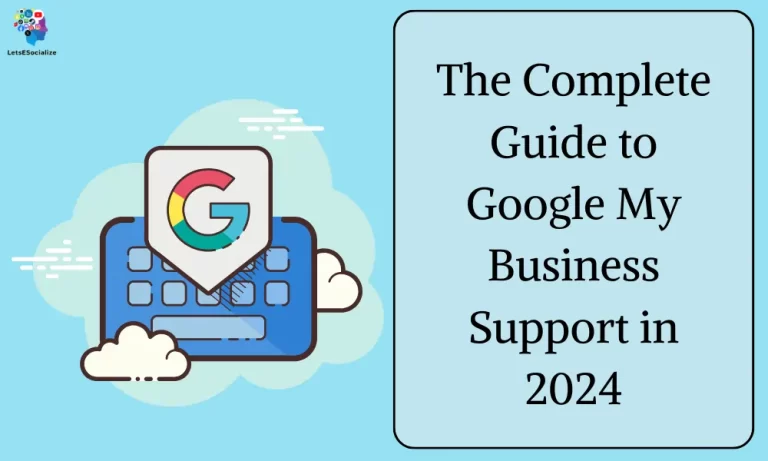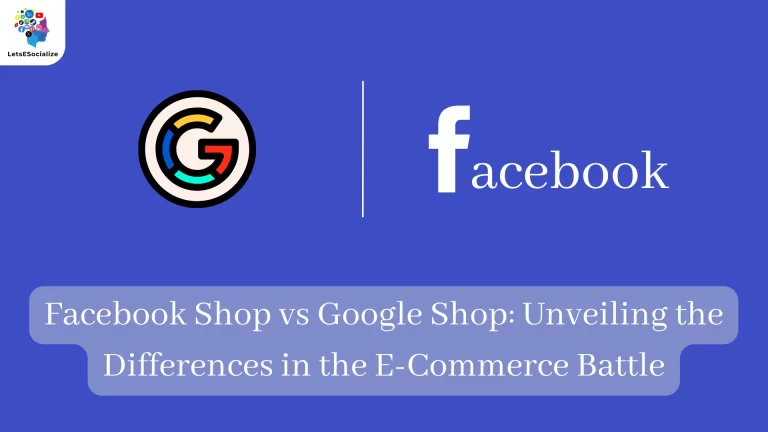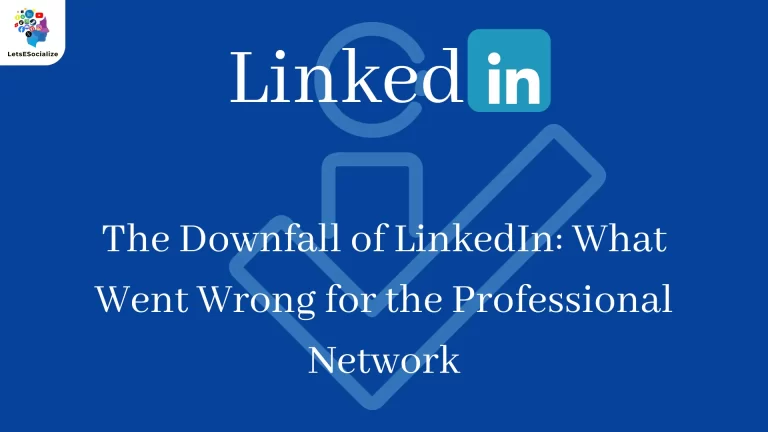In the digital age, Get Your Online Store on Google is essential for reaching potential customers and driving sales. This guide will walk you through the process of getting your online store listed on Google, providing you with step-by-step instructions, valuable tips, and best practices to maximize your visibility and attract more customers.
Table of Contents
Chapter 1: Understanding Google and Online Stores
To understand Google and online stores, it’s essential to grasp how Google Shopping works and its significance for businesses. Google Shopping is a specialized part of Google where users can discover and purchase products from various online retailers. It is powered by Google Ads and Google Merchant Center, where product feeds are managed to display listings on the Google Shopping tab. Businesses can apply for a Google Shopping account, which is free, and run paid advertising through the platform to enhance visibility and sales.

Google Analytics is another crucial tool for online stores. It provides valuable insights into website traffic, visitor behavior, and sources of traffic. By setting up Google Analytics for ecommerce, store owners can track key performance indicators (KPIs), such as popular products, revenue-driving pages, visitor demographics, and conversion rates. This data helps in making informed decisions to optimize marketing strategies, website design, product offerings, and pricing strategies.
Moreover, integrating offline and online retail experiences is becoming increasingly important. Google offers tools like store visit conversions that allow advertisers to measure the impact of online ads on driving foot traffic to physical stores. By leveraging these tools effectively, businesses can bridge the gap between their online presence and in-store visits, enhancing the overall customer experience and driving sales both online and offline.
In summary, understanding how Google Shopping, Google Analytics, and tools for integrating online and offline experiences work is crucial for maximizing the visibility and success of an online store in today’s digital landscape.
Also Read – WhatsApp Tests Option to Turn Off Third-Party Chats: What You Need to Know
Also Read – What is Google Merchant Center?
Chapter 2: Creating a Google My Business Listing
To create a Google My Business listing, follow these steps:
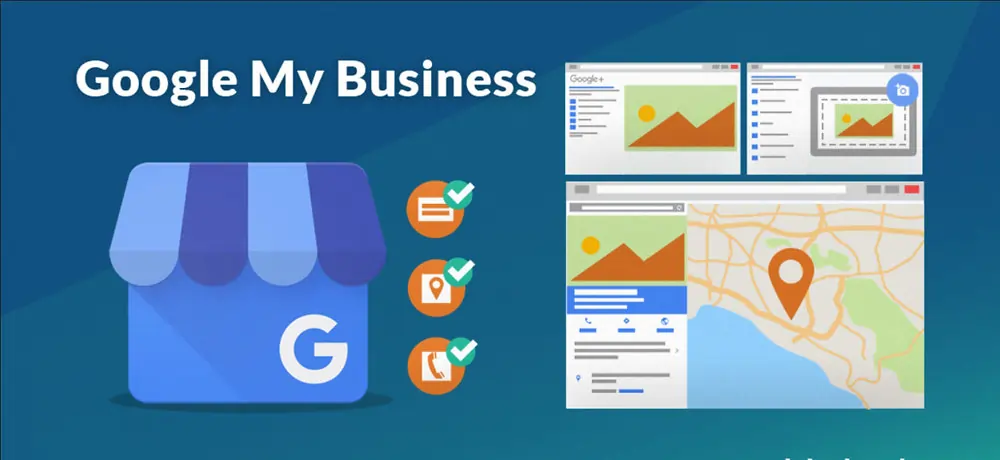
- Log in to Google Business Profile: You need a Google account to use Google Business Profile. If you don’t have one, create a Google account specifically for your business to manage the profile effectively.
- Add Your Business Information: Once signed in, enter your business name and select your business type based on whether you sell products online, have a physical location, or provide in-person services. Provide your website if you are an online-only business or enter your physical address if applicable.
- Enter Your Location and Contact Information: If you have a physical location, enter your address accurately. For service-based businesses without a physical storefront, specify your service areas. Add your contact information, including a website and phone number.
- Personalize Your Profile: Enhance your profile by adding essential information like operating hours, phone number, and unique attributes such as being Black-owned or LGBTQ+ friendly. Share photos, logo, and other details that showcase your business to potential customers.
- Engage with Customers: Keep your profile updated with posts, offers, events, and respond to reviews to build trust with customers. Utilize direct messaging to interact with customers directly and provide answers to frequently asked questions.
- Optimize for Visibility: Ensure that your profile is complete and verified to maximize visibility on Google Search and Maps. Regularly update information like business hours and contact details to stay relevant and accessible to customers.
By following these steps, you can create a compelling Google My Business listing that enhances your online presence and attracts new customers effectively.
Chapter 3: Setting Up Google Merchant Center
To set up Google Merchant Center, follow these steps:
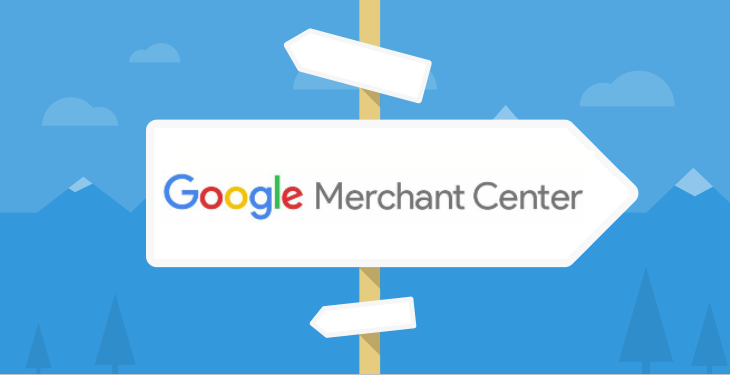
- Create a Google Account: If you don’t have one, create a Google account to get started with Google Merchant Center.
- Sign Up for Google Merchant Center: Visit the Google Merchant Center website and sign up for free. Input your details, including your business information, such as whether it’s online, brick-and-mortar, or both.
- Verify Your Business URL: To link your website to the Merchant Center account, verify ownership and claim your website URL by adding an HTML tag or uploading an HTML file. You can also verify through Google Analytics if you’re already using it on your site.
- Set Up Shipping and Sales Tax: Specify the countries you deliver to, choose a currency, and set up shipping details. Google will suggest a tax setup based on your business location. You can choose to let Google determine the sales tax or set it up manually.
- Add Products: Add products directly from your website or manually one at a time or in batches via a feed. Optimize your product data by using high-quality images, clear product titles, accurate descriptions, and all required attributes.
- Review Google’s Product Policies: Ensure that your product listings comply with Google’s policies on refunds, returns, and prohibited content. Make any necessary adjustments to align with these guidelines.
- Submit for Review: Once all steps are complete, submit your account for review. Google will review and approve your account, allowing you to run Google ads for your products effectively.
By following these steps, you can successfully set up your Google Merchant Center account and start showcasing your products through Google searches, reaching a wider audience and driving sales.
Chapter 4: Integrating with Google Shopping
To integrate with Google Shopping, follow these steps based on the provided sources:

- Create a Google Merchant Center Account: Sign up for a Google Merchant Center account, where your product feed will be managed. This is where you customize your offerings and optimize your product listings to drive more sales.
- Generate a Product Data Feed: Generate a product data feed that includes information like product data, images, inventory count, and more. This feed will sync your store’s product set with Google Merchant Center, ensuring that your products are accurately represented on Google Shopping.
- Connect the Data Feed to Your Google Merchant Account: After creating a data feed, link it to your Google Merchant Center account. Paste the data feed URL you copied from your Webflow Ecommerce settings into the Merchant Center to populate your products effectively.
- Optimize Your Product Feed: Ensure that your product data feed is optimized with high-quality images, clear product titles, accurate descriptions, and all required attributes. This optimization is crucial for improving visibility and attracting potential customers on Google Shopping.
- Run Google Shopping Ads: Once your products are synced with Google Merchant Center, you can start running Google Shopping ads and campaigns to promote your products effectively. Follow Google’s instructions to set up and manage your ads for maximum visibility and sales.
By following these steps, you can seamlessly integrate with Google Shopping, showcase your products to a broader audience, and drive sales through this powerful platform.
Chapter 5: Leveraging Google Ads for Online Stores
Leveraging Google Ads for online stores involves strategic planning and execution to drive eCommerce success. Here are key points from the provided sources:

- Google Shopping Ads: Google Shopping Ads, also known as Product Listing Ads (PLAs), are visually rich advertisements that display product information. These ads are crucial for online stores to stand out in the digital marketplace and drive sales
- Setting Up Google Shopping Ads: To set up Google Shopping Ads successfully, businesses need to optimize their Merchant Center Account, integrate it with their Google Ads account, and utilize advanced features like product segmentation and analytics tools. This ensures that ads are compelling and continually refined for optimal performance.
- Optimizing Product Data: Optimizing product data with high-quality images, detailed descriptions, and competitive pricing is essential for maintaining relevance and accuracy in the digital marketplace. This optimization helps products stand out and attract potential customers effectively
- Challenges and Navigation: Challenges in using Google Shopping Ads include high competition, data feed errors, low conversion rates, campaign management complexity, ad irrelevance, and adapting to changing Google algorithms. Businesses can navigate these challenges through strategic planning, continuous learning, and adapting to the platform’s potential for eCommerce success.
- Continuous Measurement and Adjustment: Continuous measurement and adjustment are crucial for enhancing Google Shopping Ads performance. Monitoring metrics like CTR, conversion rate, CPA, and ROAS, and making strategic tweaks based on these insights ensure that ads remain finely tuned and optimized for success.
By understanding the intricacies of Google Shopping Ads, optimizing product data, and implementing advanced strategies, online stores can position themselves effectively in front of potential customers, drive sales, and achieve sustained eCommerce success.
Chapter 6: Enhancing Your Online Store’s SEO for Google
To enhance your online store’s SEO for Google, consider the following strategies from the provided sources:

- Keyword Research: Conduct thorough keyword research to understand the terms your potential customers use when searching for products like yours. Utilize tools like Google Keyword Planner to identify relevant keywords with high search volume and optimize your website content accordingly.
- Optimize Product Pages: Optimize your product pages by incorporating relevant keywords in headlines, product descriptions, meta tags, and internal link structures. Ensure that your product pages are structured, informative, and tailored to meet the needs of users with transactional intent.
- Local SEO: Take advantage of local SEO strategies to boost your online store’s visibility in local searches. Create and optimize a Google Business Profile to enhance your local presence, display customer reviews, and provide quick access to your eCommerce website. Encourage and respond to online reviews to demonstrate engagement and trustworthiness.
- Content Marketing: Position your online store as an authority in your industry by creating supporting content like blog articles related to your niche. Use content clusters to group related content and include internal links to other relevant pages on your site. By consistently publishing useful content, you can attract users with informational intent, increase organic traffic, and improve your site’s authority and visibility.
- On-Site Optimization: Implement on-page SEO components like optimized page titles, meta descriptions, and site navigation to enhance your website’s visibility and user experience. Ensure that your website is structured, user-friendly, and optimized for search engines to improve your Google rankings.
By implementing these strategies, you can enhance your online store’s SEO for Google, increase visibility, attract more qualified traffic, and ultimately drive sales and business growth.
Chapter 7: Measuring Success and Making Improvements
To measure success and make improvements in Google Shopping campaigns, it is essential to focus on key metrics and strategic adjustments. Here are insights from the provided sources:
- Key Metrics for Success:
- Click Through Rate (CTR): CTR measures the effectiveness of product listing ads by calculating the proportion of people who see an ad and click on it. A lower CTR may indicate the need for more keywords to improve targeting.
- Cost Per Click (CPC): CPC determines how much you pay when someone clicks on your ad. It is influenced by your bid, listing quality score, and ad ranking. Lowering CPC can be achieved by using negative keywords to prevent irrelevant clicks.
- Conversions: Conversions track actions taken by users interacting with your product listings. Low conversions can be improved by competitive pricing, quality images, titles, and descriptions.
- Impression Share (IS): IS compares the percentage of impressions your listing receives to the estimated number of eligible impressions. It helps gauge your ad’s visibility compared to competitors.
- Cost Per Conversion: This metric calculates how much you pay for each conversion and should ideally be lower for cost-effectiveness.
- Improvement Strategies:
- Competitor Monitoring: Analyzing competitor campaigns, pricing strategies, and keywords can provide insights to refine your approach and gain a competitive edge. Tools like auction insights and competitive intelligence tools can aid in monitoring competitors effectively[3].
- Optimizing Product Data: Optimizing product data with high-quality images, detailed descriptions, and competitive pricing is crucial for maintaining relevance and standing out in the digital marketplace. This optimization helps attract potential customers effectively[1][5].
- Continuous Measurement and Adjustment: Monitoring metrics like CTR, conversion rate, and ROAS, and making strategic tweaks based on insights ensure that ads remain finely tuned and optimized for success[5].
By focusing on these key metrics, monitoring competitors, optimizing product data, and continuously measuring and adjusting strategies, businesses can effectively measure success and make improvements in their Google Shopping campaigns to drive better performance and achieve their marketing goals.
Also Read – Study Confirms X Has Negative Impact on Well-Being
Also Read – Google I/O 2024 Announced for May 14: What to Expect
Conclusion:
Getting your online store on Google is crucial for attracting more customers and growing your business. By following the steps outlined in this guide and implementing best practices, you can increase your store’s visibility, drive more traffic, and ultimately boost your sales. Start taking advantage of the power of Google today and watch your online store thrive in the digital marketplace.
Table: Comparison of Google Platforms for Online Stores
| Google Platform | Description | Benefits |
|---|---|---|
| Google My Business | Allows businesses to manage their online presence and appear in local search results and maps. | Enhanced visibility, credibility, and engagement. |
| Google Merchant Center | Enables businesses to upload product data and create product listings for Google Shopping and other Google services. | Increased visibility and sales for online products. |
| Google Shopping | A platform that allows users to search for, compare, and purchase products directly from online retailers. | Higher visibility and sales for online products. |
| Google Ads | A platform for running paid advertising campaigns to promote products and services on Google’s network. | Increased traffic and sales through targeted advertising. |
By leveraging these Google platforms effectively, online stores can enhance their visibility, attract more customers, and ultimately drive more sales.