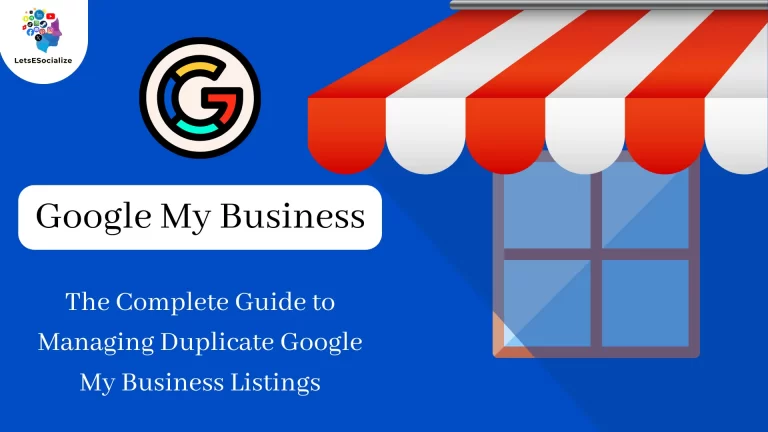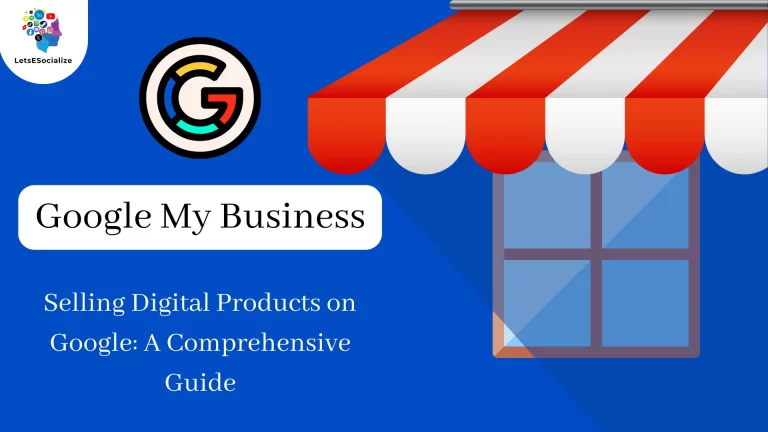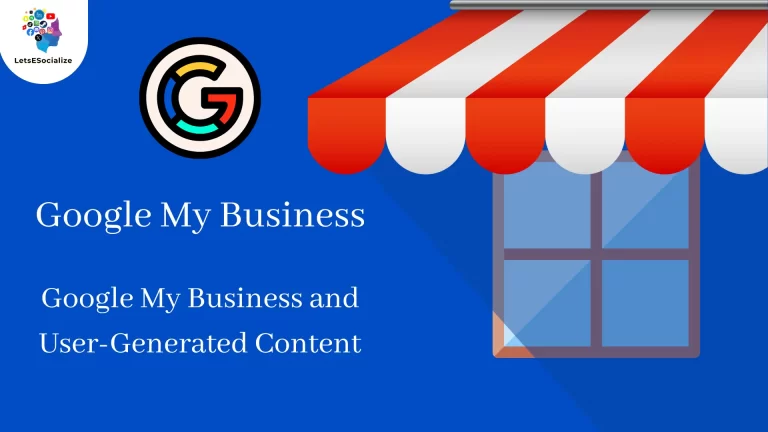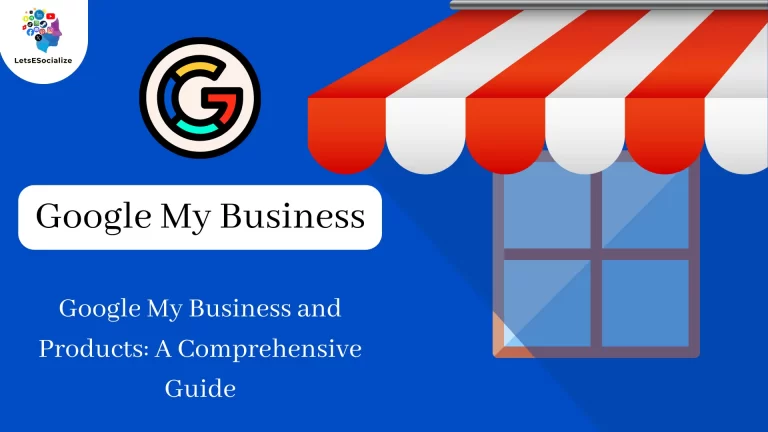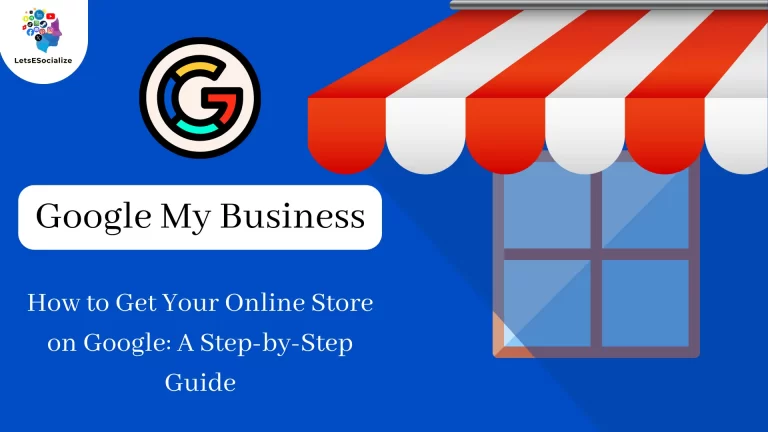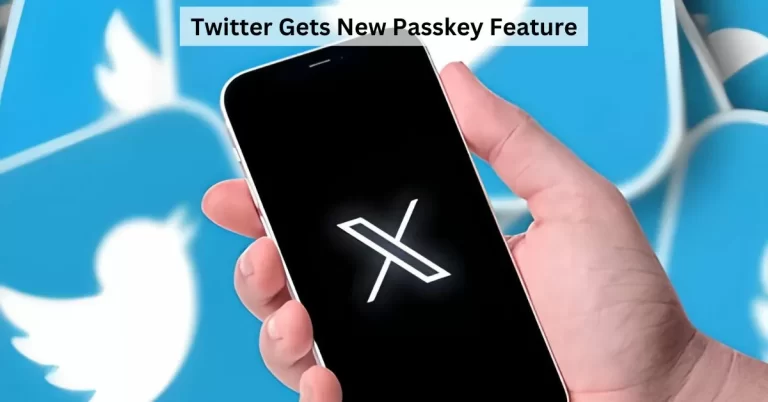Ever wished you could use your WhatsApp account on more than one device? With the latest feature updates, now you can! Follow along as we walk you through the process of setting up one WhatsApp account across Mastering Multi-Device Messaging, making communication easier and more flexible than ever before.
Table of Contents
Understanding WhatsApp Multi-Device Support
WhatsApp Multi-Device Support, also known as Linked Devices, allows you to connect your WhatsApp account to up to four additional devices (excluding your primary phone) and use them to access your WhatsApp messages. This means you can chat, send and receive messages, and view media on these linked devices even if your primary phone with the WhatsApp SIM card is turned off or doesn’t have an internet connection.
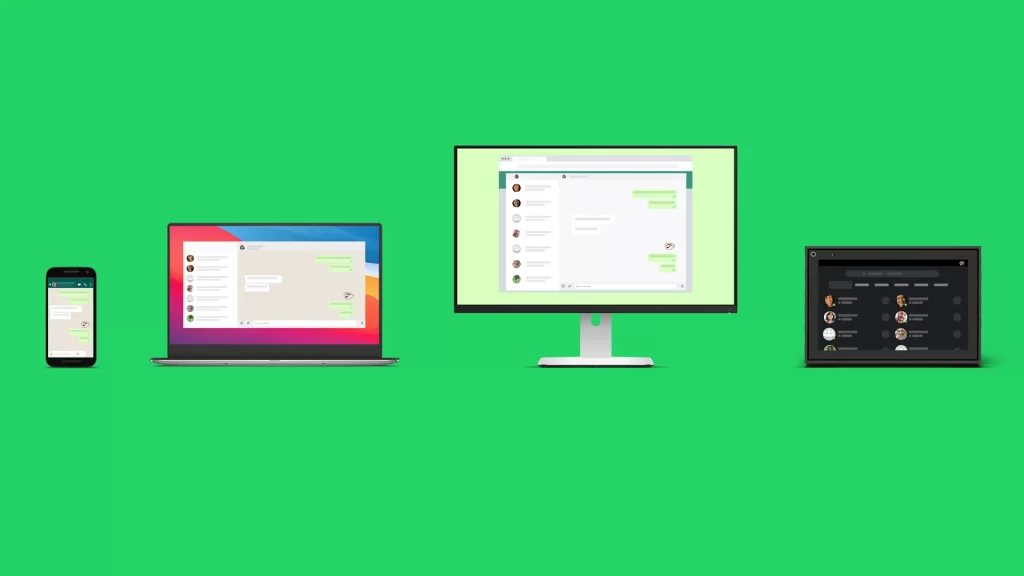
Here’s a breakdown of the key features and functionalities:
Benefits:
- Convenience: Access your WhatsApp on desktops, laptops, tablets, and iPads without needing your phone to be online.
- Improved Productivity: Respond to messages and stay connected on the go, even when your phone is unavailable.
- Multitasking: Seamlessly switch between your phone and linked devices to continue conversations.
How it Works:
- Primary Device: You’ll need a smartphone with a registered WhatsApp account to function as the primary device.
- Linking Devices: Use the WhatsApp app on your phone to link up to four additional devices by scanning a QR code displayed on those devices.
- Independent Functioning: Once linked, each device can connect to WhatsApp independently and doesn’t rely on your phone’s internet connection.
- End-to-End Encryption: WhatsApp assures that your messages remain encrypted even when using linked devices, maintaining privacy and security.
Limitations and Considerations:
- Primary Phone Dependency: While your phone doesn’t need to be online for linked devices to function, you’ll still need your phone to register your WhatsApp account and link new devices.
- Certain Feature Limitations: Some features, like making calls from tablets or iPads, might not be available on all linked devices yet.
- Security: Ensure you only link devices you trust and keep your primary phone secure with a strong passcode.
Overall, WhatsApp Multi-Device Support is a valuable addition for users who want more flexibility and convenience in accessing their WhatsApp accounts. It allows you to stay connected and manage your messages across multiple devices, enhancing your overall WhatsApp experience.
Also Read – Google Maps to Introduce Building Entrance/Exit Locator: ChatGPT’s ‘Read Aloud’ Feature Explained
Also Read – Does Google Shopping Help SEO?
Setting Up WhatsApp Multi-Device Support: A Step-by-Step Guide
Here’s a step-by-step guide to setting up WhatsApp Multi-Device Support on your phone and linking additional devices:
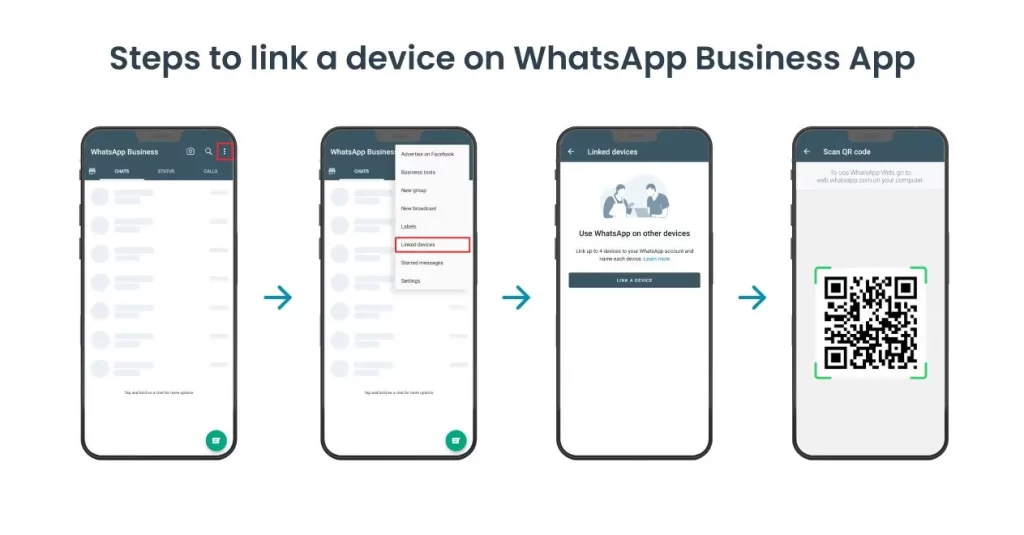
Things You’ll Need:
- Your smartphone with the WhatsApp app installed and your WhatsApp account registered.
- The devices you want to link (laptops, tablets, iPads) with the WhatsApp web app or desktop app downloaded and installed (if applicable).
Steps:
- Open WhatsApp on your smartphone: Make sure you’re using the latest version of the app.
- Tap the three-dot menu icon located in the top right corner of your WhatsApp screen.
- Select “Linked Devices” from the menu options.
- “Link a Device” option: You’ll see a prompt to “Link a Device.” Tap on it.
- Open WhatsApp Web/Desktop app: On your desired linked device (laptop/tablet/iPad), open the WhatsApp Web app ([invalid URL removed]) or Desktop app (if downloaded and installed).
- Scan the QR Code: A QR code will appear on the screen of your linked device. Use your smartphone’s camera to scan this QR code.
- Wait for Confirmation: Once you scan the QR code, your WhatsApp account will start syncing on the linked device. You might see a message on your phone asking for confirmation to link the device. Tap “OK” to confirm.
- Linked Device Ready!: You should now see your WhatsApp chats and messages displayed on the linked device. You can now use this device to send and receive messages independently, even if your phone is turned off or offline.
Additional Notes:
- You can link up to four devices to your WhatsApp account.
- To see a list of linked devices, go to “Linked Devices” within the WhatsApp app on your phone. You can also unlink any device from this menu if needed.
- Remember, some features like making calls might not be available on all linked devices yet.
By following these steps, you can easily set up WhatsApp Multi-Device Support and enjoy the convenience of accessing your WhatsApp account across multiple devices.
Compatibility and Device Requirements:
Here’s a breakdown of compatibility and device requirements for WhatsApp Multi-Device Support:
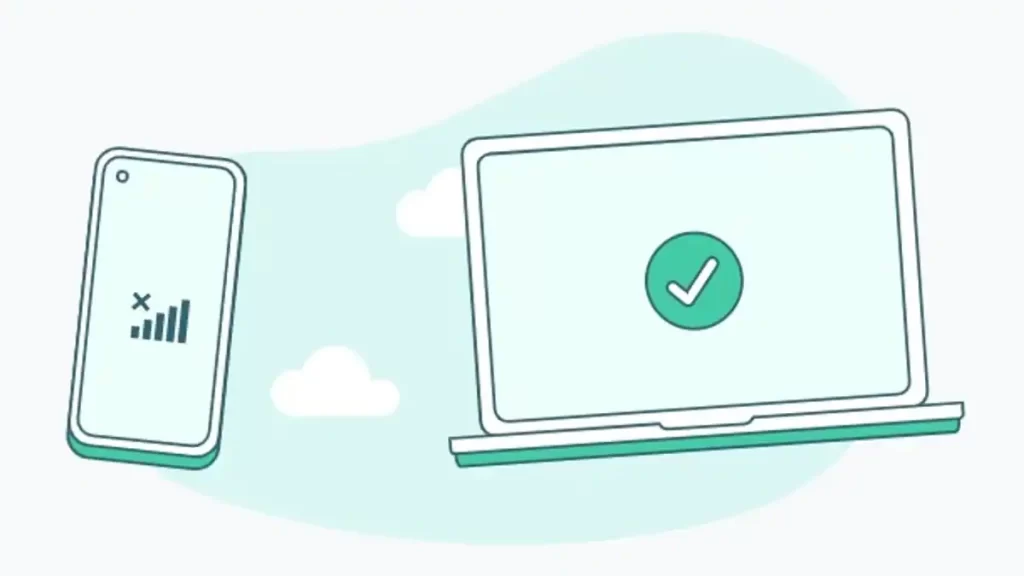
Supported Devices:
- Primary Phone:
- Must be a smartphone with a registered WhatsApp account.
- WhatsApp currently supports Android and iOS operating systems for primary phones.
- Linked Devices:
- You can link up to four additional devices to your primary phone.
- Supported devices include:
- Desktops: Windows and macOS computers with the WhatsApp Desktop app downloaded and installed.
- Tablets: Android tablets with the WhatsApp app downloaded and installed.
- Note: WhatsApp Web functionality on tablets and iPads using a browser is not considered Multi-Device Support and relies on your phone’s internet connection. While you can view messages on WhatsApp Web on these devices, you won’t be able to use them independently if your phone is offline.
Unsupported Devices:
- Currently, iPads and other devices that don’t have dedicated WhatsApp apps or can’t run the Desktop app (like some smart displays) are not directly supported for Multi-Device linking. As mentioned before, you can use WhatsApp Web on these devices, but they won’t function independently without your phone being online.
General Requirements:
- Internet Connection: An internet connection is required for the initial setup process on both your phone and linked devices.
- App Updates: Ensure you’re using the latest version of the WhatsApp app on your phone and the Desktop app on your computer (if applicable).
- Security: Make sure you only link devices you trust and keep your primary phone secure with a strong passcode to maintain account security.
Future Updates:
- WhatsApp might expand compatibility to other device types in the future. It’s always recommended to check the official WhatsApp Help Center (https://faq.whatsapp.com/378279804439436) for the latest updates on supported devices and functionalities.
By understanding these compatibility details, you can ensure your devices are suitable for using WhatsApp Multi-Device Support and enjoy the benefits of staying connected across multiple platforms.
Managing Conversations and Data Sync in WhatsApp Multi-Device
WhatsApp Multi-Device offers more flexibility in how you manage conversations and data across your linked devices. Here’s a breakdown of key points to consider:
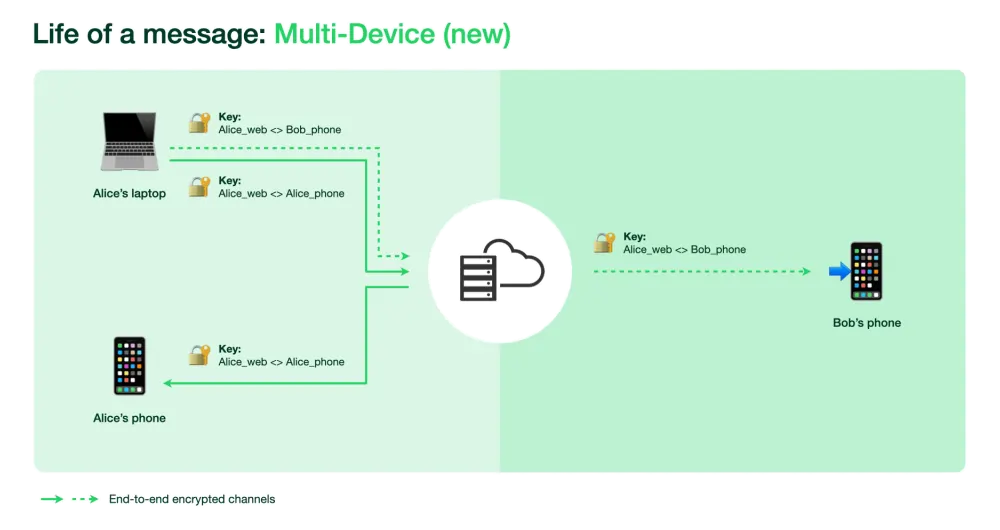
Conversation Management:
- Real-Time Updates: All your linked devices will display your conversations and messages in real time. Any new messages received or sent on one device will be instantly reflected on all your other linked devices.
- Individual Control: You can still manage individual conversations on each device. This means you can mute, archive, or delete chats independently on each linked device without affecting them on other devices.
- Starred Messages: “Starred Messages” are synced across all devices. Starring a message on one device will make it accessible in the “Starred Messages” section on all your linked devices.
Data Sync and Storage:
- Initial Sync: When you first link a device, it will download your message history up to the last three months.
- Ongoing Sync: After the initial sync, any new messages, media (photos or videos), or contacts will be synced across your linked devices as they occur.
- Storage Management: Each linked device will store your WhatsApp data locally. It’s important to manage storage space on each device to avoid running out of room. You can manage storage within the WhatsApp app settings on each device.
Here are some additional tips for managing conversations and data sync:
- Clear Unwanted Chats: If you don’t want a chat on a particular device, you can delete it from that specific device without affecting it on other linked devices.
- Control Media Download: You can control how media (photos and videos) are downloaded on each device. You can choose to download them automatically over Wi-Fi only or manually download them when needed to save storage space. (Settings might vary depending on the device)
- Logout Remotely: If you lose a linked device or are concerned about security, you can remotely log out of that specific device from your primary phone. Go to “Linked Devices” settings on your phone and select the device you want to log out of, then tap “Log out.”
Overall, WhatsApp Multi-Device offers a convenient way to manage conversations and data sync across multiple devices. By understanding how it works, you can optimize your experience and ensure you have control over your messages and data on each linked device.
Tips for Enhancing Multi-Device Usage:
Here are some tips to enhance your multi-device experience with WhatsApp Multi-Device Support:
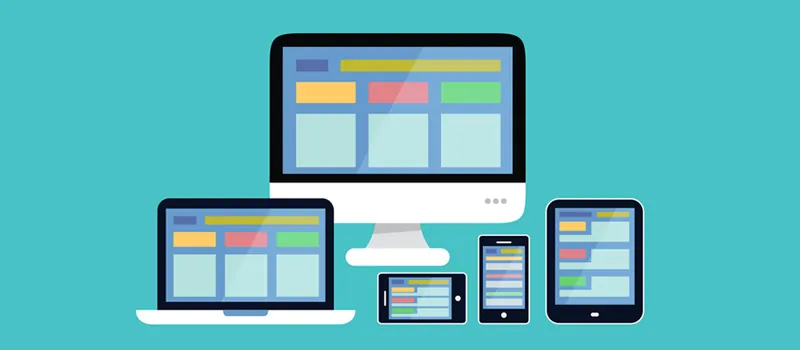
Optimizing Convenience and Workflow:
- Organize Chats: Organize your chats with labels or archive chats you don’t frequently use on specific devices. This can help declutter your chat list and make it easier to find what you’re looking for on each device.
- Pin Important Chats: Pin important chats to the top of your chat list on each device for quick access. This is particularly helpful for frequently used conversations or those requiring immediate attention.
- Utilize Desktop Notifications: Enable desktop notifications for WhatsApp on your computer to stay informed about incoming messages even when you’re not actively using the app.
- Leverage Keyboard Shortcuts (Desktops): Familiarize yourself with keyboard shortcuts offered by the WhatsApp Desktop app. This can significantly improve your typing speed and overall workflow compared to using the touchscreen interface on a phone.
Prioritizing Security and Privacy:
- Enable Two-Factor Authentication: Enhance your account security by enabling two-factor authentication on your WhatsApp account. This adds an extra layer of protection beyond just your phone’s passcode.
- Lock Inactive Devices: Set your WhatsApp app on both your phone and linked devices to lock automatically after a period of inactivity. This helps prevent unauthorized access if your device gets misplaced.
- Manage Linked Devices: Regularly review the list of linked devices in your WhatsApp settings on your phone. Revoke access to any devices you no longer use to maintain control over your account.
- Be Mindful of Shared Networks: When using WhatsApp on public Wi-Fi networks, avoid sending sensitive information or logging in to your account. Consider using a VPN for added security on untrusted networks.
Additional Considerations:
- Battery Life (Mobile Devices): Using WhatsApp on multiple devices can impact your phone’s battery life. Consider disabling background app refresh for WhatsApp on your phone to conserve battery when not actively using the app.
- Data Usage: Be mindful of your data usage, especially if you’re downloading media (photos and videos) on multiple devices. You might want to adjust media download settings on each device to avoid exceeding your data plan.
- Integration with Other Tools: Explore potential integrations between WhatsApp and other productivity tools you use on your computer, such as task management apps. This can streamline your workflow and help you manage your communications more effectively.
By following these tips, you can leverage the strengths of WhatsApp Multi-Device Support to create a seamless and secure way to stay connected and manage your conversations across multiple devices. Remember, the key is to personalize your experience and configure settings on each device to best suit your workflow and preferences.
Security and Privacy Considerations:
While WhatsApp Multi-Device offers undeniable convenience, it’s important to address security and privacy considerations before diving in. Here’s a breakdown of key points to remember:
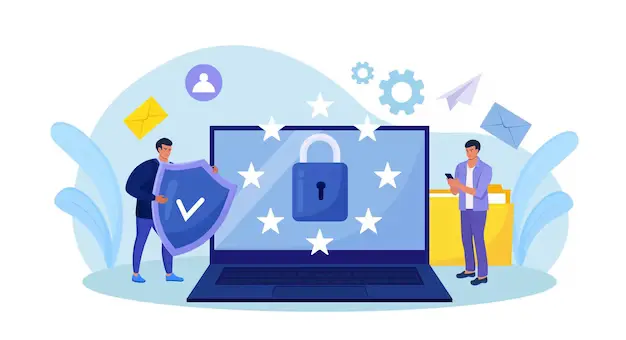
End-to-End Encryption (Strengths):
- WhatsApp assures that your messages remain end-to-linked device encrypted, meaning even the company can’t access the content of your conversations. This remains a core security feature.
New Attack Vectors:
- Linked Device Security: The security of your overall experience depends on the security measures in place on each linked device. Ensure these devices have strong passwords or PINs and are kept up-to-date with security patches.
- Physical Access: If someone gains physical access to a linked device, they might be able to access your WhatsApp messages if that device isn’t locked or configured with a timeout feature.
Best Practices for Enhanced Security:
- Two-Factor Authentication: Enable two-factor authentication on your WhatsApp account to add an extra layer of protection beyond your phone’s passcode.
- Control Linked Devices: Regularly review the list of linked devices in your WhatsApp settings and revoke access to any unrecognized or unused devices.
- Lock Inactive Devices: Set auto-lock for WhatsApp on all devices, including your phone, to prevent unauthorized access if left unattended.
- Public Wi-Fi Caution: Avoid using WhatsApp on untrusted public Wi-Fi networks, especially for sending sensitive information. Consider using a VPN for added security.
- Phishing Attempts: Be wary of phishing attempts that might try to trick you into revealing your login credentials or compromising your linked devices.
Additional Considerations:
- Backups: WhatsApp chats are not automatically backed up across linked devices. You might need to utilize separate cloud backup solutions for your chat history if needed on all devices.
- Data Storage on Linked Devices: WhatsApp data is stored locally on each linked device. Be mindful of storage limitations and manage data on each device to avoid running out of space.
Overall, WhatsApp Multi-Device offers a secure communication experience with end-to-end encryption. However, increased vigilance and best practices are crucial to maintain strong security and privacy. By following the recommendations above, you can minimize risks and maximize the secure benefits of using WhatsApp across multiple devices.
FAQs and Troubleshooting:
Additional Resources:
- WhatsApp Help Center: https://faq.whatsapp.com/378279804439436
- Official WhatsApp Website: https://www.whatsapp.com/android
Future Developments and Updates
While WhatsApp Multi-Device Support is a valuable addition, there’s always room for improvement. Here’s a glimpse into some potential future developments and updates:
Expanded Device Compatibility:
- Wider Tablet Support: Currently, iPads and some tablets can’t be directly linked to devices. Future updates might allow for true Multi-Device functionality on these devices, enabling them to function independently without relying on a phone’s internet connection.
- Smartwatch Integration: WhatsApp integration with smartwatches could be another possibility. Imagine being able to receive and respond to messages directly on your smartwatch.
Enhanced Functionality:
- Cross-Device Calling: The ability to make calls from any linked device, including tablets and desktops, is a highly anticipated feature. This would provide even greater flexibility and convenience in communication.
- Improved Offline Functionality: While some offline functionalities exist, future updates could allow for more extensive offline message management, like editing or deleting messages, that would then be synced when the device comes back online.
- Advanced Search Features: More advanced search functionalities across all linked devices could be implemented, making it easier to find specific messages or information within your chat history.
Security and Privacy Focus:
- Disappearing Messages Across Devices: The ability to set disappearing messages that vanish across all linked devices after a set time could be a welcome privacy feature.
- Multi-Device Authentication: Two-factor authentication specifically for linking new devices could add an extra layer of security during the setup process.
- Granular Privacy Controls: More granular control over what data is synced across devices could be offered, allowing users to choose what information they share on each linked device.
Overall, the future of WhatsApp Multi-Device Support looks promising. With continued development, we can expect more device compatibility, advanced features, and a stronger focus on security and privacy. These advancements will further enhance the user experience and solidify WhatsApp’s position as a leading communication platform.
It’s important to note that this is just speculation based on current trends and user demands. The actual development roadmap for WhatsApp Multi-Device Support is ultimately up to Meta, the company that owns WhatsApp.
Also Read – Is Google Considered a Social Media?
Also Read – 10 Jobs Replaced by AI and 10 That Won’t: A Comprehensive Guide
Conclusion:
With the ability to use one WhatsApp account across multiple devices, staying connected has never been easier. By following this comprehensive guide, you can unlock the full potential of WhatsApp’s multi-device support and enjoy seamless communication wherever you go.