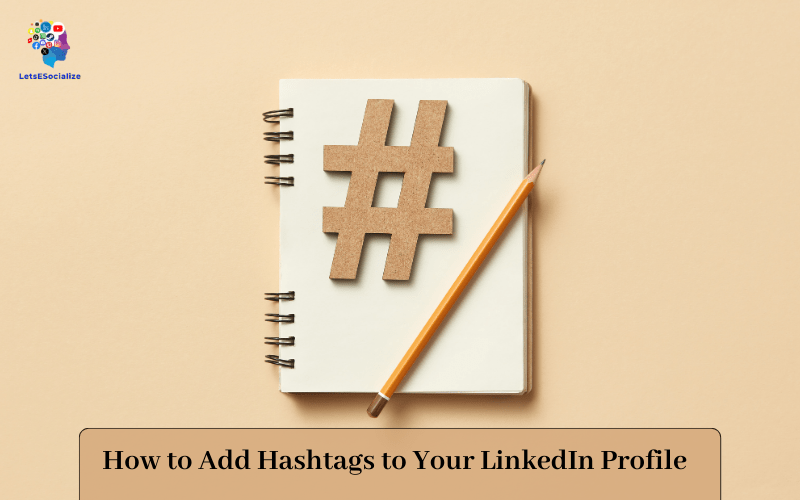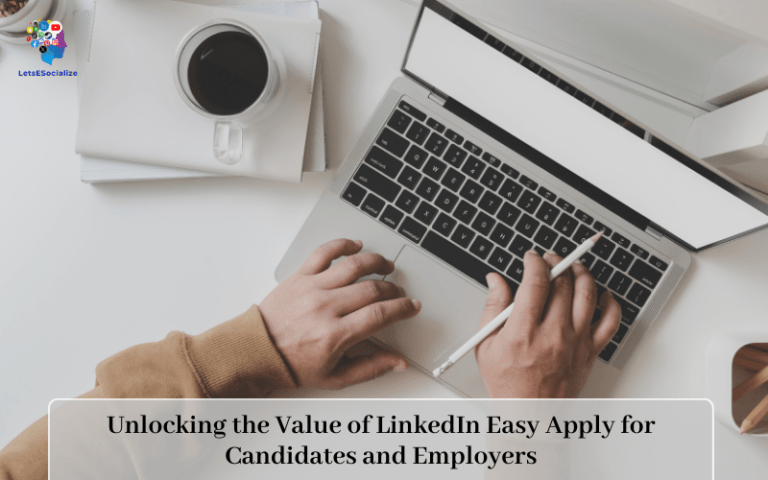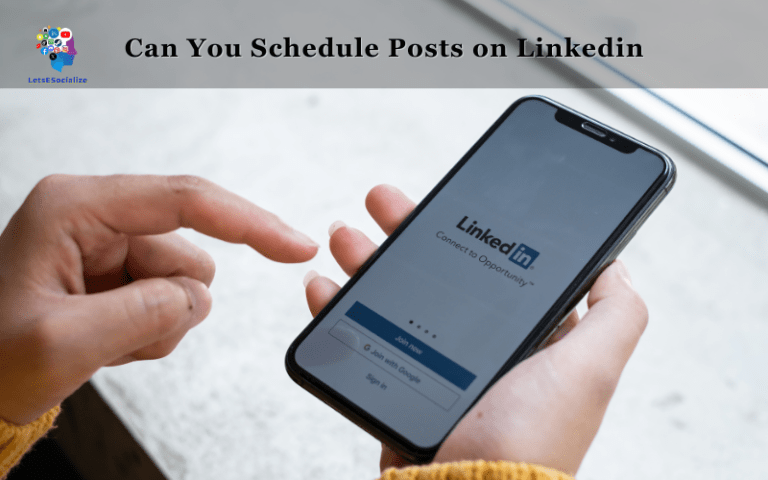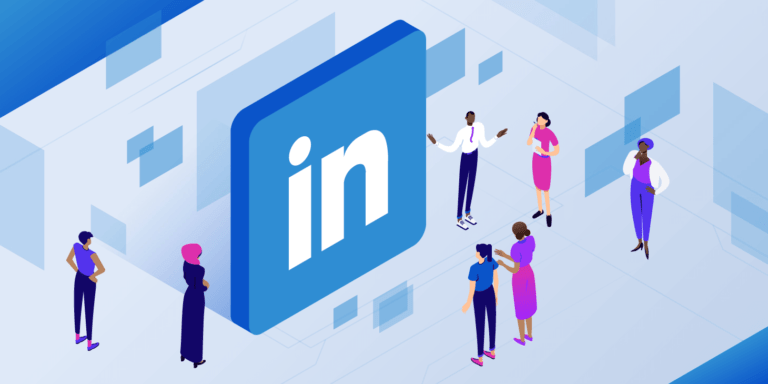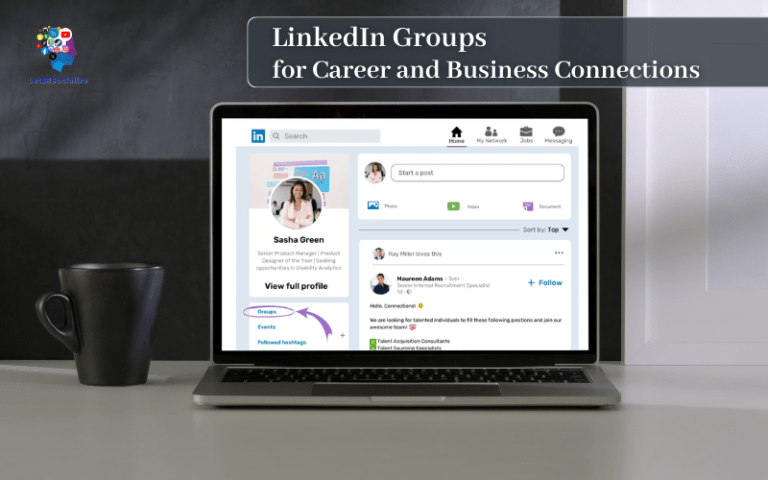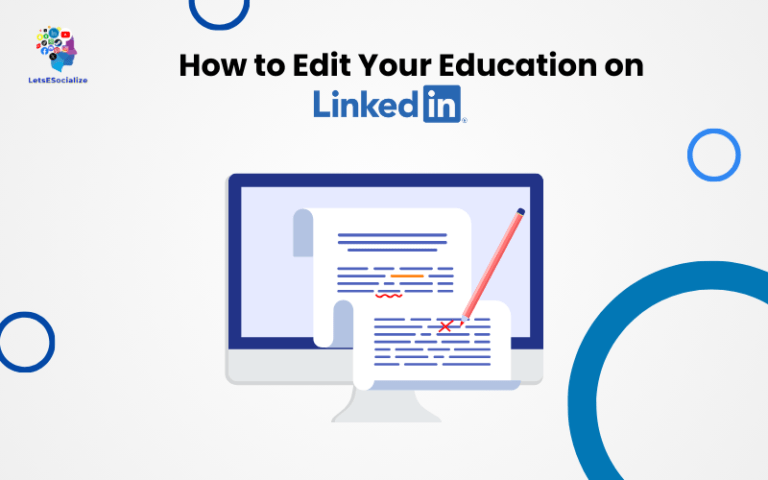Hashtags – you see them everywhere these days. On Instagram, Twitter, and Facebook…so why not LinkedIn too?
LinkedIn allows users to add hashtags in various parts of their profile, including the background photo, about section, posts, and more. Hashtags can help group-related content and conversations, making it easier for others to find your profile and posts focused on specific topics. Using relevant hashtags brings strategic benefits as discussed below.
Table of Contents
Why Should You Use Hashtags on LinkedIn?
Here are some of the key benefits of hashtags on LinkedIn:
Expand Your Reach
Using relevant #hashtags in your posts and profile means more LinkedIn members could potentially discover and engage with your content in search results and feed recommendations. Think of hashtags like a targeting tool.
Join or Start a Conversation
See what #hashtags are trending in your industry and jump into popular discussions. Or build buzz around a new topic by creating your own branded hashtag.
Show Off Your Expertise
Strategically placing keywords and #hashtags shows your knowledge on key topics and helps establish thought leadership.
Highlight Your Skills and Interests
Including niche #hashtags in your profile and content helps attract the right kinds of connections by highlighting specific focuses, abilities, causes etc.
“I never knew hashtags did so much on LinkedIn! My mind is blown. I’m ready to become a hashtag pro now!” – said no one ever
So now that you know why to use hashtags, let’s get into the nitty gritty of how and where to use them on LinkedIn…
Also read: How to Add Website to LinkedIn
Where Can You Add Hashtags on LinkedIn?
Unlike other social platforms, LinkedIn only allows hashtags in a few specific profile sections and on published posts. You can add them to:
- Headline
- About section
- Experience descriptions
- Published posts and articles
- Job titles
- Company names
- Most other profile fields
Pretty limited, if you ask me! LinkedIn obviously wants to maintain that professional feel so there’s no need to go crazy, but throwing some relevant #hashtags into relevant fields won’t do any harm.
“Hashtag overload? Never heard of her!”
Next let’s look at tips for each section…
Benefits of Using Hashtags on LinkedIn
Here are some of the top benefits of using hashtags on LinkedIn:
- Increased Profile Visibility: Adding popular hashtags to your profile parts means they will appear on LinkedIn’s search results and feed when people search for those terms. This leads to more profile views.
- Connect with Industry Niches: Catering hashtags to your target niches/audiences helps attract your ideal connections, clients, and opportunities.
- Greater Post Engagement: Similarly, using hashtags in your posts leads more relevant people to engaging with them through likes, comments, and shares.
- Thought Leadership and Branding: Strategic use of branded and industry hashtags establishes you as a thought leader in your space.
- Gain Followers: With greater visibility and engagement, relevant hashtags bring new followers who are interested in your brand and content.
Now let’s dive into step-by-step instructions and tips for adding and optimizing hashtags on LinkedIn for achieving the above benefits.
Also read: How to Merge Multiple LinkedIn Accounts into One Consolidated Profile
How to Add Hashtags in the About Section
- From your profile, go to the “About” section.
- When updating any text field here like Headline, Summary, etc., enter relevant #hashtags anywhere within the text separated by commas or spaces.
- Click the “Save” button once done.
The hashtags will appear in-line wherever you add them. This section offers lots of room to include hashtags.
How to Add Hashtags to Your Name
This lesser-known LinkedIn profile section offers another place to add hashtags.
- Go back to your profile edit view.
- Click on your name field at the top where it says “First Name, Last Name”.
- After your first or last name, enter a comma-separated list of relevant #hashtags you want associated with your name.
- Click “Save”.
The hashtags will now appear next to your name!<img src=”add-hashtags-to-name.png” alt=”adding hashtags to linkedin name” width=”500″>
How to add Hashtags in Posts
You can add hashtags when creating any posts like articles, photos, videos, etc. Follow these instructions:
- When writing a new post, enter any #hashtags anywhere in the main text, separated by commas or spaces.
- You can also add hashtags in the comments when engaging with other’s posts.
- Click the Post button to publish.
The hashtags will be visible inline similar to other social media platforms.
Pro tip: Including some hashtags in the post title separated by commas can help as well for discovery in searches!
How to Find the Best Hashtags to Use
Now that you know where and how to add LinkedIn hashtags, let’s discuss hashtag strategy:
- Industry Related: Use hashtags related to your target professions, specializations, skills, certifications, etc. This helps attract the right audiences.
- Branding Hashtags: Create 1-2 branded hashtags with your name, business or slogan to build brand presence. E.g. #JohnTheCoach. Use these consistently.
- Trending and Popular Hashtags: Research trending topics and include relevant viral hashtags to increase visibility. Some current popular hashtags are:
- #socialmedia
- #digitalmarketing
- #leadership
- #entrepreneur
- #smallbusiness
You can also search hashtags on LinkedIn to find more ideas and see engagement levels.
Aim for a mix of branded, industry/niche, and trending hashtags for overall impact. Monitor which hashtags get the most engagement and double down on those!
Also read: How to Become a LinkedIn Learning Instructor
Pro Tips for Optimizing Hashtags on LinkedIn
Apply these pro tips to level up your hashtag strategy:
Place hashtags strategically – Prioritize profile sections like background, about section and posts seen by your audiences the most.
Use 5-10 hashtags per section – Adding too many can look spammy so keep it targeted.
Relevant and Specific beats General – #contentmarketing over generic #marketing.
Mix common and niche terms – Balance broader and niche industry terms depending on your audiences.
Context is Key – Use hashtags in contextual placements inline with accompanying content. Don’t randomly throw them everywhere.
Consistent Usage Over Time – Continue adding your core hashtags over time for compounding benefits.
Include Branded Hashtags – Create 1 or 2 branded hashtags reflecting your name/business to boost branding.
Monitor Performance – Track engagement on various hashtags and double down on the ones working well.
Optimize Regularly – As trends and audiences change, keep refining hashtags periodically for maximum impact.
By applying these best practices with the steps in this guide, you can continually optimize hashtags on LinkedIn for greater visibility, engagement and conversations!
Step-by-Step Guide to Add Hashtags on LinkedIn
Follow these simple steps to add hashtags to the key areas of your LinkedIn profile:
Add Hashtags in the Background Photo
- Click the “Me” icon at the top left of your LinkedIn homepage and select “View profile”.
- Click the background photo placeholder to open editing options.
- Select an appropriate background image that represents your professional brand if you don’t already have one.
- Once uploaded, enter relevant #hashtags in the designated “Add profile section” below your photo, separated by commas. E.g. #socialmedia, #digitalmarketing.
- Click “Save”.
The hashtags will now be visible to people visiting your profile!
Also read: How to Sign Out of LinkedIn
Current LinkedIn Posting, Commenting, and Sharing Rate Limits
To avoid automated spam, LinkedIn enforces the following posting, commenting, and sharing limits per account:
Profile Post Rate Limits on LinkedIn
| Limit Type | Limit Frequency/Amount |
|---|---|
| Scheduled profile posts | 100 pending scheduled posts |
| Posted content | 20 profile posts per day |
| Images per post | 10 images |
| Video minutes per post | 10 minutes |
| Post length | 700 characters |
| Saved drafts | 300 draft posts |
Article Post Rate Limits on LinkedIn
| Limit Type | Limit Frequency/Amount |
|---|---|
| Published articles | 30 articles in 30 days |
| Article length | 40,000 characters |
| Images per article | 10 images |
| Embeds per article | 5 embeds |
| Hashtags per article | 20 hashtags |
Comment and Share Rate Limits on LinkedIn
| Limit Type | Limit Frequency/Amount |
|---|---|
| Commenting on posts | 300 comments per week |
| Comment character length | 700 characters |
| Sharing others’ posts | 300 shares per week |
| Likes on posts | 5,000 per month |
LinkedIn is rather strict on automation and bottlenecks, so best to stay under these limits with your manual activity!
Latest News Related to LinkedIn Hashtags
Here’s a quick rundown of recent LinkedIn hashtag happenings :
- Improved hashtag search: LinkedIn has enhanced hashtag indexing for better visibility of hashtagged content across search and feed recommendations
- Profile hashtag pilot: Some users are beta testing the ability to add limited #hashtags in the background summary section
- Stories format testing: Certain accounts can add #hashtags within new the Snapchat-like Stories feature currently being evaluated
- Additional analytics: Increased hashtag performance data is rolling out to business page owners to analyze effectiveness
Also read: Best Times to Post on LinkedIn to Increase Your Engagement in 2024
Frequently Asked Hashtag Questions
More robust tools, analytics, and hashtag functionality seem to be ramping up. Expect improvements soon!