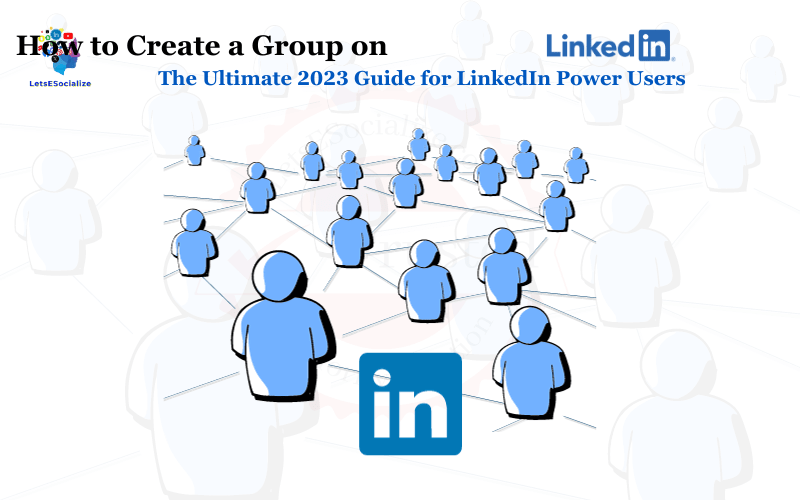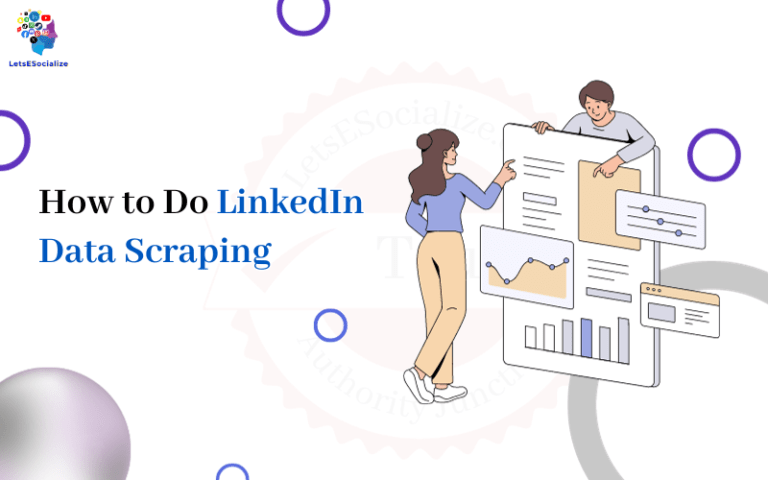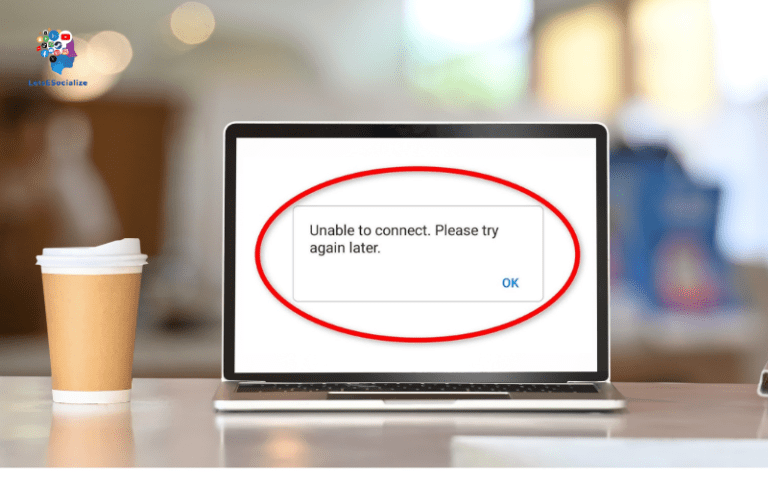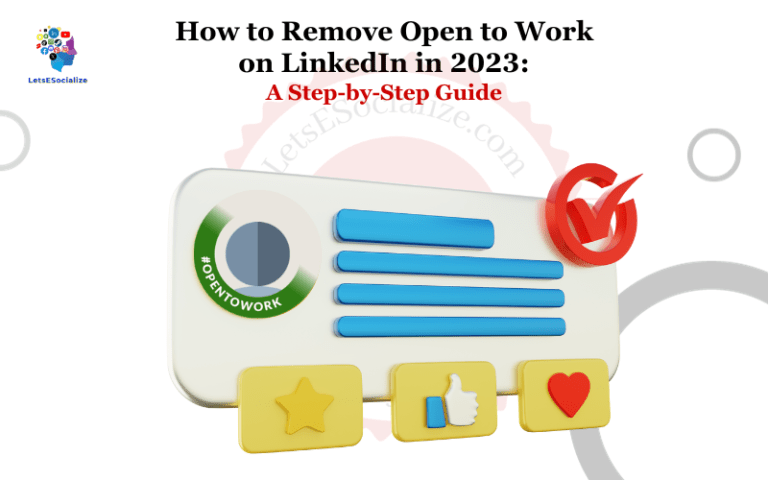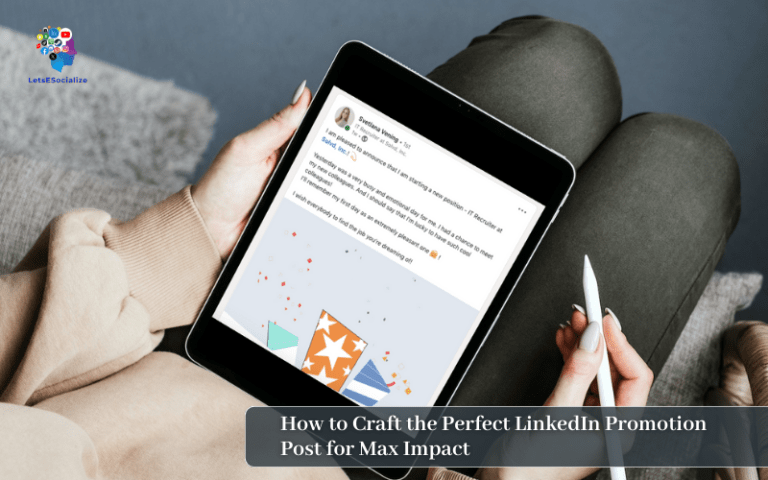Have you ever wanted to create your own community on LinkedIn to discuss shared interests, collaborate on projects, or just socialize? LinkedIn Groups make it easy to gather like-minded professionals in a centralized online hub for ongoing conversations and content sharing.
In this comprehensive guide, we’ll walk you through everything you need to know how to create a Group on LinkedIn in 2023.
Table of Contents
Overview: What are LinkedIn Groups?
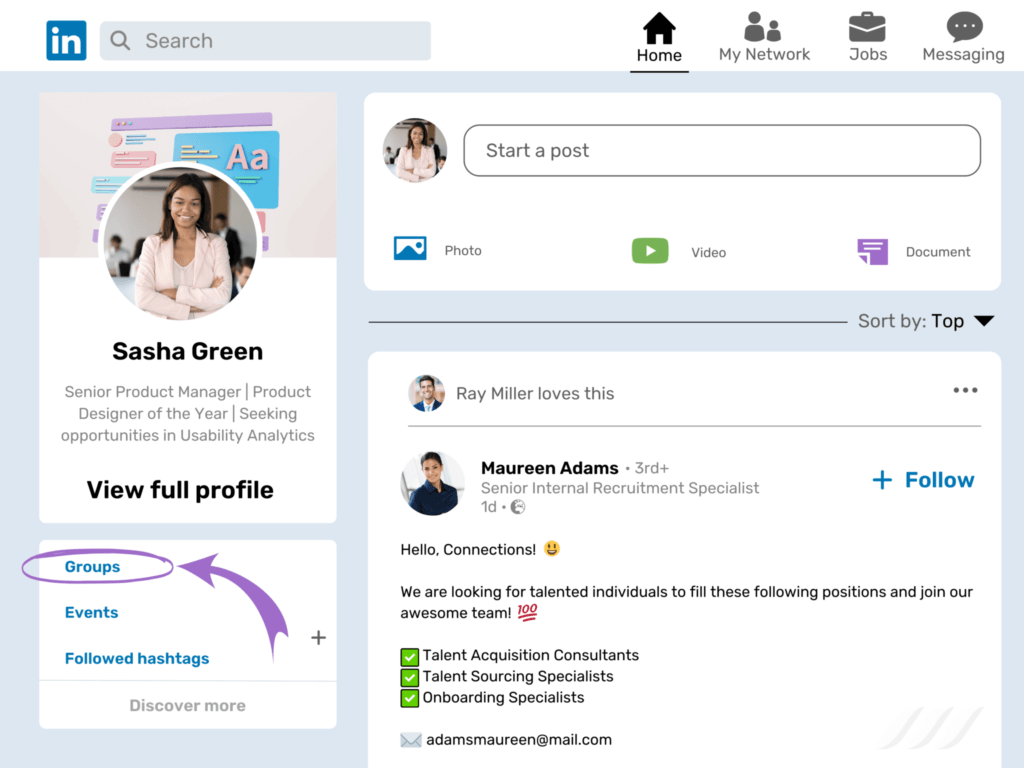
LinkedIn Groups are specialized communities within LinkedIn focused on a particular topic, industry, organization, or common interest. As a group admin or member, you can:
- Take part in discussions by posting, commenting, and sharing ideas
- Network with professionals in your niche
- Share relevant content like articles, videos, and presentations
- Promote job openings, events, and other group-related info
- Collaborate on projects or solve problems as a group
Essentially, LinkedIn Groups offer a platform to have focused dialogues, build connections, and establish yourself as an industry expert.
There are already over 2 million groups on LinkedIn spanning all kinds of professional interests and affiliations. By creating one yourself, you can carve out a unique space to engage with the right people in your field.
Also read: How to Grow Your LinkedIn Network
How to find groups on LinkedIn
There are there method to find groups on LinkedIn:
- In the home search bar, look for groups.
- Use the Groups page’s search tool.
- LinkedIn has suggested Groups for you to join.
Method 1: In the home search bar, look for groups.
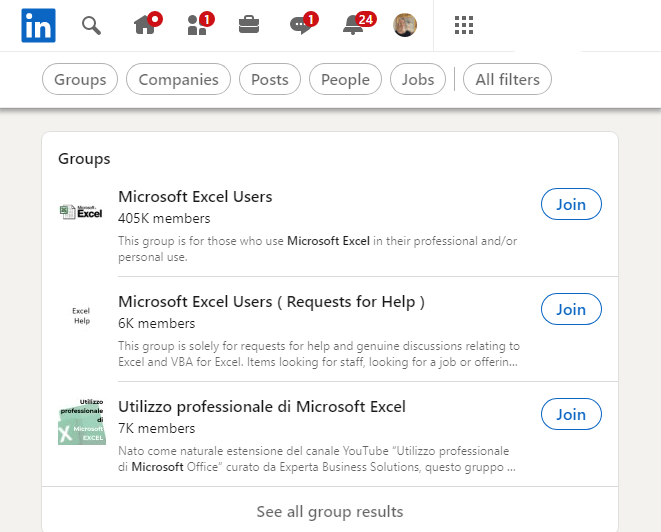
Method 2: Use the Groups page’s search tool.
- Click “for business” then select “group”.
- Click “Create Group”.
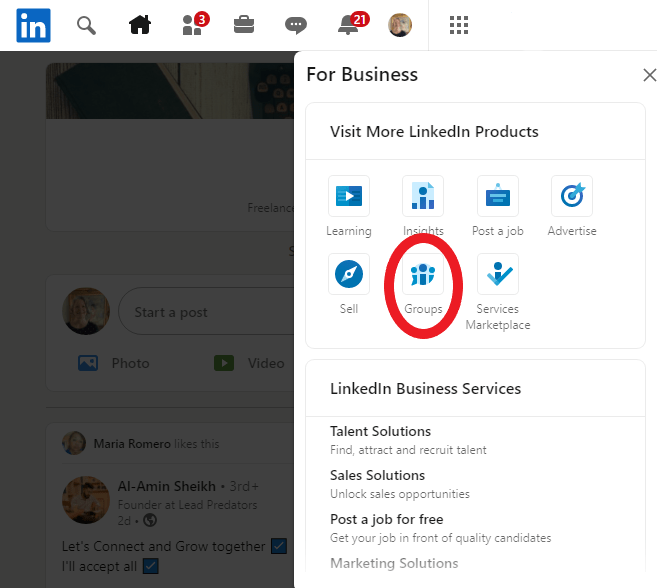
Method 3: LinkedIn has suggested Groups for you to join.
- Select the group you might we interested.
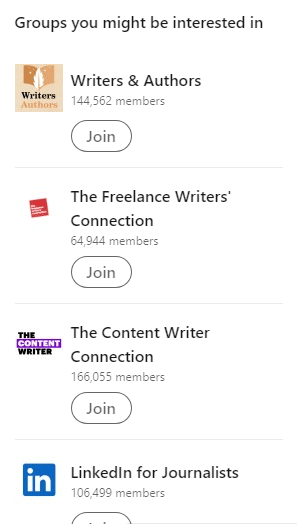
Also read: Upskilling with AI: free LinkedIn courses to master Generative AI
Step-by-Step Guide: How to Create a LinkedIn Group
Ready to launch your own LinkedIn Group? Here’s a step-by-step guide to walk you through the process:
Step 1: Go to LinkedIn Groups and Click “Create Group”
- Once on the main group page, click “create a new group” on the top right corner of the page.
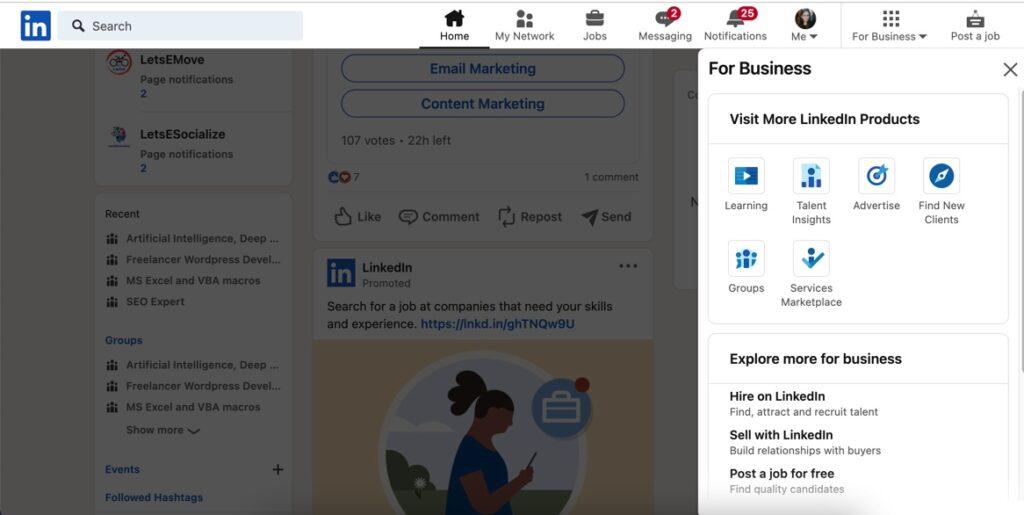
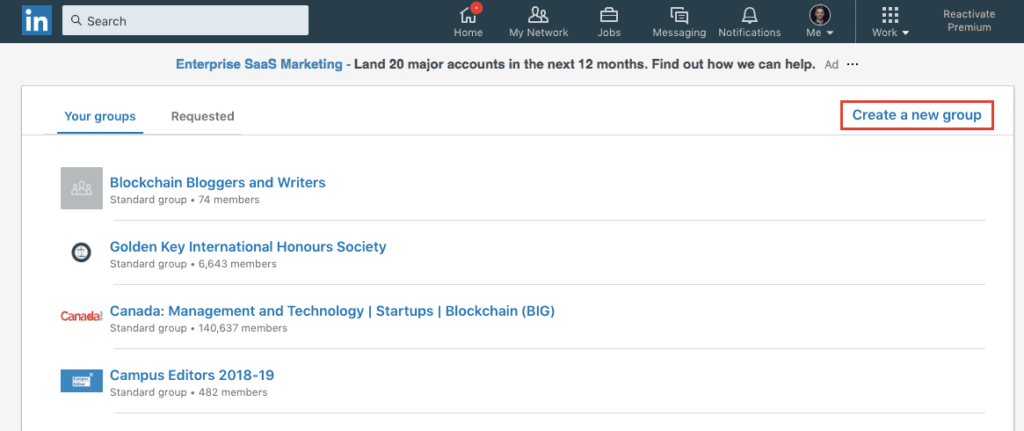
Step 2: Fill the detail
You’ll first need to establish some core group settings:
- Name: Choose a name that describes your group’s purpose or topic area clearly and concisely.
- Description: Use 1-2 paragraphs to explain what the group is about, who it’s for, and any specific goals or ground rules.
- Privacy: Select “Public” if you want an open group anyone can join, or “Private” if you want to control membership.
- Membership Approval: For private groups, choose whether you want to manually approve each member or let people auto-join.
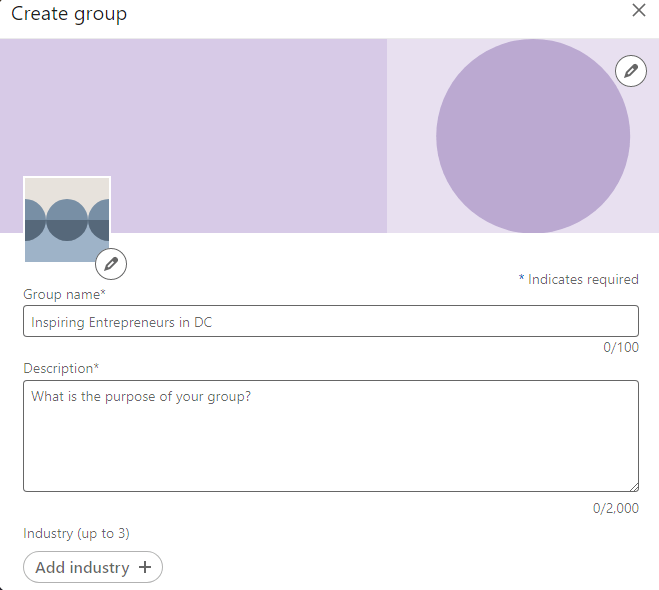
Take time to get these details right, as they’ll shape the direction and promote the purpose of your community.
Step 3: Upload a Cover Photo and Logo
A cover image and logo help your LinkedIn Group stand out and give it a professional look. Need inspiration? Browse other popular groups in your niche to see examples of logos and header photos that fit the theme.
Your cover photo will appear cropped on desktop, so focus the key visuals toward the left side. Optimize any text or logos to be readable on mobile as well.
LinkedIn recommends a logo with a 1:1 aspect ratio and minimum size of 300×300 pixels. Upload visually engaging graphics that represent your group’s field or specialty.
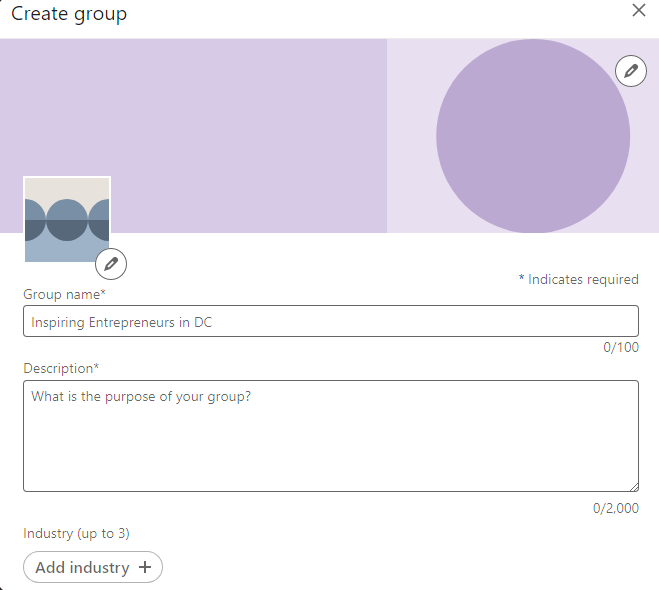
Step 4: Invite Initial Members
Now it’s time to start building your community! To populate your group:
- Invite connections by email or LinkedIn message. Share why you think they’d gain value from the group.
- Post the group link on your professional social media profiles.
- Ask trusted contacts to help spread the word by re-sharing your post.
- Promote the group organically in relevant LinkedIn posts, comments, and messaging.
Focus first on bringing in members who will actively participate and set a good tone for discussions. Quality over quantity is key in the early stages.
Step 5: Establish Guidelines and Appoint Managers
To maintain a constructive, on-topic dialogue as your group grows:
- Post community guidelines: Outline posting etiquette, content rules, and any other expectations.
- Appoint managers: Assign respected members as managers to help moderate discussions and welcome new members.
- Enable post approvals: Require your approval for all posts to control quality and relevance. Adjust as needed.
- Turn on email digests: Send weekly or daily summaries of group activity to keep members in the loop.
Also read: Is LinkedIn Learning Worth It? An In-Depth Analysis
Best Practices for Managing a Successful LinkedIn Group
Once your LinkedIn Group is up and running, use these management strategies to help it thrive:
Promote the group routinely. Share updates, highlights, and announcements to continually attract new members. Posting the group link and purpose periodically on your own LinkedIn feed or other platforms reminds your network to join.
Monitor member engagement. Check Group Insights to see participation levels over time. Which topics and post types generate the most comments? What content is falling flat? Adjust your approach accordingly.
Prune inactive members. Review your member list routinely. Remove those who never engage to maintain an active community.
Vary content formats. Incorporate polls, live video discussions, AMAs (“Ask Me Anything” Q&As), and other interactive post styles to keep things fresh.
Reduce promotional posts. Limit members promoting businesses, job openings, events, etc. Excessive self-promotion is a turnoff.
Collaborate with members. Invite respected regulars to become managers, contribute posts, or help shape group policies.
Reward top contributors. Thank active members publicly or feature their commentary in email digests. LinkedIn now allows gifting badges to highly engaged users.
With some strategic management and participation, your LinkedIn Group can become a valuable gathering place for networking, exchanging ideas, and elevating your professional profile.
Current LinkedIn Group Limits and Restrictions
Here are the key limitations to know when creating and running a LinkedIn Group as of October 2023:
- Max members: 100,000
- Max managers: 50
- Max pinned posts: 6
- Max pending posts: 200
- Max saved post searches: 20
- Max email digest size: 25 posts
- Max customized modules: 4
Keep these caps in mind when structuring your group. For example, bring on additional managers once you approach 50, or monitor pending posts to avoid hitting the 200 limit.
LinkedIn may adjust these limits over time, so always refer to their Latest Group Administration Updates for the most current info.
Also read: LinkedIn AI Image Detection Research That Catches Fake Profiles
Recent LinkedIn Group Developments
Along with the standard features, LinkedIn is actively developing new options and integrations to improve the group experience:
- Recurring Events – Groups can now schedule online events on a recurring basis (weekly, monthly, etc) instead of one-off events.
- Text Message Notifications – Members who connect their phone number can opt to receive SMS alerts about group activity.
- Group Chats – Private 1-on-1 and group chats allow for more casual conversations within your community.
- Reminders to Post – Never forget to keep discussions going! Set reminders to post in your group on a regular schedule.
- Integration with Zoom – Groups can livestream discussions or presentations over Zoom integrated directly within the LinkedIn platform.
- Polls in Email Digest – Digest emails can now contain polls to quickly survey members right from their inbox.
- Gif Reactions to Posts – React to conversations with branded gif animations for a more visual, engaging experience.
- Private Higher Education Groups – LinkedIn now enables private groups specifically for higher ed institutions and affiliated organizations.
With new options emerging regularly, LinkedIn Groups continue to evolve as a versatile platform for professional community building.
Also read: How to Edit Your Education on LinkedIn
Frequently Asked Questions (FAQ) About LinkedIn Groups
Here are answers to some common questions about creating and participating in LinkedIn Groups:
-
How many groups can you join on LinkedIn?
There is no limit to the number of groups you can join as a standard member. Group managers and moderators can only manage up to 100 groups each, however.
-
Can you have 2 accounts in 1 LinkedIn group?
No, LinkedIn restricts group membership to one account per person to maintain transparency. Each member must have a unique profile.
-
Can a business page create a LinkedIn group?
Yes, LinkedIn Company Pages can create associated groups. This allows brands to launch branded communities alongside their company page presence.
-
Can I create a private LinkedIn group?
Definitely! When first creating a group, simply choose the “Private” rather than “Public” visibility setting. You can then manually control membership.
-
How do I create a LinkedIn group on mobile?
On the LinkedIn app, tap “for business” then “Groups” and select the plus icon to begin creating your group. The process is the same as on desktop.
-
How do I add admins to my LinkedIn group?
As the primary manager, visit your group’s “Members” tab and use the dropdown next to a member’s name to assign them as a Manager. They can then help moderate.
-
Can I delete a LinkedIn group?
Unfortunately, once a LinkedIn group has been created there is no option for the admin to delete it entirely. You can archive inactive or problematic groups.
Final Takeaways: Key Tips for LinkedIn Group Admins
To recap, here are some top tips to create and run a successful LinkedIn Group:
- Choose a clear, focused topic to attract the right members
- Promote regularly both within and outside LinkedIn
- Encourage active participation through varied content
- Moderate conversations and prune inactive users
- Collaborate with reliable managers and members
- Review Group Insights to guide strategy
- Evolve with new formats like events and group chats
- Monitor the latest LinkedIn feature updates
With a well-defined purpose, thoughtful management, and consistent engagement, your LinkedIn Group can flourish into an invaluable community. So gather your people and start connecting!