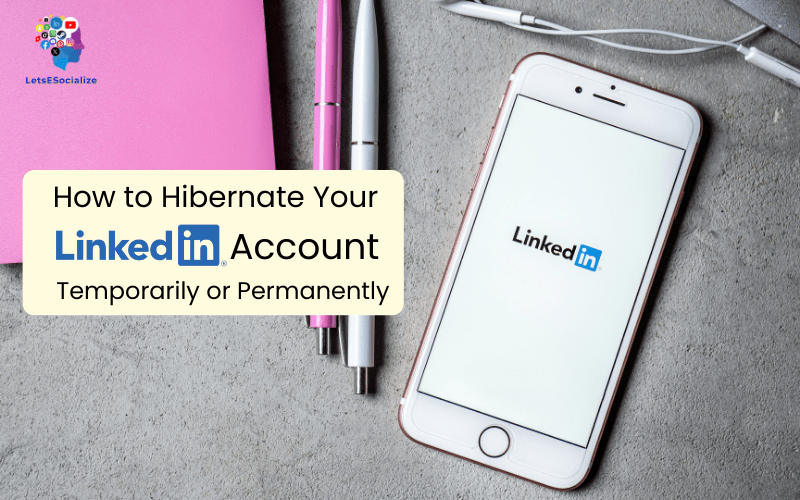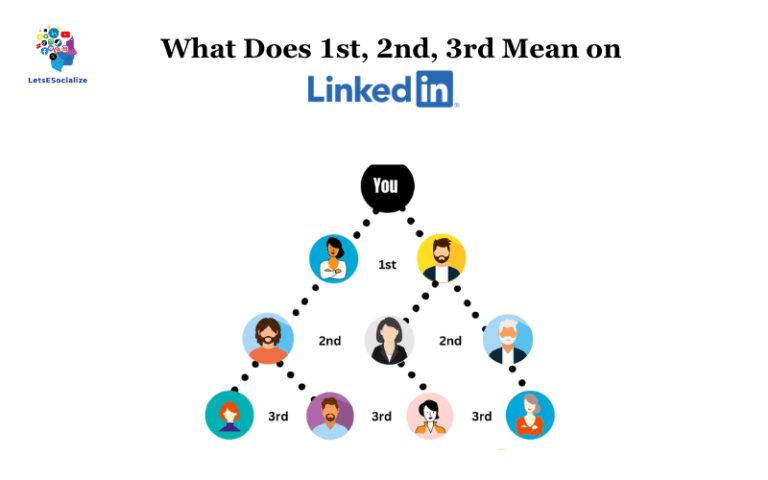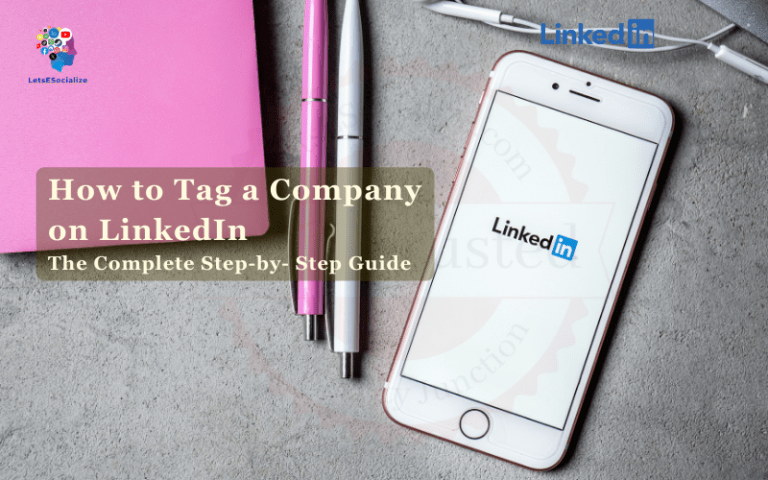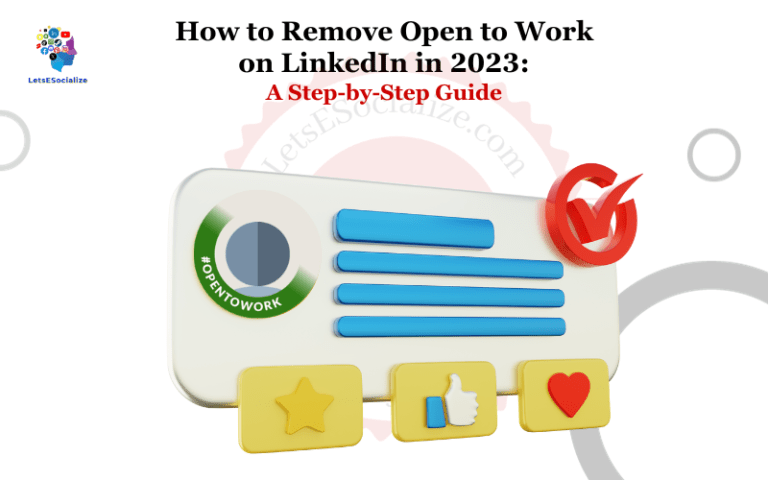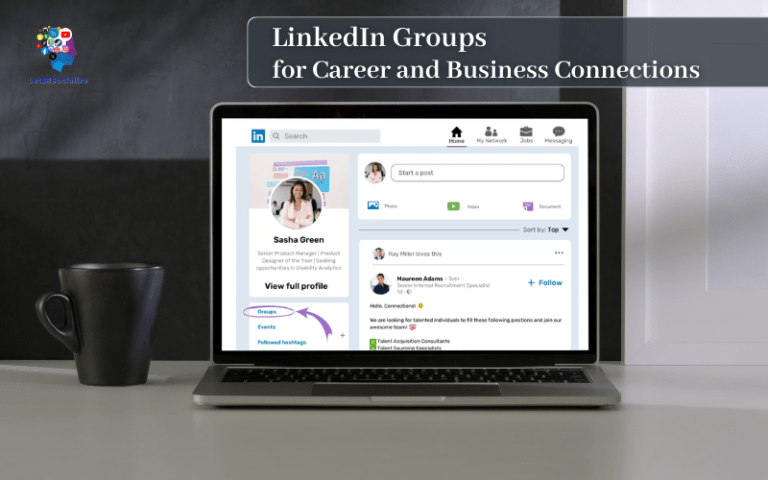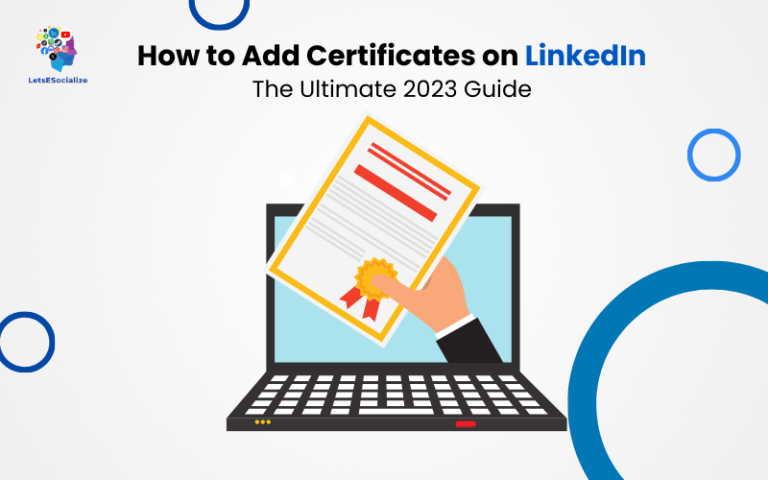With over 850 million members, LinkedIn is the world’s largest professional networking platform. But at times, you may wish to take a break from the constant LinkedIn notifications and engagement.
That’s where temporarily hibernating your LinkedIn account comes in handy. Hibernating allows you to pause your LinkedIn activity without having to delete your profile entirely.
In this comprehensive guide, we’ll cover everything you need to know about hibernating your LinkedIn account the right way.
Table of Contents
What is Hibernating LinkedIn Account?
Hibernating means deactivating your LinkedIn account temporarily. It essentially puts your profile into sleep mode with limited visibility.
Here’s what hibernating does:
- Hides your profile and activity from search engines.
- Prevents connections from viewing your profile.
- Stops notifications and emails from LinkedIn.
- Disables ability to interact with other members.
- Pauses targeted ads and recommendations.
- Lets you take a break without deleting your account.
Hibernation is like pressing pause on your LinkedIn presence. Your data and connections are preserved so you can reactivate seamlessly later.
Permanently deleting a LinkedIn closes the account and removes your profile and data from their systems. This action cannot be reversed.
Here’s a comparison of temporarily hibernating versus permanently deleting a LinkedIn account:
| Feature | Hibernating | Permanent Deletion |
|---|---|---|
| Account Access | Temporarily deactivated | Closed permanently |
| Connections & Network | Saved | Removed |
| Profile Details | Saved | Deleted |
| Content Posted | Hidden | Deleted |
| Reactivation | Can reactivate anytime | Impossible to restore |
Also read: How to Delete LinkedIn Contacts: A Step-by-Step Guide
Reasons to Hibernate Your LinkedIn Account
Here are the most common reasons members hibernate their LinkedIn profiles:
- Job searching – Avoid tipping off the current employer that you’re looking for.
- Work-life balance – Take a break from LinkedIn overload and constant pings.
- Career break – Pause your account during maternity leave, sabbatical, etc.
- Private time – Temporarily disconnect during stressful personal periods.
- Rebranding – Come back later with a refreshed profile and content.
- Leaving employer – Lay low until you start your new job.
- Side projects – Focus time on personal projects or side hustles.
- Stalkers/harassment – Prevent someone from tracking your activity.
So whether you need a short break or extended off-grid time, hibernating lets you step away while keeping your network intact.
How to Temporarily Hibernate Your LinkedIn Account
Follow these simple steps to hibernate your LinkedIn profile:
Step 1: Click your profile photo at the top right.
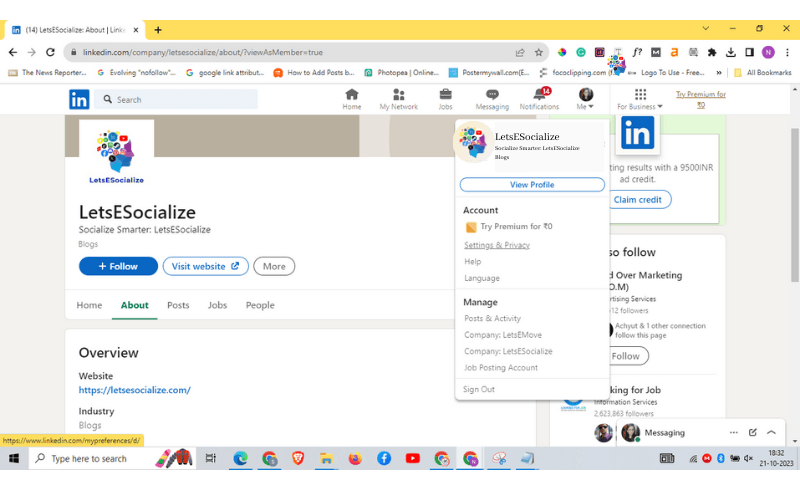
Step 2: Select Settings & Privacy from the dropdown menu.
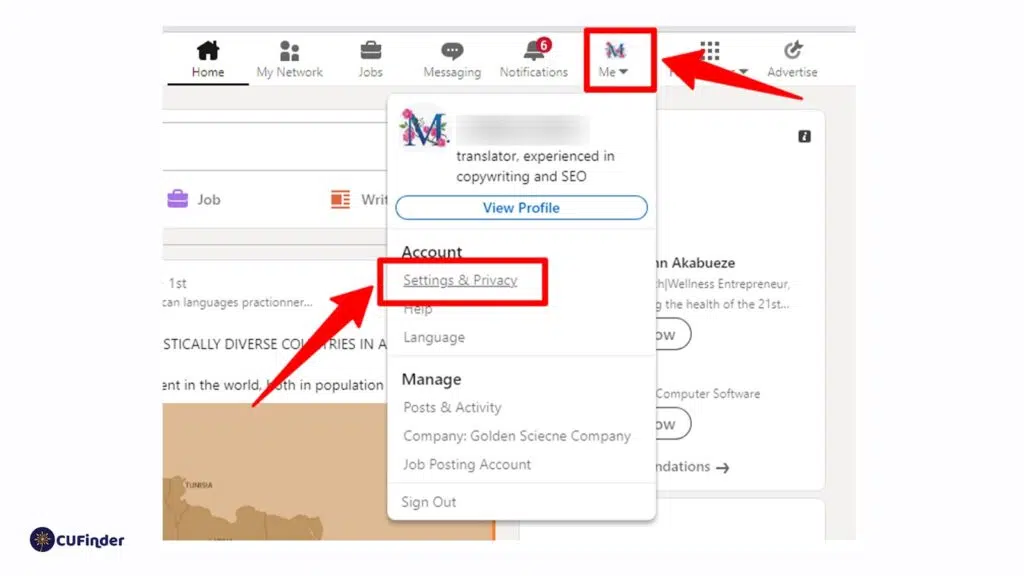
Step3 : Choose Account preferences in left sidebar.
Step 4 : Click on Hibernate your account option.
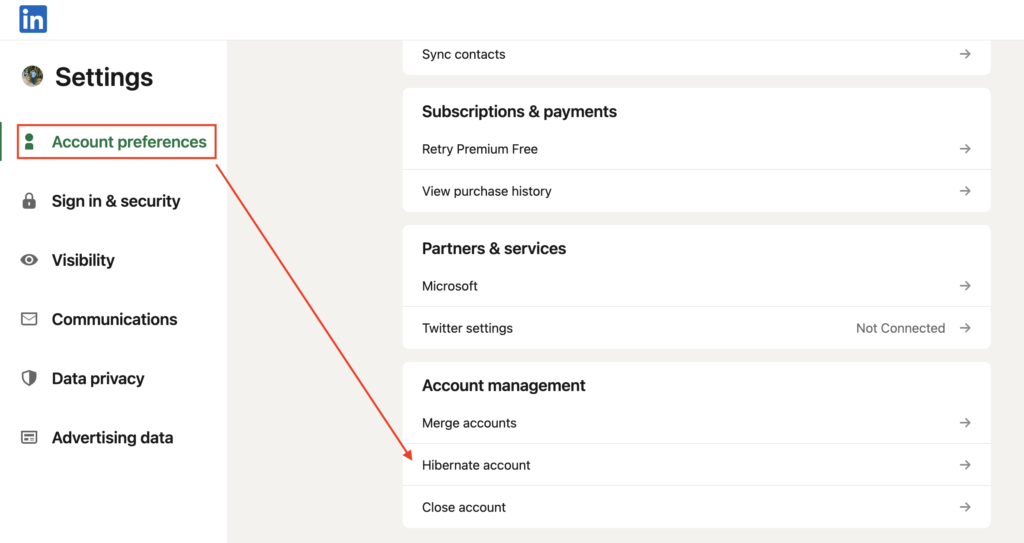
Step 5 : Enter your account password when prompted.
Step 6 :Confirm you want to hibernate your account.
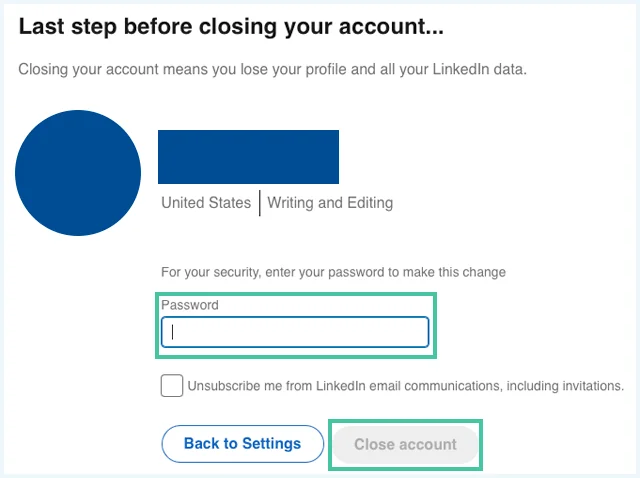
Your LinkedIn will now show as hibernated/inactive. Repeat the same steps and just click Reactivate your account to undo it anytime.
The hibernation takes effect immediately with your profile hidden. Let’s look at the impacts in more detail.
Also read: Can LinkedIn Premium See Anonymous Profiles? The Complete Guide
What Happens When You Hibernate LinkedIn Account
Here are the key effects of hibernating your LinkedIn profile:
- Limited visibility – Your profile won’t appear in Google or LinkedIn search results during hibernation.
- Inaccessible profile – Other members can’t view your profile or posts until reactivated.
- No notifications – You won’t receive LinkedIn emails or app notifications.
- Can’t interact – You are unable to like, comment, or share content while hibernating.
- Connections preserved – Your network is maintained allowing reactivation anytime.
- Job applications paused – You won’t receive messages from recruiters during hibernation.
- Data intact – All profile data, content, and activity history remain untouched.
So hibernation essentially freezes your account temporarily without any permanent impacts.
How Long Does Hibernating LinkedIn Account Last?
When you hibernate your LinkedIn account, it can remain in that state as long as you want. There is no time limit on the hibernation period imposed by LinkedIn.
You are in full control of when to reactivate your profile based on your needs. It can be hibernated for weeks, months or even years with no expiration.
LinkedIn will periodically send reminder emails suggesting you reactivate your account. But these can simply be ignored if you wish to remain hibernated.
The only exception is Premium accounts – hibernating for over one year pauses premium benefits which resume upon reactivation.
Also read: How to Add Open to Work on LinkedIn: The Complete Guide
Can You Reactivate Hibernated LinkedIn Account?
Yes, reactivating a hibernated LinkedIn account is quick and simple whenever you are ready:
Step 1 : Log in to your hibernated LinkedIn account.
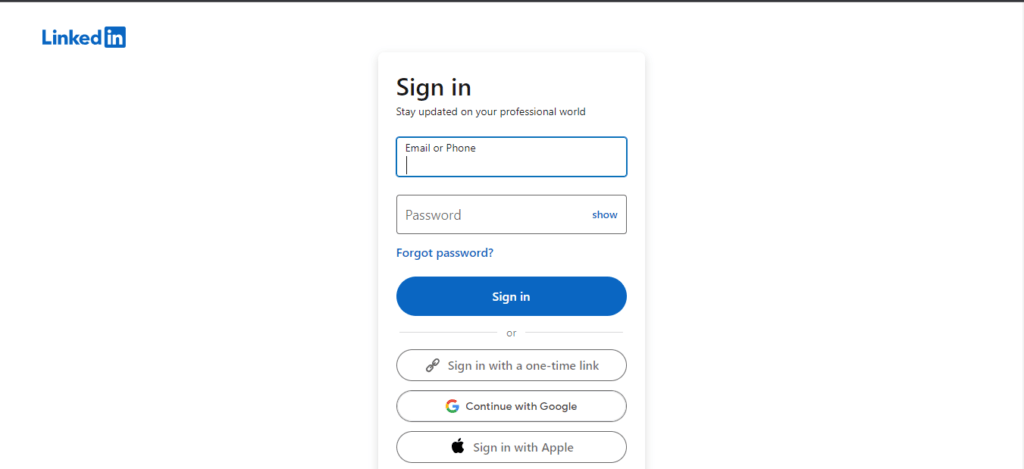
Step 2 : Click on your profile picture at the top right.
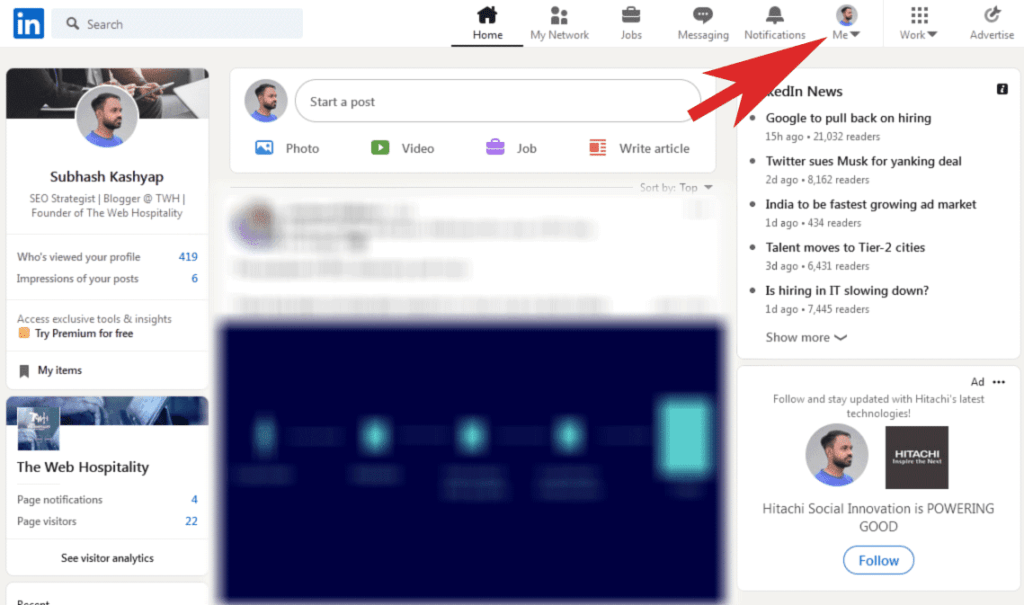
Step 3 : Select Settings & Privacy from the dropdown menu.
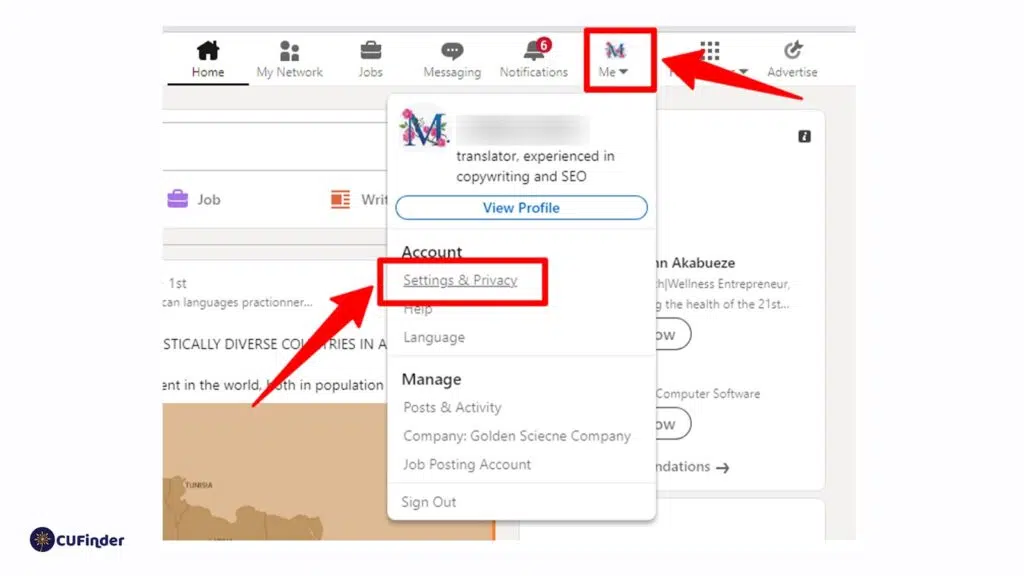
Step 4 : Choose Account preferences.
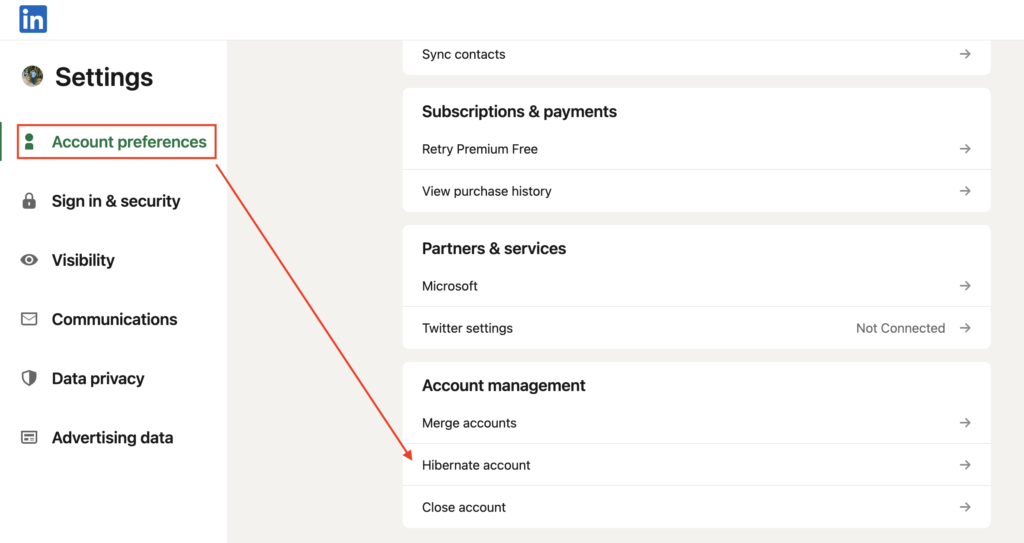
Step 5 : Click on the Reactivate your account button.
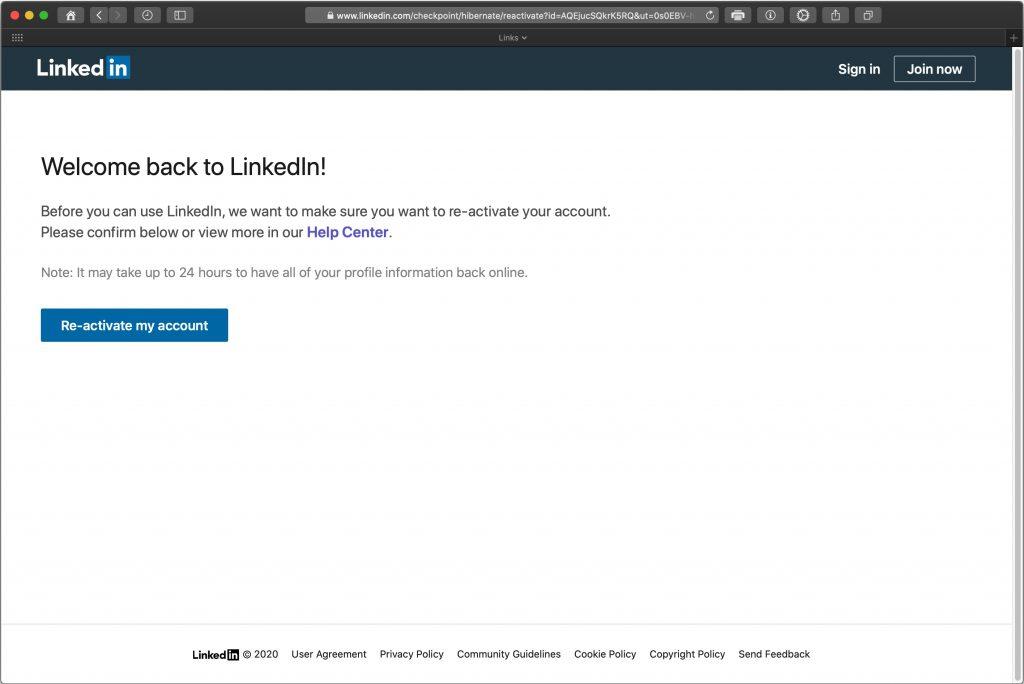
Step 6 : Confirm the reactivation of your account.
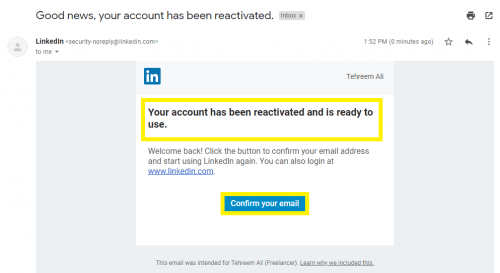
Your profile will be instantly restored with all previous activity and connections.
You can repeat the hibernation and reactivation as many times as needed.
Also read: Maximizing LinkedIn CPM for Better Campaign Performance
Does Hibernating LinkedIn Delete Connections?
No, hibernating your LinkedIn account does not remove any of your connections. All your 1st, 2nd, and 3rd degree connections remain intact.
When you reactivate a hibernated profile, you will see no change in your connection list. Your network is preserved despite being inactive.
This allows you to pick up where you left off easily without having to rebuild connections. Hibernation only temporarily limits visibility to your profile, without any permanent impacts.
Does Hibernating LinkedIn Lose Data?
Hibernating your LinkedIn account does not delete or remove any profile data, activity or content. All information attached to your account is fully preserved.
Specifically, these items remain unaffected if you hibernate your profile:
- All connections and network.
- Posts, articles and content shared.
- Recommendations and endorsements.
- Profile details like education, jobs, skills, etc.
- Accomplishments, volunteer work and causes.
- Ad preferences and partner integrations.
- Messaging and notification history.
- Previous job applications and searches.
- Analytics data on your profile and posts.
You simply pick up where you left off with no data lost when reactivating your account after hibernation.
Can You Post While your LinkedIn Account is Hibernated?
No, posting any kind of updates or interacting with other accounts is not possible while your LinkedIn is hibernated. Your ability to actively use LinkedIn is temporarily disabled.
Attempting to like, comment, share or post content while hibernated will show errors. Your profile is essentially frozen until reactivated.
However, all your past posts and activity remain visible upon reactivation. Only new engagement is paused during hibernation.
Does Hibernating LinkedIn Disable Jobs and Messaging?
Yes, hibernating your LinkedIn account disables key features like applying to jobs and messaging:
- Job applications – Recruiters can’t contact you and you can’t apply to new roles.
- InMail messaging – You don’t receive any InMails while hibernated.
- Notifications – No email or app notifications are sent during hibernation.
- Mentions – Nobody can tag or mention you in posts or content.
- Group interactions – You are unable to participate in LinkedIn Groups.
- Targeted ads – Advertisers can’t reach you with sponsored messages.
These core communication channels are paused temporarily while hibernating. Everything works again once your account is reactivated.
Also read: LinkedIn Unveils Messaging Inbox For Company Pages
Is It Bad to Keep LinkedIn Hibernated for a Long Time?
It’s generally fine to hibernate your LinkedIn account for extended periods depending on your needs. But if deactivated for too long – 6 months or more – it can have some negative effects:
- Your network and connections may stagnate without ongoing engagement.
- Hibernating for over a year pauses Premium account benefits.
- Ongoing conversations and opportunities slow down without your participation.
- Newer contacts may not be able to easily connect with you.
- Your profile loses its dynamic element when inactive for too long.
Evaluate whether an extended break is aligned with your professional goals. Periodically reactivate even if just briefly to keep your profile fresh.
Also read: How to Unblock Someone on LinkedIn: A Step-by-Step Guide
Can You Permanently Delete Your Hibernated LinkedIn Account?
Yes, you can choose to permanently delete your LinkedIn account while it is hibernated if you don’t see a need to keep it anymore. Follow these steps:
Step 1: Log in to your hibernated LinkedIn account first.
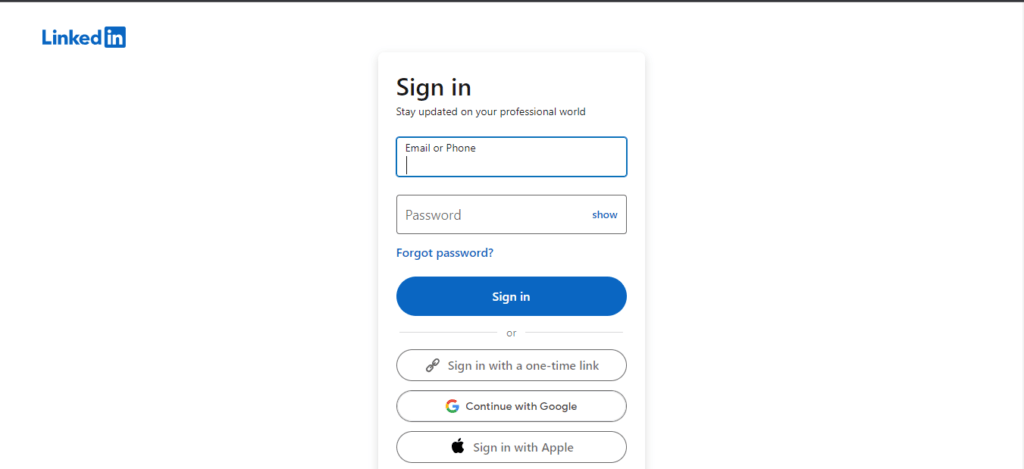
Step 2: Go to your Account Settings.
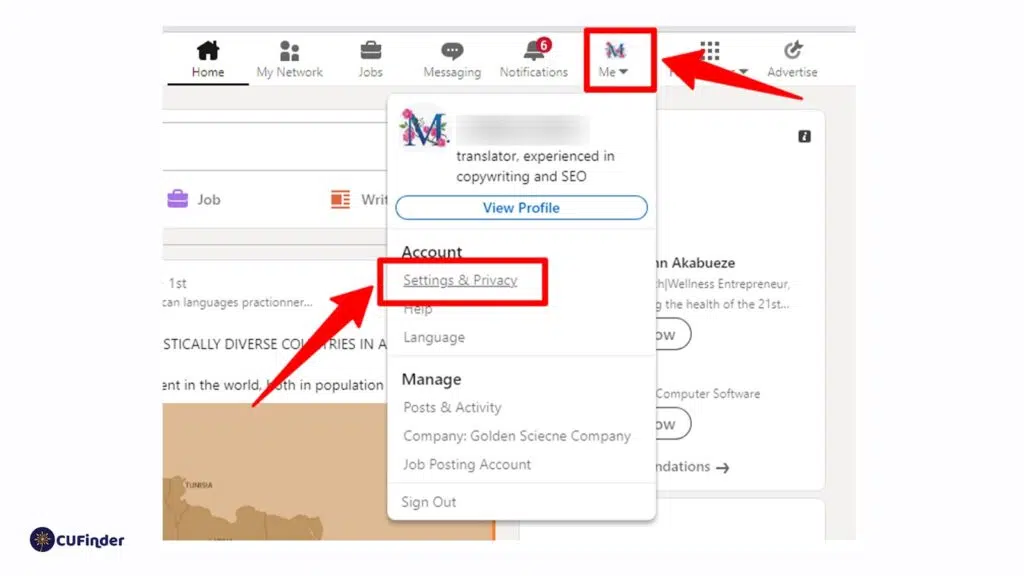
Step 3: Select the option to Close your account.
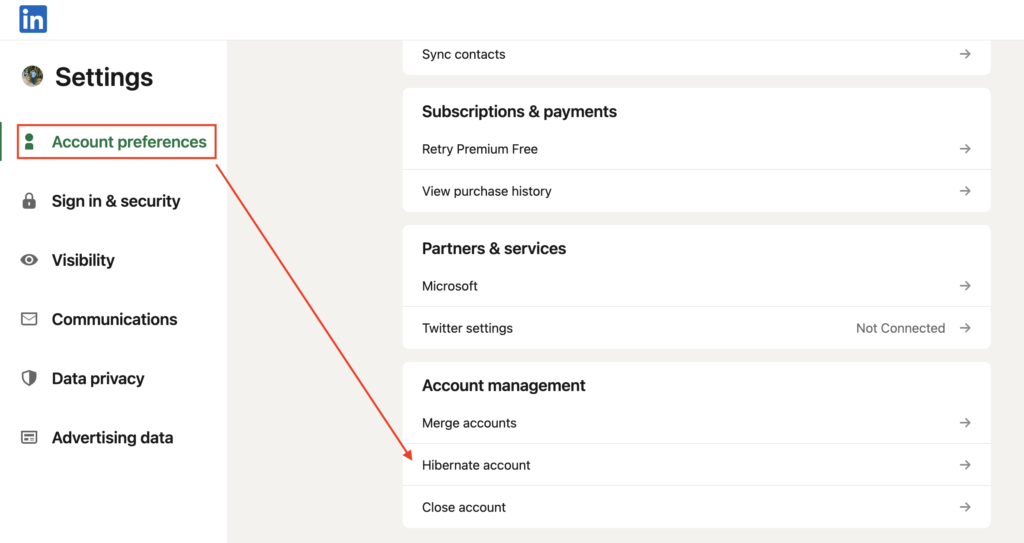
Step 4: Choose Continue to proceed with permanent account deletion.
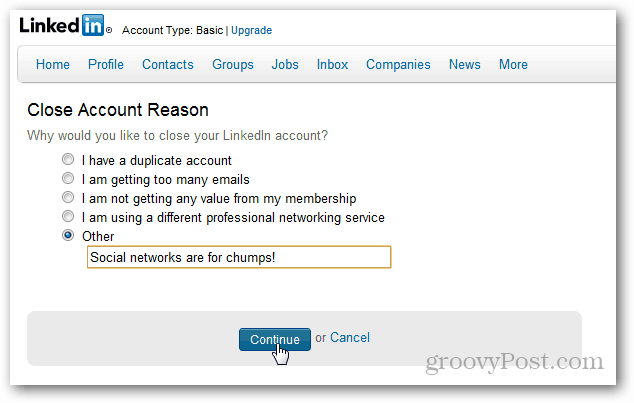
Step 5: Enter your account password to confirm closure.
Once confirmed, your hibernated account will be scheduled for complete deletion within 24 hours. This is irreversible, unlike reactivation.
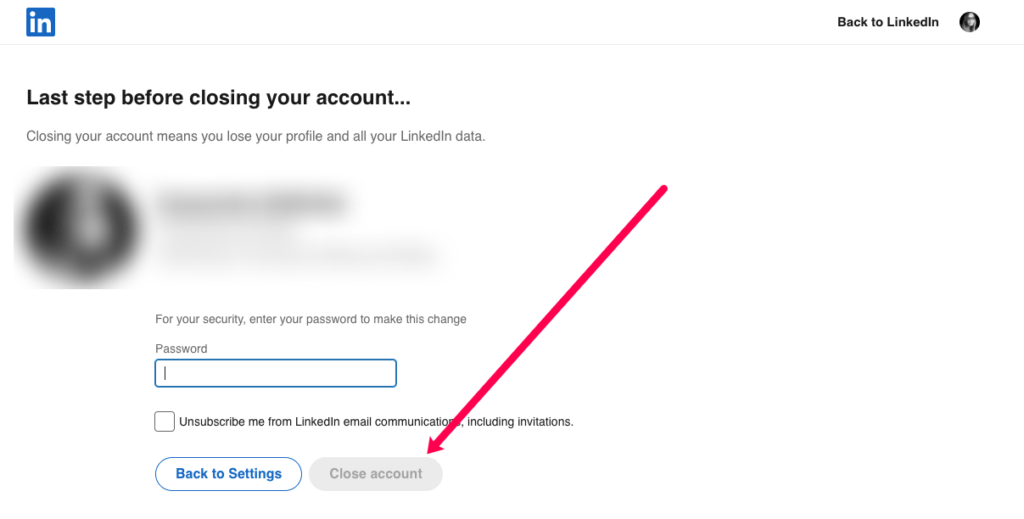
Should You Hibernate or Delete your LinkedIn Account?
Deciding between hibernating versus fully deleting your LinkedIn account depends on your specific circumstances and intentions.
Hibernating is preferable if:
- You want the flexibility to reactivate your profile anytime.
- You wish to temporarily pause notifications and engagement.
- You plan on job searching again using your connections.
- You might want to rejoin groups or conversations later.
Deleting your account permanently makes sense if:
- You are leaving the industry and closing that chapter.
- You want a clean break from your network and history.
- Your account has been compromised/hacked.
- You no longer need access to connections made.
- LinkedIn no longer aligns with your professional goals.
Evaluate your own needs and which option best serves your situation long term.
Also read: Is LinkedIn Learning Worth It? An In-Depth Analysis
What Happens When You Delete a LinkedIn Account?
Here’s what occurs immediately if you permanently delete your LinkedIn account:
- Your profile, posts, and activity are removed.
- You lose connections made on LinkedIn.
- Comments, shares, and likes are erased.
- InMail conversations and messages are deleted.
- You are unable to rejoin the Groups you left.
- Recruiters lose your information and job applications.
- Limited ability to recreate the same profile and network.
Deletion is designed to be irreversible, so be certain before proceeding. Hibernation is safer if unsure.
How Do I Know if LinkedIn Account is Permanently Deleted?
To confirm your LinkedIn account has been successfully deleted, you will see the following if you try to log in:
- Error message saying the account doesn’t exist.
- Inability to reset or recover deleted accounts.
- Blank profile and 0 connections if account recreated.
- Loss of your original customized URL.
- No option to “reactivate” the deleted account.
This confirms your account has been fully removed from LinkedIn’s systems with no path to restore it.
Can You Recover a Deleted LinkedIn Account?
Unfortunately, once your LinkedIn account has been permanently deleted, there is no way to recover or reactivate it. This includes:
- No ability to restore deleted messages or activity.
- Lost connections can’t be reinstated.
- Custom URLs are released and can’t be reclaimed.
- Posts and content removed can’t be retrieved.
- Account deletion can’t be reversed or undone.
Due to privacy and security reasons, LinkedIn does not allow undeleting accounts. Consider hibernating if uncertain about permanent removal.
Also read: How to Make LinkedIn Private: The Ultimate Guide
Mistakes to Avoid When Hibernating LinkedIn
Steer clear of these common mistakes when hibernating your LinkedIn account:
- Not informing key connections like your manager about hibernating.
- Hibernating for too long leads to a stagnant personal brand.
- Assuming you can interact while hibernating and wasting time trying.
- Letting your account get hacked with outdated login details.
- Deleting your account accidentally instead of hibernating.
- Updating profile info thinking it will be private while hibernated.
- Posting any work achievements publicly defeats the purpose of hibernating.
- Using hibernation to secretly look for jobs without informing the employer.
Staying mindful of these pitfalls ensures your account hibernation goes smoothly.
LinkedIn Hibernation Checklist
Here is a checklist to hibernate your LinkedIn account the right way:
🔹 Backup important LinkedIn data like contacts, messages, etc.
🔹 Inform close connections you’re hibernating account.
🔹 Update to strong password and turn on 2FA.
🔹 Review settings before hibernating account.
🔹 Hibernate account from desktop for easiest access.
🔹 Add a reactivation reminder to your calendar if needed.
🔹 Periodically sign in to prevent account deletion.
🔹 Turn off email notifications to avoid temptation.
🔹 Bookmark the hibernation help page for quick reference.
Following this list helps ensure no surprises or issues while your account is in hibernation mode.
Also read: How to Hide Your LinkedIn Profile
Top LinkedIn Alternatives to Consider
Here are some top alternative professional networks to consider using if you want to permanently leave LinkedIn:
XING – Popular LinkedIn alternative in Europe and German-speaking countries.
Viadeo – Leading French professional network with a global audience.
BeBee – Professional network focused on networking and sharing expertise.
Dribbble – Platform for designers and creatives to connect.
GitHub – Code sharing and developer community.
AngelList – Platform popular with startups and investors.
Portfolium – Career network targeted at students and grads.
Assessing options that align with your goals can open up new opportunities beyond just LinkedIn.
Key Takeaways
- Hibernating LinkedIn is the best way to temporarily deactivate your account.
- You control the exact duration based on your needs when hibernating.
- All data and connections remain intact while hibernating.
- Limited visibility and inability to interact during hibernation.
- Deleting an account permanently erases all data with no recovery option.
- Avoid common mistakes like publicly posting while hibernating.
- Reactivate seamlessly anytime or consider alternatives to part permanently.
Hibernating your LinkedIn account provides a tactical break from the noise while retaining your valuable profile and network when ready to reconnect.
Also read: LinkedIn Weekly Invitation Limit: The Complete Guide
Conclusion
I hope this detailed guide covers everything you need to know about successfully hibernating your LinkedIn account. Here are some key best practices:
- Use hibernation purposefully to pause activity when required. Don’t let it stagnate.
- Periodically reactivate even briefly to stay updated on key messages and opportunities.
- Inform your close network about hibernating your profile to avoid miscommunication.
- Back up important LinkedIn data periodically in case you decide to depart permanently.
- Evaluate your professional goals before committing to long-term deactivation.
- Explore alternative professional networks beyond LinkedIn aligned to your needs.
The option to hibernate gives you control over taking a break from LinkedIn without losing your connections and identity. Use this power judiciously based on your circumstances.
What aspects of hibernating LinkedIn interest you the most? Let me know if you have any other questions!
Frequently Asked Questions (FAQ)
-
Does hibernating LinkedIn deactivate your account?
Yes, hibernating essentially disables and deactivates your account temporarily with limited visibility.
-
Can I still see profiles and content if my account is hibernated?
No, you are unable to view any LinkedIn profiles, Groups, or content while hibernating.
-
Does my profile show up under “People Also Viewed” when hibernated?
No, your hibernated profile does not appear as a “People Also Viewed” suggestion.
-
Can I reactivate a hibernated account multiple times?
Yes, you can freely alternate between hibernating and reactivating your account as needed.
-
Does hibernating prevent recruiters from contacting me?
Yes, recruiters are unable to reach out while your account is hibernated or view your profile.
-
Can you freeze your LinkedIn account?
LinkedIn does not have a specific “freeze” feature. But hibernating your account puts it in a suspended state while preserving information to allow easy reactivation. It essentially freezes the account temporarily.
-
Is the 90 day timer paused if I re-hibernate my account multiple times?
Nope! The 90 day auto-deletion countdown continues ticking even if you hibernate, reactivate, and re-hibernate repeatedly. Make sure to fully reactive before hitting day 91.
-
Can I still access LinkedIn Learning courses if my account is hibernated?
Unfortunately no. Hibernation blocks all access to LinkedIn services, so you cannot sign in to use LinkedIn Learning until the account is reactivated.
-
Do my connections get notified if I hibernate my profile?
No, entering hibernation mode does not send any notifications or alerts to your connections. Your profile simply disappears from their view
-
How many times can you hibernate LinkedIn account?
You can hibernate your LinkedIn account multiple times, but there are some limits:
You can hibernate for up to 90 consecutive days at a time. If you do not reactivate within 90 days, LinkedIn will permanently delete your account.
There must be at least 14 days between each hibernation session. You cannot hibernate back-to-back continuously.
After reactivating your account, you must wait a minimum of 14 days before hibernating again.
There is no maximum lifetime limit on how many times you can hibernate. You can keep temporarily deactivating for 90 day stretches as long as you reactivate within 14-90 days each time.
So in summary – you can hibernate as often as you want, but each hibernation lasts only up to 90 consecutive days, and you must take at least a 14 day break in between each hibernation session before doing it again. Just be careful not to exceed 90 days during any single snooze period or your account will be deleted permanently!