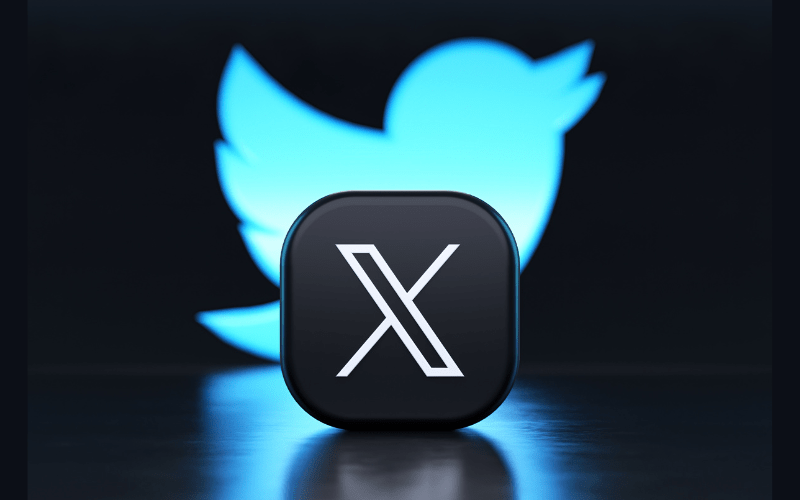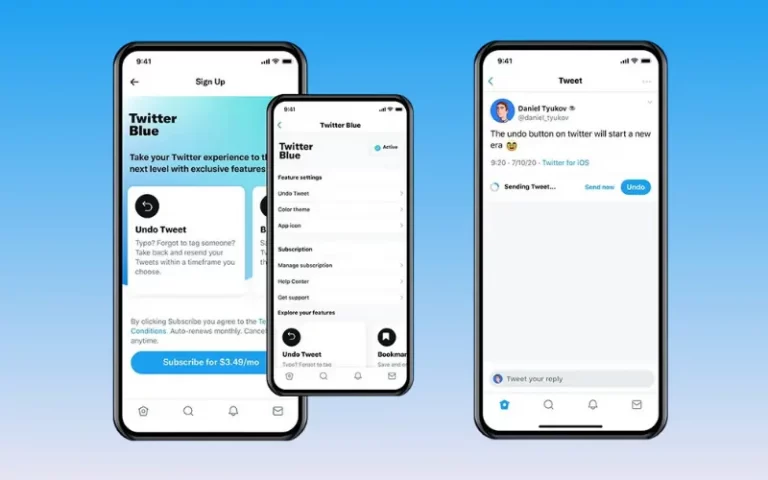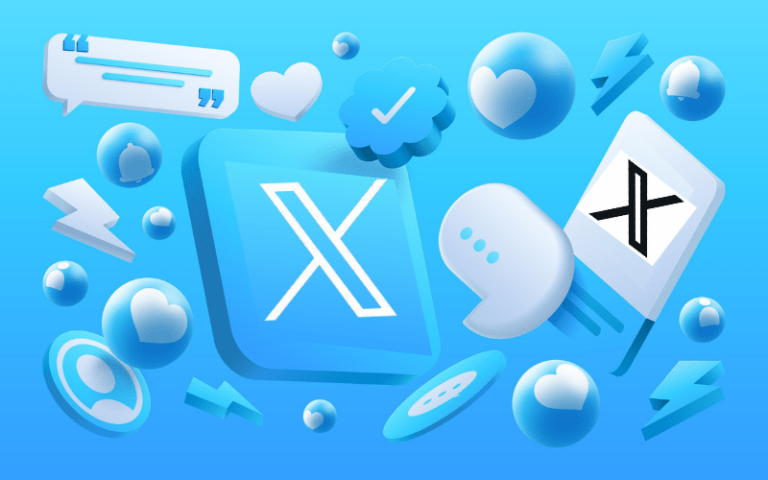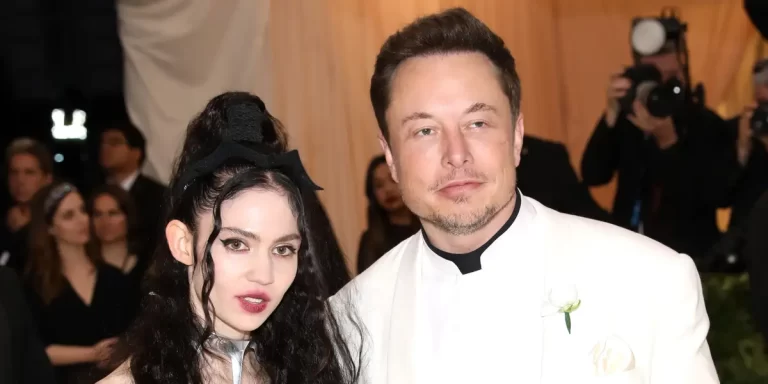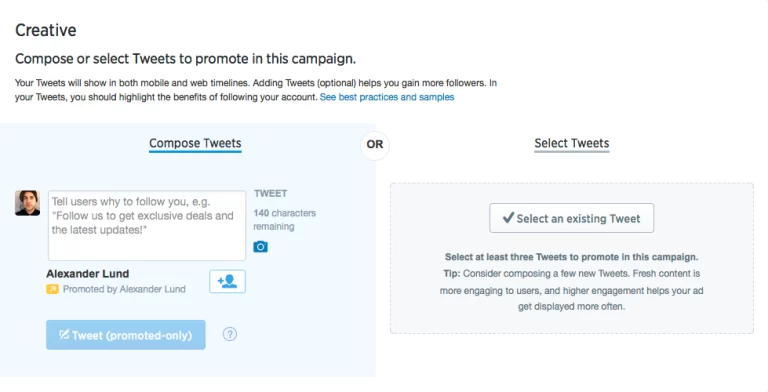Twitter has become one of the most popular social media platforms, with millions of active users worldwide. Connecting with friends, family, co-workers, brands, celebrities and more on Twitter can help you expand your network and have meaningful interactions.
One of the best ways to grow your Twitter community is by connecting with people you already know. Twitter makes it easy to find and follow contacts, whether they’re in your phone address book, Facebook friends list, or other networks.
In this comprehensive guide, how to find contacts on Twitter and connect your existing networks to your Twitter account.
Table of Contents
Overview of Finding Contacts on Twitter
Here’s a quick overview of the main ways you can find contacts on Twitter:
- Sync Contacts: Connect your phone or email contacts to find people you already know on Twitter.
- Facebook Friends: See which of your Facebook friends have Twitter accounts.
- LinkedIn Connections: Find Twitter profiles of your professional connections on LinkedIn.
- Email Search: Use the Twitter search bar to look up contacts by their email address.
- Phone Number Search: Search for users by typing their phone number.
- Twitter Handles: Search specific people by their Twitter @handles.
- Browsing Contacts Lists: Scroll through your contacts list on mobile and desktop to see who you’re already connected to.
- Notifications: Get notifications when your contacts join Twitter.
- Third-Party Apps: Use apps like Contactually to integrate your contacts across platforms.
Now, let’s explore each of these techniques in more detail.
Syncing Your Contacts
One of the easiest ways to find people you know on Twitter is by syncing your contacts. When you allow Twitter access to your contact list on your phone or email, Twitter checks for matches between your contacts and current Twitter users.
If any of your contacts have Twitter accounts, they’ll automatically appear in your contacts list on Twitter’s mobile app and twitter.com. You can then easily follow them or send a message to connect.
Here are step-by-step instructions for syncing contacts on iPhone, Android, Gmail, and Outlook.
Syncing Contacts on iPhone
- Open the Twitter app and tap your profile icon in the top left.
- Select Settings and Privacy.
- Tap Contacts.
- Tap Sync contacts.
- Choose which contacts to sync (All, None, or Select).
- Tap OK to confirm.
Your iPhone contacts that match Twitter users will now appear under Contacts in the Twitter mobile app.
Also read: How to Hide Your Twitter Profile from Search Engines
Syncing Contacts on Android
- Open the Twitter app and tap your profile icon in the top left.
- Tap Settings and Privacy.
- Select Contacts.
- Toggle on Sync contacts.
- Select which contacts to sync and tap OK.
Once syncing is complete, you’ll see your matching contacts in Twitter’s mobile app.
Syncing Gmail Contacts
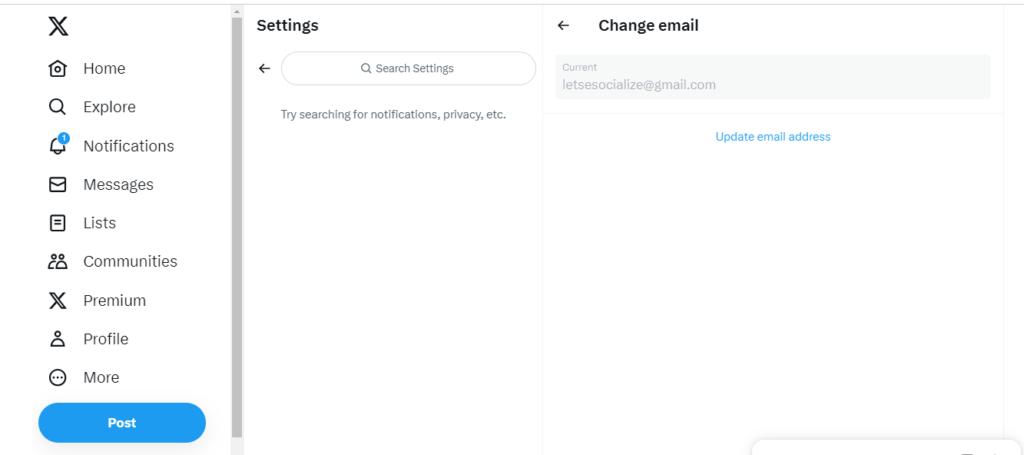
- On twitter.com, click your profile icon > Settings and privacy.
- Select Contacts in the left menu.
- Click the Gmail tab.
- Enter your Gmail address.
- Click Allow to permit Twitter to access your Gmail contacts.
Your Gmail contacts on Twitter will now appear on twitter.com and the mobile app when browsing your contacts list.
Syncing Outlook Contacts
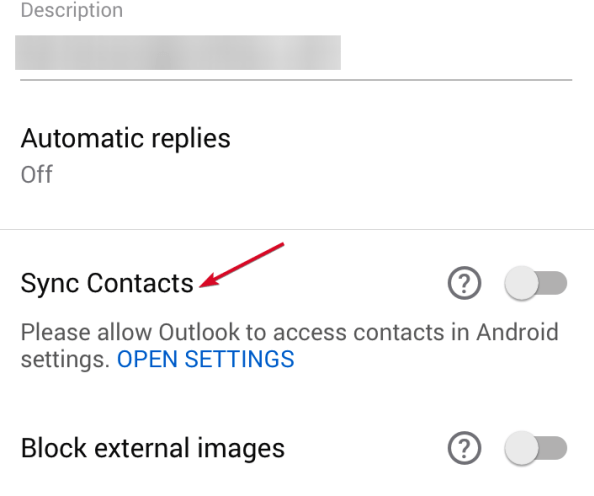
- On twitter.com, click your profile icon > Settings and privacy.
- Choose Contacts in the left menu.
- Select the Outlook tab.
- Enter your Outlook email address and click Allow to let Twitter access your contacts.
Once the sync is complete, you’ll see your Outlook contacts who use Twitter in your contacts list.
Connecting Facebook Friends
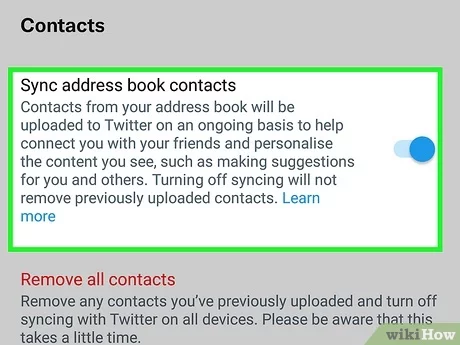
If you have an extensive Facebook friend list, chances are some of your Facebook friends also use Twitter. You can easily find and follow your Facebook friends on Twitter.
Here’s how to connect your Facebook friends on mobile:
- Open the Twitter app and tap your profile icon.
- Tap Settings and Privacy.
- Select Contacts.
- Tap Find Facebook friends.
- Log into your Facebook account if prompted.
You’ll then see a list of your Facebook friends on Twitter that you can follow with one tap.
Here are the steps for connecting with Facebook friends on the desktop:
- Go to your Twitter Contacts list on twitter.com.
- Click the Find Facebook friends option at the top.
- Enter your Facebook login info if asked.
- View the list of your Facebook friends on Twitter and click Follow to add them.
Connecting your Facebook contacts is a quick way to kickstart your Twitter community with familiar faces.
Importing LinkedIn Connections
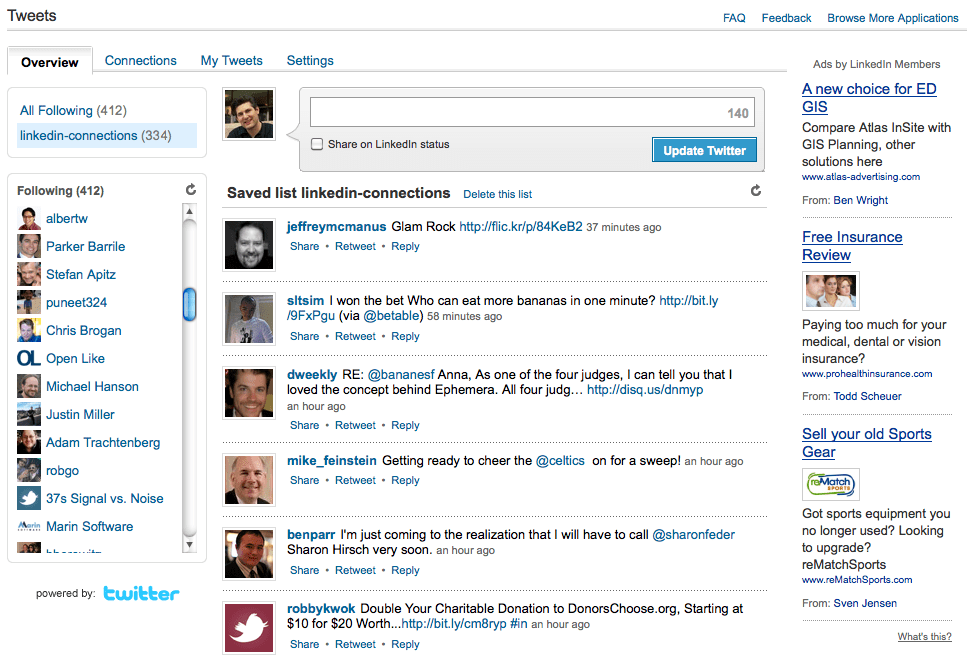
Another great well of contacts is LinkedIn. You’re connected on LinkedIn with co-workers, former colleagues, clients, and others who could be great followers on Twitter, too.
With LinkedIn’s integration, you can easily find your 1st degree LinkedIn connections with Twitter accounts.
On desktop:
- Go to your LinkedIn Connections list.
- Click on any connection to open their profile.
- In the Contact Info section, click View Twitter profile if available.
- This will open their Twitter profile in a new tab so you can follow or send a message.
On mobile:
- Open your LinkedIn app and navigate to your connections list.
- Tap any connection and select View profile.
- Scroll down to the Contact info section.
- Tap View Twitter profile if displayed to open their Twitter account.
While there’s no LinkedIn-Twitter auto sync like Facebook, this makes it easy to cross-reference your professional network and find key contacts.
Searching by Email Address
If you have an email address for a contact but need to know their Twitter handle, you can try searching by email address to see if they have a Twitter account connected.
On mobile:
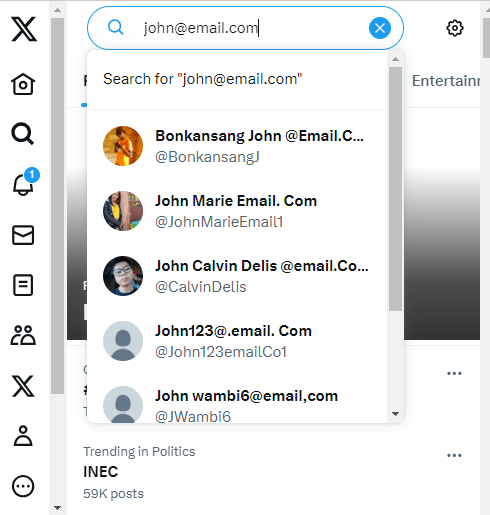
- Go to the Twitter app search bar at the top of the Explore tab.
- Type in the contact’s email address in quotes, like “[email protected].”
- If an account is connected, their Twitter handle will appear in search results to view their profile.
On desktop:
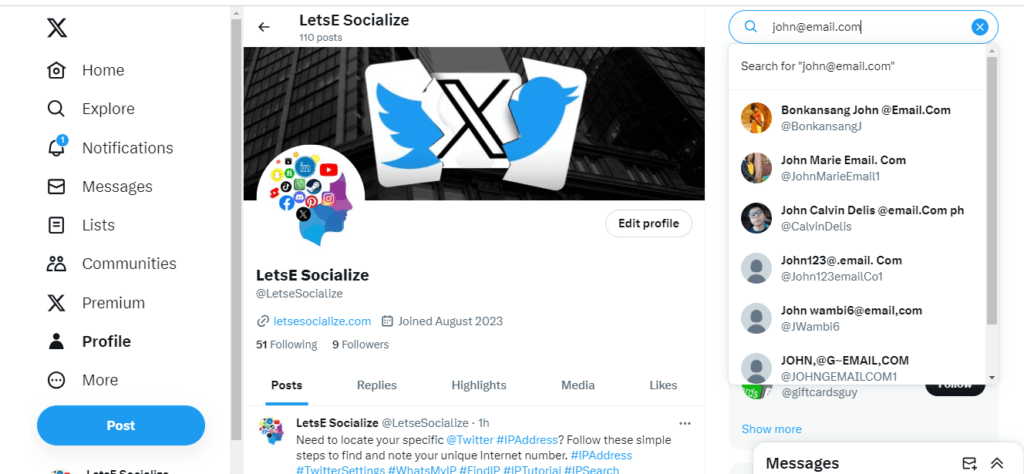
- Enter a quoted email address like “[email protected]” in the Twitter search bar at the top.
- If the email is associated with an account, you’ll see the profile pop-up to view and follow.
This Search works best for finding professional contacts by their business email address. Personal email results may be more limited due to privacy settings.
Looking Up Contacts by Phone Number
Similar to email search, you can also try locating people by their phone number if you have it. This can help find friends and family members.
On mobile:
- Go to Search and enter the phone number with no spaces or symbols, like 5551234567.
- You’ll see results for any Twitter profiles with that phone number connected.
On desktop:
- Type a 10-11-digit phone number without formatting into Twitter’s search bar.
- Profiles linked to that phone number will appear in the search results to view and follow.
Remember that a phone number search only works if the user has connected and displayed that number on their public Twitter profile.
Searching by Twitter Handle
Once you know someone’s Twitter @handle, the easiest way to find them is by directly searching their handle, such as @username.
On mobile:
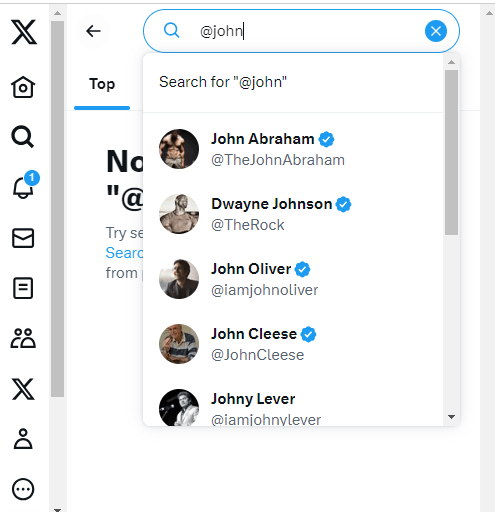
- Tap the Search bar and type @ their full handle like @handlesmith.
- Tapping the result will take you directly to their public profile page to view tweets and follow if desired.
On desktop:
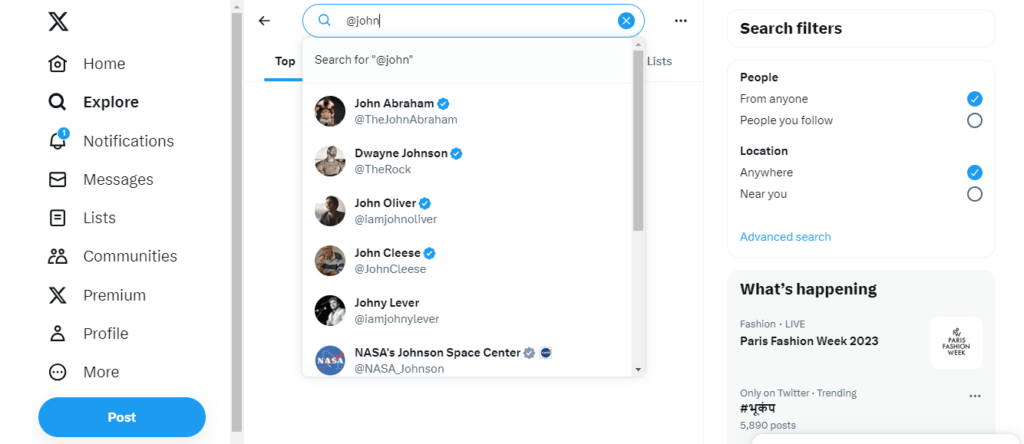
- Enter @theirhandle in the Twitter search bar.
- Hitting Enter will open up their profile and public feed.
If you need to know someone’s Twitter handle, searching their name and keywords, like their company or location, can help you find the right account.
Browsing Your Contacts List
Twitter automatically compiles a Contacts list on mobile and desktop of anyone you’re currently following and synced contacts.
Scrolling through your Contacts list lets you see who you’re connected to at a glance and makes it easy to find familiar names.
On mobile:
- Open the side menu and select Contacts to view your list.
On desktop:
- Click the Contacts link in the left sidebar menu to see your contacts.
You can also search for specific contacts from your Contacts list using the search bar.
Getting Contact Join Notifications
When your existing contacts join Twitter, you can get notifications to find and follow them easily.
Mobile:
- Go to Settings > Notifications > Push Notifications.
- Turn on “Has joined Twitter” under Contacts Push Notifications.
On desktop:
- Click More > Settings and privacy > Notifications.
- Check the “Has joined Twitter” box under Contact Notifications.
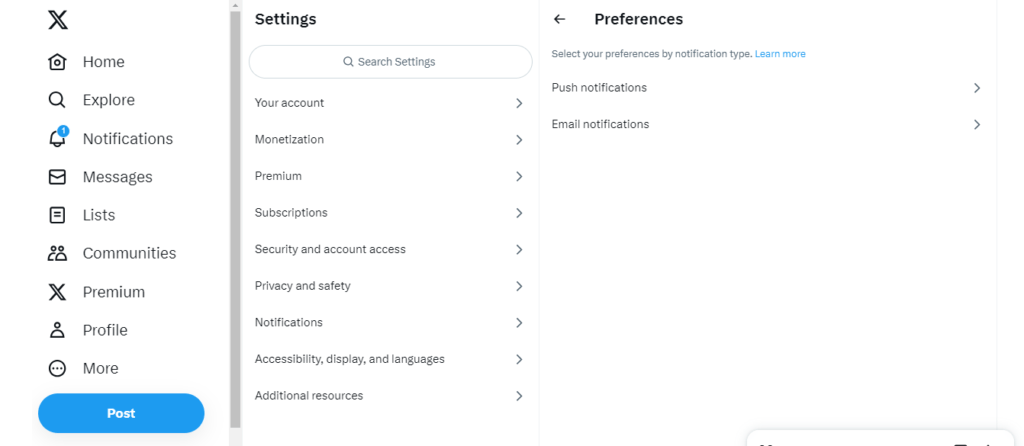
Once enabled, you’ll get alerts when your contacts create new Twitter accounts so you can connect.
Using Third-Party Apps
Some third-party apps and tools integrate contacts across different platforms to help find overlap between networks like Facebook, LinkedIn, Google, and Twitter.
Some popular contact management apps to check out include:
- Contactually: Syncs contacts across major networks, integrates email, and connects contacts data.
- Nimble: Brings CRM-like features to contact relationship management and syncing.
- Signal: Encrypted messaging app that can sync mobile contacts.
- FullContact: Enhances contacts with more data like locations and social profiles.
- Crystal Knows Browser extension that shows LinkedIn profiles and useful intel for contacts.
- Mixmax: Gmail extension to manage contacts from multiple sources.
- Rapportive: Browser add-on that displays social profiles of email contacts.
Investing in a powerful contact management platform can take much of the work out of searching for contacts across networks. But they require registering accounts and connecting platforms through APIs.
Tips for Connecting With Contacts
Once you’ve used the methods above to find your contacts on Twitter, here are some tips for connecting:
- Personalize your message – Don’t just send a generic “Hey, it’s me!” message. Reference where you know them from or what you have in common.
- Remind them who you are – If it’s been a while, jog their memory on where they know you from.
- Highlight shared interests – Let them know why you want to connect on Twitter based on common interests or goals.
- Ask open-ended questions – Give them something easy to respond to and keep the conversation going.
- Limit emojis/acronyms – Overusing shorthand can seem insincere. Write naturally.
- Compliment their tweets – If you like their content, say so! It makes your message more meaningful.
- Follow first – Sometimes following first makes them more likely to follow back and engage.
- Be patient – Only take it personally if they respond immediately. Follow up in a few weeks.
These best practices help turn your existing contacts into active Twitter connections.
Analyzing Your Contacts Network
Once you’ve built up your contact list on Twitter, it’s helpful to take a step back and analyze who you’re connected to – and who you’re missing.
Here are some metrics and questions to consider:
- How many of my total Twitter followers are people I know vs. don’t know in real life?
- Who am I connected with most on Twitter – friends, family, co-workers, old classmates?
- Which of my contacts/connections on other networks still need to be added to Twitter?
- Am I following a diverse mix of people regarding industries, interests, and perspectives?
- Are there contacts I’ve lost touch with who would provide value if I reconnected?
- Can I proactively contact any business partners, brands, or potential strategic connections?
Assessing the makeup of your contacts list can surface opportunities for new growth and engagement.
Maintaining Contacts Over Time
Once you’ve connected with contacts on Twitter, it takes some maintenance to keep those relationships strong.
Here are some tips:
- Engage regularly – Like and reply to their tweets, tag them in relevant posts, and message occasionally.
- Follow back – Ensure you follow each other for visibility.
- Tag when relevant – If they or their company are referenced, tag them.
- Join Twitter Lists – Add each other to relevant topical or group lists.
- Collaborate – Reply to each other’s polls, Q&As, hashtags, etc.
- Cross-promote – Retweet or share their content with your audience when it aligns.
- Send DMs – Use Direct Messages for personal notes, shared articles, etc.
- Resolve issues – If you have a misunderstanding or disagreement, address it quickly and maturely.
- Meet up in person – Attend the same events, conferences, and meetups when possible. Connecting IRL strengthens social media relationships.
- Update contact info – If either of your @handles, emails, etc. change, share the updated details.
Investing in your contact connections provides the social “glue” to sustain engagement over months and years.
Twitter Contacts FAQs
Here are answers to some frequently asked questions about finding contacts on Twitter:
Conclusion
Building an engaged following on Twitter requires connecting with those you already know as a foundation. Syncing your contacts, leveraging Facebook and LinkedIn integrations, searching by name, email, and handle, and using contact management tools can help you efficiently find familiar faces.
Remember to personalize your outreach, actively engage your connections, and continuously expand your contact network on and off Twitter. You can turn contacts into lifelong Twitter friends with diligent searching and relationship-building.