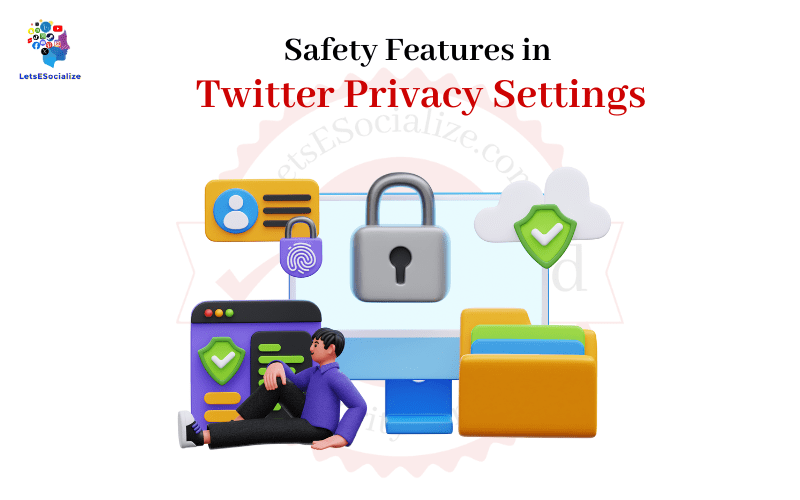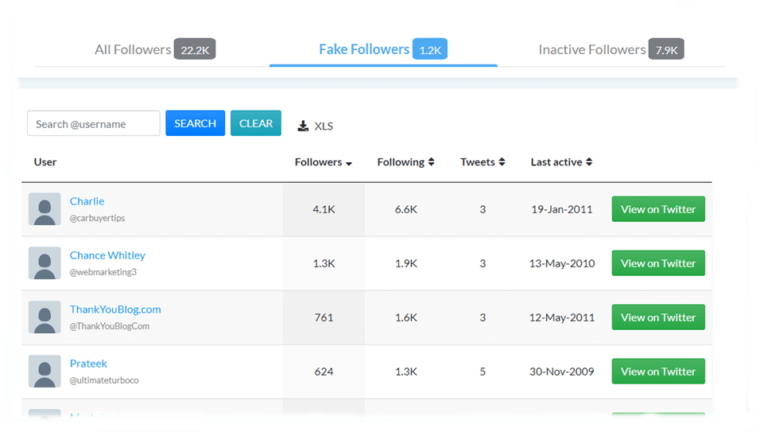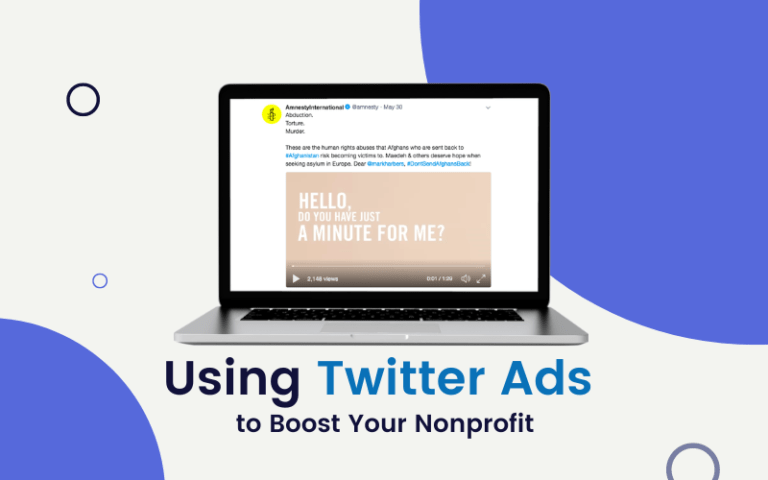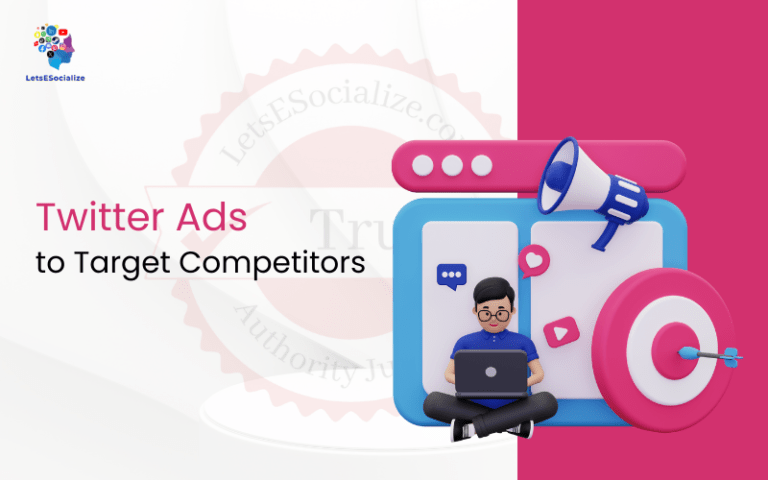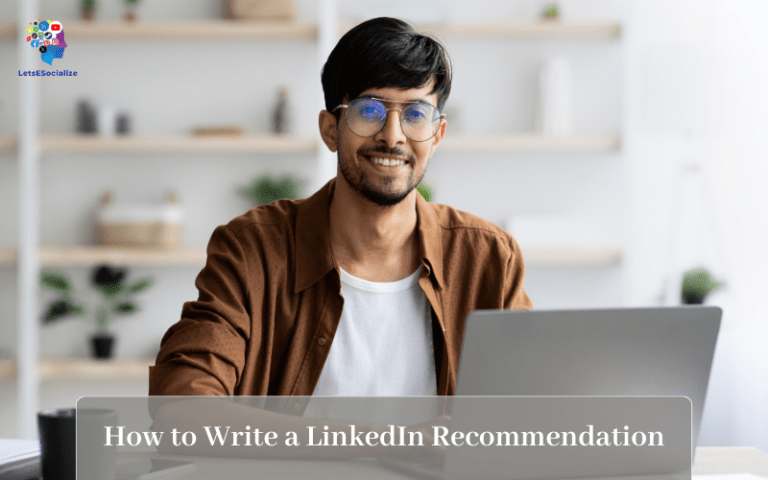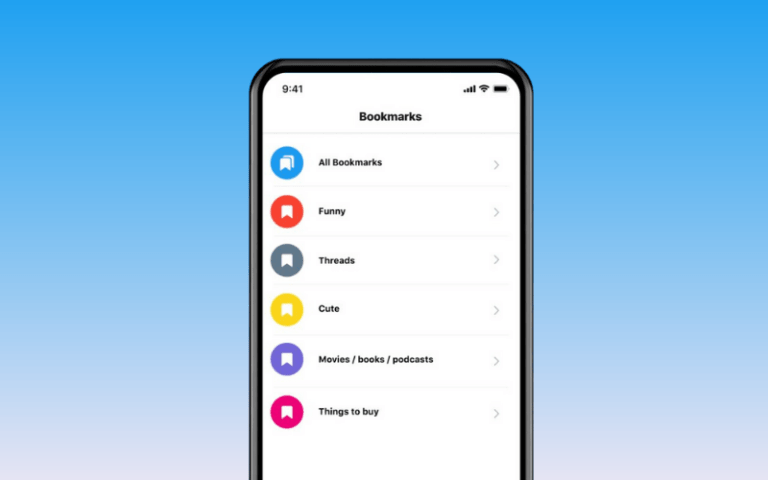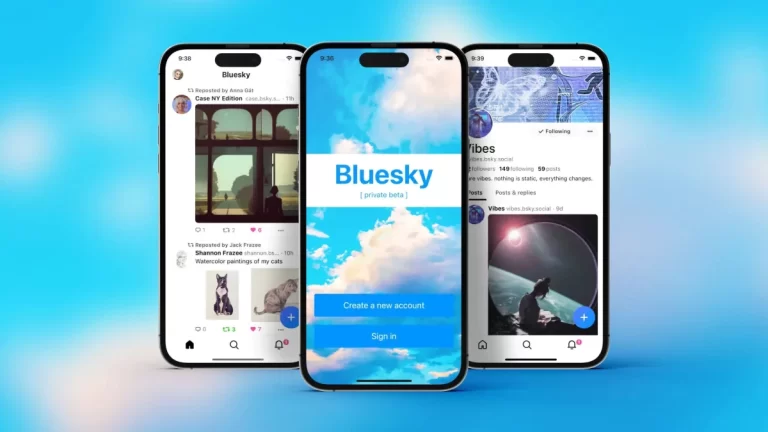Twitter offers users several options to control their privacy and safety on the platform. This article will provide an overview of the key safety features available in Twitter privacy settings.
Table of Contents
Twitter Profile Privacy
Your Twitter profile contains basic information about you, like your name, bio, location, website, etc. Here are some ways to make your profile more private:
Make Your Tweets Protected
- Go to Settings > Privacy and Safety and toggle “Protect your Tweets” to on. This makes all your tweets visible only to your followers.
- People will have to request to follow you before seeing your tweets. You can approve or deny follow-up requests.
Remove Your Birthdate
- Don’t share your full birthday. You can remove your birthdate entirely in your profile edit.
- This prevents people from knowing your exact age.
Limit Photo Tagging
- Go to Settings > Privacy and Safety > Photo tagging and select “No one” to tag you.
- This prevents others from tagging you in photos without consent.
Hide Your Location
- Keep your location set off for complete anonymity.
- Or select only sharing your Country if you want to show the general location.
Tweet Privacy
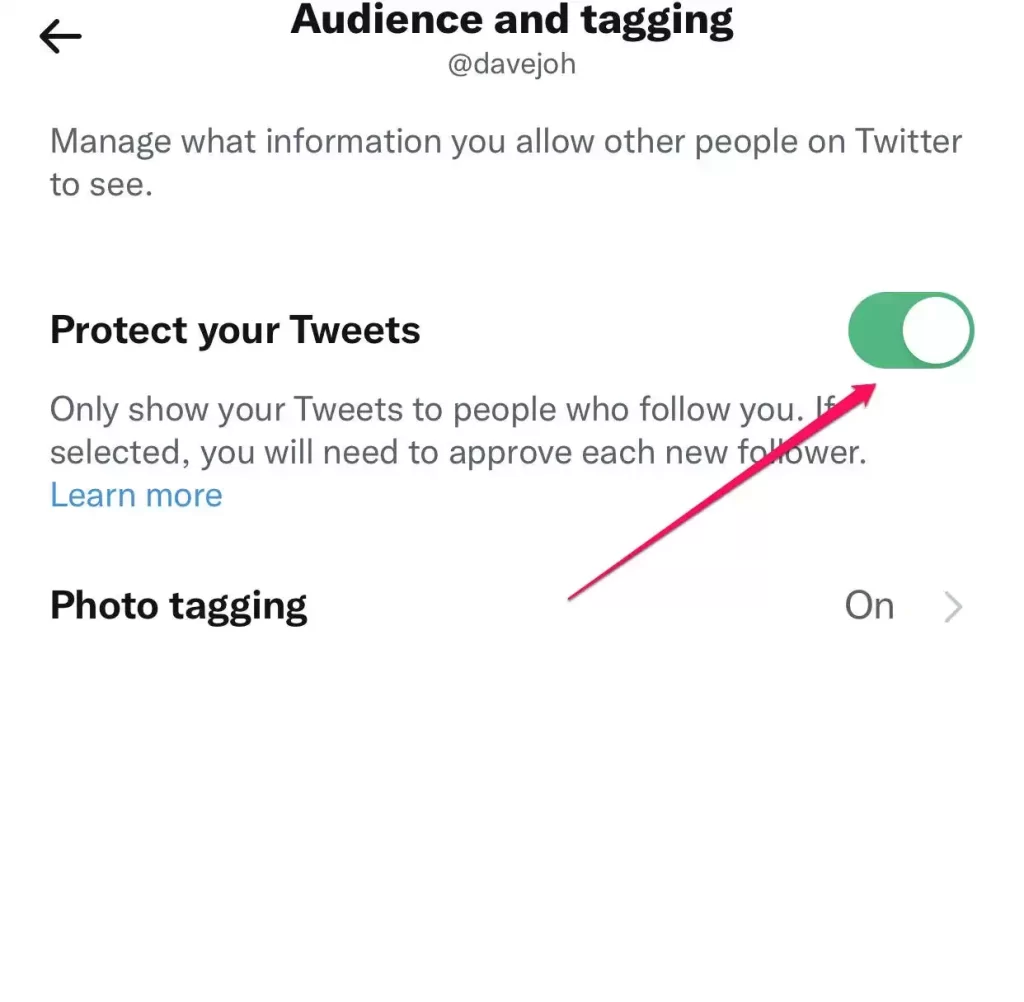
You can limit who sees your tweets with these settings:
Make Tweets Private by Default
- Go to Settings > Privacy and Safety and enable “Tweets are protected by default.“
- This makes all your new tweets only visible to followers by default. You can change visibility later.
Limit Tweet Replies
- Go to Settings > Privacy and Safety > Tweet replies and select who can reply to your tweets (everyone, people you follow, only people you mention).
- This prevents unwanted replies.
Disable Media Tagging
- Go to Settings > Privacy and Safety > Media tagging and unchecked “Allow people to tag me in photos and videos.”
- This stops people from tagging you in tweets with media without approval.
Direct Message Privacy
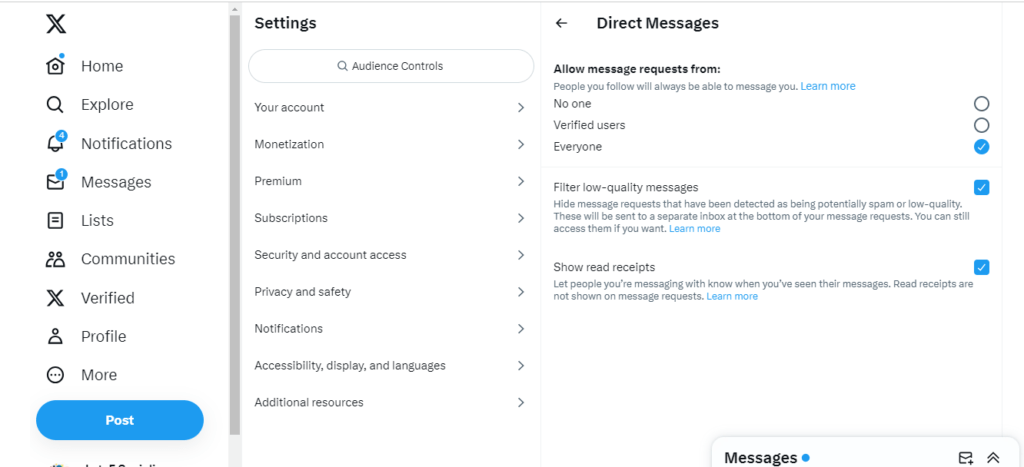
You can limit who can contact you directly:
Filter Message Requests
- Set who can send you Direct Messages under Settings > Privacy and Safety > Direct Messages
- Options include Everyone, People you follow, People you follow and mention.
- Strangers won’t be able to DM you if limits are on.
Disable Read Receipts
- Go to Settings > Privacy and Safety > Read receipts and uncheck “Show read receipts.”
- Read receipts and let others know when you’ve read their DMs to Disable for privacy.
Also read: Can You Hide Your Tweets on Twitter
Audience Controls
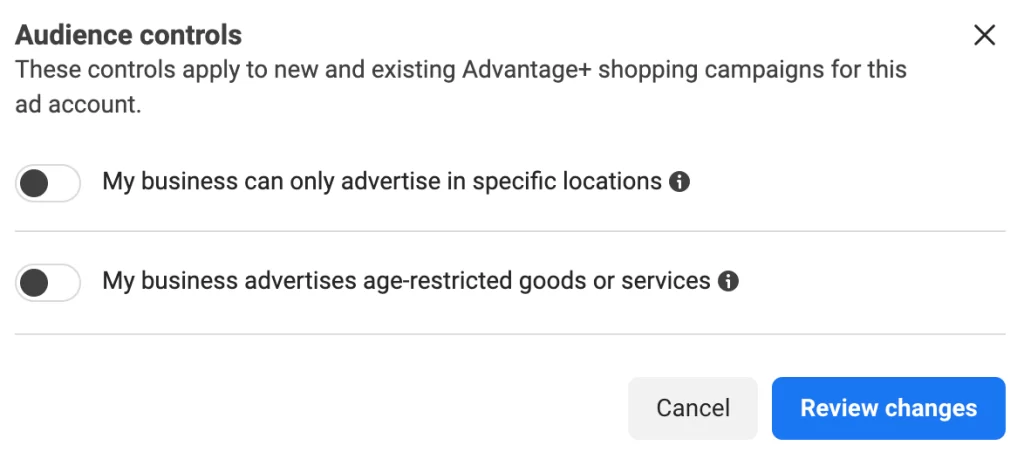
You can restrict certain accounts from seeing your tweets:
Block Accounts
- Block accounts that are abusive, spamming, bots, etc.
- Go to their profile and select Block to remove access to your tweets.
Mute Accounts
- Mute accounts instead of blocking them just to remove their tweets from your timeline.
- They won’t know, and you can undo it at any time.
Limit Problematic Replies
- In reply settings, select “Limit who can reply to my Tweets” to accounts you follow or mention.
Other Privacy Controls
Some additional ways to increase privacy:
- Use a password manager and two-factor authentication.
- Be cautious about sharing personal info like phone numbers.
- Review the apps connected to your Twitter account and revoke access to any unfamiliar or unused.
- Use Twitter’s privacy checkup tool to ensure your settings are configured.
- Be thoughtful about what you tweet and who you interact with. Maintain professionalism.
Latest Twitter Privacy Updates
Here are some recent privacy-related changes implemented by Twitter:
- Users can now remove followers without blocking them.
- Expanded options to limit reply/mention notifications.
- Improved Systems to detect hateful conduct and abuse.
- Stronger informed consent rules for facial recognition use.
Twitter is continuously working to give users more transparency and control over their privacy. Be sure to review settings regularly to keep up with the latest options. Activating the right privacy features can help you feel safer sharing and interacting on Twitter.